
Google Home is designed to work with Google's own music service, YouTube Music. But, if you're a Spotify subscriber, you're in luck! Google Home also lets you stream music from Spotify. So, if you've just picked up a Google Home and are eager to play your favorite Spotify tunes, you can easily link the two for a hands-free music experience. Once set up, you'll be able to control everything with voice command - whether you're asking for a specific song, playlist, or genre.
Here's the good news: linking Spotify to Google Home isn't complicated at all.
Once Spotify is linked to your Google Home, you can control everything with your voice - play music, adjust the volume, skip tracks, and more. Imagine saying, "Hey Google, play my workout playlist," and your Google Home speaker instantly starts playing from Spotify.
But first, let's make sure you have everything you need and get your devices ready.
Part 1. How to Connect Google Home to Spotify
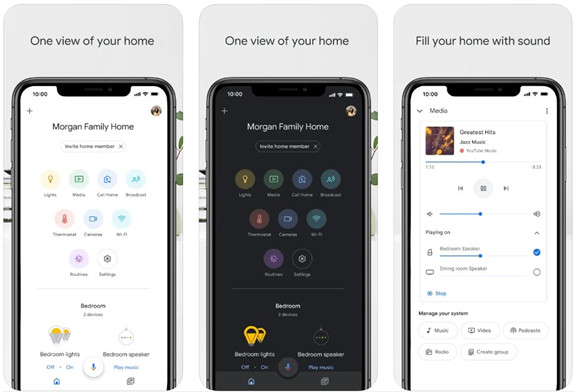
Both free and premium users can connect to Google Home, but there are some differences. Premium users get the full experience - play any song, album, or playlist on demand. Free users, however, can only shuffle play, which means you won't have direct control over specific tracks or albums. Plus, Free users might find it trickier to play music from the desktop app, but a simple fix is to start playback on your phone first, then switch to desktop.
Getting Ready to Link Spotify to Google Home:
- Google Account: Double-check that you're logged into the correct Google account in your Google Home app, as this is the one that will link with your Google Home device.
- Mobile Device: Whether you're using an Android or iOS phone or tablet, you'll need it to set everything up.
- Wi-Fi Network: Both your Google Home and mobile device need to be connected to the same Wi-Fi network for the setup to work properly. This ensures smooth communication between the devices.
Step 1 Set Up Your Google Home Device
- Download the Google Home app from the App Store (for iPhone) or Google Play Store (for Android). If it's your first time using the app, follow the on-screen instructions to set up your Google Home device.
- Make sure your Google Home speaker is connected to the same Wi-Fi network as your mobile device. This is key for them to communicate properly.
- Complete the basic setup in the app, including selecting the Google account you want to use for Google Home.
Step 2 Link Spotify in the Google Home App
- After setting up Google Home, open the Google Home app on your phone or tablet.
- Tap on your account at the top right of the app, then select Settings.
- Scroll down and tap on Music, then select Spotify from the list of available services. Log in with your Spotify account (free or premium).
- After logging in, confirm that your Spotify account is successfully linked.
Now your Spotify account is linked to Google Home! You'll be able to control your Spotify music hands-free, but remember that Premium and Free accounts offer different experiences. If Spotify isn't showing up on your Google Home, unlinking and re-linking your Spotify account often fixes the issue.
Step 3 Set Spotify as Your Default Music Service
- Once linked, you can set Spotify as your default music service so you don't need to say "on Spotify" every time you ask for music.
- In the Google Home app, tap your Account at the top right, then go to Settings.
- Tap Music and select Spotify as the default music service.
- Once Spotify is set as the default, you can just say, "Hey Google, play my favorite playlist," and Google Home will automatically stream from Spotify.
Troubleshooting: Spotify Not Linking to Google Home
If Spotify isn't linking to your Google Home, here's what to check:
- Make sure both your Google Home and mobile device are connected to the same Wi-Fi network. Try asking Google a question, like, "What time is it?" If it answers, it's connected to Wi-Fi.
- If the connection is still an issue, you may need to reset your Google Home device. To do this, open the Google Home app, tap Add > Set up device > New device, and follow the instructions to reconnect it.
- If you have multiple Spotify accounts or if Spotify is still not working as expected, you may need to unlink and relink your account:
- Open the Google Home app.
- Tap Account > Settings > Music.
- Tap Unlink next to Spotify, then follow the steps to link your account again.
Part 2. How to Play Spotify on Google Home
Now that your Spotify account is linked to Google Home, it's time to explore how you can enjoy your music. There are two primary ways to play Spotify: using voice controls or using Spotify Connect. Both options offer flexibility, depending on how you want to interact with your music.
Option 1: Using Voice Controls
Once Spotify is set as your default music service on Google Home, you can easily control playback by voice, without needing to say "on Spotify" each time. This makes the process more seamless and intuitive. Here are the voice commands you can use:
- Play a song/album/playlist: "Hey Google, play [song name]" or "Hey Google, play [playlist name]."
- Pause/Resume: "Hey Google, pause" or "Hey Google, resume."
- Skip a song: "Hey Google, next" or "Hey Google, skip."
- Shuffle: "Hey Google, shuffle [playlist/album name]."
- Control volume: "Hey Google, set volume to [number]" or "Hey Google, turn up the volume."
- Stop music: "Hey Google, stop."
If you're using Spotify Premium, you can enjoy features like specific songs, albums, or playlists without interruptions, while Free users are limited to shuffle play. Once you've set Spotify as the default, you won't need to add "on Spotify" to your commands anymore. Google Home will automatically recognize it.
The audio quality from Google Home devices is generally good, but it can vary based on the model you're using. The sound will be richer on higher-end devices like the Google Home Max, while smaller devices like the Google Nest Mini still offer decent sound for casual listening.
You can also request personalized content, such as Discover Weekly, Release Radar, or Daily Mix, by simply saying, "Hey Google, play some music" or asking for music by genre or mood.
Option 2: Using Spotify Connect
If you prefer controlling playback from your phone or desktop, Spotify Connect is a great option. It is a smooth way to control playback, especially when you want to use your phone for other tasks.
Here's how to use Spotify Connect:
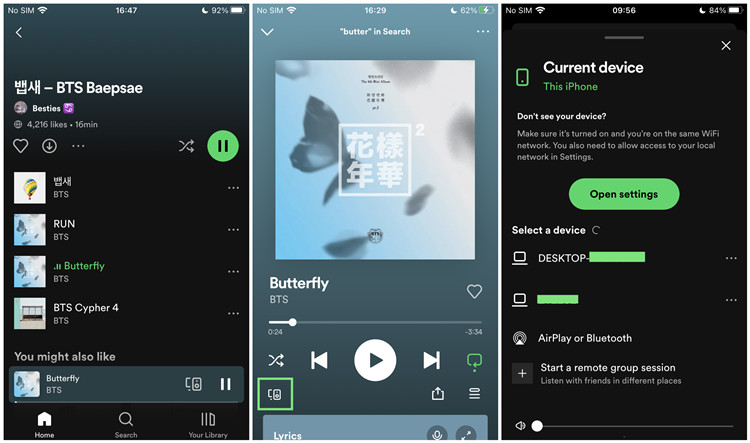
- Open the Spotify app on your phone, tablet, or desktop.
- Start playing any song, album, or playlist.
- Look for the Spotify Connect icon (a speaker icon).
- Tap or click on the icon and select your Google Home device from the available devices.
- The music will start playing on your Google Home, and you can control it directly from the app.
After linking your Spotify account to Google Home, you can use the Spotify app on your mobile or desktop to stream music directly to your Google Home speaker.
However, some users have reported issues with Google Home devices disappearing from the Spotify app after playback stops. If you encounter this, try unlinking and re-linking your Spotify account or restarting your Google Home device to resolve the issue.
Part 3. Best Alternative Way to Play Spotify on Google Home
To solve such problems for good, we'll recommend you try using a third-party tool like ViWizard Spotify Music Converter to save Spotify songs as MP3. After that, you can upload those offline tracks to other five music subscription services you can link to your Google Home. So, you can easily play Spotify songs on Google Home using other available services – YouTube Music, Pandora, Apple Music, and Deezer instead of Spotify.
Best of all, this Spotify downloader works with both free and paid accounts. To learn how to use it, follow the steps below to download Spotify songs as MP3. Once all the songs are downloaded from Spotify, you can move them to YouTube Music and start playing Spotify music on Google Home without installing the Spotify app.
Key Features of ViWizard Spotify Music Converter
Free Trial Free Trial* Security verified. 5, 481,347 people have downloaded it.
- Download Spotify songs, playlists, podcasts, and audiobooks extremely fast at up to 15x speed
- Convert Spotify into MP3, FLAC, WAV, AIFF, M4A, and M4B losslessly
- Lets you play Spotify tracks offline on any device without restrictions
- Works seamlessly on Windows and macOS, supporting the built-in Spotify Web Player
Step 1Add Spotify song you want to the converter
Launch ViWizard Spotify Music Converter on your computer and then go to Spotify to select songs or playlists you want to play on Google Home. Just drag and drop them to the interface of the converter for the conversion.

Step 2Configure the output format for Spotify music
After loading Spotify songs into the converter, click the Menu bar, select the Preferences option, and you'll see a pop-up window. Then switch to the Convert tab and start to select the output format. Also, you can set the bit rate, sample rate, and channel.

Step 3Start to download Spotify music tracks to MP3
When all the settings are done, click the Convert button to initiate the download and conversion of Spotify music. The ViWizard program will save all the converted songs to your computer. You can click the Converted icon to browse all the converted songs.

Step 4Upload Spotify music to YouTube Music for playing
Now you can try to upload the converted Spotify music files into YouTube Music. Once done, open your Google Home and you'll be able to play the downloaded Spotify songs from YouTube Music.
- Visit music.youtube.com and click on your profile picture > Upload music.
- Open the Google Home app and tap Add > Music at the top left.
- To choose your default service, tap YouTube Music and then start to play Spotify music when you say, "Hey Google, play music."
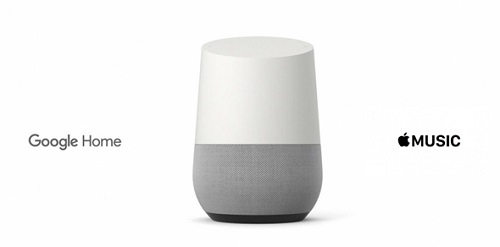
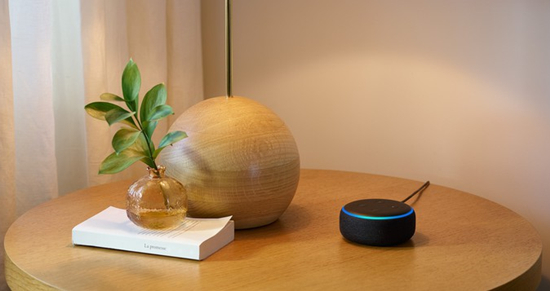
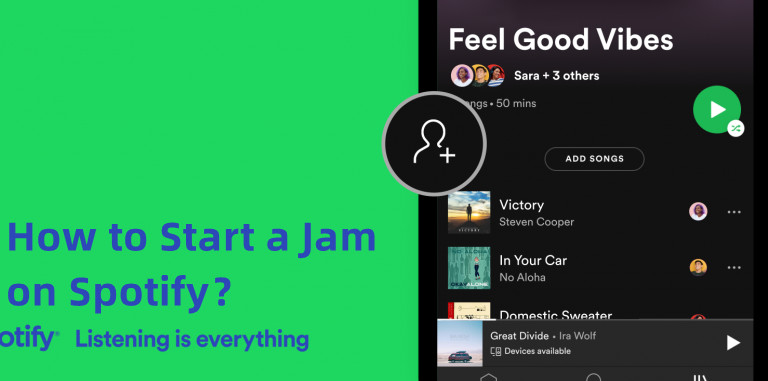

Leave a Comment (0)