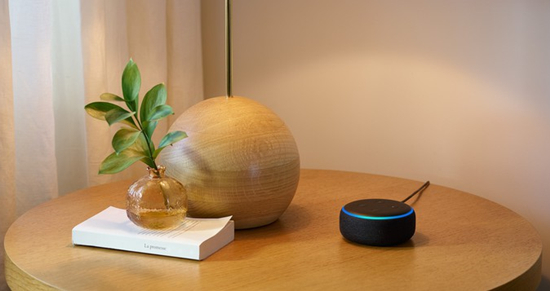
There's so much you can do with an Alexa-enabled device like an Amazon Echo, from controlling your smart home devices with simple voice commands to getting the latest weather updates. But one of the best features is using Alexa to stream your favorite music effortlessly.
For instance, did you know you can play your Spotify playlists hands-free on your Echo device? You can also ask Alexa to find songs by mood, genre, or even your favorite artist. And it's not just about playing music; Alexa can manage your Spotify playback, skip tracks, adjust the volume, and more - all without you lifting a finger.
Don't worry. Whether you're setting up Spotify on your Echo for the first time or looking to troubleshoot common issues, we've got you covered. This guide will walk you through everything you need to know to get the most out of Spotify with Alexa.
Part 1. How to Connect Spotify to Alexa
You can easily play Spotify on Alexa-enabled devices like the Amazon Echo. With Alexa, streaming your favorite Spotify tracks becomes effortless. However, before you begin, it's important to ensure that your device is compatible and properly set up to provide the best experience.
Supported Alexa-Enabled Devices for Spotify
Spotify works seamlessly with a wide range of Alexa-enabled devices, including:
- Amazon Echo (all generations, including Echo Dot, Echo Show, Echo Plus, and Echo Spot)
- Amazon Tap
- Amazon Fire TV devices (Fire TV Stick, Fire TV Cube)
- Facebook Portal series (Portal, Portal+)
- Sonos speakers (all generations)
- Bose speakers (all generations)
Spotify Premium vs. Free Account on Alexa
Spotify Premium subscribers can enjoy the full benefits, such as ad-free playback, higher-quality streaming, and complete voice control. Free users can still access basic playback on Alexa devices, though certain features - like requesting specific songs, albums, or playlists - may be limited.
It's important to note that, compared to Amazon Music Unlimited, the range of Alexa commands available for Spotify is slightly more limited. For example, asking Alexa to add a song to your playlist isn't supported. Nonetheless, the convenience of voice-controlled music playback and seamless integration with Alexa devices still makes this pairing a great choice for Spotify users.
Part 2. How to Set Up Spotify on Amazon Echo
One of the best features of linking Spotify to your Amazon Echo is the ability to control playback hands-free with simple voice commands. While setting up is usually straightforward, you might encounter some minor issues along the way, like intermittent playback or difficulty linking your Spotify account. But don't worry - it's often just a matter of patience and following the steps carefully to get everything working smoothly.
Before You Start:
- Ensure your Alexa-enabled device is compatible with Spotify.
- Make sure both your Alexa device and Spotify app are updated to the latest versions to avoid connection issues.
Set Up Spotify on Alexa with Amazon Echo:
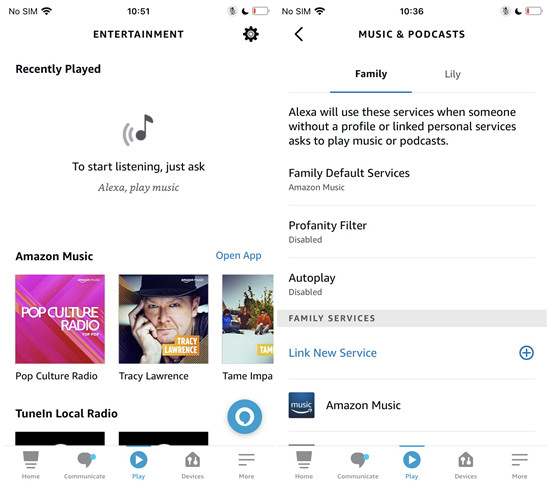
- Open the Amazon Alexa app on your smartphone. If you haven't installed it yet, download it from the Google Play Store (Android) or the Apple App Store (iOS).
- Sign in with your Amazon account credentials and ensure your Echo device (like Echo Dot) is connected to Wi-Fi.
- Tap Play > Settings (gear icon) > Link New Service.
- Scroll to the Music section and tap Music & Podcasts. Find Spotify and tap Enable to Use. If Spotify is already installed on your phone, it will open automatically; otherwise, you'll be prompted to install it.
- Once Spotify opens, sign in to your account. Spotify Premium users will have access to full features, while free users can link their accounts, though some features (like ad-free playback and on-demand control) may be limited.
Set Spotify as Your Default Music Service:
To streamline your experience, set Spotify as your default music service:
- Open the Amazon Alexa app again.
- Tap More > Settings > Music & Podcasts > Default Services.
- Under the Music section, tap Spotify to set it as your default service.
This way, Alexa will automatically play from Spotify when you issue voice commands, so you don't need to say "on Spotify" each time.
Control Spotify with Voice Commands:
Now that Spotify is set up, you can easily control playback with voice commands, such as:
- "Alexa, play [song/artist/playlist] on Spotify."
- "Alexa, shuffle my [playlist name] playlist on Spotify."
- "Alexa, resume my music on Spotify."
If you've set Spotify as your default, you won't need to say "on Spotify" every time.
Troubleshooting Tips:
If you experience issues with account linking or playback, try these steps:
Ensure the app is up to date.
Uninstall and reinstall the Spotify app to fix account linking issues.
Clear the cache and data for both the Alexa and Spotify apps to resolve conflicts.
In the Spotify app, go to Settings > Privacy > Voice Assistants and Apps to ensure Alexa has the necessary permissions.
Now you should have Spotify up and running on your Amazon Echo device, ready for hands-free control and seamless playback.
Part 3. How to Stream Spotify to Amazon Echo
If you're looking for an easy and flexible way to play Spotify on your Amazon Echo, Spotify Connect is a perfect solution. It works seamlessly with Alexa, allowing you to use your smartphone, tablet, or computer as a remote to stream music directly to your Echo device over Wi-Fi. This means you can control your music from anywhere in your home - whether you're cooking, relaxing, or even outside.
Stream Spotify to Your Amazon Echo:
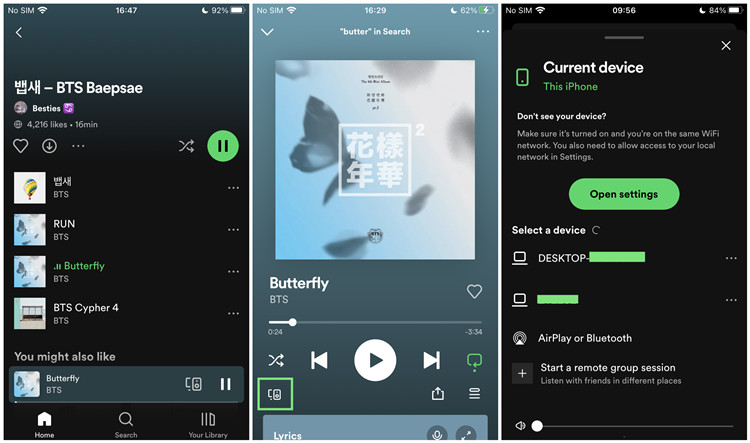
- Make sure that both your Amazon Echo and your device (smartphone, tablet, or computer) are connected to the same Wi-Fi network. This is crucial for ensuring a stable connection between your devices.
- Launch the Spotify app on your smartphone, tablet, or computer. If you're using a mobile device, log into your Spotify account to get started.
- Browse through the app and choose the song, album, playlist, or podcast you want to play on your Echo. Select your content, and you're ready to stream.
- On your device, locate the Now Playing bar, which shows the current track. Tap or click on it to bring up more options.
- Look for the Connect icon (it looks like a speaker with a Wi-Fi symbol). Click or tap on it to see a list of available devices.
- From the list of available devices, select your Amazon Echo.
- The music will begin playing through your Echo, and you can now control playback from your device. Skip tracks, adjust the volume, change playlists, or pause music - all from the convenience of your device. No need to be near your Echo to manage your music.
Part 4. How to Upload Spotify to Sonos
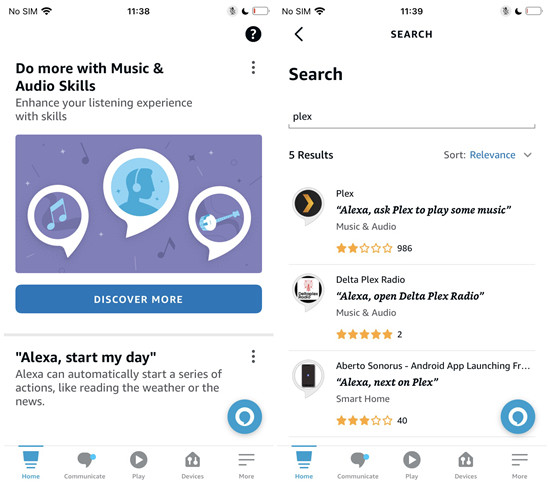
Some users complained about the Echo unavailable for listening on Spotify problem. In this case, you can try restarting the Spotify or Alexa app to play Spotify on Echo Dot or other Alexa devices. However, you can play Spotify music on Echo without the Spotify app on the premise of installing ViWizard Spotify Music Converter. ViWizard Spotify Music Converter will give you enough horsepower to download Spotify music for playing anywhere.
Whether you need to download Spotify playlist to MP3 or convert Spotify music to those popular audio formats like AAC, ViWizard Spotify Music Converter is an excellent choice. As the most professional-grade and uber-popular music converter for Spotify, it allows you to enjoy all features, including ad-free and offline listening, only for premium users and much more. Here're the main features of ViWizard Spotify Music Converter.
Key Features of ViWizard Spotify Music Converter
Free Trial Free Trial* Security verified. 5, 481,347 people have downloaded it.
- Download Spotify songs, playlists, podcasts, and audiobooks extremely fast at up to 15x speed
- Convert Spotify into MP3, FLAC, WAV, AIFF, M4A, and M4B losslessly
- Lets you play Spotify tracks offline on any device without restrictions
- Works seamlessly on Windows and macOS, supporting the built-in Spotify Web Player
Step 1Drag Spotify music to ViWizard
Launch ViWizard Spotify Music Converter on your computer and then the Spotify app will be opened automatically. Go to Spotify and choose one of all your playlists on Spotify. Then you need to add the playlist to the conversion list by drag-and-drop. Also, you can copy the playlist link and paste it into search bar on the converter.

Step 2Define the output audio format
After the playlist is added from Spotify to the converter, you can begin to set the output audio format for Spotify music. There are several audio formats, including MP3, FLAC, AAC, M4A, M4B, and WAV, for you to choose from. Besides, you can adjust the bit rate, sample rate, and channel. Then click the OK button to save the settings.

Step 3Download Spotify playlist to MP3
Start to download and convert Spotify playlist to DRM-free audio files by clicking on the Convert button after you have completed all the audio settings. Later you can find all the downloaded Spotify music files in the local folder on your computer. You can click the Converted icon and then click the Search icon to locate the folder.

Step 4Upload Spotify files to a service
There're third-party skills available on the Alexa app that allow you to play audio files stored on specific cloud storage services like Dropbox, Google Drive or Plex. You should upload those audio files to one of these options and search for skills like "Dropbox", "Google Drive", or "Plex" in the Alexa Skills Store and enable them. Once enabled, you may need to link your account and follow the onscreen instructions to access and play your audio files.
Conclusion
It's not easy to set up Spotify on Amazon Echo for playing music if you have never used Spotify on Echo. But after reading the whole post, you will know how to use the Alexa app or the Spotify app to stream Spotify music to Amazon Echo. By the way, you can try using ViWizard Spotify Music Converter to download Spotify music then you can freely play them.
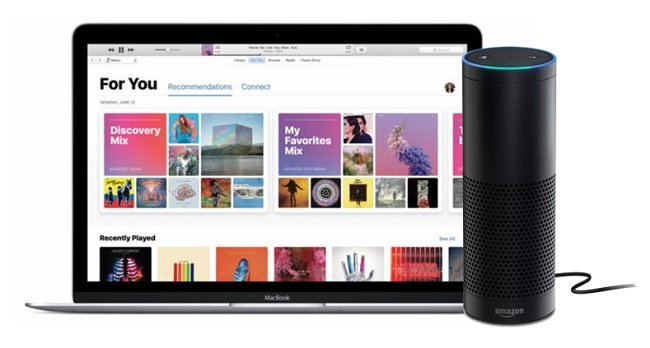
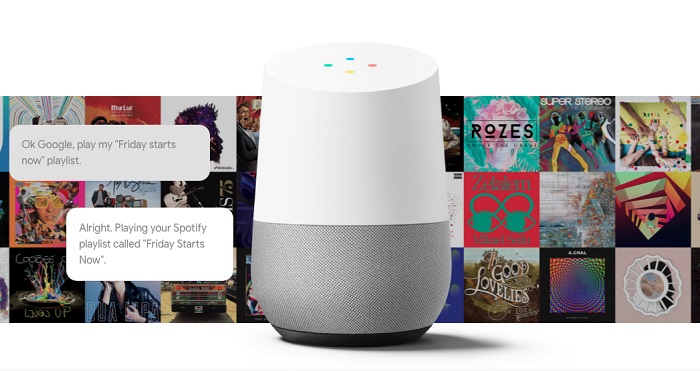

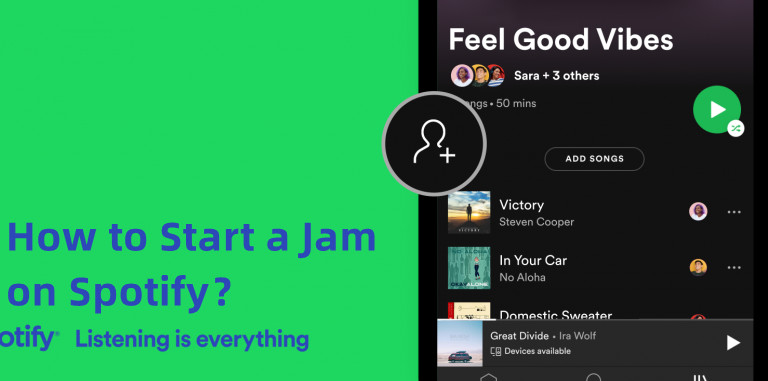

Leave a Comment (0)