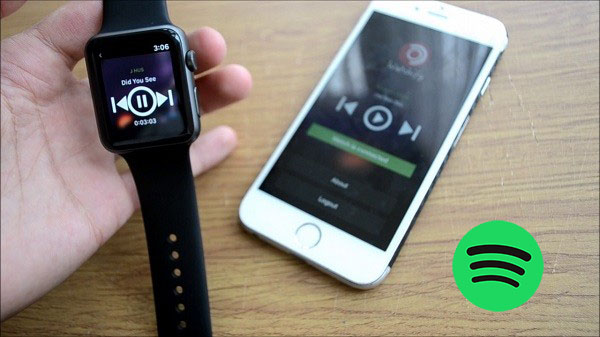
I've been using Spotify for years, always relying on my phone or speakers to listen to music. But recently, I decided to try using my Apple Watch as a standalone music player. At first, I thought it would just be another way to control music on the go, but I soon realized it could do so much more.
After a few weeks of using it, I discovered just how powerful the Apple Watch can be, especially when paired with the Spotify app. However, not all features are available to everyone. Premium users enjoy offline listening and direct playback, while free users can only control music remotely.
In this post, I'll walk you through everything you need to know about using Spotify on your Apple Watch. Whether you're a free user or a Premium subscriber, let's explore how to get the most out of your Spotify experience, all from your wrist.
Part 1. How to Set Up Spotify on Apple Watch
The Apple Watch makes it easy to stay connected to your favorite Spotify music, but there are a few things to consider based on whether you have a Free account or a Premium subscription. With Spotify on your watch, you can enjoy music on the go. You have two options for installation: you can either install the Spotify app via the Apple Watch app on your paired iPhone or directly from the App Store on your watch.
Prerequisites:
- Apple Watch: You'll need an Apple Watch Series 3 or later, running watchOS 7.0 or higher.
- Connection: A stable Wi-Fi or cellular connection on your Apple Watch is required for streaming.
- iPhone Pairing: Your Apple Watch must be paired with an iPhone.
- Eligible Account: You need a Spotify account, either Free or Premium.
- App Installation: Both the Spotify app and the Apple Watch app should be installed on your iPhone.
How to Install Spotify on Apple Watch:
Via iPhone:
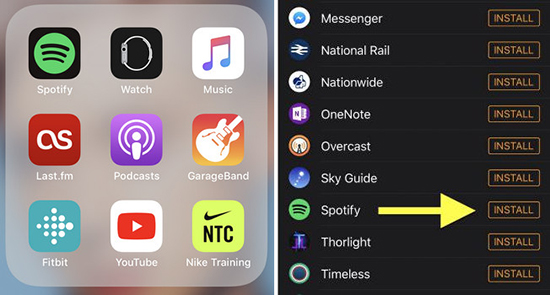
- Open the Apple Watch app on your paired iPhone.
- Tap "My Watch."
- Scroll to "Available Apps" or tap "App Store."
- Search for "Spotify" and tap to install it.
- Once installed, the Spotify app will appear on your Apple Watch.
Directly on Apple Watch:
- Press the Digital Crown to access the app grid.
- Tap the "App Store" icon.
- Search for "Spotify" and tap "Get."
- Authenticate the download.
- After installation, the Spotify app will appear on your watch.
Your experience will vary depending on your subscription type.
While we appreciate the support for the native Spotify app on Apple Watch, it offers more convenience than unofficial solutions like sideloading the app, but there are some limitations. Regardless of your subscription, the basics are the same for all users—access to your library, recommendations, and playback controls. However, the ability to control music directly from your wrist is limited for Free users. Premium subscribers enjoy more features, such as offline downloads and additional playback control.
Free Users:
Playback Control: Control music playback on your paired iPhone from your Apple Watch (play, pause, skip).
Streaming: Stream music and podcasts using Wi-Fi or cellular.
Premium Subscribers:
Offline Listening: Download music and podcasts directly to your Apple Watch for offline listening.
Enhanced Control: Ad-free listening and control playback on multiple devices, not just your iPhone.
Part 2. How to Control Spotify Playback from Apple Watch (without Premium)
If you've gone through the feature list comparing how Premium and Free users experience Spotify on an Apple Watch, you may have noticed the disappointment. What users didn't expect was the limited playback control available on the watch. It feels a little strange not being able to use your Apple Watch as a full-fledged media player, but instead as a remote controller. Still, it's a feature you can make the most of. If you're looking for a more Premium-like experience, be sure to check out the tool introduced in Part 4.
While the playback control is limited, the Connect feature allows you to manage your music directly from your wrist. However, this is limited to controlling playback on your paired iPhone, meaning you'll still need to carry your iPhone with you.
How to Use Spotify Connect on Apple Watch:
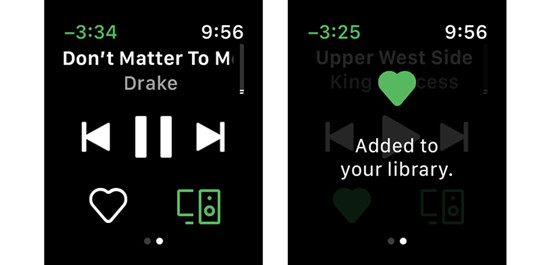
- Make sure the Spotify app is installed on both your iPhone and Apple Watch.
- On your Apple Watch, press the Digital Crown to open the app grid and launch the Spotify app.
- Once inside the Spotify app, look for the "Spotify Connect" option, which is located next to the "heart" icon.
- Tap "Spotify Connect," and your paired iPhone should appear on the screen.
From there, you can control playback on your iPhone—play, pause, skip tracks, and even adjust the volume—all from your Apple Watch.
Part 3. How to Listen to Spotify Directly from Apple Watch (Premium Only)
Premium subscribers will appreciate the convenience of using the Spotify app directly from their Apple Watch, without the need for their iPhone. It's incredibly easy to control your music right from your wrist, and with perks like offline downloads, the experience is much smoother compared to fumbling for your phone.
Option 1: Manage Playback with Spotify Connect
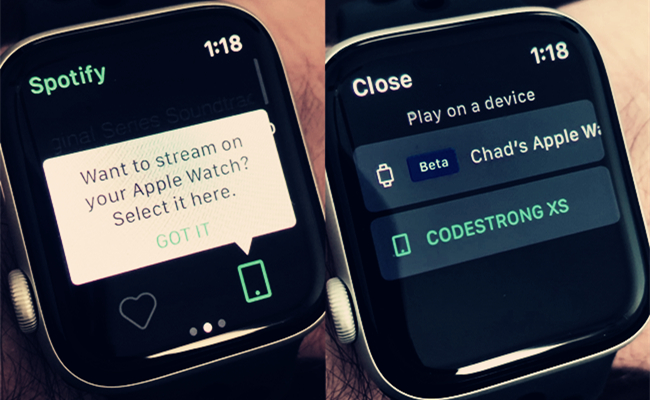
- On your Apple Watch, make sure it's connected to your devices via Bluetooth or Wi-Fi.
- Start playing a song or playlist in the Spotify app on your Apple Watch.
- While the music is playing, you'll see the "Connect" option on your Apple Watch. Tap it.
- A list of available devices for playback will appear, such as speakers, tablets, computers, or other AirPlay-compatible devices. Select where you want to play your music.
- You can now use the Spotify app on your Apple Watch to control playback on the chosen device.
Option 2: Play Music Directly from Apple Watch
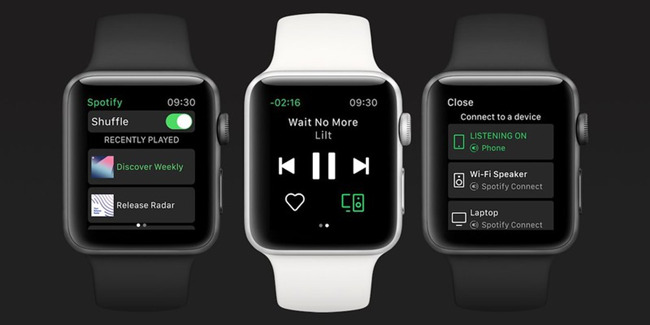
- Make sure the Spotify app is installed on your Apple Watch.
- Press the Digital Crown to access the app grid. Locate and tap the Spotify app icon, and ensure you're signed in to your Spotify account.
- Once signed in, you'll land on the Spotify app's main interface. Here, you can access your library, playlists, podcasts, albums, artists, audiobooks, and more. Scroll down to find your recently played tracks.
- Select a playlist or album to play directly from your Apple Watch.
- Swipe right on the main interface to access basic playback controls. You can play, pause, skip tracks, and adjust the volume using the Digital Crown. You can also add songs to your library by tapping the heart icon.
- Swipe right again on the main interface to see the full playlist or album.
- Swipe down to choose a specific song to play. You can also shuffle or repeat the playlist or album from this screen.
Option 3: Use Siri for Hands-Free Control
- Activate Siri by holding the Digital Crown or saying "Hey Siri."
- Issue voice commands like "Play [song/artist/playlist]" or "Shuffle my playlist." You can also ask Siri to pause, skip, or adjust the volume.
Option 4: Unlock Downloads for Offline Listening
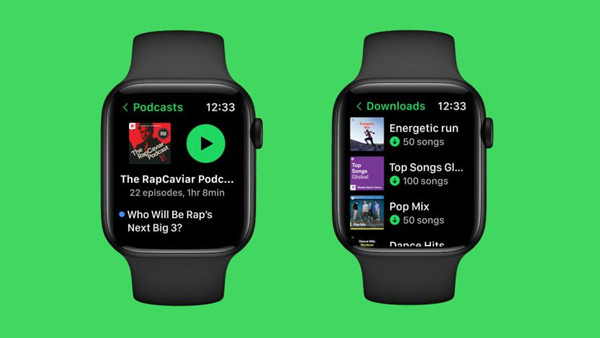
Discover methods to download Spotify music onto Apple Watch with or without Premium subscription!
Download Spotify Playlists from the Apple Watch App:
- Open the Apple Watch app on your iPhone.
- Swipe right to access the home screen.
- Find and select the specific playlist you'd like to download to your Apple Watch.
- Tap the "Download" button, represented by the downward arrow icon.
Download Spotify Playlists/Podcasts from the Spotify App:
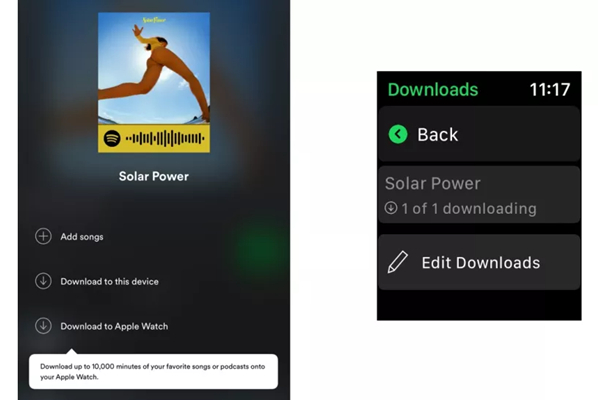
- Open the Spotify app on your iPhone.
- Navigate to the playlist or podcast you want to download to your Apple Watch. (Note: You can't download individual songs; the entire playlist needs to be downloaded. There's a limit of 100 downloads per playlist, so manage your downloads accordingly. For example, break a "Favorites" playlist into "Favorites Vol. 1" and "Favorites Vol. 2" to maximize your offline music selection without running into this limit.)
- Tap the "More" button (three horizontal dots).
- Select "Download to Apple Watch."
- To monitor the download progress, go to the "Downloads" section on your Apple Watch.
- Once the playlist or podcast is downloaded, a small green arrow will appear next to its name, indicating it's ready for offline listening.
Connect your headphones to your Apple Watch, and you're all set to enjoy your music offline, wherever you are.

Learn how to efficiently remove both added and downloaded music from your Apple Watch on popular streaming platforms like Apple Music and Spotify. Optimize your music library, free up space, and customize your wrist-worn soundtrack effortlessly.
Part 4. How to Download Music & Podcasts from Spotify to Apple Watch (without Premium)
The free tier doesn't support offline playback, and the Apple Watch itself has a storage limit of around 2GB for music. Did Spotify on Apple Watch finally give everyone offline freedom? Unfortunately, no.
Normally, this would make offline Spotify listening a challenge. But ViWizard Spotify Music Converter can help free users unlock the ability to listen to their favorite tracks without a Premium subscription. It converts Spotify's DRM-protected OGG Vorbis files into more accessible formats like MP3 or WAV, which can then be synced effortlessly to the Apple Watch. That means you can go for a run without your phone and still listen to your workout playlists.
Key Features of ViWizard Spotify Music Converter
Free Trial Free Trial* Security verified. 5, 481,347 people have downloaded it.
- Download Spotify songs, playlists, podcasts, and audiobooks extremely fast at up to 15x speed
- Convert Spotify into MP3, FLAC, WAV, AIFF, M4A, and M4B losslessly
- Lets you play Spotify tracks offline on any device without restrictions
- Works seamlessly on Windows and macOS, supporting the built-in Spotify Web Player
Step 1Install ViWizard Spotify Music Converter
First, download and install ViWizard Spotify Music Converter on your computer. Once installed, open the program. You'll see Spotify's Web Player integrated within the app, making it easy to browse your playlists, albums, and podcasts. Follow the guide to sign in to your Premium or free account.

Step 2Add Spotify Music for Conversion
Next, add the Spotify tracks you want to convert. You can click the Music note icon on the detailed page of desired contents. The selected tracks will be queued for conversion.

Step 3Customize Audio Settings for Apple Watch
Before converting, adjust the output settings to ensure compatibility with your Apple Watch. Click the Menu icon, go to Preferences, and then navigate to the Convert tab. Choose MP3 or M4A, as these formats work best with watchOS. You can also adjust the bitrate (e.g., 256kbps for a perfect experience) and sample rate if needed.

Step 4Convert Spotify Music for Offline Playback
Click the Convert button to start the process. ViWizard will download and convert the Spotify tracks into your selected format. The conversion time depends on the number of songs, but ViWizard works efficiently while maintaining lossless audio.
Step 5Sync Converted Music to Apple Watch
Once the conversion is complete, click the folder icon to locate your saved music files. Now, transfer these files to your iPhone via iTunes, AirDrop, iCloud Drive, or a USB connection. Then, follow these steps to sync them to your Apple Watch:
- Ensure Bluetooth is enabled on your iPhone (Settings > Bluetooth).
- Open the Apple Watch app on your iPhone and go to the My Watch section.
- Tap Music > Add Music..., then select the converted Spotify tracks.
- On your Apple Watch, open the Music app.
- Tap the watch icon to set it as the music source, then select Playlists.
- Choose your synced playlist under My Apple Watch and start listening offline!
Part 5. How to Download Spotify Audiobooks on Apple Watch (Premium Only)
Spotify now offers audiobooks, but you might be wondering how they work on your Apple Watch. Unlike music and regular podcasts, Spotify audiobooks can't be listened to offline on your watch, even with a Premium subscription. This feature hasn't been officially rolled out by Spotify yet.
To enjoy Spotify audiobooks offline on your Apple Watch, you'll need an alternative approach, such as using ViWizard Spotify Music Converter. This tool allows you to capture and download audiobooks from Spotify, converting them into formats compatible with your Apple Watch. You may also find ViWizard Spotify Music Converter useful for managing your audiobooks and other Spotify content seamlessly.
A brilliant Spotify music downloader designed to download and convert Spotify songs, playlists, albums, artists, podcasts, and audiobooks to MP3, FLAC, WAV, AIFF, M4A, and M4B losslessly. The sound stays as clear as the original, and all track details are preserved, offering a seamless experience to enjoy your Spotify music offline on any player or device.
Conclusion
One major supported feature of Apple Watch is its ability to download Spotify music for listening offline. And with the help of ViWizard Spotify Music Converter, you can also save Spotify songs to Apple Watch easily even without a Premium account. Then you can play Spotify on Apple Watch with AirPods offline when you're out for a jog without iPhone. It's easy to operate and the output quality is quite good. No matter you're a Free or Premium user, you can use it to download Spotify songs for keeping forever. Why not download it and have a shot?


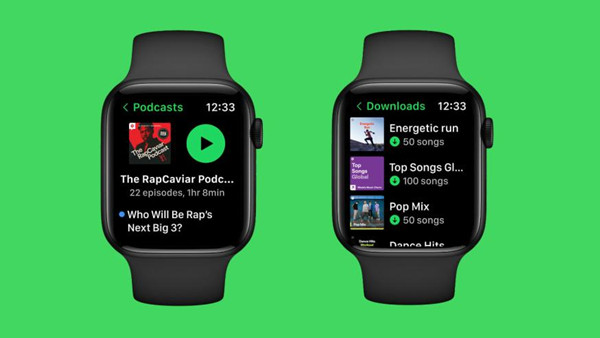
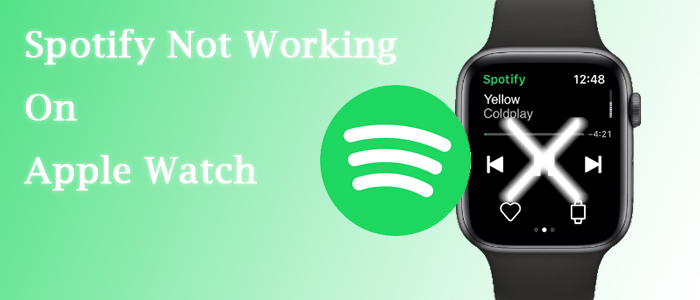



Leave a Comment (0)