

There are a bunch of TV brands on the market. TCL smart TV stands out from the rest by offering a great smart TV experience and a surprisingly high level of quality. As one of smart TVs with the Roku TV and Android TV operating system, you can get access to a huge selection of apps and content, intuitive navigation, and plenty of fun features on TCL smart TV. Therefore, you directly can enjoy lots of streaming services like Hulu, Amazon Music, and more on TCL smart TV.
With so many music streaming options available, TCL smart TV makes it easy for you to discover the services that's just right for the way you listen in your home. When mentioning streaming music services, the most popular one is Spotify. It has a catalog of more than 80 million songs, available for listening a web browser, mobile app, or on a streaming device. Here we'll share how to play how to play music from Spotify on TCL smart TV.
Part 1. How to Install Spotify on TCL Smart TV
The service of Spotify has returned to most Android TV and Roku TV, which means that you can to add the Spotify channel and play Spotify on your smart TV. So, you will now be able to play Spotify songs on TCL smart TV. Here is how to install and use Spotify app on TCL smart TV.
1.1 Install Spotify on TCL Roku TV
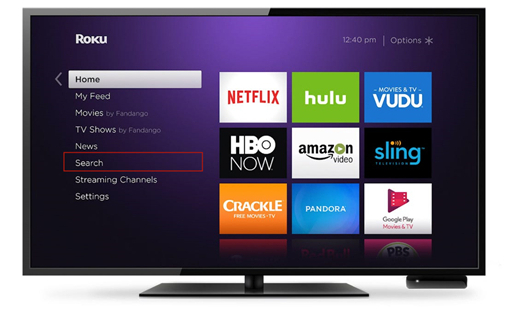
Step 1. Press the Home button as shown in the figure, then you will see all the options visible on TCL Roku TV.
Step 2. Search for and select Streaming Channels from the Roku home screen to view all the channels available.
Step 3. Select the Spotify app with the help of your Roku remote and then choose the Add Channel option to install the Spotify app.
Step 4. After adding the Spotify channel, open the Spotify app and log into your Spotify account.
Step 5. Select the Search option to begin to search for the songs you prefer and you can enjoy Spotify music.
Note: Roku devices running Roku OS 8.2 or later can make you use Spotify on Roku devices.
1.2 Install Spotify on TCL Android TV
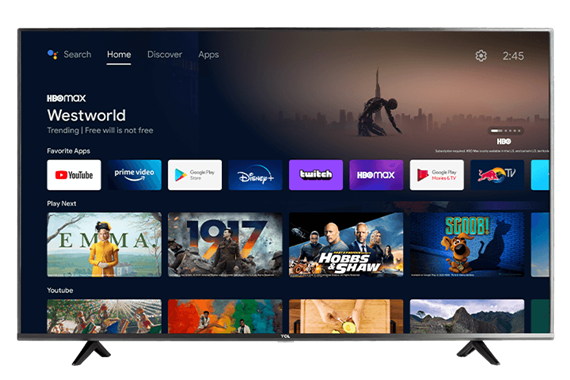
Step 1. Power on TCL Android TV and head to Apps on the Home screen.
Step 2. Select Get more apps or Get more games to open the Google Play Store.
Step 3. Use the Search icon to find the Spotify app.
Step 4. Check to see the app information page of Spotify, then select Install.
Step 5. Open the Spotify app and tap on Open to launch it for playing.
Part 2. How to Stream Spotify to TCL Smart TV
With the Spotify app on your TCL smart TV, you can access your music library and play your favorite songs. You can also cast your Spotify streaming to TCL smart TV via Spotify Connect or Apple AirPlay. Here are the steps to case Spotify music to TCL smart TV.
Play Spotify on TCL Smart TV via Spotify Connect
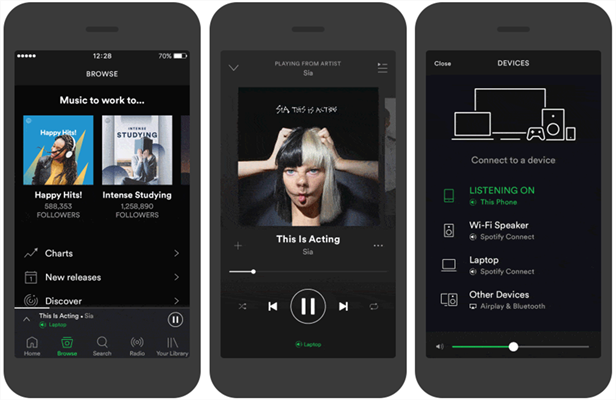
Step 1. Locate your library in Spotify and play a playlist on your device.
Step 2. Open the now playing page and tap on Device Available.
Step 3. From the device list, select your TCL smart TV. Then the Spotify music will be played on your TCL smart TV.
Play Spotify on TCL Smart TV via Apple AirPlay
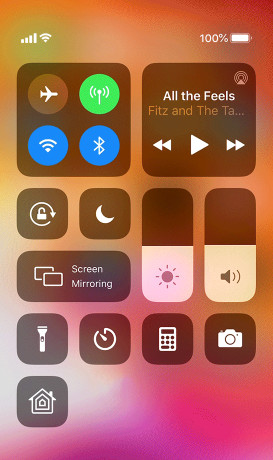
Step 1. Open a playlist or an album in Spotify to play on your iPhone.
Step 2. Tap on Control Center, then tap on AirPlay.
Step 3. From the device list, choose your TCL smart TV. Your Spotify music will be played on the TV.
Part 3. Alternative Way to Play Spotify on TCL TV
Although the improved version of the Spotify app has returned to most Android TVs and Roku TVs, you should check to see if your TCL smart TV is within the scope of Spotify's service. If not, you won't be able to install Spotify on TCL smart TV. In addition, some people complain that it is very slow the Spotify app on Roku device. How to deal with this situation? The best method is to download Spotify songs to a USB drive for playing on TCL smart TV.
The subscription of Premium plan on Spotify lets you download offline Spotify music, but the saved Spotify songs are cache files not viewable on other devices without the Spotify app. However, using ViWizard Spotify Music Converter can help you convert and download Spotify music to several popular audio formats, so that you can enjoy Spotify playlist on TCL smart TV without limitation. Here's how to download Spotify music via ViWizard Spotify Music Converter.

Key Features of ViWizard Spotify Music Ripper
- Download Spotify playlist, album, artist, and songs for free
- Convert Spotify music tracks to several plain audio formats
- Save Spotify songs with lossless audio quality and ID3 tags
- Support the offline playback of Spotify music on any device
Step 1Select Spotify Music to Download

After opening ViWizard Spotify Music Converter on your computer, it will load the Spotify app automatically. Head to your library in Spotify, then select the desired Spotify playlist you wish to play on TCL smart TV. You can directly drag Spotify songs to the converter or copy the music link of Spotify music to the search box of the converter.
Step 2Customize the Output Audio Settings

Once your selected Spotify songs are added to the converter, you'll be presented with the conversion list. Then click the menu bar > Preferences > Convert where you can select the MP3 option from the list of audio formats. Besides, you can adjust the bit rate, sample rate, and audio channel. Once you're satisfied with your settings, click on the OK button.
Step 3Download and Convert Spotify Music

Then click the Convert button and ViWizard Spotify Music Converter will rip music from Spotify to your default downloads folder. It will take some time to download and convert Spotify music to MP3 according to the number of Spotify songs. When the process finishes, you can go to browse the converted Spotify songs by clicking the Converted button.
Step 4Play Spotify on TCL Smart TV from USB
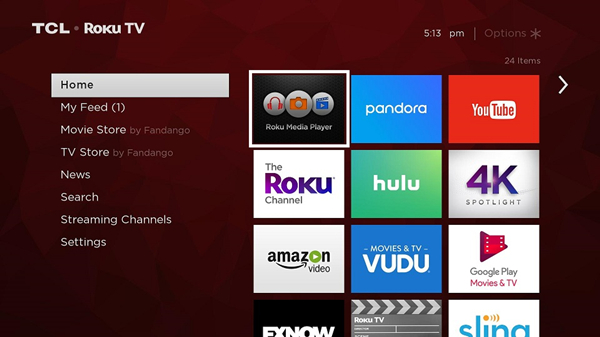
Now you are read to play Spotify on TCL smart TV. You need to transfer Spotify music to a USB drive first. Then you are able to play Spotify playlist attach your USB device to the USB port on your TCL smart TV. Just open Roku Media Player on your TCL smart TV. Next, select your USB devices from the menu and play the Spotify songs you wish to access.
Conclusion
If you have a TCL smart TV, then you can download and install the Spotify app for playing music. Or you can stream music from Spotify to your TCL smart TV through Spotify Connect or Apple AirPlay. By the way, you can use ViWizard Spotify Music Converter to save Spotify songs for listening on your TCL smart TV.

Adam Gorden is an experienced writer of ViWizard who is obsessed about tech, movie and software.