
The rise of running watches with built-in music is offering sport lovers the chance to free from giant smartphones when they're out for a jog. Whether you're looking for a smartwatch with music or a Spotify smartwatch, Garmin watch could be an ideal choice for most of sport lovers who want to a good music experience during running.
Much of the Garmin watches are now offering the ability to play music straight from the wrist - and even offline sync Spotify. If you're a Spotify Premium subscriber, you can connect Spotify to Garmin Forerunner, then you can listen to music from Spotify. But here we'll walk you through how to add Spotify music to Garmin Forerunner 245 or other series of Garmin Forerunner for offline listening without Premium account.
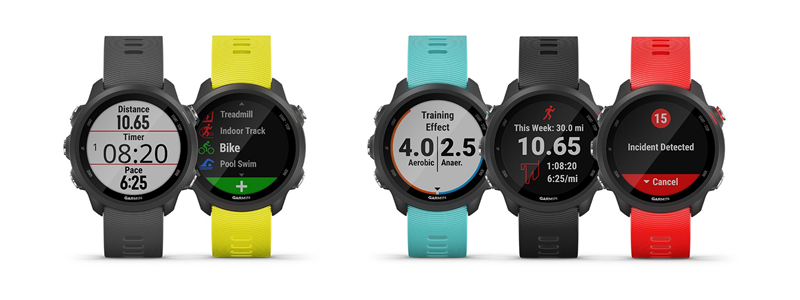
Part 1. FAQs about Using Garmin Forerunner with Spotify
Q1. Does Garmin Forerunner 55 have Spotify?
A: Yes, Spotify is compatible with Garmin Forerunner 55. In addition, you can use Spotify with the Forerunner 245 Music, Forerunner 255/255S Music, Forerunner 645 Music, Forerunner 745, Forerunner 945/945 LTE, and Forerunner 955/Solar.
Q2. How to use Spotify on Garmin Forerunner 645?
A: To use Spotify on Garmin Forerunner 645, you need to download and install the Spotify Connect IQ app on the watch. Go to check how to use Garmin Forerunner with Spotify in Part 2.
Q3. Can I listen to Spotify on Garmin Forerunner offline?
A: Sure, you are able to add Spotify music to Garmin Forerunner for offline listening if you have a Premium subscription. Or you can use a Spotify downloader to save Spotify songs to your Garmin Forerunner watch.
Part 2. How to Connect Garmin Forerunner to Spotify [for Premium User]
Spotify supports a series of Garmin watches, including Garmin Forerunner and Garmin Vivoactive. But this feature is not only for all Spotify users. The following are requirements to download and install Spotify on the Garmin watch.
1. A Spotify Premium subscription is required.
2. The watch needs to be connected to a WiFi network.
3. The watch must be paired to your smartphone.
2.1 How to Connect Spotify on Garmin Forerunner 245 Music
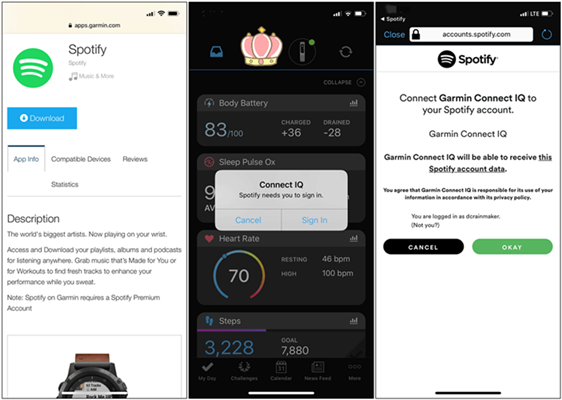
Step 1. Head to download the Spotify Connect IQ app and select the Download button.
Step 2. Sign in to your Garmin account if prompted.
Step 3. Select your Garmin Forerunner watch to download the app.
Step 4. Then press the Down Key and select Spotify as your music provider.
Step 5. Go to enter your Spotify account credentials in the Garmin Connect app.
Step 6. Select Log In and tap Agree to confirm that you want to connect your Spotify to the watch.
2.2 How to Add Spotify Music to Garmin Forerunner 245 Music
Step 1. Open Spotify on your Garmin Forerunner watch and tap Your Library.
Step 2. Tap Add music & podcasts then tap Add to download music and podcasts.
Part 3. Alternative Way to Play Spotify on Garmin Forerunner [for All Spotify Users]
Garmin has teamed up with Spotify to enable the user to sync Spotify music to the watch - offering more people than ever the chance to untether from their smartphone and work out uninhibited. However, the feature of listening to Spotify on Garmin Forerunner is only available for Premium subscribers instead of all Spotify users.
With the help of a third-party tool like ViWizard Spotify Music Converter, you can download and sync Spotify music to Garmin Watch even though you are a Free Spotify user. ViWizard Spotify Music Converter can empower you to download any music track, playlist, album, podcast, and audiobook from Spotify. As ViWizard supports six popular audio formats, you can choose to save Spotify songs to MP3 or other formats for listening on any device.

Key Features of ViWizard Spotify Music Downloader
- Download any track and playlist from Spotify without premium subscription
- Remove DRM protection from Spotify music tracks, artists, albums or playlist
- Convert Spotify songs, artists, album, and playlist to common audio formats
- Work at 5× faster speed and preserve original audio quality and full ID3 tags
3.1 How to Download and Convert Spotify Music to MP3
Now go to perform the following steps to download songs from Spotify without a Premium subscription. Then you can freely transfer those converted Spotify songs to your Garmin Forerunner watch for listening anytime.
1 Import Spotify Songs to ViWizard

Open ViWizard Spotify Music Converter and it will automatically load the Spotify app. Then you need to log into your Spotify account and navigate to your music library in Spotify. Next, you need to drag and drop your desired songs or playlists to the interface of ViWizard software. Or you can copy the music link and paste it into the search bar on the converter.
2 Change the Output Audio Parameters

You need to go to set the output audio parameters for Spotify by clicking the menu bar > Preferences. There are six plain audio formats like MP3, AAC, WAV, FLAC, M4A, and M4B available on the converter, and you can set MP3 as the output format. Except for adjusting the audio format, you can set the bit rate, sample rate, audio channel, and conversion speed.
3 Get Started on Downloading Spotify Music

Once you've done all of the setting, you can click on the Convert button to begin downloading Spotify songs and playlists. Wait for a while, and ViWizard Spotify Music Converter will move Spotify songs to your computer. Finally, you can upload the downloaded Spotify music files to your watch and get Garmin Forerunner Spotify offline.
3.2 How to Put Spotify Music on Garmin Forerunner 245 Music
Before sending your Spotify music to your Garmin Forerunner watch, you need to install the Garmin Express app on your computer. Then you can prepare to move all the converted Spotify songs to Garmin Forerunner Watch by following the steps below. Now you can listen to Spotify on Garmin Forerunner watch without Premium offline. Here's how to.
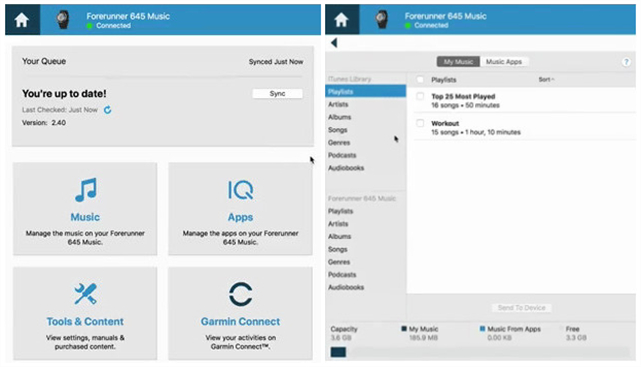
Step 1. Connect your Garmin Forerunner watch to your computer by using an included USB cable.
Step 2. Open the Garmin Express app on the computer and find your watch in the device list.
Step 3. Click on the Music button and select the audio file category from the My Music or iTunes Library list.
Step 4. Tick the checkboxes next to the desired audio files and then click on the Send to Device button.
Conclusion
With a Premium subscription, you can directly download and connect Spotify to Garmin Forerunner watch. If you don't have a Premium Spotify account, then you can try using ViWizard Spotify Music Converter. You can use this tool to download Spotify songs to your watch for playing offline anytime.

Adam Gorden is an experienced writer of ViWizard who is obsessing about tech, movie and software.