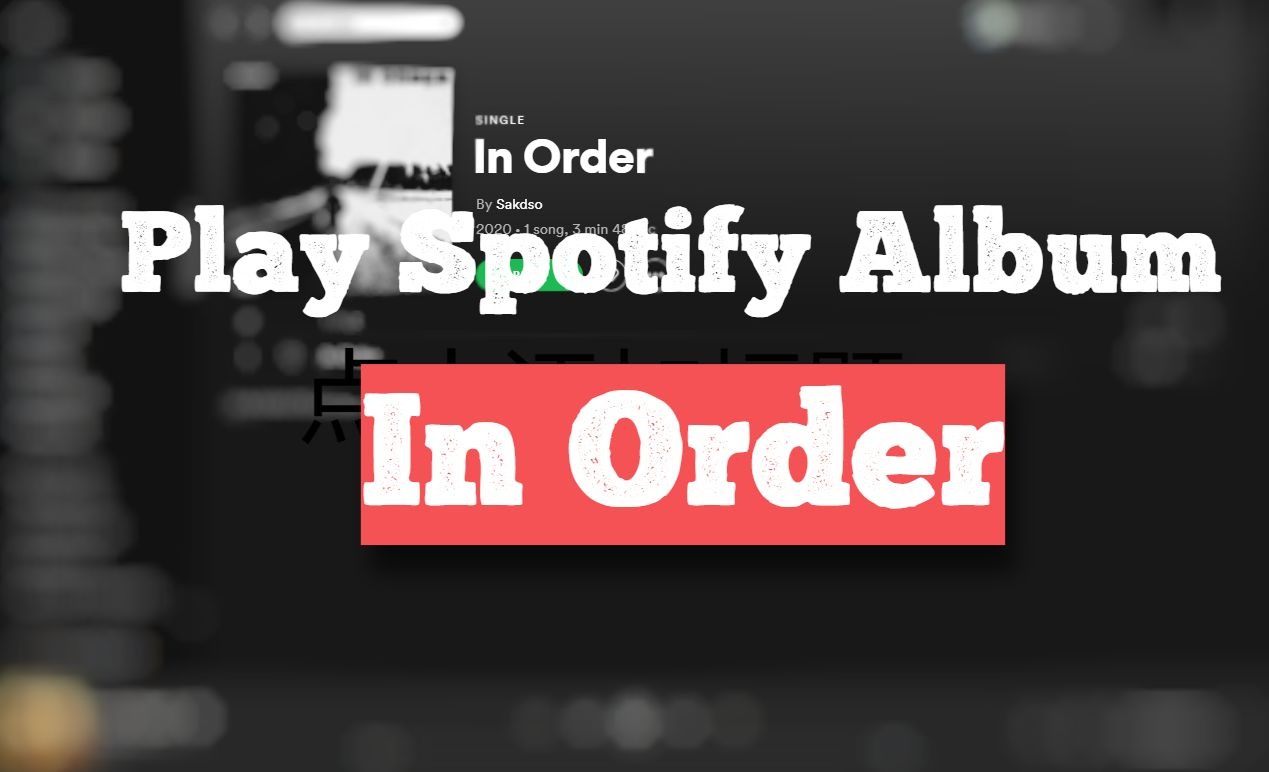
One of the things that confuse new Spotify users is that when they want to play a song in the album, Spotify doesn't play the exact song they're tapping on. The song that starts playing may be form the same album, or it just comes out of nowhere. So, in this article, we are going to uncover how to play Spotify album in order both on the computer and phone.
Part 1. Can I Play an Album in Order on Spotify?
Spotify offers two main account types with different tiers and features: Spotify Free and Spotify Premium. If you're on the free version of Spotify, you have access to Spotify's extensive music library and can stream songs online. While this is a great way to enjoy music, there are some limitations when it comes to on-demand listening. Typically, free users cannot play an album in order on mobile devices. On mobile, the free version only allows shuffle play for albums, while some selected playlists offer the ability to play in order. You can see the tracks included in the album on its profile, but if you try to disable the shuffle-only mode on your phone, the app will prompt you to upgrade to Premium to access this feature. Additionally, ads and skip limits will still interrupt your playback, which can be frustrating.
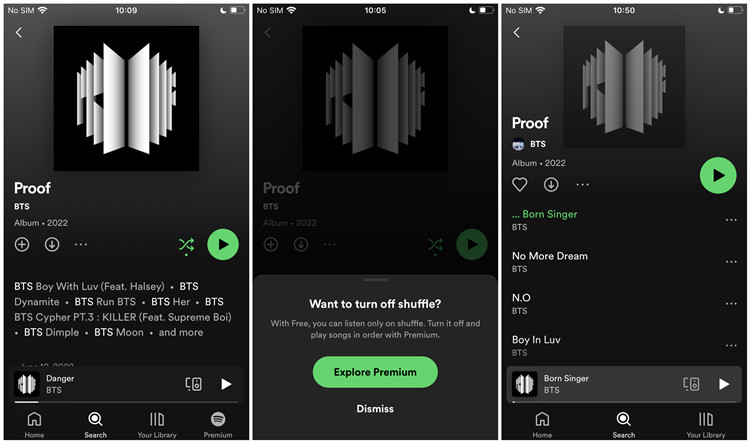
For more control over your listening experience, a subscription is generally required. Currently, both Premium and Basic subscriptions offer this functionality. While the Basic subscription doesn't include Audiobooks access, it provides other Premium benefits, including the ability to play albums in a specific order, just as the artist intended.
There are some slight differences depending on the device you're using. Playing an album in order on Spotify is fully possible on certain devices. If you're using the Spotify app on your desktop or tablet, you won't be limited by the shuffle-only mode. You can play albums, playlists, podcasts, and audiobooks in a specific order even with a free account, allowing you to listen to your favorite albums from start to finish without any interruptions, except for occasional ads.
If you don't plan to subscribe to Premium, consider using tools like ViWizard Spotify Music Converter. These tools can help you access features that are exclusively available to Premium users, giving you more control over your music on Spotify. For the best budget-free experience, ViWizard Spotify Music Converter is the way to go.
Part 2. How to Play an Album in Order for Spotify Desktop
If you're using Spotify on a desktop or tablet with a free account, you can play an album in order without having to queue the tracks manually. Here's how to do it:
How to Play an Album in Exact Order on Desktop:
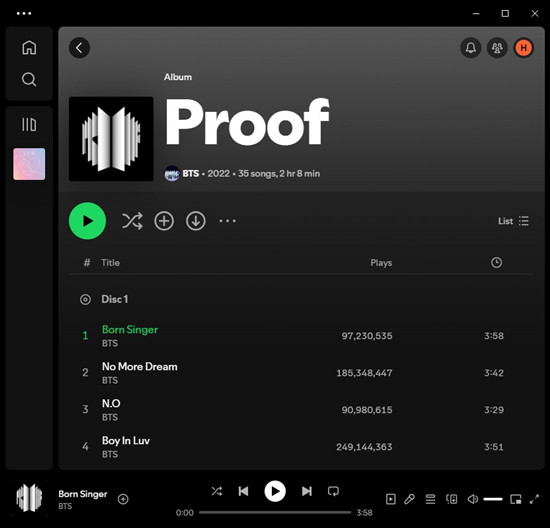
- Open the Spotify app on your desktop or tablet. Ensure you are logged into your account.
- Use the search bar at the top of the app to locate the album you want to play. Type the album name or the artist's name to find it. If you've saved it to your library, you can find it in the side menu.
- Click on the album from the search results to open its profile page.
- On the album's profile page, click the Play button to start playing the album in order. Alternatively, you can click the first track on the album to begin playing.
- Make sure shuffle mode and repeat one mode are turned off. Look at the bottom of the screen; the shuffle icon (two crossed arrows) and the repeat one icon (circular arrow with a "1") should not be highlighted. If they are, click them to disable these modes.
- To ensure the album is set to play in order, click on the queue icon (three horizontal lines with a play icon) at the bottom-right corner of the screen. This will show you the upcoming tracks in the order they will be played.
How to Play an Album in Any Order on Desktop:
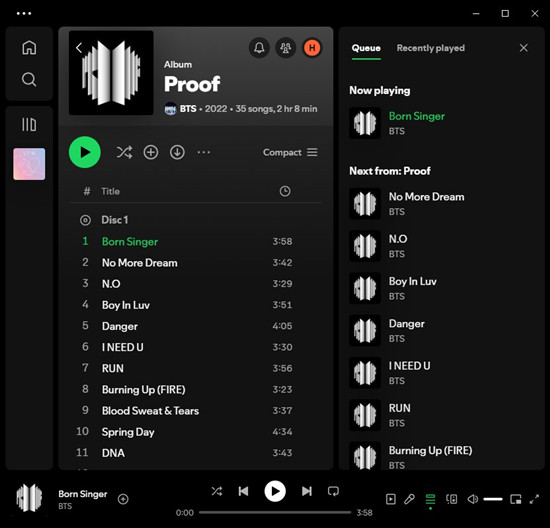
- Click on the queue icon at the bottom-right corner of the screen.
- In the queue, click and hold a track and drag it to your desired position in the queue.
- If you want to add tracks from other albums or playlists, right-click on a track, select "Add to queue," and it will appear at the end of the current queue.
Part 3. How to Play an Album in Order for Spotify Mobile
If you have a Spotify subscription, you can play albums in order on mobile devices. The shuffle-only mode remains for free tier users, but Premium and Basic users can have the freedom to listen to albums exactly as the artist intended. Here's how to do it:
How to Play an Album in Order on Mobile:
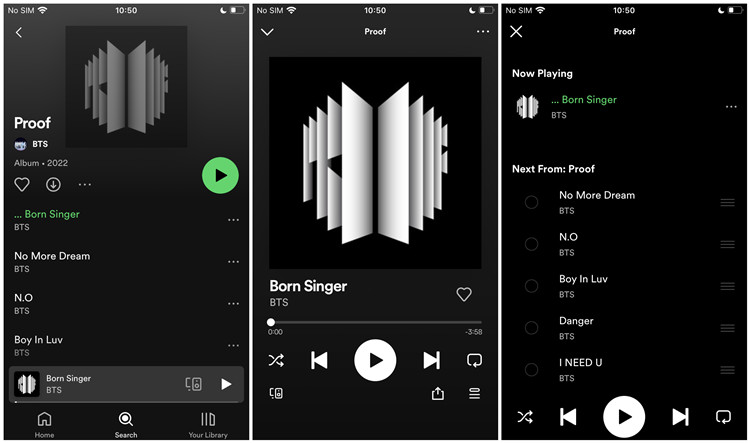
- Open the Spotify app on your mobile device (iOS or Android). Ensure you are logged into your Premium account.
- Go to "Library" or use the search bar at the bottom of the app to locate the album you want to play. If you have saved the album to your library, you can use the "Albums" filter at the top to filter the view to show only your albums.
- Tap on the album from the search results or your library to open its profile page.
- Tap the Play button. If you are on the free tier, shuffle-only mode is automatically enabled for this album.
- While the album is playing, tap on the Now Playing bar at the bottom of the app to expand it. Then, tap on the queue icon (three horizontal lines) to view the upcoming tracks in the order they will be played.
- If you would like to customize the order of tracks in the album, tap and hold the three horizontal lines next to a track and drag it to any preferred position.
Part 4. How to Play an Album in Order across Devices
Given that fact that free-tier users cannot even play an album in order, they lost the best way to appreciate an album, the beauty and the elaboration in the album. Is there a way for free users to listen to Spotify albums playing in order? Sure! By using ViWizard Spotify Music Converter, you can download album from Spotify and then play in order offline without premium. If you are into collecting music, this is also the best way to get albums on your computer.
If you want to unlock some exclusives features for Premium subscribers forever, including full control your contents and playback, downloading music, and ad-free listening, it's always a good idea to use ViWizard Spotify Music Converter to download your favorite contents as MP3s. Then you can transfer them across all your devices to play them even on the most common media players.
Key Features of ViWizard Spotify Music Converter
Free Trial Free Trial* Security verified. 5, 481,347 people have downloaded it.
- Download Spotify songs, playlists, podcasts, and audiobooks extremely fast at up to 15x speed
- Convert Spotify into MP3, FLAC, WAV, AIFF, M4A, and M4B losslessly
- Lets you play Spotify tracks offline on any device without restrictions
- Works seamlessly on Windows and macOS, supporting the built-in Spotify Web Player
Step 1Import Songs from Spotify to ViWizard
Open ViWizard Spotify Music Converter on your computer and it will automatically load the Spotify app. Then go to find albums you want to listen to and copy the album link then paste it into the search bar on the converter. Also, you can directly drag and drop albums from Spotify to the interface of the converter.

Step 2Set up the Output Audio Parameters
Navigate to the menu bar and select the Preferences options then there will pop up a window. In the Settings window, you can personalize the output audio parameters for Spotify music. As there are six audio formats like MP3, AAC, M4A, M4B, FLAC, and WAV, you can set MP3 as the output format. You can also adjust the bit rate, sample rate, and channel.

Step 3Download Album from Spotify to MP3
Once all the setting is finished, click on the Convert button to start downloading and converting Spotify songs to MP3. After the conversion, all the files will be saved to your specified folder. You could browse all the converted songs by clicking on the Converted icon on the converter. Furthermore, you can locate the output folder.

Step 4Play Spotify Album in Order without Premium
Now you can access the album you have downloaded on your computer. All the songs in the album are listed in the same order as they're on Spotify. Now you can play Spotify album in order without using the Spotify app.
Conclusion
Here's how to get Spotify to play an album in order. With a premium account, you can listen to an album in order on Spotify. Or you can download Spotify songs by using ViWizard Spotify Music Converter. Then you can freely play Spotify songs through other media players in order.
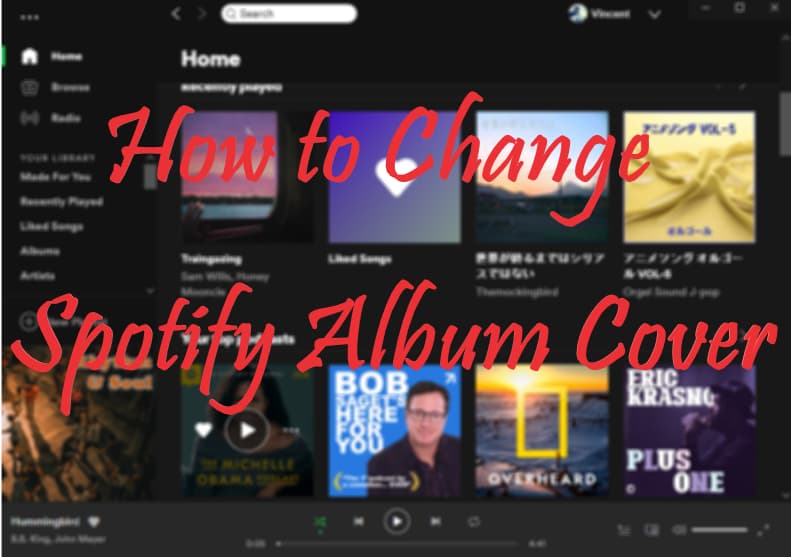
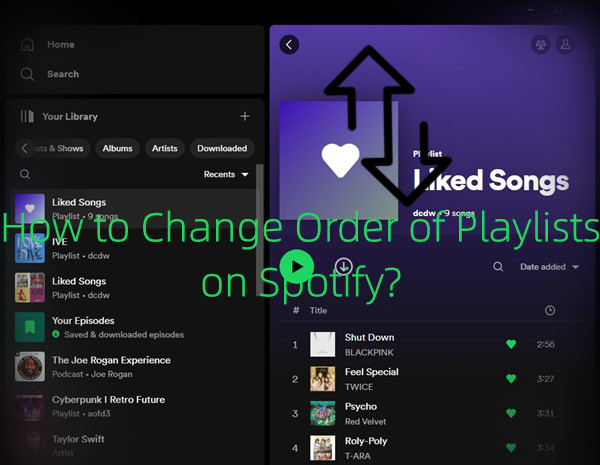
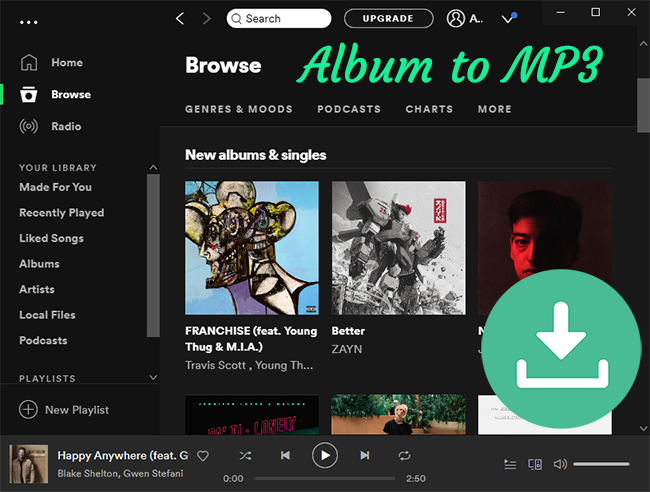
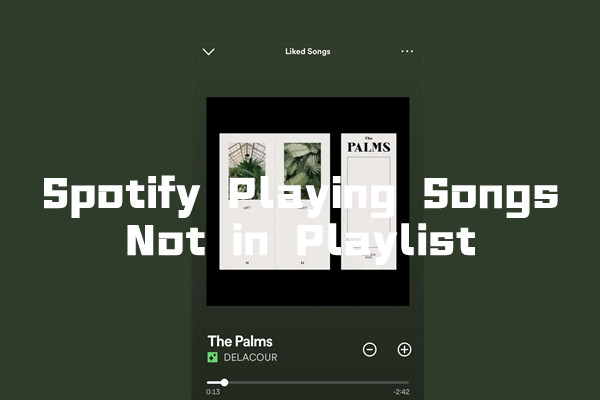
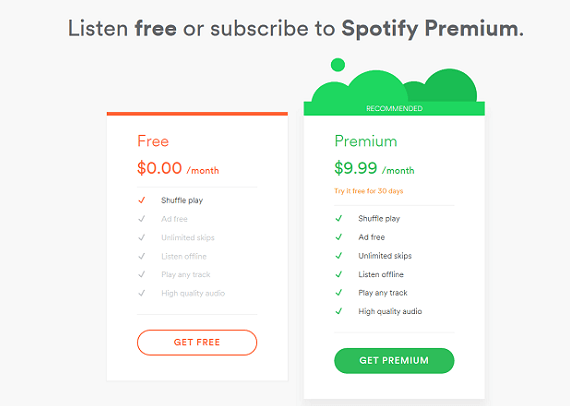
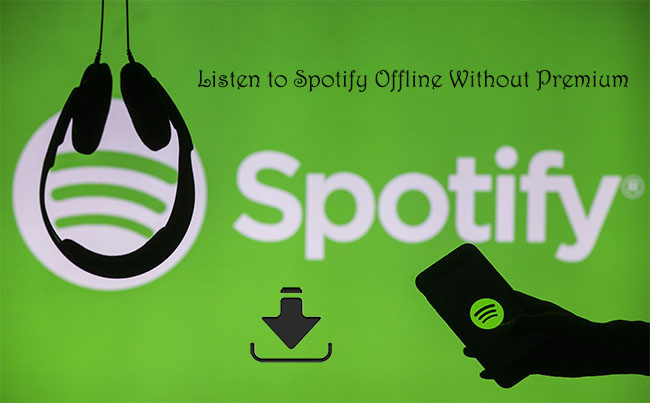

Leave a Comment (0)