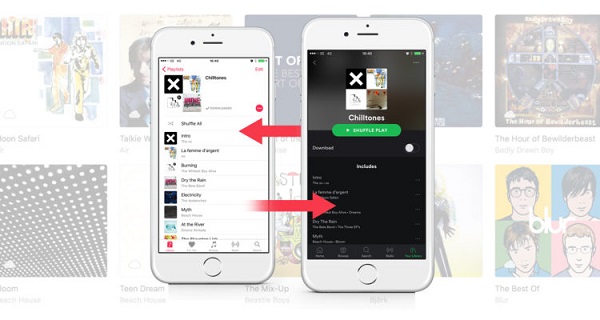
Considering a switch from Spotify to Apple Music? You're not alone. Apple Music, a major player in the music streaming scene, especially appeals to iOS users. However, making the jump doesn't mean parting with your beloved Spotify playlists.
In this article, we're cutting through the complexities and focusing on a specific challenge: transferring your Spotify playlists to Apple Music. No lengthy discussions about costs or compatibility – just a straightforward guide to make your playlists feel right at home in Apple Music. Whether you're embracing iOS integration or simply exploring new musical horizons, let's make the transition smooth and hassle-free!
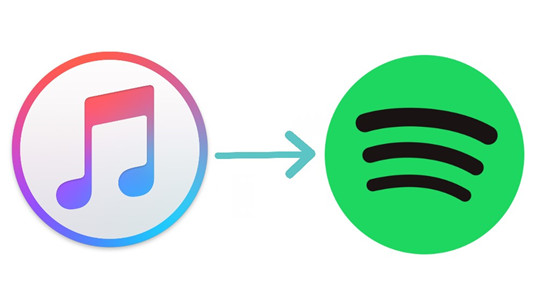
If you wonder how to transfer iTunes playlist to Spotify, check this post and you are going to learn about 3 effective ways.
Part 1. Can I Move Spotify Playlists to Apple Music?
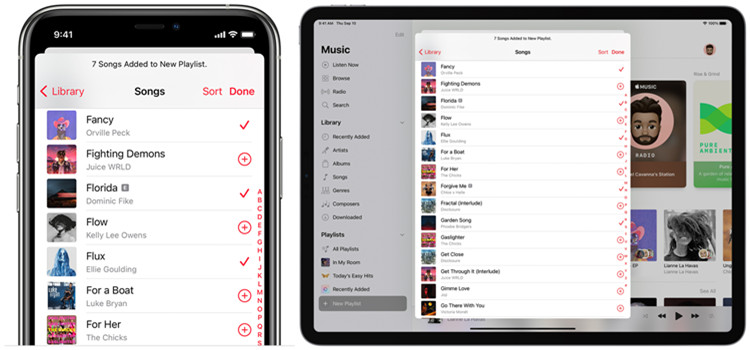
If you've ever wished to transfer your Spotify playlists to other platforms, such as Apple Music and wondered if it's possible, the answer is yes. Simply choose the best app to transfer Spotify to Apple Music. As you make the switch from Spotify to Apple Music, you encounter a common roadblock - file format incompatibility and Digital Rights Management (DRM) restrictions. Spotify uses a proprietary format and implements DRM to protect its content, making it challenging for you to directly import your playlists into Apple Music.
Fear not, there is a reliable solution available that can help you export your Spotify playlists and import them directly into Apple Music: ViWizard Spotify Music Converter.
If you've ever pondered the possibility of transferring your meticulously curated Spotify playlists to other platforms, such as Apple Music, you'll be pleased to know that it's not only possible but also quite achievable. The key lies in selecting the right application to facilitate a smooth transition.
However, as you make the switch from Spotify to Apple Music, you'll inevitably encounter a common obstacle - file format incompatibility and Digital Rights Management restrictions. Spotify, with its proprietary format and robust DRM measures, poses a challenge when attempting to seamlessly import your playlists into Apple Music. The protective layers in place make the direct transfer of playlists a daunting task.
Fear not, for a reliable solution exists to navigate these obstacles. Meet ViWizard Spotify Music Converter, a powerful tool specifically designed to overcome the hurdles posed by file format incompatibility and DRM restrictions.
Part 2. Transfer Spotify Playlists to Apple Music on Computers Using ViWizard
Recreating playlists manually on Apple Music can be a time-consuming task, especially for users with extensive music libraries. This is where ViWizard Spotify Music Converter steps in as a game-changer.
ViWizard Spotify Music Converter is not just a converter; it's a powerhouse capable of transforming Spotify's proprietary format into a more universally compatible one, seamlessly integrating with Apple Music. Users can choose from formats such as MP3, WAV, or AAC - each harmoniously compatible with the Apple Music library. Within its user-friendly interface, your "liked" playlist, mixes, and your carefully curated playlists are just a few clicks away.
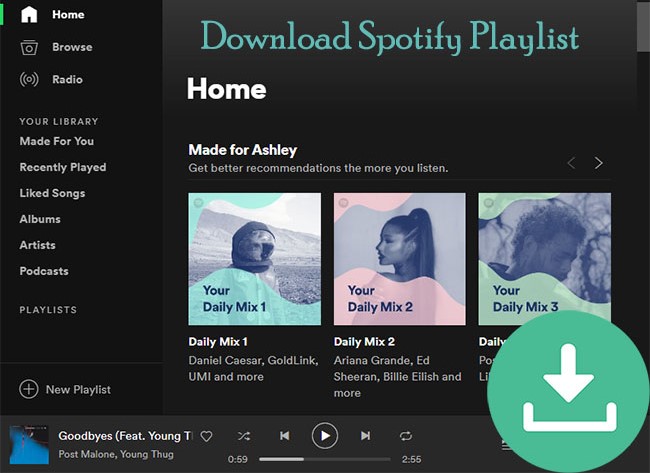
How can I convert Spotify playlist to MP3 for free? In this post, you can get the best 3 solutions to download Spotify playlist to MP3 with ease.
Why ViWizard?
ViWizard caters to various tiers of Spotify subscriptions, ensuring a smooth transition for both Premium and non-Premium users. It extends its capabilities beyond playlists, effortlessly handling individual songs, podcast episodes, audiobooks, and more.
ViWizard guarantees no compromise in audio quality during the transfer process, preserving the richness and fidelity of your favorite tracks. Meanwhile, your playlists maintain their integrity as ViWizard preserves essential metadata. This ensures a seamless match with the Apple Music catalog, allowing your playlists to retain their structure and organization.
Export and Import Spotify Playlists with ViWizard:
ViWizard functions seamlessly whether you're on Windows or macOS. This universality ensures a smooth transition of your Spotify playlists into the Apple Music ecosystem. With ViWizard, you can relish the benefits of a DRM-free library on Apple Music without the need for a subscription. This means enjoying your playlists without any playback restrictions, enhancing your overall music streaming experience.
Key Features of ViWizard Spotify Music Converter
Free Trial Free Trial* Security verified. 5, 481,347 people have downloaded it.
- Download Spotify songs, playlists, podcasts, and audiobooks extremely fast at up to 15x speed
- Convert Spotify into MP3, FLAC, WAV, AIFF, M4A, and M4B losslessly
- Lets you play Spotify tracks offline on any device without restrictions
- Works seamlessly on Windows and macOS, supporting the built-in Spotify Web Player
2.1 Export Spotify Playlists:
Now, let's learn how to export your Spotify playlists with ViWizard.
Step 1Add Spotify Playlist to ViWizard
Initiate the ViWizard Spotify Music Converter and ensure Spotify for desktop is running or relaunch it for a seamless conversion process. Within Spotify, effortlessly drag and drop one of your desired playlists from the side menu onto ViWizard's main interface. Each song within the playlist will be individually listed for your convenience.

Step 2Set Compatible Output Formats for Apple Music
Navigate to ViWizard Spotify Music Converter and click on the menu icon. From the dropdown menu, select 'Preference' located at the top. This action will open the Preferences window, allowing you to fine-tune various output parameters such as format, channel, bit rate, and sample rate. For optimal compatibility with Apple Music, choose the supported formats, including MP3, AAC, or WAV. Click 'OK' to save your preferences.

Step 3Convert Spotify Playlist to Apple Music
Return to ViWizard Spotify Music Converter's main interface. Here, click on 'Convert' at the bottom to initiate a swift conversion process at a remarkable speed. Alternatively, take note of the output path to locate the downloaded Spotify playlist collection. You can also customize the output folder by clicking on the horizontal three dots icon, and this option will be available after the conversion process concludes.

2.2 Import Spotify Playlists to Apple Music:
After exporting your Spotify playlists with ViWizard, let's smoothly bring them into Apple Music on your computer. This also makes sure you can groove to your tunes on the go, especially if you're an iPhone user.

Do you want to download and convert Spotify music to iTunes for playing? Here's a complete tutorial on how to import Spotify playlist to iTunes for backup and management.
Step 1Import Spotify Playlists to Apple Music on Computers (PC/Mac)
- Launch the Apple Music app on your computer.
- Head to the "Library" section in Apple Music.
- Click "Add Folder to Library" or "Import Music".
- For PC: Click on "File" at the top-left, then choose "Add File/Folder to Library."
- For Mac: Click on "Music" at the top-left, then select "Import Music."
- ViWizard saved your converted playlists somewhere. Find the playlist file, click "Open," and let Apple Music do its thing.
- Apple Music is doing some behind-the-scenes magic. Give it a moment, especially if your playlist is a bit hefty.
- Once it's done, take a peek at your Apple Music library to see your Spotify playlist now cozying up with the rest.
Step 2Transfer Spotify Playlists to Apple Music on Phones (iPhone/Android)
- On your iPhone, go to Settings > Music.
- Toggle on "iCloud Music Library."
- Open the Apple Music app on your iPhone.
- Give it a bit to sync with iCloud. Your Spotify playlists, thanks to ViWizard, should show up in the Apple Music app.
- Once it's all synced, hit play and enjoy your tunes on the go with Apple Music on your iPhone.
Part 3. Transfer Spotify Playlists to Apple Music on Phones Using Playlisty [Mac/iPhone/iPad]
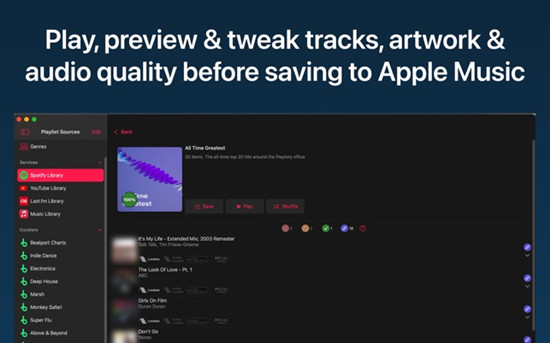
When it comes to effortlessly expanding your Apple Music library with playlists from various sources like Spotify, YouTube, or a friend's share link, Playlisty for Apple Music stands out as a powerful solution, surpassing the capabilities of traditional services.
If you're a Spotify user, Playlisty simplifies the transition process with just a few taps. Easily import your entire Spotify library, including playlists, mixes, "liked tracks," and albums directly into Apple Music.
Playlisty goes beyond a simple track transfer. It also facilitates the seamless transfer of playlist artwork to Apple Music. For those who enjoy changing Spotify album artworks, Playlisty fully supports this feature.
Playlisty addresses a key missing feature in both Apple Music and Spotify. Unlike ViWizard, Playlisty allows you to export your playlists to a single file as a whole. This becomes invaluable, especially when Apple Music introduces chaos to your library, ensuring the safety of your precious playlists.
While ViWizard provides an essential feature of backing up playlists to transferrable music files, Playlisty's approach of exporting playlists as a single file offers a different level of convenience.
Import Spotify Playlists with Playlisty:
Playlisty offers a convenient trial mode, allowing you to create playlists with up to 20 tracks for free. For those desiring longer playlists, Playlisty provides a minimal-cost in-app purchase option, unlocking the ability to create playlists of unlimited length. Here's how it work on your Mac, iPhone, or iPad.
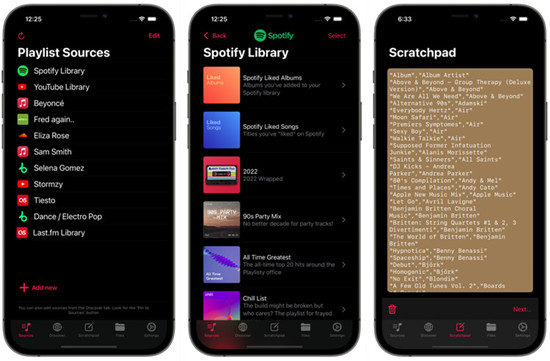
- First things first, head to your app store and download Playlisty for Apple Music.
- Open Playlisty and explore its various import options. You can directly browse and select playlists from Spotify or YouTube, paste text or a web link into the Playlisty Scratchpad, or choose files in supported formats.
- Choose the playlists you want to import. Playlisty then scans Apple's extensive music catalog to find the best match for each track in the playlist.
- Playlisty takes it a step further by considering your preferences, such as sound quality or artwork, to select the best version for you.
- Once the matching is done, Playlisty gives you the option to save the converted playlists to your Apple Music library. Alternatively, you can hit "Play" and start listening without saving.
Conclusion
Making the move from Spotify to Apple Music doesn't have to be a daunting task, especially when it comes to your cherished playlists. In this guide, we've introduced 2 best apps on the essential process of transferring your Spotify playlists seamlessly to Apple Music: ViWizard and Playlisty for Apple Music. If you choose ViWizard, we also support making a switch as simple as to Deezer, Tidal, Amazon Music, and many more.
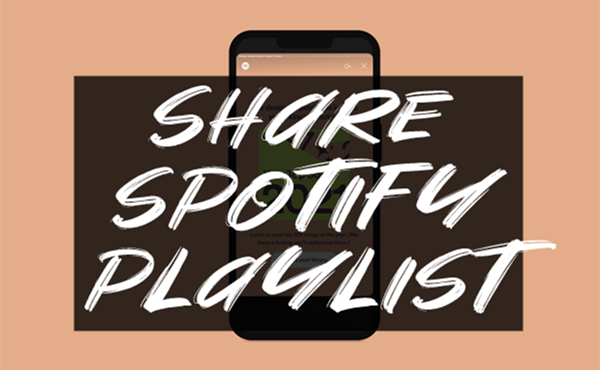
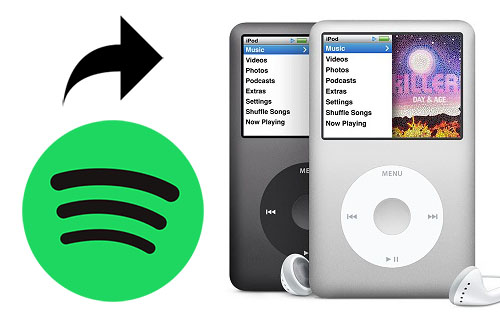
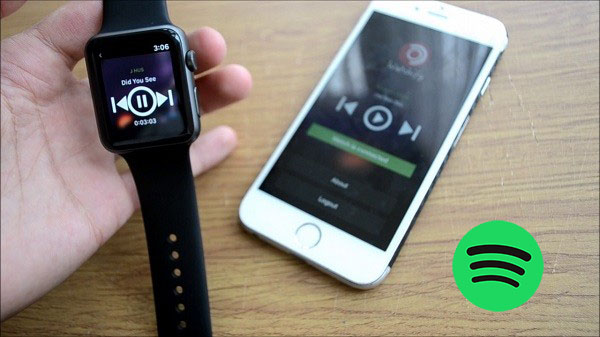
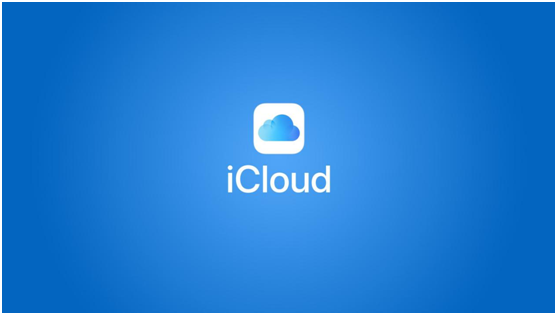


Leave a Comment (0)