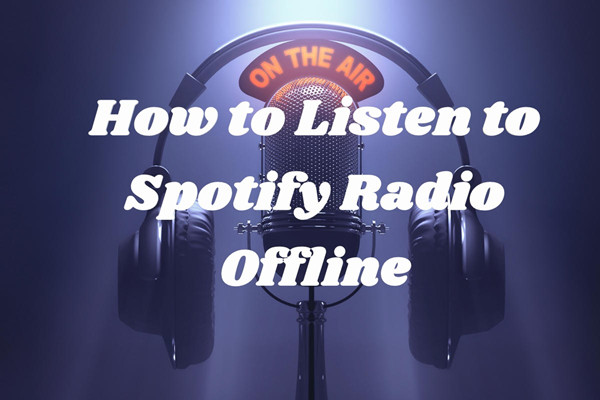
Many of you might have been tuning in internet radio stations on platforms like iHeartRadio and Sirius XM. But one of the biggest music streaming giants Spotify has also mounted a radio station on their applications. Unlike traditional internet radio stations, Spotify adds on-demand library to its internet radio category and auto-generate songs on the radio as users proceed to play more.
In Spotify, you can turn almost anything to a radio station, song, artist, album and playlist can all be switched to a radio-form-like playlist. As you keep playing, the playlist will introduce you more similar songs. Instead of describing it as an internet radio, it's more like an online jukebox where you can pick whatever you want to listen to.
In this article, I'm going to show you how to properly listen to Spotify radio and download your Spotify radio offline for unlimited listening.
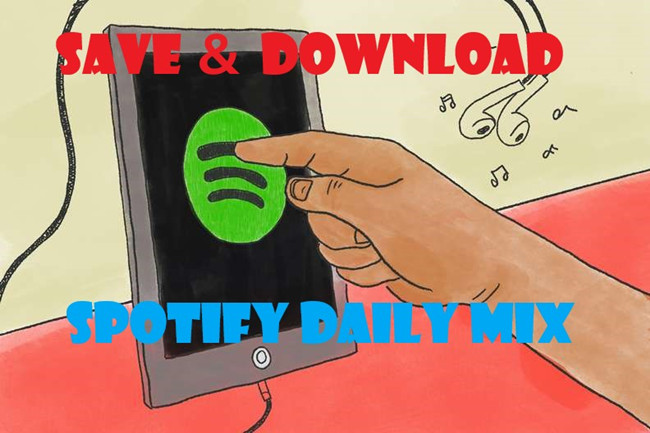
Found a gold in Spotify Daily Mix? Don't forget to save it before it disappears from the playlist. Of course, it'd be much safer to download it for offline listening. But I'll show you how to download songs from Spotify Daily Mix without Premium.
Part 1. How Does Spotify Radio Work?
Spotify Radio curates music just for you based on your favorite artists, songs, albums, or even playlists. You can access the Radio feature to discover new music that you'll love using the app on your phone or the web player on your computer.
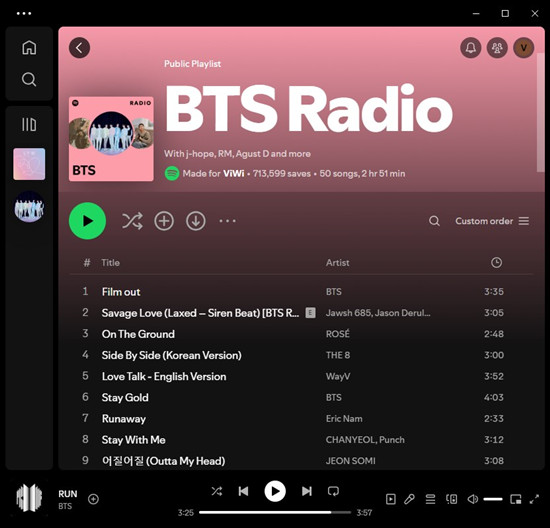
When you select a song, artist, album, or playlist, Spotify creates a radio station that features a curated playlist of 50 songs. These songs are chosen to match the vibe and style of your original selection. It's a seamless way to find music that feels both familiar and fresh, all at once. To start a radio station, search for the content you want and type the name of a specific artist, song, album, or playlist. Once you've found what you're looking for, click on your selection, and in the menu, you'll see an option to "Go to radio." Clicking this will take you to your personalized radio station.
As you listen to the radio station, you can save any song you like directly to your library with a single tap or look. This makes it easy to build up a collection of new favorites without interrupting your listening experience. Unlike regular playlists, the Radio offers the hide feature, which allows you to hide songs you don't want to hear again. Though you can't give a thumbs-down to the entire radio station, hiding individual songs affects the algorithm for better recommendations.
Part 2. How to Use Radio Stations on Spotify
Spotify Radio is a powerful feature that lets you discover new music tailored to your tastes. Here’s how you can get the most out of Spotify Radio on both desktop and mobile platforms.
How to Get a Radio Station:
For Desktop:
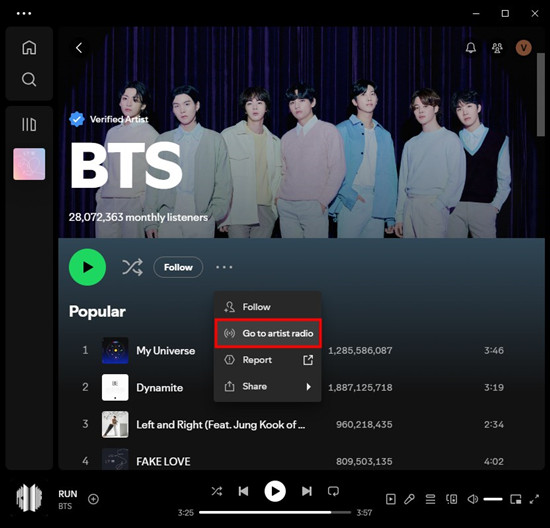
- Open the Spotify app on your desktop. Use the search bar at the top to find a song, artist, album, or playlist you like.
- Click on your chosen content to open its page.
- Look for the three dots (more options) next to the play button. Click on it and select "Go to radio" from the dropdown menu. This will create and open a radio station based on your selection.
For Mobile:
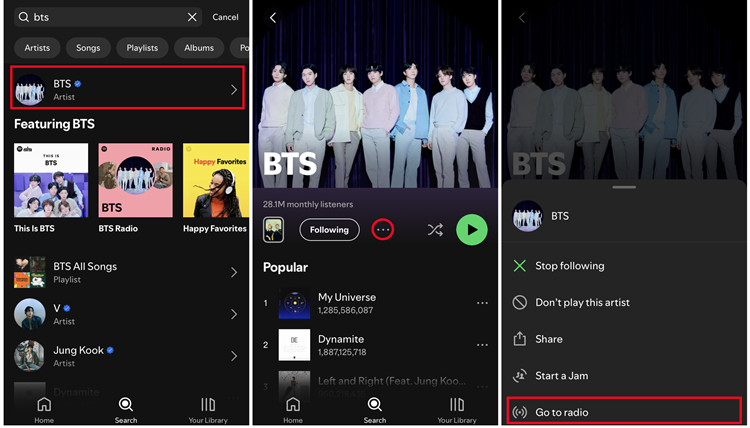
- Open the Spotify app on your mobile device. Tap the search icon at the bottom of the screen and find a song, artist, album, or playlist you enjoy.
- Tap on the selected content to open its page.
- Tap on the three dots (more options) at the top right corner of the screen and select "Go to radio." This will create and open a radio station based on your selection.
How to Save a Radio Station:
For Desktop:
- Once you have created a radio station, tap on the "+" icon the profile.
- To save individual songs to your library, hover over the song title and click on the plus icon. This will add the song to your "Liked Songs" playlist.
- If you want to save the entire radio playlist, you can create a new playlist and manually add the songs to it.
For Mobile:
- To save the curated playlist, tap on the "+" icon on the profile.
- To save songs to your library, tap on the three dots menu next to the song title and then tap on "Add to this playlist."
- You can create a new playlist on your mobile device and manually add songs from the radio station to this playlist.
Part 3. How to Customize Radio Stations on Spotify
You can even customize your Radio by ensuring you only hear the music you love. Here's how to block artists and hide songs.
How to Block an Artist:
For Mobile:
- Open the Spotify app on your mobile device.
- Tap the search icon at the bottom of the screen and type the artist's name.
- Tap on the artist’s name to open their profile page.
- Tap on the three dots (more options) at the top right corner of the screen.
- Select "Don't play this artist." Spotify will stop playing this artist’s music in your radio stations and playlists.
How to Hide Songs in a Radio Station:
For Desktop:
- Navigate to your radio station playlist.
- To hide a song, click on the three dots (more options) next to the song title and select "Hide this song." This will ensure the song doesn’t play again in that radio station.
For Mobile:
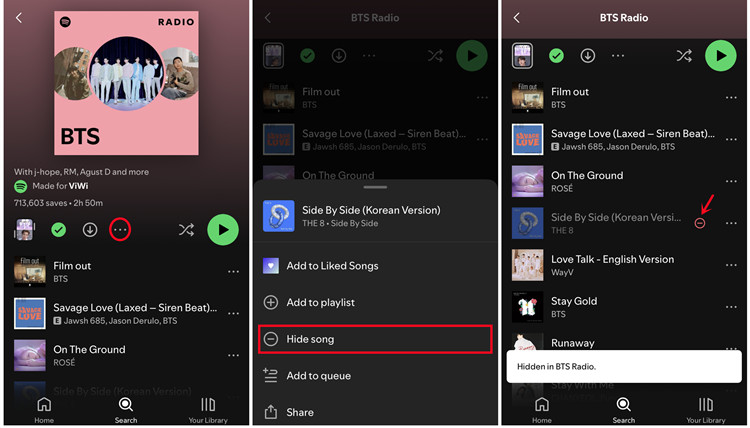
- Go to your radio station playlist.
- To hide a song, tap on the three dots (more options) next to the song title and select "Hide this song." This will prevent the song from playing again in the radio station.
Part 4. How to Download Radio Stations Offline on Spotify
Spotify's premium subscription offers the incredible advantage of offline listening. Once downloaded, you can listen to your favorite radio stations playlists even when you don't have an internet connection. Here's how to, exclusively available to paid subscribers.
How to Download Radio Stations with Premium:
For Desktop:
- Once you have saved the radio station playlist to your library, go to your playlist section on the left sidebar.
- Click on the Radio playlist.
- Click on the Download button. Spotify will start downloading all the songs in that playlist for offline listening.
For Mobile:
- Go to "Your Library" by tapping the library icon at the bottom of the screen.
- Find the Radio playlist under the "Playlists" tab.
- Tap on the playlist to open it.
- Tap on the "Download" button at the top of the playlist. Spotify will start downloading all the songs in that playlist for offline listening.
- A green arrow will appear next to the playlist when the download is complete.
How to Download Radio Stations without Premium:
While Spotify requires Spotify Premium to go online once a month to keep all their Spotify downloads, a Spotify Music Converter can help download all Spotify contents for offline listening - with no Premium required.
For Spotify Radio, you can use ViWizard Spotify Music Converter to download and even convert its music into 6 different audio file formats such as MP3, AAC, M4A, M4B, WAV, and FLAC. Almost 100% of the original song quality will be kept after the converting process. With 5X faster speed, it only takes a few seconds to download each song from Spotify. For Spotify users prefer to take your Spotify radios to more places like your personal devices, it's hard to go wrong with ViWizard Spotify Music Converter to save efforts and cost.
Key Features of ViWizard Spotify Music Converter
Free Trial Free Trial* Security verified. 5, 481,347 people have downloaded it.
- Download Spotify songs, playlists, podcasts, and audiobooks extremely fast at up to 15x speed
- Convert Spotify into MP3, FLAC, WAV, AIFF, M4A, and M4B losslessly
- Lets you play Spotify tracks offline on any device without restrictions
- Works seamlessly on Windows and macOS, supporting the built-in Spotify Web Player
Step 1Add Spotify Radio to ViWizard
Open ViWizard software and the Spotify will be launched simultaneously. Then drag and drop tracks from Spotify into the ViWizard interface.

Step 2Set Up Output Parameters
After adding music tracks from Spotify to ViWizard, you can choose the output audio format. There're six options including MP3, M4A, M4B, AAC, WAV and FLAC. And then you can adjust the audio quality by selecting the output channel, bit rate, and sample rate.

Step 3Download Spotify Radio in ViWizard
Once all the setting is finished, click the "Convert" button to start loading Spotify music tracks. After the conversion, all the files will be saved to your specified folder. You could browse all the converted songs by clicking "Converted" and navigate to the output folder.

Step 4Play Spotify Radio Songs Offline without Premium
After downloading songs from your Spotify radio stations, you can play these songs on any device while you're out of internet connection. Comment below if you'd like to share your favorite Spotify radio stations.
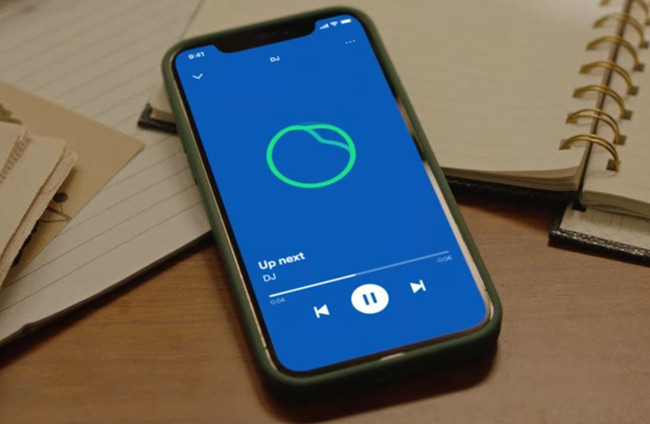
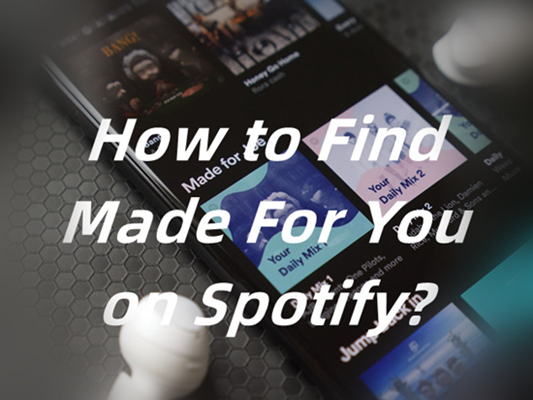
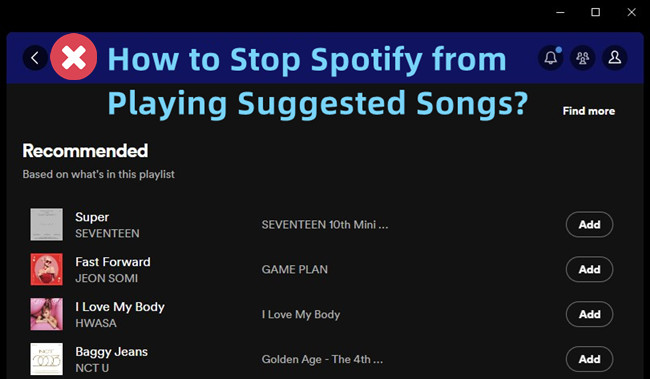

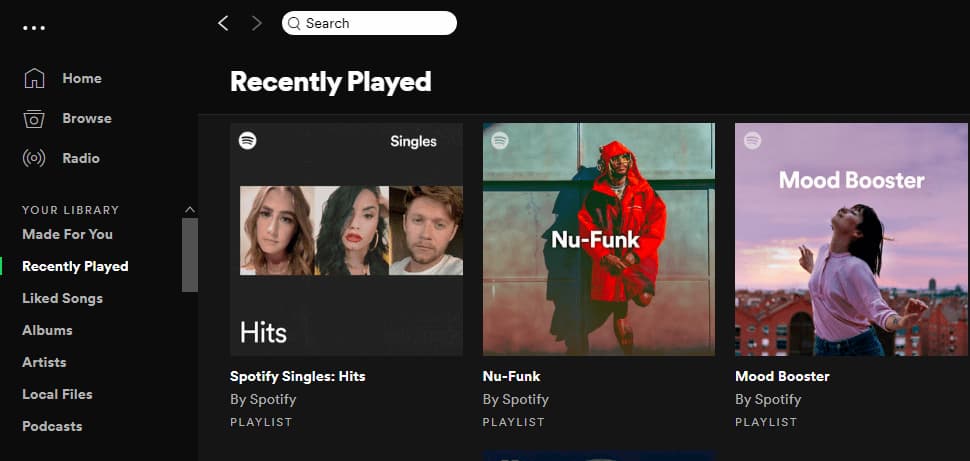

Leave a Comment (0)