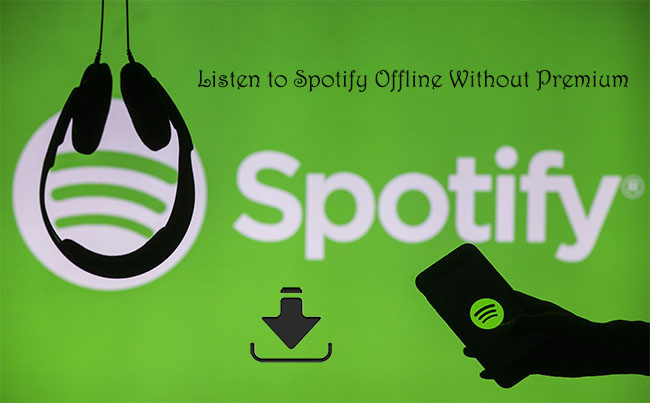
Spotify has changed the way we listen to music by streaming millions of songs directly to our devices. But it took things a step further by offering the ability to listen offline. For Premium subscribers, this means downloading playlists, albums, podcasts, and audiobooks to your device, so you can take your music with you wherever you go.
However, this feature isn't available to everyone, and Premium subscriptions are getting more expensive. If you're a free user, you might be wondering if offline listening is still possible. The answer is yes, though with some limitations.
In this post, we'll show you how free users can listen to music offline and unlock the ability to download music, plus tips for Premium users on downloading MP3 music files from Spotify. By the end, you'll know how to use Spotify as long as you want—without needing a Premium subscription.
Part 1: Does Spotify Work Offline Without Premium?
- Free plan: Available
- Premium subscription plan: $11.95 per month
- Audiobook access plan: $5.99 per month
A Premium subscription, priced at $11.95 per month, offers offline downloads for music, podcasts, and exclusive audiobooks within the catalog. But what about free users? Yes, Spotify does work offline for Free users — though the options are limited. You can download podcasts for offline listening, which is perfect for catching up on your favorite shows or exploring new content while on the go. However, this feature is exclusive to podcasts — music tracks are not available for offline access without a Premium subscription. Additionally, audiobooks can be accessed through a special subscription plan for Free users, called "Audiobook Access."
How to Download Podcasts without a Premium Subscription:
To download podcasts for offline listening, find the podcast in the app and tap the download icon (shaped like a downward arrow). Once downloaded, you can find it easily in the Library section of the app and play them offline, but the content is tied to the app, and unauthorized use is not officially allowed.
That said, if you're looking for a seamless offline listening experience, upgrading to Premium is necessary. Premium users can download unlimited music, albums, and playlists, giving them full offline access to their entire library.
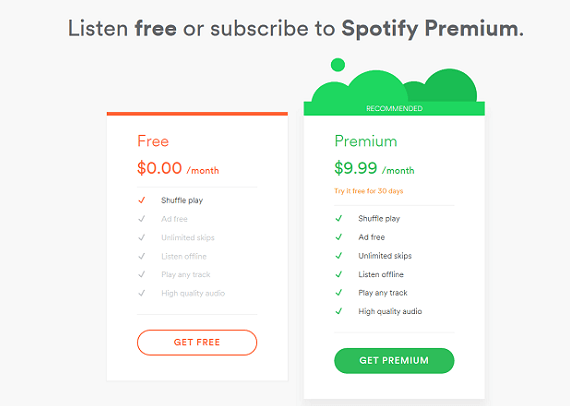
Is it worth upgrading to Spotify Premium, or will Spotify Free do just fine? This post compares Spotify Free and Premium from 6 aspects to provide enough info for you to choose from Spotify Free and Spotify Premium.
Part 2: Can I Listen to Music Offline on Spotify Without Premium?
To download music on Spotify, you'll need a Premium subscription. But is that really a necessity? If you're not quite ready to commit to Premium just yet, there's a workaround.
Can I use Spotify for a long time and even forever without Premium?
With the ViWizard Spotify Music Converter, offline listening is possible, even without a Premium account. Although not officially allowed, this tool lets you download music for offline listening. Whether it's a playlist, album, or podcast, you can enjoy your saved content without worrying about data or Wi-Fi.
If you're interested in this workaround and concerned about safety, rest assured—ViWizard is designed to be secure and reliable. Just remember, use it for personal purposes only. Commercial use is not allowed and could lead to issues.
A brilliant Spotify music downloader designed to download and convert Spotify songs, playlists, albums, artists, podcasts, and audiobooks to MP3, FLAC, WAV, AIFF, M4A, and M4B losslessly. The sound stays as clear as the original, and all track details are preserved, offering a seamless experience to enjoy your Spotify music offline on any player or device.
Do downloaded songs remain available if I cancel my Premium subscription?
No, if you cancel your Premium subscription, you'll lose access to your downloaded songs. They won't be playable unless you reactivate your subscription. For instance, if you downgrade to the free version, your offline songs will no longer be playable. You'd need to resubscribe to regain access to them.
How often do I need to reconnect to the internet to keep my offline downloads?
You need to reconnect to the internet at least once every 30 days. This helps verify your subscription and ensures your offline downloads stay accessible. For example, if you're traveling without Wi-Fi, your downloads will still work, but after 30 days offline, they'll stop until you connect again. This check helps Spotify confirm you're still a Premium subscriber.
Can I listen to downloaded songs indefinitely without an internet connection?
No, you can't. To keep listening to your downloaded songs, you'll need to connect to the internet at least once every 30 days to verify your Premium subscription. For example, if you're on a road trip and listen to downloaded music, it'll work as long as you reconnect to the internet once a month. If you don't, your songs will be inaccessible until you verify your subscription again.
Part 3: How to Download Music on Spotify for Offline Listening Without Premium
If you're wondering how to make the most of Spotify's offline options without committing to a Premium subscription, you're not alone. Many people love Spotify but aren't keen on the monthly fees. So, how do you access your favorite music offline? The answer is simple: ViWizard Spotify Music Downloader.
What You Need: ViWizard Spotify Music Converter
Think of ViWizard as your secret tool for unlocking Spotify's music library—without needing to pay for a Premium account. With ViWizard, you can download and convert music, playlists, and podcasts into offline-friendly formats like MP3, FLAC, WAV, AIFF, and more. It ensures that free users can benefit from ad-free, unlimited, and on-demand music downloads, all while staying within their budget. There's no limit on downloads, so feel free to save as many tracks as you want—but it's best not to eat them all at once!
Once you've saved your music, it's yours to keep. You can organize your tracks, transfer them to other devices or apps, or even back them up on a USB drive for safe offline storage. ViWizard keeps things simple, user-friendly, and cost-effective, giving you full access to Spotify's extensive catalog—all with a free account.
Key Features of ViWizard Spotify Music Converter
Free Trial Free Trial* Security verified. 5, 481,347 people have downloaded it.
- Download Spotify songs, playlists, podcasts, and audiobooks extremely fast at up to 15x speed
- Convert Spotify into MP3, FLAC, WAV, AIFF, M4A, and M4B losslessly
- Lets you play Spotify tracks offline on any device without restrictions
- Works seamlessly on Windows and macOS, supporting the built-in Spotify Web Player
Step 1Download and Install ViWizard Spotify Music Converter

First, download the ViWizard Spotify Music Converter for your computer. Choose the appropriate version for your operating system (Windows or Mac). Once the download is finished, run the installer and follow the on-screen instructions to complete the installation. After installation, open ViWizard to begin the process of converting Spotify tracks into files that can be played offline, even if you're using a free Spotify account.
Step 2Add Spotify Tracks for Conversion

Once ViWizard opens, log in with your free Spotify account details within the software. This allows you to access your playlists, albums, and the tracks you've saved in Spotify. Browse through your music library and select the tracks or albums you wish to convert for offline listening. Simply click the "+" button at the bottom-right of the app, and ViWizard will load the selected tracks ready for conversion.
Step 3Choose Output Format and Settings

Before starting the conversion, click the three horizontal lines in the top-right corner to open the Preferences menu. From there, navigate to Preferences > Conversion, and choose an output format that suits your needs, such as MP3, WAV, or FLAC. If you want the highest quality, set the bitrate to 320kbps. You can also adjust the sample rate and channel settings for optimal sound quality. These settings ensure the converted files will work well on various media players or apps.
Step 4Convert and Download Spotify Music
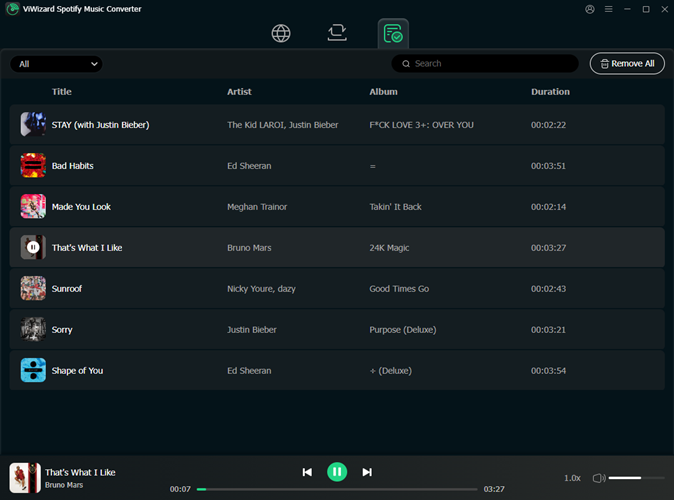
After selecting your preferred settings, hit the Convert button to start the conversion process. ViWizard will convert your selected tracks quickly, up to 15 times faster than most other conversion tools. You can track the progress as each song is converted. Once the process is finished, navigate to the output folder on your computer to find your newly converted Spotify tracks, now available in your chosen format for offline playback.
Step 5Transfer Downloaded Spotify Music
You can easily transfer the files to your mobile device. Connect your phone or tablet to your computer, and copy the converted Spotify files to your device's storage.
Listen to Spotify Offline without Premium for iPhone/iPad/iPod:
- Open iTunes on your computer and click the "File" button. Choose either "Add File to Library" or "Add Folder to Library" and navigate to the folder where you've saved the downloaded Spotify music.
- Connect your iPhone to your computer using a USB cable.
- Open iTunes on your computer and click the device button, typically found near the upper left corner of the iTunes window.
- In the sidebar of iTunes, click on the "Music" menu tab. Check the box labeled "Sync Music" to enable music synchronization between your computer and iPhone.
- Click the "Apply" button. iTunes will now start syncing your Spotify music to your iPhone automatically.

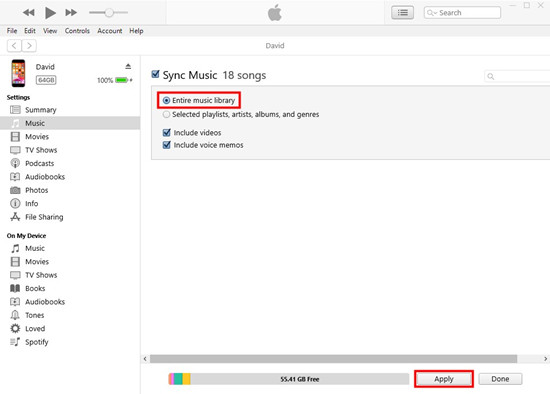

We've got full guides on how to download music from Spotify to iPhone, and even listen to Spotify offline on iPhone free, so check them out for the full run down.
Listen to Spotify Offline without Premium for Android:
- Unlock your Android device if it's locked, and then connect it to your computer using a USB cable.
- On your Android device, create a folder named "Spotify Music." This is where you will store the downloaded Spotify music files.
- Locate the Spotify music files on your computer that you've downloaded using ViWizard Spotify Music Converter. Drag and drop these Spotify music tracks into the "Music" folder you created on your Android device.

Need to add offline Spotify playlists to Anroid? Here are 2 easy ways to sync Spotify local files and download Spotify music on Android for offline listening.
Part 4: Alternative Methods to Listen to Music Offline on Spotify Without Premium
Aside from ViWizard, there are a few other methods you can explore that offer a Premium-like experience while keeping the familiar Spotify interface. That said, these alternatives come with some risks, and they don't always guarantee offline listening. Some versions of these methods do offer offline features, but it's not consistent across the board. While they can give you a taste of what a Premium subscription offers, it's important to be aware of the potential downsides.
Option 1: Using xManager for Spotify
xManager is an app installer that allows users to download modded versions of Spotify, unlocking features like offline listening and ad-free streaming. This offers a Premium-like experience without the need for a subscription. However, using xManager and modded apps comes with significant risks. These apps are often sourced from unofficial sites, which can expose your device to malware or other security threats. Additionally, using xManager may result in your account being banned. While it seems like an easy solution, it's important to consider the potential consequences before proceeding.
- Enable Unknown Sources in your device's settings.
- Download and install the xManager APK from a trusted source.
- Open xManager and install a modded version of Spotify.
- Log in to try features like unlimited skips and offline listening.
Caution: Always be aware of potential risks like malware and account bans.
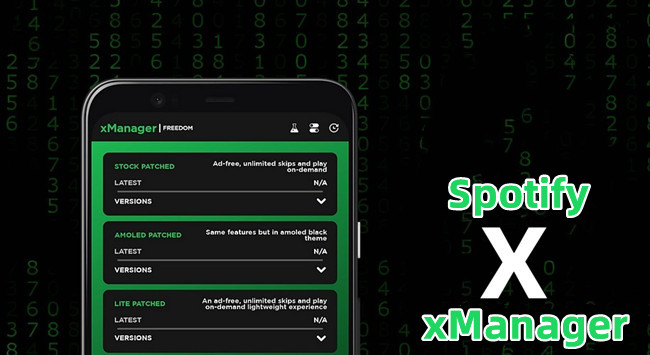
Discover xManager on GitHub, and learn how to install and use the xManager Spotify APK easily.
Option 2: Using Spotify++
Spotify++ is a modified version of the official Spotify app that removes ads, allows unlimited track skipping, and enables offline downloads—features that are typically reserved for Premium users. While these features might seem tempting, Spotify++ is not available through official app stores. Downloading it from third-party websites like TweakBox or AppValley can put your device at risk of malware, and it could also lead to your account being banned. Although it offers a Premium-like experience, the potential issues should not be overlooked.
- Uninstall the official Spotify app if installed.
- Enable Unknown Sources in settings.
- Download Spotify++ from trusted third-party sites (e.g., TweakBox or AppValley).
- Use a tool like Cydia Impactor to install Spotify++.
- Trust the app in your device's Settings under Profiles.
- Log in to Spotify++ and start ad-free listening and offline downloads.
Caution: This method may violate Spotify's terms of service and could expose your device to security risks.
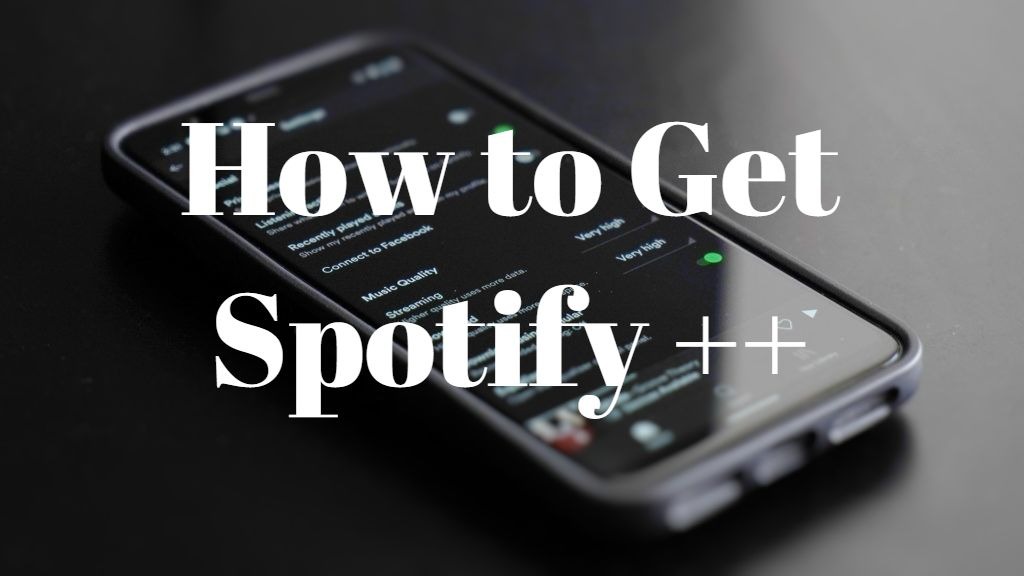
Wanna get Spotify ++ on your iOS, Android phone, PC and Mac? You'll learn how to get Spotify ++ and enjoy all the Spotify Premium features by reading this article.
Option 3: Using Spotify Lite
Spotify Lite is a lighter version of the official Spotify app, designed for users with limited storage or slower internet speeds. It's completely legal and can be downloaded from Google Play. However, Spotify Lite doesn't offer offline listening unless you have a Premium account. It's a good option for light streaming or for users with limited storage, but if you want offline access, you'll still need to subscribe to Premium.
- Download Spotify Lite from the Google Play Store.
- Log in or create a Spotify account.
- Start streaming with reduced data usage and storage requirements.
Conclusion & Suggestion
So, you've got to know two ways on how to listen to Spotify offline free with ViWizard Spotify Converter or Offline Mode. Each method has its advantages and disadvantages, and you can see clearly from the comparison table above.
For Free users, ViWizard software lets you play Spotify offline without upgrading to Premium membership. If you are paid subscribers, you can also try it to avoid those annoying errors while using Offline Mode in Spotify. Compared with the default Offline Mode, ViWizard would be ever-lasting and more cost-efficient. So, no matter what subscription of Spotify you are using, you are highly suggested to try this method to play Spotify music offline for free.


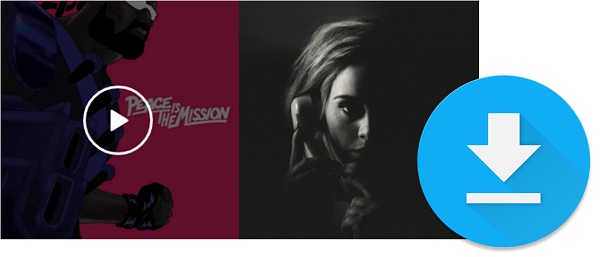
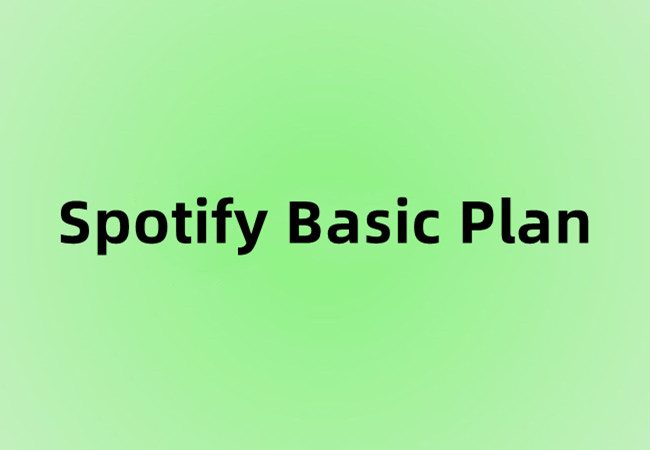
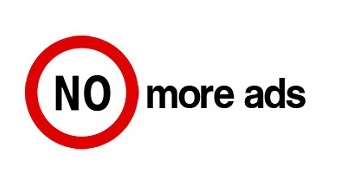
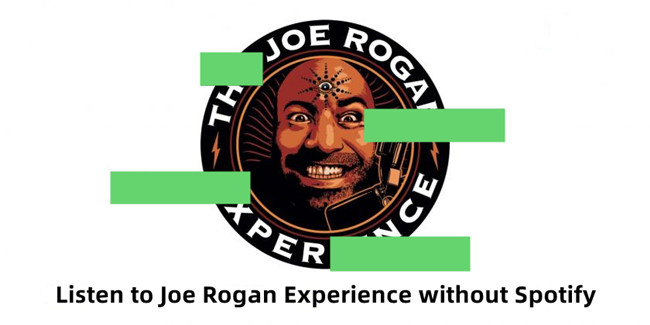

Leave a Comment (0)