
I've been using Spotify for years, and it's hard to imagine switching to any other streaming service. It's one of my most-used apps on both my phone and laptop.
Have you ever wanted to keep your Spotify music forever when the price of your subscription keeps rising? You're not alone. Many people love the convenience of Spotify but still wish there was a way to keep their favorite music offline for good—without worrying about their Premium status or rising monthly costs. Spotify is fantastic for streaming, and the Premium plan offers plenty of perks, including offline listening.
Why Keep Spotify Downloads Forever?
But as you may know, those downloads aren't permanent. They're only accessible as long as your Premium subscription is active. Once you lose access to your subscription, those downloaded songs are gone until you regain it. It's something many of us face when the next billing cycle comes around, constantly searching for a solution.
What if I told you there's a way to keep your Spotify music library forever? You can do this by using an alternative method, whether on your desktop, mobile device, or both, depending on where you use Spotify the most. In this post, we'll show you how to keep your Spotify music for good—without needing a Premium subscription—and still enjoy some of the same Premium benefits for free. Once you've done that, you'll be able to store your music on your computer, smartphone, other devices, or even in cloud storage.

Looking for a way to get Spotify Premium for free? Here are some ways to get Spotify Premium free on PC, Mac, iOS, or Android.
Part 1. Can I Download and Keep Spotify Music Forever?
Downloaded, But Not Yours to Keep
If you've been using Spotify for a while—either through a free trial or a paid Premium plan—you've probably built playlists you love and downloaded your favorite tracks for offline listening. But what happens when your subscription ends? Can you still keep that music, or is it gone the moment you cancel?
The reality is a bit disappointing. Even if you've downloaded songs to your device with Spotify Premium, you don't actually own those files. Spotify requires you to go online at least once every 30 days to verify your subscription status. If you cancel or let it lapse, the app will automatically remove access to your offline downloads. That means you can't keep listening unless you renew your subscription.
Limited-Time Access, Not Permanent Ownership
And no, digging through your system folders won't help either. While Spotify does store downloaded music on your device, it's in an encrypted cache format that you can't use elsewhere. These files aren't MP3s or anything you can transfer to another app or back up. They're protected by Spotify's DRM (Digital Rights Management), which locks them into the Spotify ecosystem, preventing you from keeping them forever.
So, if you're hoping to keep your Spotify music forever—something you can actually save, play, and move freely—you'll need another approach. ViWizard Spotify Music Converter is a must-have tool for anyone looking to download your favorite Spotify songs and convert them into standard audio formats like MP3. Once converted, they're yours to keep and play on any device—without worrying about subscription limits or internet access.
A brilliant Spotify music downloader designed to download and convert Spotify songs, playlists, albums, artists, podcasts, and audiobooks to MP3, FLAC, WAV, AIFF, M4A, and M4B losslessly. The sound stays as clear as the original, and all track details are preserved, offering a seamless experience to enjoy your Spotify music offline on any player or device.
Part 2. How to Download Spotify Music Forever Without Premium
If you're serious about keeping your Spotify music forever, ViWizard Spotify Music Converter makes it simple—no Premium subscription required, which is the biggest reason to get started. It lets you download any track, album, playlist, podcast, or audiobook (with an eligible plan) from Spotify and convert it into widely supported audio formats like MP3, M4A, M4B, WAV, FLAC, and AIFF.
Ads are automatically removed, giving everyone a Premium-like experience—anytime, anywhere. This also means you can build a personal offline music library that stays with you, with no strings attached, and download as many tracks as you like.
Why is it a permanent solution for your music library?
ViWizard connects directly to Spotify Web Player, preserving the original audio quality and retaining all ID3 tags—so your tracks keep their full details, including title, artist, album, and genre. Managing your collection is easy too. ViWizard can automatically organize your downloaded music by artist, album, playlist, or other sorting options, making your library clean and easy to browse—just like you'd expect on any music player or device. You get the same high-quality experience you'd expect from Spotify—just without the restrictions.
ViWizard works on both Windows and Mac. Just download the correct version along with the Spotify desktop app. Once set up, you're ready to convert and keep your favorite Spotify tracks—permanently and hassle-free.
Key Features of ViWizard Spotify Music Converter
Free Trial Free Trial* Security verified. 5, 481,347 people have downloaded it.
- Download Spotify songs, playlists, podcasts, and audiobooks extremely fast at up to 15x speed
- Convert Spotify into MP3, FLAC, WAV, AIFF, M4A, and M4B losslessly
- Lets you play Spotify tracks offline on any device without restrictions
- Works seamlessly on Windows and macOS, supporting the built-in Spotify Web Player
Step 1Launch ViWizard and Log In
Start by downloading ViWizard Spotify Music Converter for either Windows or Mac. Once the download is complete, open the installer and follow the on-screen prompts to install the software. After installation, launch ViWizard to prepare for converting your Spotify music into permanent audio files.

Step 2Log in to Your Spotify Account and Select Music
Open ViWizard and log in with your Spotify account credentials directly within the app. Browse through your Spotify library to choose the songs, albums, or playlists you'd like to download. You can use the search feature or navigate to your saved playlists. Once you've selected the content, click the "+" button to add it to the conversion list. ViWizard will automatically prepare these tracks for conversion.
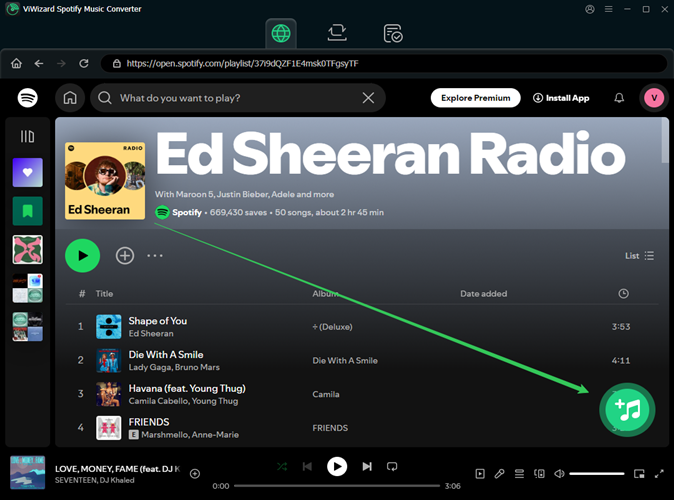
Step 3Choose Your Desired Output Format and Customize Settings
Next, go to the settings by clicking the three horizontal lines in the top-right corner of the ViWizard interface. In the "Conversion" tab, select an output format that suits your needs—MP3 is highly recommended for general use as it's universally supported. For the best quality, set the bitrate to 320kbps, and adjust other settings like sample rate and audio channels if needed. After making your choices, click "OK" to save the settings.

Step 4Start the Conversion and Save Your Spotify Music
Click the "Convert" button to begin the process. ViWizard will convert the selected Spotify music at speeds of up to 15x faster than many other tools, ensuring quick results. Once the conversion is complete, go to the output folder to find your converted Spotify tracks. Now you can enjoy your music offline, forever, without worrying about subscription expiration or availability.

Part 3. How to Keep Spotify Music Offline Forever
There are several options that allow you to keep your music library forever even if you choose to stay offline.
Option 1: Using Spotify App
If you want to keep and play your downloaded music on the Spotify app, you can use the Local Files feature, which allows you to upload your local files from your computer to the Spotify desktop app, even without a Premium subscription. As long as the audio files remain on your computer, the uploaded files will stay on the Spotify desktop app forever.
How to upload downloaded Spotify music to the Spotify desktop app:
- Open the Spotify desktop app on your Windows or Mac.
- Click the Profile icon in the upper-right corner and select Settings.
- Scroll to Local Files and toggle Show Local Files to enable the feature. The Add a source button will appear under Show songs from.
- Click Add a source.
- Browse for the folder that contains the compatible Spotify music files.
- Click OK to confirm your choice of music folder.
- The downloaded Spotify music files will now appear in the Local Files playlist in Your Library. You can play them using the Spotify media player offline, even without a Premium subscription.
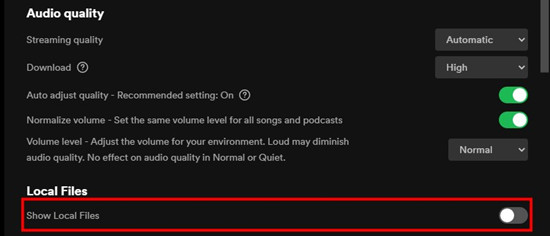
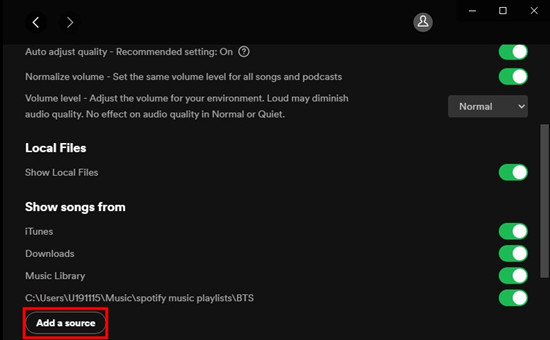
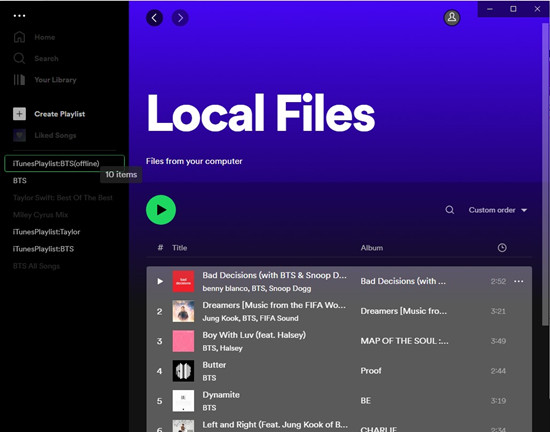
Option 2: Using an External Drive
If you run out of storage on your computer, you can transfer the downloaded Spotify music to a USB flash drive.
How to transfer downloaded Spotify music to USB storage:
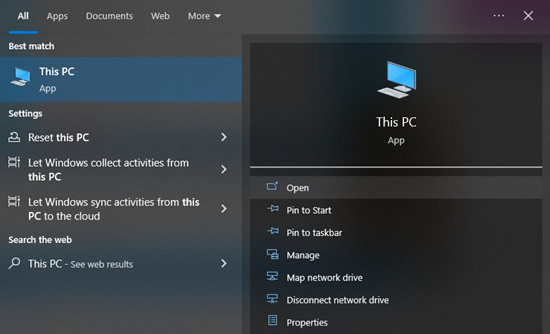
- Plug your USB flash drive into a USB port on your PC or Mac.
- Open File Explorer (PC) or Finder (Mac).
- Locate the section called Devices And Drives and find your USB flash drive.
- Open a new File Explorer or Finder window and navigate to the folder where the downloaded Spotify music files are stored.
- Copy and paste the folders or files to your USB flash drive.
Option 3: Using a Cloud Storage Service
To keep your Spotify music songs forever with a cloud storage service, you can use Google Drive. Ensure the downloaded Spotify music files are in a compatible format such as MP3, MPEG, WAV, OGG, or OPUS, and follow these steps to upload them to your Drive.
How to upload downloaded Spotify music to Google Drive:
- Go to the Google Drive site and sign in.
- Once signed in, click the New button and select File/Folder upload.
- Locate the Spotify music files in File Explorer (PC) or Finder (Mac) and add them to your Drive.
- Once uploaded, you can access these audio files under My Drive.
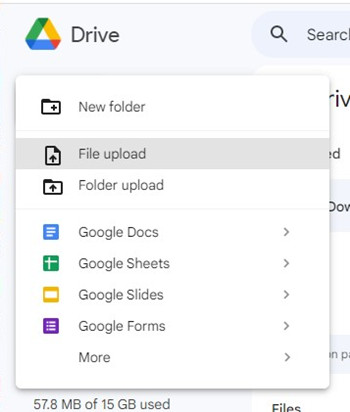
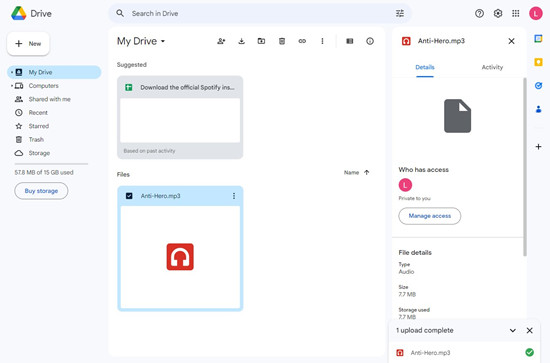
Part 4. FAQs About Downloading and Keeping Spotify Music Forever
Q1Do Spotify downloads stay after the free trial ends?
A1No — they disappear once your trial ends. Offline listening requires an active Premium subscription, so you'll lose access to any downloads when the trial is over.
Q2Will downloads carry over to a new device?
A2No. Downloads are stored locally on each device. If you switch phones or log in on a new device, you'll need to re-download everything again.
Q3Will playlists disappear after canceling Premium?
A3No. Your playlists stay saved to your account — you just lose offline access. You can still stream them on the free plan with ads.
Q4Is there a way to keep Spotify music forever?
A4Yes. Tools like ViWizard Spotify Music Converter let you convert Spotify songs to MP3 for offline use. These tools aren't official, so use them with caution and for personal use only.
Q5Do you have to keep paying to keep downloads?
A5Yes. Spotify locks downloads behind a Premium subscription. If you cancel, the downloads become unplayable. A converter like ViWizard Spotify Music Converter lets you save songs as regular audio files so you can keep them without staying subscribed.
Q6Can you keep Spotify music permanently without Premium?
A6Not officially. But with ViWizard Spotify Music Converter, you can download and store songs on your device. Buying songs from platforms like iTunes also works, though it may not be as cost-effective if you're used to streaming.
Q7Can you move Spotify playlists to other services?
A7Yes. Use tools like TuneMyMusic or Soundiiz to transfer playlists to Apple Music, YouTube Music, and more. These services move your song metadata, not the actual audio files.
If you want full control, use ViWizard Spotify Music Converter to first download the songs as audio files. Then, make sure the destination platform supports uploading local files. For example, Apple Music is a strong alternative—it combines streaming with support for personal music files, making it a great option to store Spotify tracks forever as a backup.
Conclusion
Your Spotify music library with the downloaded songs will become unavailable after you lose your subscription. If you wish to keep Spotify music forever, you'll want to use the ViWizard Spotify Music Converter to download it to a compatible format with your devices. If you want to learn more about ViWizard Spotify Music Converter, click the download button to start a free trial.

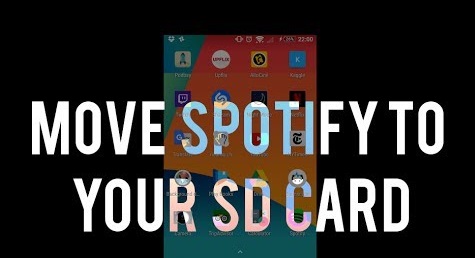
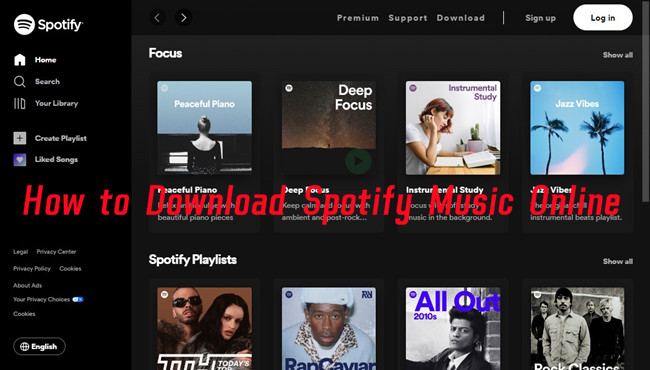
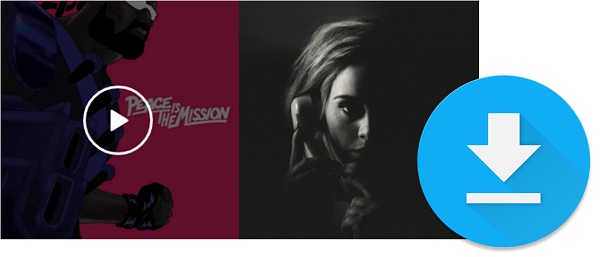



Leave a Comment (0)