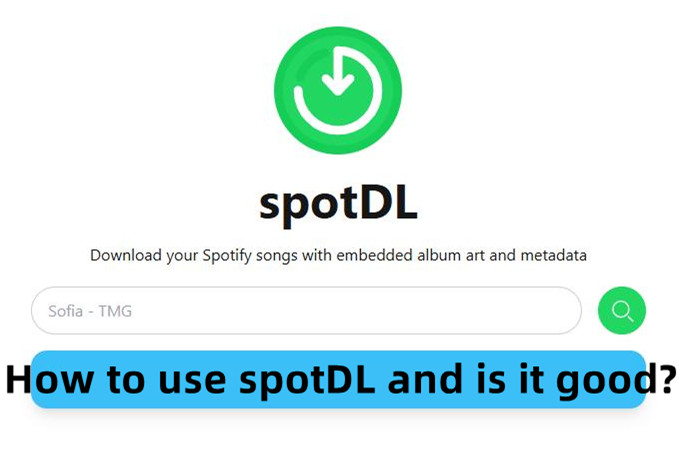
SpotDL is transforming how music lovers enjoy their Spotify playlists by making it easy to download tracks for offline listening. Something you'll definitely appreciate? SpotDL lets you save your favorite throwback hits or the latest chart-toppers as MP3 files without breaking a sweat. SpotDL allows you to download entire playlists, albums, or single tracks by pasting a Spotify link. It even tags your files with metadata like album art and song details, so your music library stays neat and organized.
Part 1. What is SpotDL?
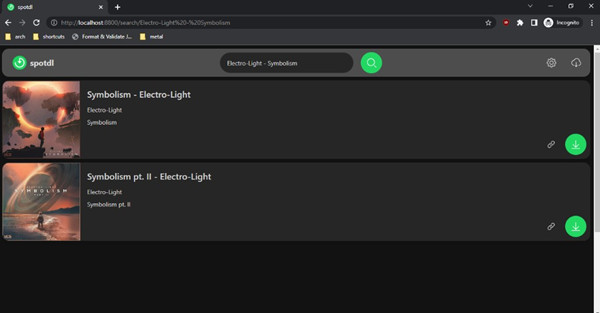
SpotDL is a powerful, feature-packed music downloader designed for Spotify users who want to enjoy their music offline. SpotDL is incredibly fast, converting Spotify tracks, albums, and playlists into MP3 files sourced from YouTube with impressive efficiency. It also adds essential metadata like album art, track details (track name, duration, album name, artist name, genre, music label, release date), and even lyrics, keeping your music collection perfectly organized.
SpotDL began as an open-source project on GitHub and was later released under the MIT License. Although it runs on Python, you don't need to be a tech expert to use it. The tool is easy to use, with most people being able to get it up and running without any technical know-how. This ease of use is one of the main reasons SpotDL is so popular, even among users who aren't tech-savvy.
SpotDL integrates seamlessly with the Spotify API, letting you choose exactly what you want to download - whether it's single tracks or full playlists. This flexibility, combined with its speed, makes SpotDL the perfect solution for anyone looking to organize their music, customize their downloads, and enjoy their music offline, anytime, anywhere. While not everyone needs all of its features, they're certainly valuable for those who want full control over their music library.
Features:
Available for Windows, macOS, and Linux.
Supports MP3, M4A, and OPUS formats.
Retains original ID3 tags, album art, and lyrics.
Keeps local files updated with Spotify playlists or albums.
Part 2. How to Access SpotDL
SpotDL is a simple, cross-platform tool that makes downloading Spotify music easy. It works on Windows, macOS, and Linux, so regardless of your operating system, you can enjoy its benefits.
Since SpotDL runs on Python, it may require additional software like Python itself, Ffmpeg, or Visual C++ Redistributable. You can download SpotDL from its official GitHub page, where you'll find all the resources, documentation, and instructions needed for setup. Even if you've never used a command-line tool before, SpotDL is designed to be user-friendly. It only takes a few straightforward commands to get everything up and running, allowing you to start downloading your favorite music in no time.
Details:
- Price: Free (Open-source, no charge for usage)
- Latest Tests: Fast download speeds and smooth performance across all supported platforms.
- Network: Works seamlessly with Spotify's API to access tracks, albums, and playlists.
- Jurisdiction: Open-source project hosted on GitHub.
Part 3. Is SpotDL Safe, Legal, and Worth Using?
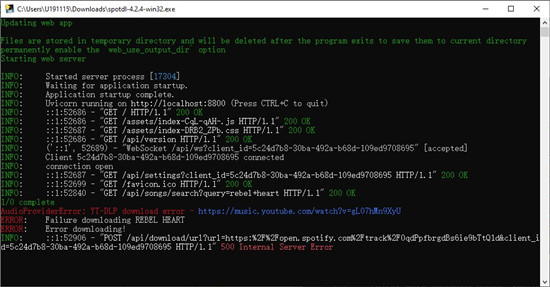
SpotDL is a fast and flexible tool for downloading Spotify music, especially for those familiar with command-line tools. However, it comes with potential drawbacks like lower audio quality and legal risks. If you're comfortable with these limitations, it can be a useful tool for expanding your music library.
- Pros
- Fast download speeds
- Efficient batch download capabilities
- Simple to use for those familiar with command-line tools
- Open-source and free to use
- Flexibility in selecting tracks, albums, and playlists for download
- Cons
- Relies on YouTube for audio sources, affecting quality and version consistency
- Command-line interface may be difficult for beginners
- Legal gray area regarding copyright issues
- Limited file quality options compared to Spotify's premium streaming
- Lack of graphical user interface (GUI)
Safety: SpotDL is an open-source tool that allows users to download Spotify music sourced from YouTube. While it's safe when downloaded from trusted sources like GitHub, be cautious when using third-party sites, as they may pose security risks.
Legality: SpotDL operates in a legal gray area. It doesn't host music but allows downloading copyrighted content from YouTube, potentially violating Spotify's or YouTube's terms of service. Downloading copyrighted music without permission may be illegal in some regions, so always check local laws.
Audio Quality: SpotDL offers several file formats and quality settings. However, since it pulls audio from YouTube, the quality may be lower than Spotify's, with free users getting up to 128 kbps and YouTube Premium users up to 256 kbps.
Usability: SpotDL uses a command-line interface, which can be difficult for beginners. While it's efficient for those comfortable with command-line tools, the lack of a graphical user interface may make it harder for new users.
Version Discrepancies: SpotDL pulls music from YouTube, so users may sometimes receive clean versions of songs instead of explicit ones. This happens due to inconsistencies in YouTube's content uploads.
Real-World Feedback: SpotDL is praised for its speed and batch download capabilities, but users have noted concerns about audio quality and version discrepancies, as it relies on YouTube for sourcing tracks. Additionally, alternatives like ViWizard offer more convenience with a user-friendly interface for building your music library directly from the Spotify Web Player. Compared to SpotDL, ViWizard supports various formats such as MP3, WAV, AIFF, FLAC, M4A, and M4B, providing a more satisfying experience. It also offers robust customer support to assist users when needed.
A brilliant Spotify music downloader designed to download and convert Spotify songs, playlists, albums, artists, podcasts, and audiobooks to MP3, FLAC, WAV, AIFF, M4A, and M4B losslessly. The sound stays as clear as the original, and all track details are preserved, offering a seamless experience to enjoy your Spotify music offline on any player or device.
Part 4. How to Set SpotDL up for Downloading Music
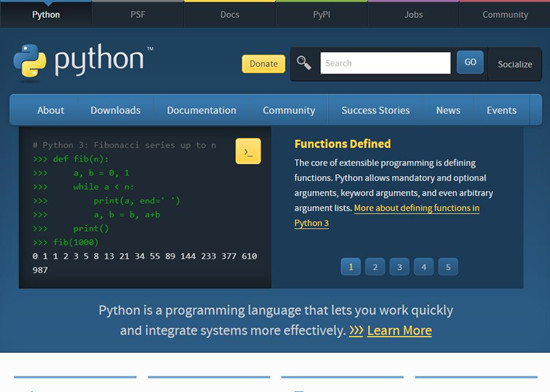
Setting up SpotDL is straightforward and accessible, even for users who are unfamiliar with command-line tools. Below is a comprehensive guide, including various methods to make the most of SpotDL.
1. Install Essential Components
Before using SpotDL, you need to install a few essential components:
- Python: Install from the Python official website.
- FFmpeg: Install from the FFmpeg official website.
- Visual C++ Redistributable (Windows users only): Install from Microsoft's site.
For macOS and Linux users, these dependencies can be installed via Homebrew (macOS) or APT package managers (Linux).
2. Install SpotDL
Once the dependencies are set up, open your command-line interface (Command Prompt on Windows or Terminal on macOS/Linux), and install SpotDL by running:
pip install spotdl3. Download Music
To download a track, album, or playlist from Spotify, simply run the following command:
spotdl <Spotify-URL>
Replace <Spotify-URL> with the link to the track, album, or playlist you want to download. SpotDL will fetch the audio from YouTube and save it as an MP3 file.
Real-World Usage Examples:
Downloading Single Tracks
spotdl https://open.spotify.com/track/2lfPecqFbH8X4lHSpTxt8l
This command will download the track directly as an MP3 file.
Batch Downloads from a File
spotdl --file file_full_of_tracks.txt
Each line in file_full_of_tracks.txt should contain a Spotify URL.
Using SpotDL's API
For more advanced usage, SpotDL offers an API for programmatic control. Here's an example of how to use it:
from spotdl.command_line.core import Spotdl args = { "no_encode": True, # Option to avoid re-encoding the audio } with Spotdl(args) as spotdl_handler: spotdl_handler.download_track("https://open.spotify.com/track/2lfPecqFbH8X4lHSpTxt8l") print("Downloading second track.") spotdl_handler.download_track("ncs spectre") # Search by track name print("Downloading tracks from file.") spotdl_handler.download_tracks_from_file("file_full_of_tracks.txt") # Batch download from file
Customize Download Settings
You can also customize how SpotDL downloads music:
- To download in WAV format:
spotdl --format wav <Spotify-URL> - To download at 320 kbps:
spotdl --quality 320 <Spotify-URL>
Extra Tip: Using SpotDL Web Player for Windows
If you're not familiar with Python or prefer a simpler method, you can still use SpotDL via its GUI on Windows 10 or 11:
- Open your web browser and visit the SpotDL release page on GitHub.
- Download and install SpotDL according to the instructions provided on the release page.
- After installation, the tool will open a downloader window in your browser.
- Type the title of the Spotify song, album, artist, or playlist in the search field.
- Press the search button next to the search field to find results.
- SpotDL will display a list of matching results. Select what you want to download and click the Download button.
- Once you've selected your music, SpotDL will add it to the download queue. Click on the Cloud icon at the top right to view the queue.
- In the download queue view, click the Download button to start downloading the MP3 files.
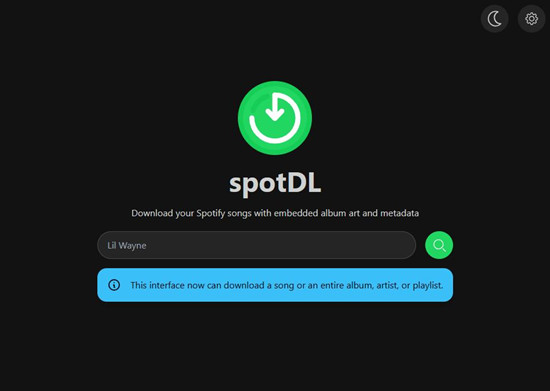
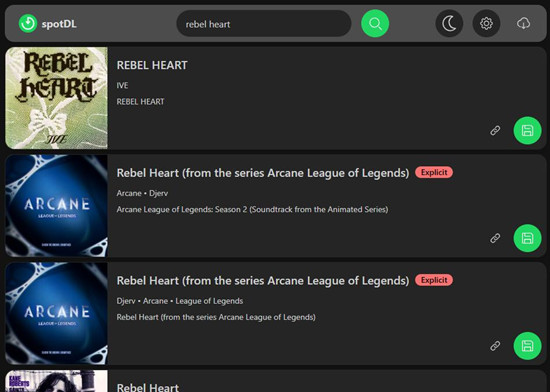
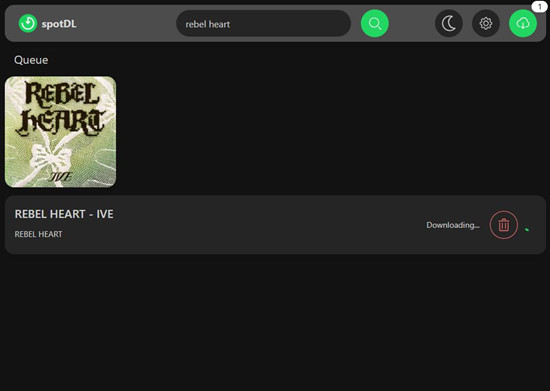
Part 5. Top Alternatives to SpotDL
If you are using other operating system such as Mac, or you're expericing any frustration when trying using spotDL, you're highly recommended using ViWizard Spotify Music Converter, which is designed for both Premium and free users to download music directly from the Spotify desktop client.
ViWizard Spotify Music Converter is the best Spotify music downloader for both Windows and macOS operating systems to download the 100% original music files of your favorite contents, including songs, playlists, albums, artists, podcasts, and even audiobooks in batch. You can make them compatible with your devices as MP3, M4A, M4B, WAV, AAC, and FLAC. Your positive listening experience is ensured by keeping the lossless audio and full ID3 tags with the downloaded music files. By embedding this metadata into the downloaded files, ViWizard helps ensure that your downloaded music is properly tagged and organized on your device.
Using ViWizard Spotify Music Converter, you can conveniently download your favorite music from Spotify for personal use. Meanwhile, you gain the ability to transfer and play your downloads offline on your device effortlessly.
Key Features of ViWizard Spotify Music Converter
Free Trial Free Trial* Security verified. 5, 481,347 people have downloaded it.
- Download Spotify songs, playlists, podcasts, and audiobooks extremely fast at up to 15x speed
- Convert Spotify into MP3, FLAC, WAV, AIFF, M4A, and M4B losslessly
- Lets you play Spotify tracks offline on any device without restrictions
- Works seamlessly on Windows and macOS, supporting the built-in Spotify Web Player
Step 1Select Spotify music
Firstly, download and install the correct version of the ViWizard app depending on your operating system, and configure it on your computer. The Spotify desktop app will be opened automatically for you to access your music library and Spotify's music catalog. From there you can head over to what you want to download from Spotify, and drag and drop the music tracks to the ViWizard app. ViWizard will display a list of added music tracks.

Step 2Adjust output format
Then, you should adjust the output format. Click the menu icon in the upper-right corner of the ViWizard app, and select Preferences from the context menu. Go to the Convert tab, and open the drop-down menu on the current format, and select MP3 or another desired format from it. You can choose to adjust bit rate, sample rate, and channel there. Once done, click OK to save the changes.

Step 3Download Spotify music
Back to the main interface of the ViWizard desktop app, and click on the Convert button in the upper-right corner to start converting and downloaded the added music tracks. Wait for the conversion to complete, and click on the file icon next to the download location at the bottom of the screen. This will open the music folder that contains all the downloaded music files.

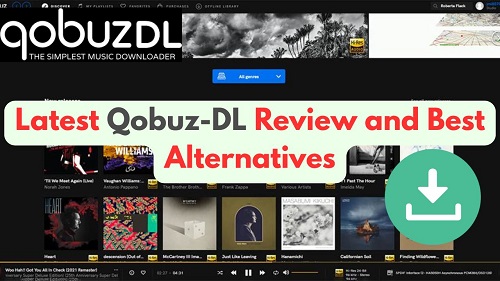
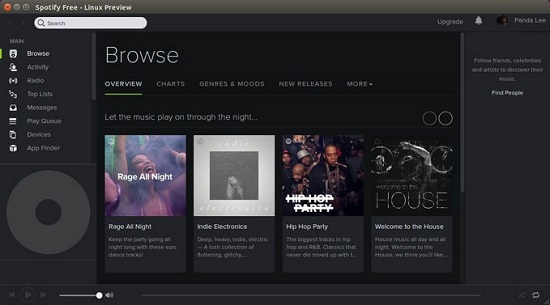
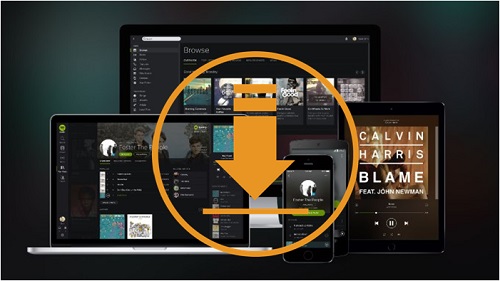
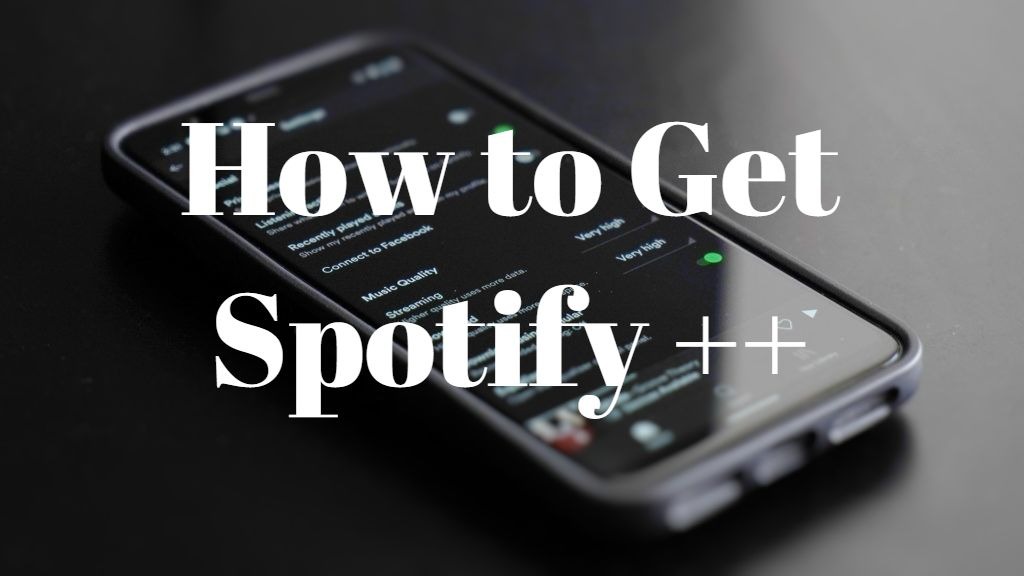
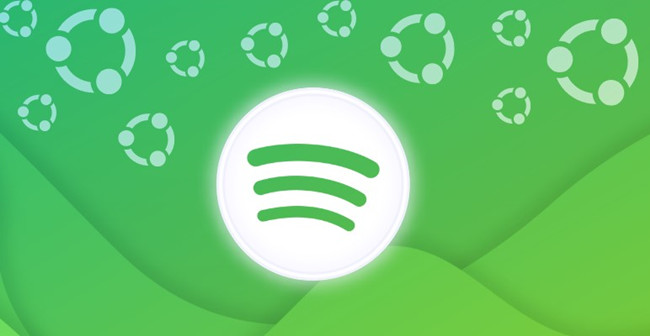
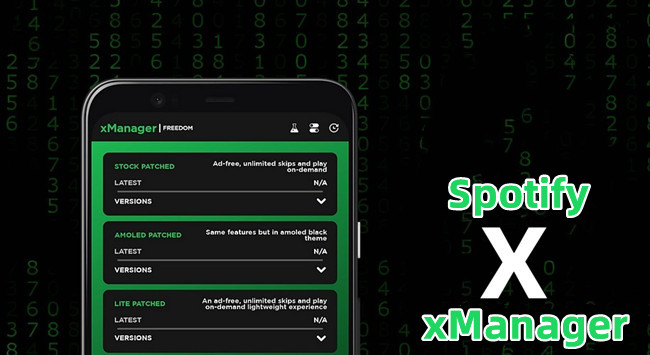

Leave a Comment (0)