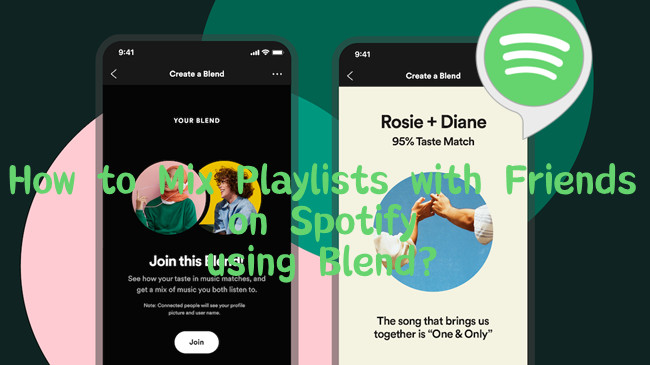
If you're a Spotify fan, you're probably familiar with its social features - Friend Activity, Wrapped, Group Sessions - all designed to help you connect with others through music. But Spotify's Blend feature takes it a step further. Imagine a playlist that mixes your top tracks with theirs, updating daily to reflect everyone's latest listens.
Blend isn't just about sharing a playlist - it merges everyone's favorite songs into a balanced mix. It's like creating a playlist that's not just yours or theirs, but a true blend of both. You even get a "blend percentage" to see just how similar (or different!) your tastes are, which can be a fun way to discover overlaps - or laugh about your differences.
Curious to know more about this feature? Keep reading - we'll reveal everything you need to know!
Part 1. How Does Spotify Blend Work?
Spotify's Blend feature is a fun, social way to combine your favorite music with someone else's. As defined by Spotify, Blend is a shared playlist that merges the unique tastes of you and your friends. And the best part? It's available for everyone.
So, how does it work? When you create a Blend, you simply invite a friend (or up to 10 friends) to join. Once they accept, Spotify generates a Blend playlist with 50 tracks that combines everyone's top music choices. Unlike a regular shared playlist, Blend uses Spotify's algorithm to pull in songs that each person truly loves, making the mix feel personal for everyone. You can even see who added each track, so you'll know if a song is your friend's pick or a mutual favorite.
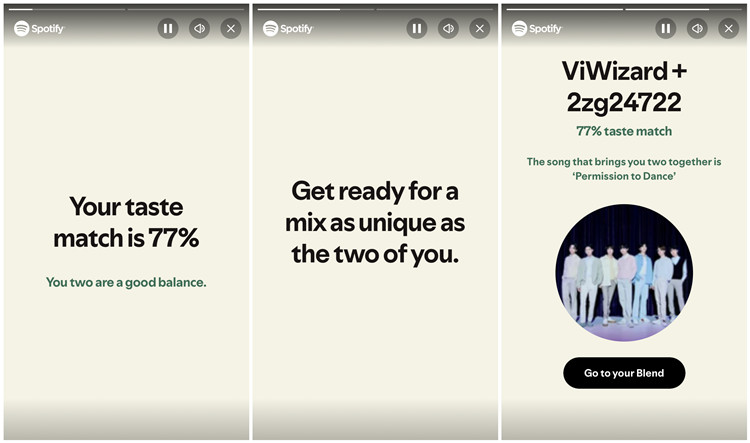
Another cool feature is the "taste match score," which shows how similar your music preferences are with your friends. For example, I got a "77%" for my Blend playlist, and Spotify says, "You two are a good balance." It's a fun way to see how aligned (or wildly different!) your tastes are. Like Spotify's other dynamic playlists, such as Daily Mix, Blend updates daily, so the music always reflects what everyone's currently listening to.
Recently, Spotify made Blend even more exciting by letting users create playlists with artists and influencers, like BTS! While the playlist is auto-generated, you still have control over which friends or public figures to include. Plus, as your listening habits change, your Blend playlist evolves too!
Can I Blend with More Than One Person?
Yes, you can invite up to 10 friends to create a Group Blend.
Do I Need a Premium Subscription?
No, Blend works for both free and Premium users.
Can I Remove Someone from a Blend?
You can't remove someone directly. To change participants, you'll need to create a new Blend.
What's the Taste Match Score?
The taste match score shows how similar your music tastes are with others. A higher score means more shared musical preferences.
How Does Spotify Decide the First Song on a Blend?
The first song is usually the one with the highest match score - likely a track both of you listen to often or that represents a key part of your music tastes.
Part 2. How to Make a Spotify Blend on Mobile
Creating a Blend on mobile is super easy and fun! Plus, you'll get to see your personalized Blend Story and taste match score, making it even more exciting.
Create a Blend on Mobile:
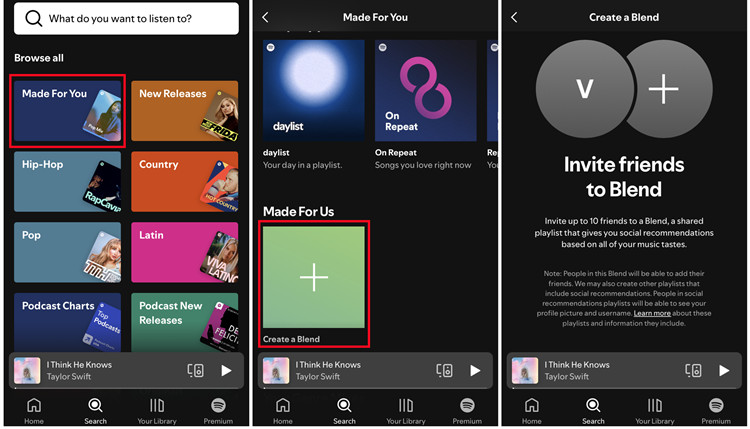
- Make sure you have the latest version of the Spotify app. Open it on your phone.
- Tap on the Search tab at the bottom of the screen.
- Scroll down a little until you see the "Made for You" section. Here, you'll find the "Create a Blend" option. Tap it to start.
- You can invite up to 10 people to join your Blend. Send the invite via text, email, or social media. Your friends will need a Spotify account to join.
- Once your friends accept your invite, Spotify will automatically create a Blend playlist with 50 songs that combine everyone's favorite tracks. It's a playlist tailored to your group based on everyone's music choices.
Save and Find Your Blend Playlist on Mobile:
- Open the Spotify app on your phone.
- Go to the "Made for You" section. Alternatively, tap on the Library tab at the bottom of the screen. Your saved Blend playlist will appear here whenever you want to access it.
- Tap the Add button to save the playlist to your library.
- This ensures your Blend is always available for listening.
View Your Blend Story and Taste Match Score (Mobile Only):
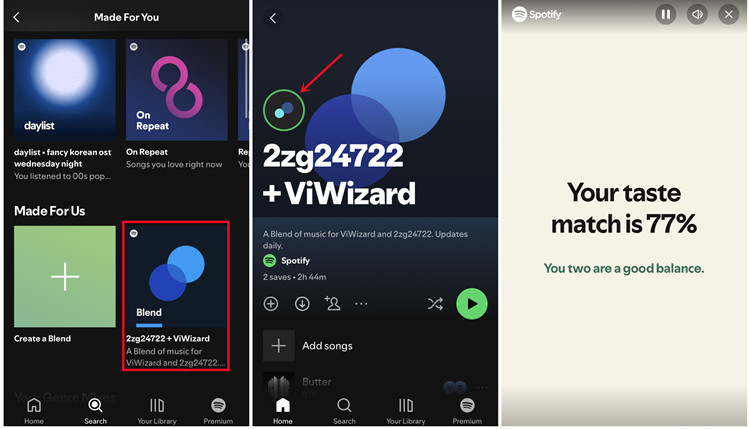
In the Blend playlist, you can see who added each song. To check the taste match score, follow these steps to access your Blend Story. The Story shows how similar or different your music tastes are. The higher the score, the more your preferences align with your friends.
- Find and open your Blend playlist.
- Tap on the two spinning dots (top left) in the playlist.
- This will open your Blend Story, where you can see your taste match score.
Invite Others to Join Your Blend on Mobile:
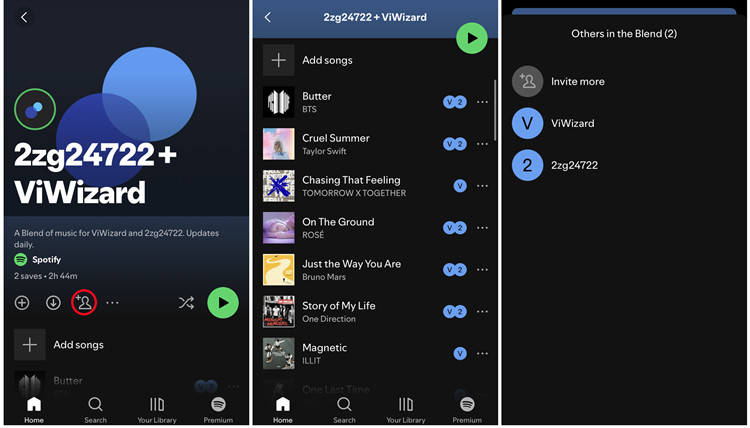
- After creating the initial Blend, open the Blend playlist.
- Tap on the plus icon (with a profile picture).
- You'll see all the participants listed.
- Tap "Invite More".
- You can send new invites via text, email, or social media. Feel free to add more friends (up to 10).
Remove Tracks from the Blend on Mobile:
- If you hear a song you don't like, tap the ellipsis (three dots) next to the song.
- Select "Remove from this playlist" to blur it out. The track will be removed from your view.
Part 3. How to Make a Spotify Blend on Desktop
Creating and sharing a Blend playlist on desktop is easy, though some features differ slightly from mobile, such as viewing Blend Stories and inviting more people. Desktop users cannot view the Blend Story or add additional participants once the playlist is created—these features are exclusive to the mobile app. You can only invite friends to join your Blend when you initially create the playlist.
Create a Blend on Desktop:
- Open Spotify on your desktop app or in the web player.
- On the top bar, click the Browse button on the right side of the search bar.
- Scroll down until you see the "Made for You" section. Here, you'll find the "Create a Blend" option. Click on it to get started.
- You'll be prompted to invite friends to join your Blend. Click the "Invite" button, and the sharable link will be copied to your clipboard. You can now send it to your friends.
- Wait for your friends to accept the invite and join the Blend. Once they do, Spotify will create a Blend playlist with tracks that mix everyone's favorite songs based on your combined music tastes.
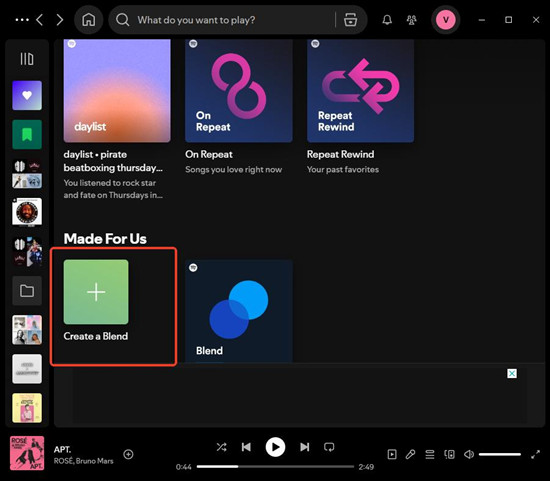
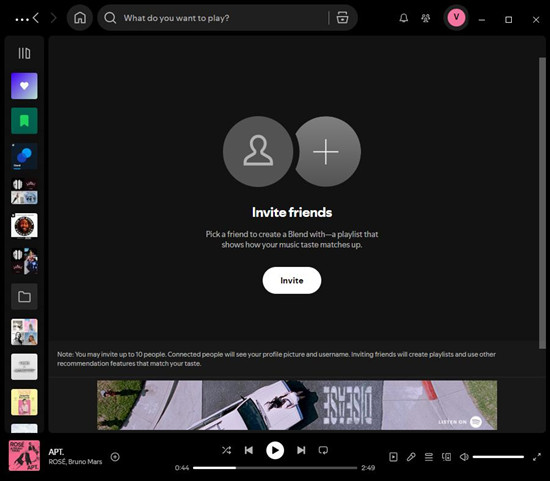
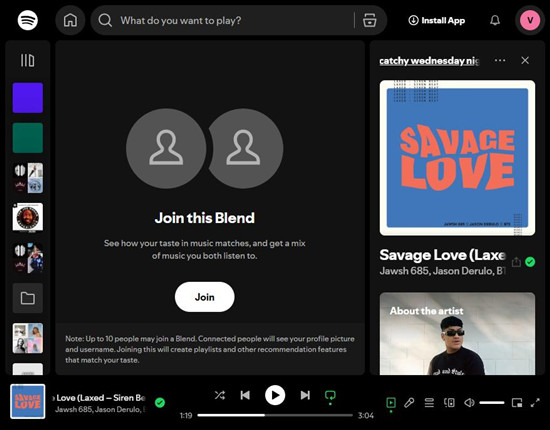
Save and Find Your Blend Playlist on Desktop:
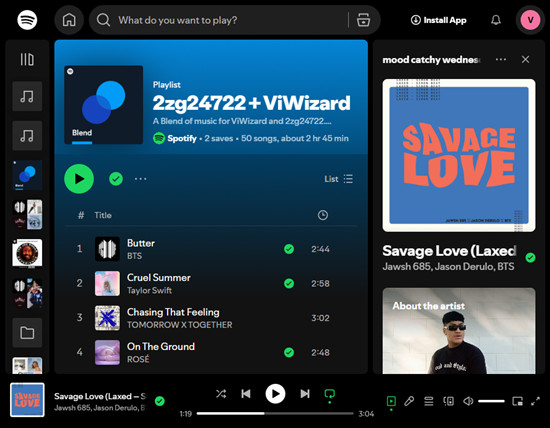
- Open Spotify on your desktop or in the web player.
- Go to the Made for You section. You'll find your Blend playlist listed there.
- To save the Blend, click the Add button on the playlist.
- The Blend playlist will now be saved to your Library, where you can access it at any time.
View Collaborators in Your Blend Playlist on Desktop:
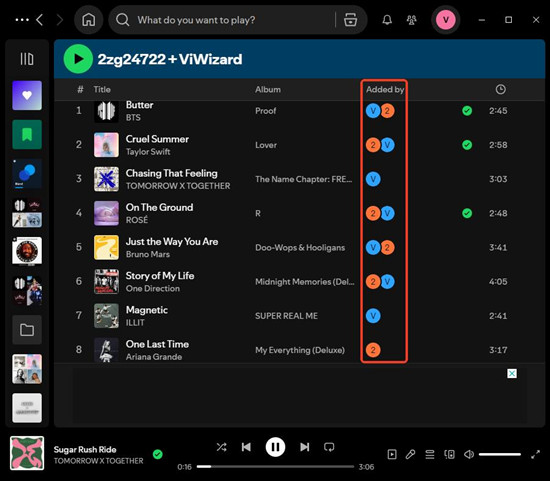
- Open your Blend playlist from the Made for You section.
- You'll see the profile pictures of the people who contributed to the playlist.
- Click on any profile picture to view that person's Spotify profile and explore their listening activity.
Part 4. How to Make a Spotify Blend on Desktop
You can also share your playlists directly to Instagram, Facebook, or Snapchat. Just copy the playlist link from Spotify and paste it into a post or story on these platforms. Some platforms, like Instagram, allow you to add music directly from Spotify to stories using the share feature.
While downloading Spotify playlists requires a Premium subscription, there's an easy way to sidestep that requirement. With ViWizard Spotify Music Converter, you can download and convert any Spotify content, including songs, playlists, and podcasts, into MP3 and other formats - without needing Premium!
Key Features of ViWizard Spotify Music Converter
Free Trial Free Trial* Security verified. 5, 481,347 people have downloaded it.
- Download Spotify songs, playlists, podcasts, and audiobooks extremely fast at up to 15x speed
- Convert Spotify into MP3, FLAC, WAV, AIFF, M4A, and M4B losslessly
- Lets you play Spotify tracks offline on any device without restrictions
- Works seamlessly on Windows and macOS, supporting the built-in Spotify Web Player

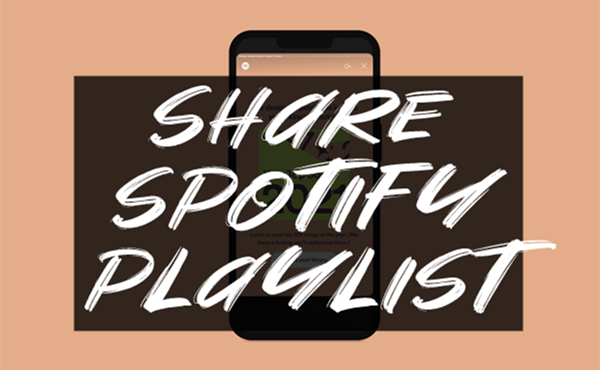

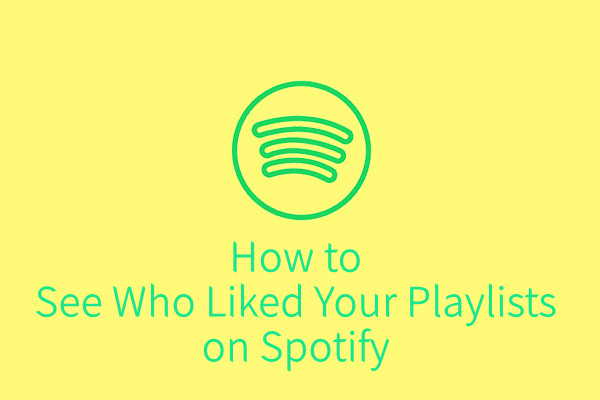
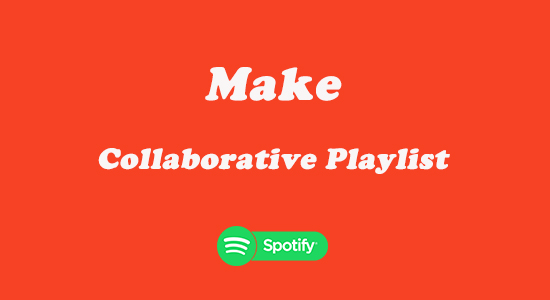

Leave a Comment (0)