
Spotify users have been frequently complaining about the volume issue while they're using Spotify on their computers or phones. If you're a music enthusiast and listen to Spotify on a daily basis, there are actually some workarounds to make Spotify louder and better. So, in this post, we're going to show you how to make Spotify louder with several methods that require a Premium account or don't need to subscribe to any Premium subscription.
Method 1: Adjust Volume Control
One of the simplest ways to make Spotify louder is by adjusting the volume settings directly within the Spotify app. Follow these steps to customize the volume to your liking, including making it higher:
For Desktop and Mobile:

- Launch the Spotify app on your device.
- Choose a song or playlist that you'd like to listen to. Simply tap on it to start playing.
- Look for the volume control within the Spotify app. On desktop, it's located at the bottom-right of the screen. On mobile, press the volume button to bring up the on-screen control.
- Slide the volume control to the right on desktop or up on mobile to make the music louder. You can also tap the speaker icon to quickly mute or unmute the audio.
- To fine-tune the volume, you can use the physical volume buttons on your device.
- As you adjust the volume, pay attention to the sound quality to ensure it sounds clear and comfortable.
- Spotify remembers your volume settings for future sessions, so you won't need to readjust it every time you use the app.
Method 2: Adjust Volume Level Settings
Making your Spotify music louder is as easy as adjusting the "Volume Level" settings in the app. This lets you fine-tune the base volume to suit your surroundings and preferences, providing a personalized listening experience.
- Loud: As the name suggests, the Loud setting boosts the volume, making it perfect for noisy environments like the gym or crowded public places. However, it's worth noting that choosing Loud may lead to a slight loss in audio quality due to the increased loudness.
For Mobile:
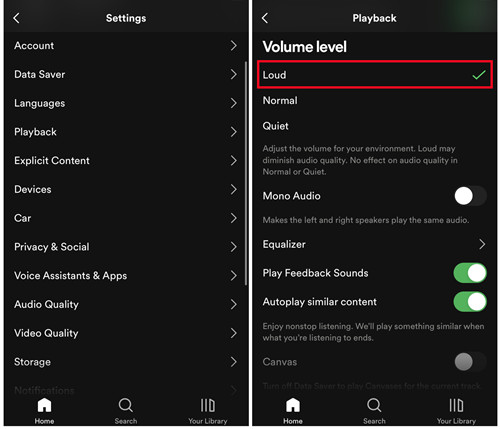
- Launch the Spotify app on your iOS or Android device.
- Tap the gear icon in the upper right corner of the app's home screen.
- In the Settings menu, tap "Playback."
- Simply tap "Loud" to set it as your preferred volume level.
For Desktop:
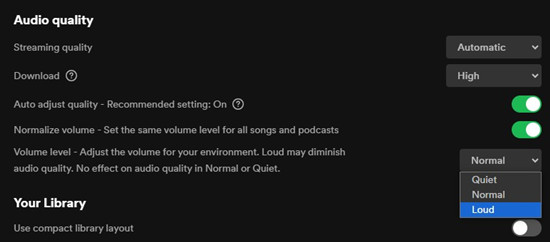
- Launch the Spotify app on your Windows or Mac computer.
- Click on your profile icon in the top-left corner of the Spotify window.
- Choose "Settings" from the drop-down menu.
- Scroll down in the Settings window until you see "Audio quality."
- Look for the "Volume Level" option within the "Audio quality" section.
- Click the drop-down menu next to the current volume setting and pick "Loud" to increase the base volume.
Method 3: Adjust Equalizer Settings
In addition to adjusting volume level, Spotify offers an equalizer feature that allows you to boost the volume and fine-tune your music. You can make your Spotify music louder on both mobile and desktop platforms using the equalizer. Here's how to boost the bass and make your music resonate more:
To give your Spotify music a louder and more immersive feel, check out presets like "Bass Boost," "Rock," or "Loudness" (if available). These presets are great because they emphasize the mid and high frequencies, making your music sound fuller and more engaging.
For Mobile:
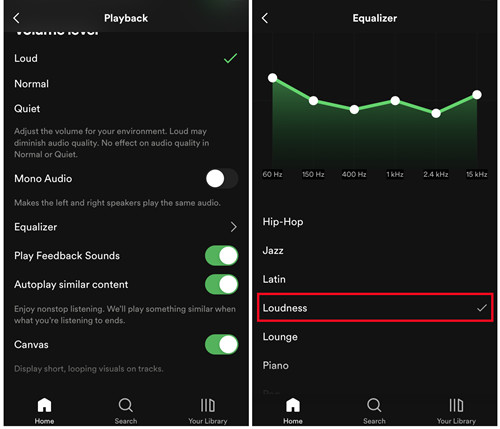
- Launch the Spotify app on your iPhone and head to the Home page.
- Tap the Gear icon to access Settings. On iOS, select "Playback" and find the "Equalizer" option and switch on it. On Android, look for "Equalizer" in the Settings menu.
- Pick one of the presets designed to make your music louder, such as "Vocal booster", or get creative by adjusting the dots on the equalizer until you find your ideal sound.
For Desktop:
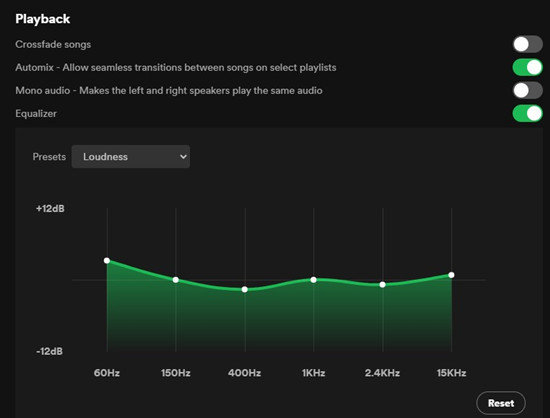
- Open Spotify on your Mac or Windows computer.
- Enter the Settings window, and scroll down to find "Playback."
- Under "Playback," turn on the "Equalizer" feature, and for an instant volume boost, select "Loudness."
- If you're a bass lover, you can also make your music boom by selecting the "Bass booster."
Method 4: Choose Higher Audio Quality
By opting for better audio quality settings, you'll not only make your Spotify music sound clearer but also experience a more dynamic and enjoyable listening experience, especially when you want to turn up the volume. Before getting started, note that changing the streaming quality requires an internet connection and you can't change it when "Data Saver" is switched on.
Higher audio quality settings enhance the clarity and depth of your music. They reveal intricate details and nuances in your tracks, even when played at louder volumes. Better quality audio also provides a more immersive and dynamic listening experience, ensuring your music sounds its best, especially when cranked up.
For Mobile:
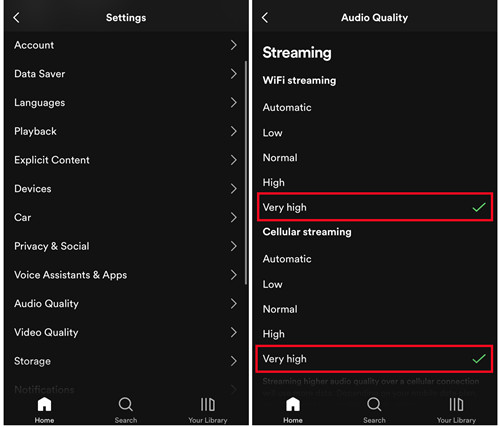
- Launch the Spotify app on your iOS or Android device.
- Tap the gear icon (settings) in the upper right corner of the app's main screen.
- On iOS, tap "Audio Quality." On Android, look for "Audio Quality" or "Streaming Quality" in the Settings menu.
- Under "WiFi streaming" or "Cellular streaming," opt for "high" or "very high" for a superior audio experience. Be mindful of data usage if you have a limited data plan.
For Desktop:
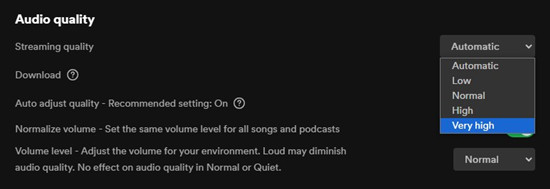
- Launch the Spotify app on your Windows or Mac computer.
- Click on your profile picture in the top-right corner and choose "Settings" from the drop-down menu.
- Scroll down in the Settings window until you reach the "Audio quality" section.
- Under "Audio quality," find the "Streaming quality" option.
- Click the drop-down menu next to the current streaming quality, and pick "High" or "Very High" to enjoy improved audio quality.
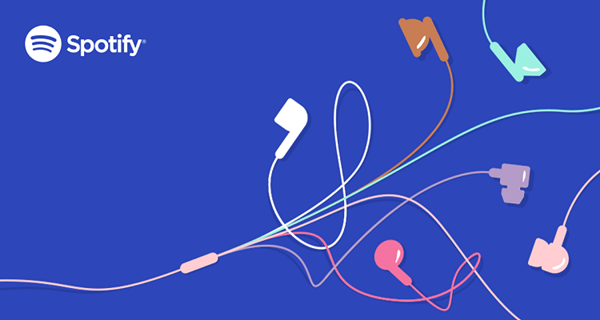
In this article, we will help you easily stream high quality audio on Spotify no matter you are using free Spotify or premium Spotify.
Method 5: Disable Audio Normalization
The fifth method to achieve a louder and more authentic listening experience on Spotify involves disabling the "Audio Normalization" setting. But first, let's understand what audio normalization is and why it might affect the volume.
Audio normalization is a technique used to balance the loudness of different tracks within a streaming service like Spotify. It's there to make sure every song you play on Spotify is at a consistent volume. So, when you shuffle your tracks, you don't get surprised by a sudden volume jump.
While audio normalization keeps things steady, it can sometimes make your music sound quieter than you'd like. This happens because Spotify tries to level the playing field, which might smooth out the loudness differences in songs but also diminishes some of the punch and loudness.
For Mobile:
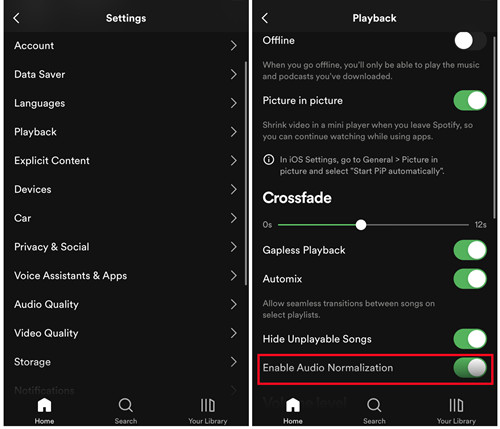
- Launch the Spotify app on your iOS or Android device.
- Tap the gear icon (settings) in the upper right corner of the app's home screen.
- On iOS, select "Playback." On Android, scroll down in the Settings menu until you find "Playback."
- Find the option labeled "Enable Audio Normalization" and switch it off. When it's off, your music will play at its original loudness.
For Desktop:
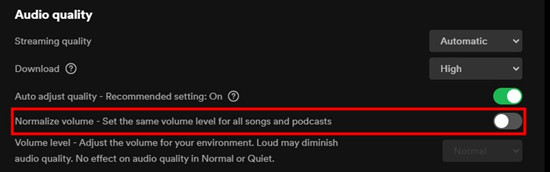
- Launch the Spotify app on your Windows or Mac computer.
- Click on your profile photo in the top-right corner and select "Settings" from the drop-down menu.
- Scroll down in the Settings window until you reach the "Audio quality" section.
- Find the option labeled "Normalize volume" and switch it off. This will allow your music to play without Spotify adjusting the volume.
By disabling audio normalization, you can experience your music at its original loudness and dynamic range, potentially making it sound louder and more true to its intended volume.
Method 6: Play Spotify on Another Media Player
If you want to maximize the volume of your Spotify music beyond what the Spotify app offers, you can achieve this by using third-party media player software. These media players often provide additional audio enhancement features and controls to boost the volume.
- Select a media player software that you prefer and download it to your computer or mobile device. Some popular options include VLC Media Player, foobar2000, and Winamp for desktop, and Poweramp.
- Install the chosen media player software and open it on your device.
- Transfer Spotify Music to your chosen media player on your device. If you haven't already, please consider using ViWizard Spotify Music Converter, which removes the digital rights management from Spotify music and convert them into playable music files, such as MP3.
- On your chosen media player, you'll typically find a volume slider or knob that allows you to increase the volume. You can often go louder than the default settings in the Spotify app.
- Manya media players offer advanced audio settings and equalizer options. You can fine-tune the sound further by adjusting bass, treble, and other settings according to your preferences.
- Once you've adjusted the volume and any other settings to your liking, hit the play button in the media player to start playing your Spotify music.
Method 7: Edit Spotify Songs
If you're seeking complete control over the volume of your Spotify music, considering using audio editing software like Audacity. Editing Spotify music allows you to manually increase the loudness of your tracks to your preferred level.
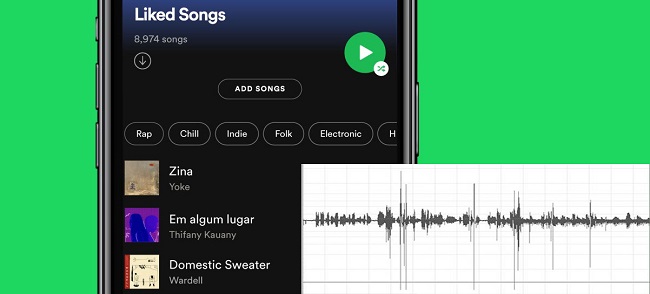
Don't know how to edit a playlist or song on Spotify? Check this out. We'll tell how to edit your playlists and songs on Spotify or make them editable.
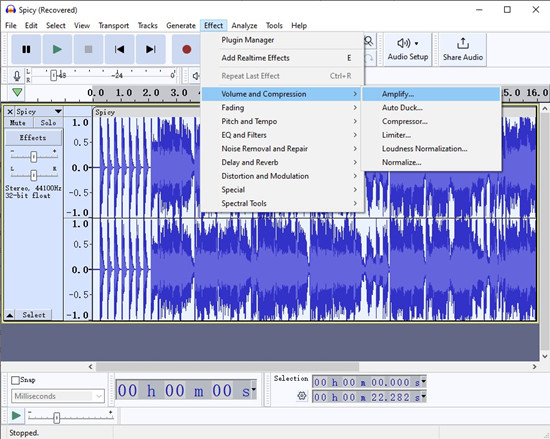
- Open Audacity and import the Spotify songs you want to make louder. You can do this by clicking "File" > "Import" > "Audio" and selecting the Spotify music files from your computer.
- In Audacity, click and drag your cursor to select the entire audio track you want to edit. This ensures that any volume adjustments apply to the entire song.
- Navigate to the "Effect" > "Volume and Compression" > "Amplify."
- In the Amplify dialog box, you can enter a positive value to increase the volume. Be cautious not to increase it too much to avoid distortion.
- Click "OK" to apply the amplification.
- You can preview the edited track to ensure it sounds as expected. If necessary, adjust the amplification settings and preview until you're satisfied with the volume.
- After adjusting the volume, export the edited track by clicking "File" > "Export" and choose your preferred file format and settings. Save the edited file to your desired location on your computer.
- Now, you can play the edited track using your preferred media player, and it should have the increased volume you desired.
While editing Spotify music offers numerous creative possibilities, including making Spotify sound louder, it's important to note that you require specialized Spotify music downloaders to remove digital rights management from Spotify music. So that you can import the tracks to your chosen editing tool or software.
ViWizard Spotify Music Converter allows you to download any Spotify tracks you want to increase the volume in commonly usable formats like MP3 or WAV with lossless audio quality.
Key Features of ViWizard Spotify Music Converter
Free Trial Free Trial* Security verified. 5, 481,347 people have downloaded it.
- Download Spotify songs, playlists, podcasts, and audiobooks extremely fast at up to 15x speed
- Convert Spotify into MP3, FLAC, WAV, AIFF, M4A, and M4B losslessly
- Lets you play Spotify tracks offline on any device without restrictions
- Works seamlessly on Windows and macOS, supporting the built-in Spotify Web Player
Step 1Find Spotify Music Tracks to Download

Start by launching ViWizard Spotify Music Converter on your computer then it will load the Spotify app at the same time. Now go Spotify to find songs, albums, or playlists you want to download and then add them to the conversion list by drag-and-drop. Or, you can copy and paste the music link into the search bar on the converter.
Step 2Set up the Output Audio Preferences

The most important thing is to set the audio parameters before conversion. By clicking the menu > Preference, there will pop up a window where you can set the output audio format, channel, sample rate, and bit rate. You are allowed to select MP3, AAC, M4A, M4B, WAV, and FLAC as the output format. Then click the OK button to save the settings.
Step 3Start to Convert Spotify Music to MP3

Go to click the Convert button to initiate the downloading and conversion of Spotify music. Then ViWizard Spotify Music Converter will download and save Spotify songs to your computer as the format you require. After conversion, you can click the Converted icon to locate the history list and then browse all the converted Spotify songs.
Conclusion
And this is exactly how to make your Spotify music louder. You can get it done on your mobile phone and computer by using the features of Spotify. Additionally, you can use ViWizard Spotify Music Converter to download Spotify songs for playing with another media player. Then you can freely adjust the volume of your Spotify music even without the Spotify app.

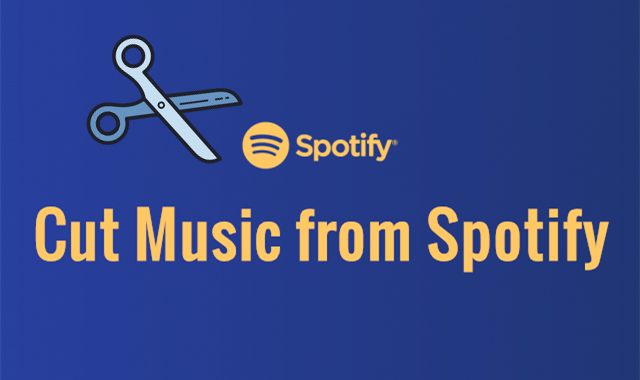
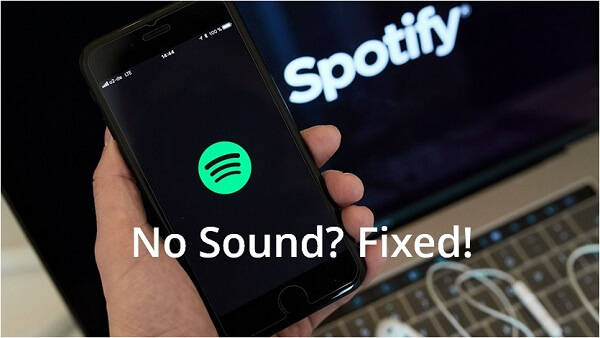
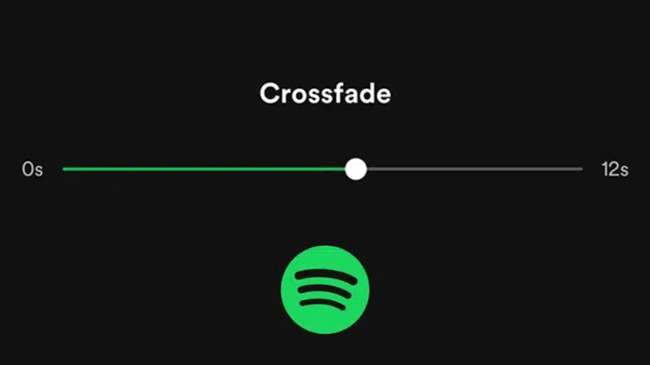


Leave a Comment (0)