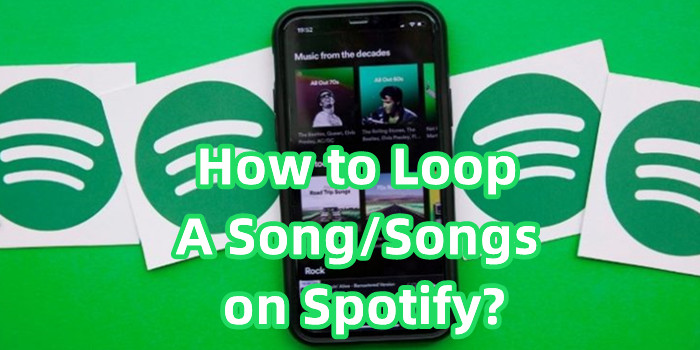
For keen Spotify music fans, chance is that you have met a song or some songs on Spotify that struck a chord, so you want to stream it or them again and again on headphones or speakers. But how?
In fact, in addition to playing, pausing and skipping music tracks as standard on Spotify, it also provides users with other functions, including Like/Dislike, Shuffle, Play Queue, Spotify Connect and the most important Repeat, which lets a song, album or playlist starts again when it ends. But no worry. To loop a song on Spotify, the Repeat function is available for users with Spotify Premium or free version of Spotify on its important platforms for desktop or mobile. Reading on to find out how.
Part 1. Can You Loop Songs on Spotify?
Yes, you can loop songs on Spotify, but it depends on your subscription and the device you're using. Spotify works differently on mobile and desktop for free and Premium users.
If you have a Premium subscription, you can easily loop any song on both your phone and computer. This means you can play your favorite song on repeat as many times as you want. It's one of the benefits of being a Premium user, giving you more control over your music.
For free users, the experience is different. On mobile, free listeners can only play music in shuffle mode for playlists and albums. This means you can't pick a specific song to loop. You can see the artists and tracks in a playlist, but you can't play any song on demand unless it's from a select number of "unlocked" playlists or on-demand content that Spotify occasionally offers to free users. This can be frustrating if you want to listen to the same song repeatedly.
On a computer, free users have a bit more freedom. You can choose specific songs to play and even loop them. This makes the desktop experience closer to what Premium users get on all devices. Next, we'll go over the steps to loop a song on both the mobile app and desktop version of Spotify.
Part 2. How to Loop a Song on Spotify
We'll show you how to loop a single song on Spotify, no matter where you find it. Whether you discover the song through Search, within a playlist, or in an album, you can easily set it to play on repeat.
-
For Desktop [Premium/Free]:
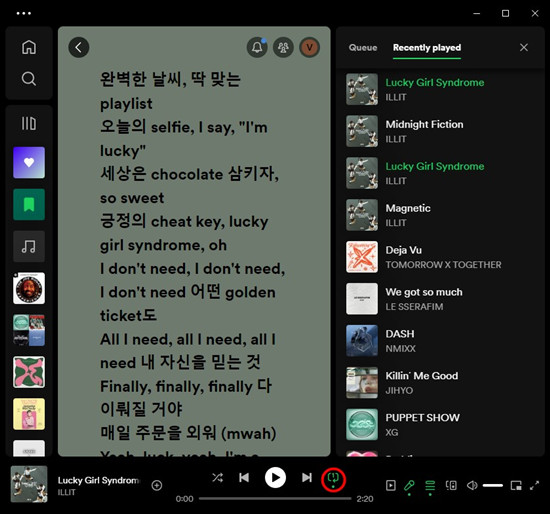
- On your Mac or PC, open the Spotify app.
- Select and stream the song you want to put on loop.
- Note the Repeat icon at the right side of the music control bar at the bottom.
- Double-click the Repeat icon to enable the "Repeat One" function. Ensure it is both marked with a "1" and green.
Tips: A single click on the Repeat icon loops the entire album or playlist, not a single song. Double-clicking enables the "Repeat One" function.
-
For Mobile [Premium]:
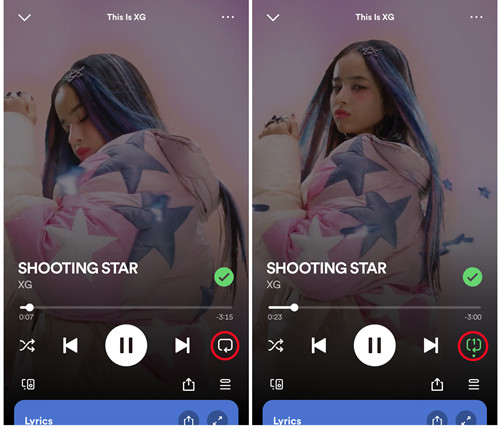
- Open the Spotify app on your smartphone.
- Find and play the song you want to loop. Use the search function or browse through playlists or albums.
- Tap on the 'Now Playing' bar at the bottom of the screen to expand it.
- Look for the Repeat icon, which looks like two arrows forming a circle, near the play button.
- Tap the Repeat icon once to loop the playlist or album, and tap it again to loop just the song. The icon will change to show a "1" and turn green.
Following these steps will allow you to loop your favorite songs easily on Spotify, whether you're using a desktop or mobile device.
Part 3. How to Loop a Playlist/Album on Spotify
In this part, we'll explain how to loop an entire playlist or album on Spotify. Whether you're using the mobile app or the desktop version, looping a playlist or album is a straightforward process. This feature is handy when you want to enjoy continuous music without having to manually restart the playlist or album. Let's dive into the steps for both desktop and mobile devices.
-
For Desktop [Premium/Free]:
- On your Mac or PC, open the Spotify app.
- Navigate to the playlist or album you want to loop and start playing it.
- Find the Repeat icon at the right side of the music control bar at the bottom.
- Click the Repeat icon once. The icon will turn green, indicating that the playlist or album is set to loop.
Tips: A single click on the Repeat icon loops the entire playlist or album. Double-clicking the Repeat icon will loop a single song within the playlist or album, as explained in Part 2.
Pro Tips: Using Keyboard Shortcuts
Mac: Ctrl + R Windows: Cmd + R
The Repeat icon should turn green, indicating that the playlist or album is set to loop. If you press twice, the Repeat icon should be marked with a "1," indicating that "Repeat One" is enabled for the current song. To disable the Repeat function, click the Repeat icon or use the keyboard shortcuts again until the icon is grey.
-
For Mobile [Premium]:
- Open the Spotify app on your smartphone.
- Navigate to the playlist or album you want to loop and start playing it.
- Tap on the 'Now Playing' bar at the bottom of the screen to expand it.
- Look for the Repeat icon, which looks like two arrows forming a circle, near the play button.
- Tap the Repeat icon once. The icon will turn green, indicating that the playlist or album is set to loop.
Part 4. How to Find on Repeat Playlist on Spotify
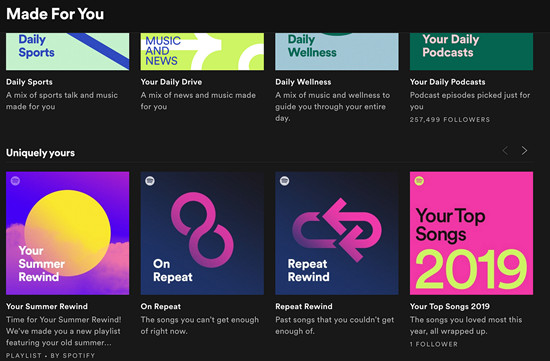
Have you ever wished you could easily keep all your favorite songs on loop in a single playlist? Well, you're in luck! Spotify has got you covered by curating playlists called "On Repeat" and "Repeat Rewind" for all users. These playlists are based on your listening habits and the songs you frequently enable the "Repeat One" mode for.
To find these playlists, simply navigate to the "Made for You" hub within the Spotify app. You can locate it under the "Uniquely Yours" section, along with other personalized playlists like "Your Time Capsule" and "daylist." Once you've found the "On Repeat" playlist, you'll experience a wave of nostalgia as it brings back memories of the songs you've been playing on repeat.
However, don't stop there! Take the opportunity to discover more new music that you'll fall in love with on Spotify.
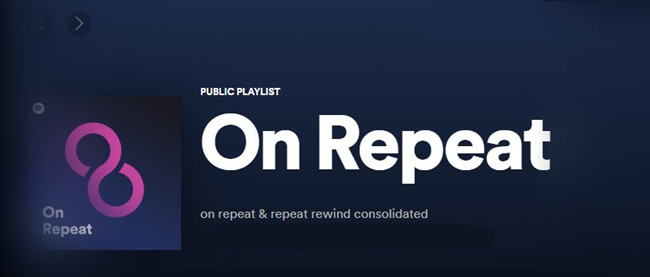
Wanna find your On Repat playlist on Spotify? Whether you are on deskop or mobile, you can access it at any time. You can even find and keep all playlists Spotify made for you! Check this out!
Bonus Tip: Download a Playlist/Album to MP3 on Spotify
Yes, now you should know it's simple to enable Spotify's Repeat function for "Repeat" or "Repeat One" to loop a single song or songs. However, for music fans that use Spotify's free version, the download service is still, unavailable.
Don't Despair because we have exclusives here for those want to download and loop favorite songs forever - ViWizard Spotify Music Converter. One Spotify account can let it download all your favorite Spotify songs, playlists or albums to loop on the most common media player. At the same time tracks' DRM-protection will be removed and converted into lossy MP3 or lossless FLAC and more. Give it a shot!
Key Features of ViWizard Spotify Music Converter
Free Trial Free Trial* Security verified. 5, 481,347 people have downloaded it.
- Download Spotify songs, playlists, podcasts, and audiobooks extremely fast at up to 15x speed
- Convert Spotify into MP3, FLAC, WAV, AIFF, M4A, and M4B losslessly
- Lets you play Spotify tracks offline on any device without restrictions
- Works seamlessly on Windows and macOS, supporting the built-in Spotify Web Player
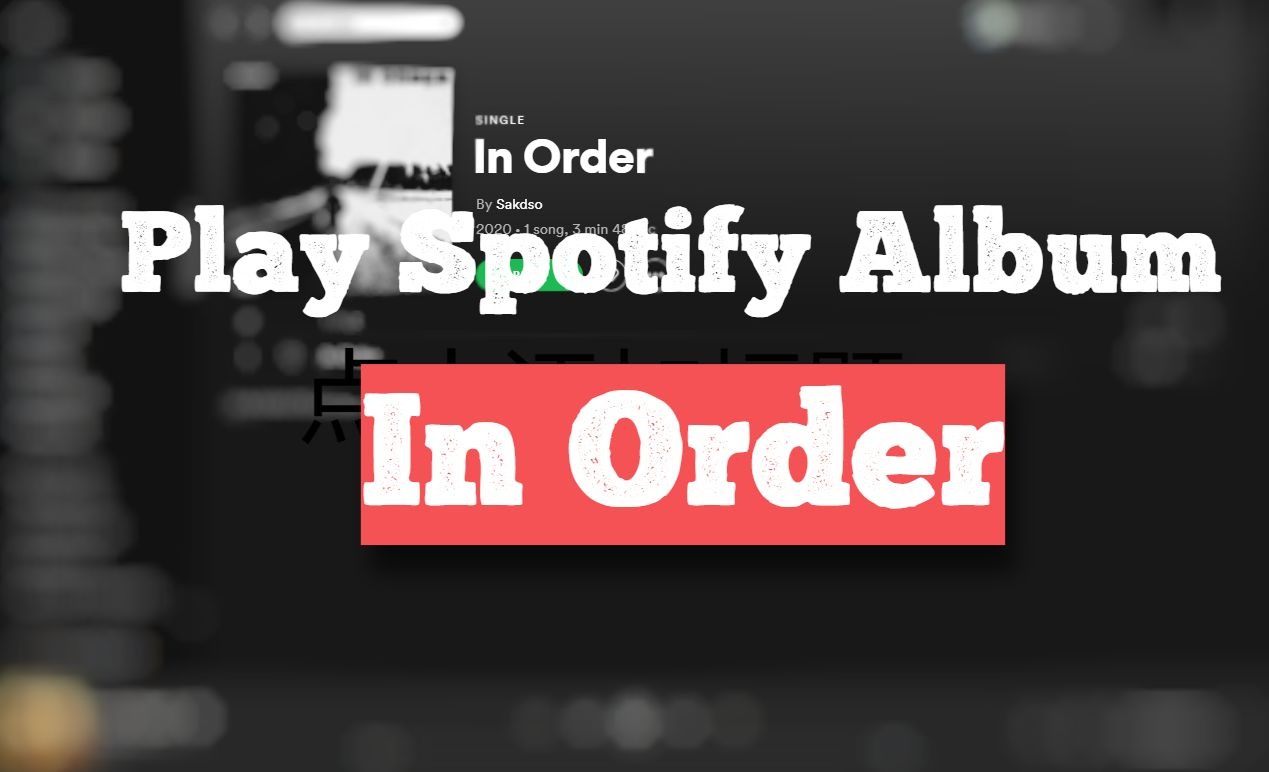
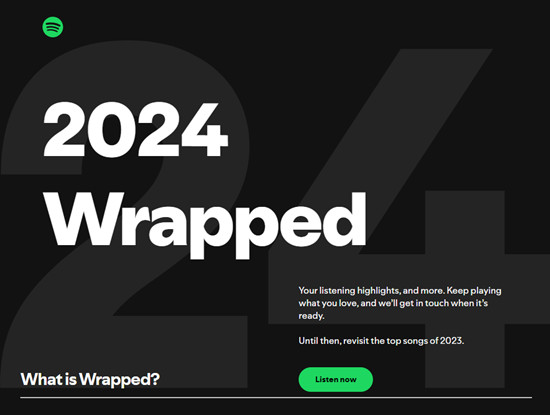
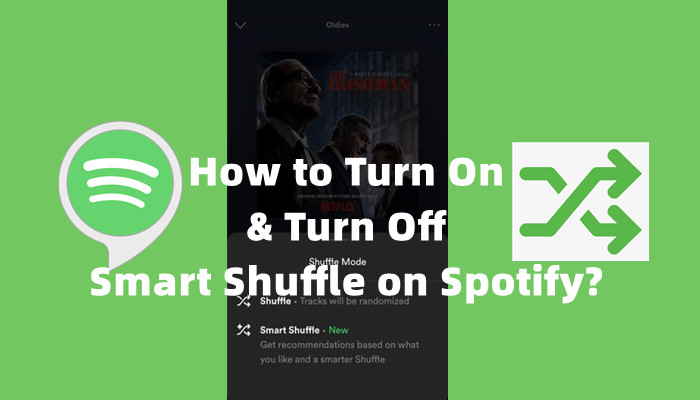
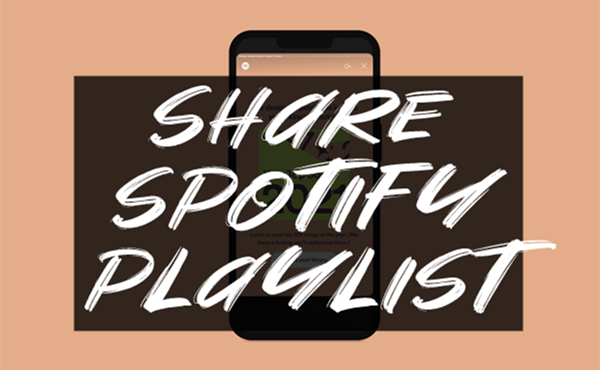
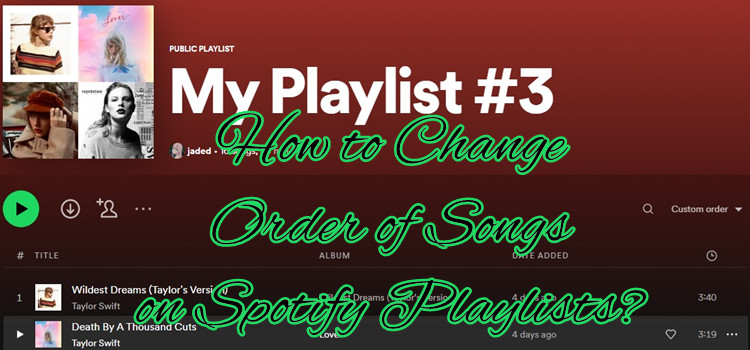
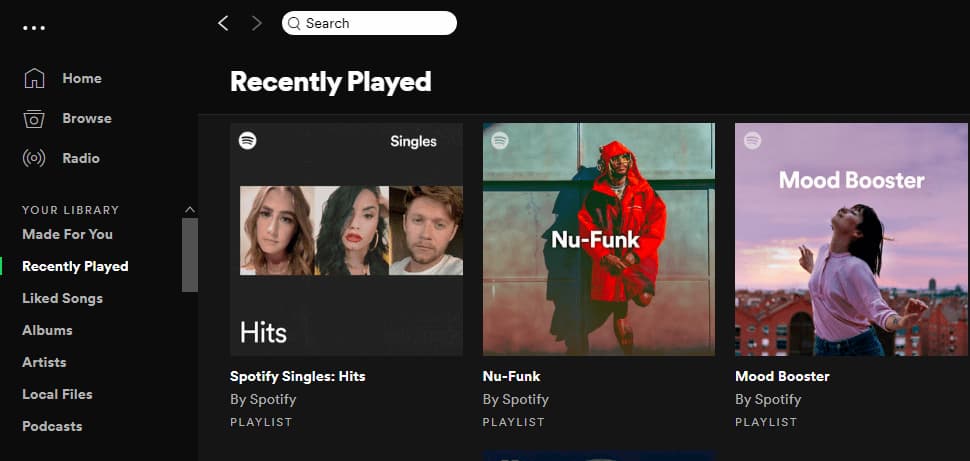

Leave a Comment (0)