With more social features added to Spotify, its social sharing continues to help friends to build strong connection. On Spotify, features including Group Session and Collaborative Playlists let users share their music tastes with friends. However, a friend living in Spotify sometimes can make much more sense.
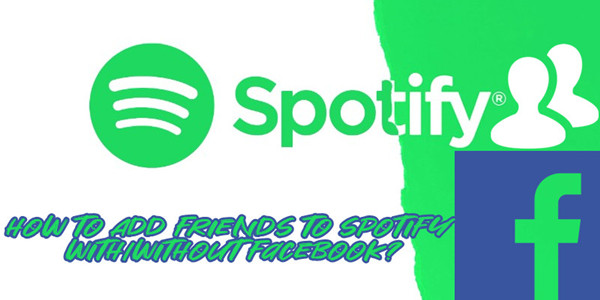
Facebook has made it easier to share various contents with both your friends and the public. For a long time, Spotify and Facebook are BFFs, which means it's thankfully for users to connect to their BFFs with listening experiences sharing on Facebook and Spotify.
In this article, we'll dive into how users share with friends on Spotify and how to add friends on Spotify with or without Facebook.
Part 1. How to Add Facebook Friends to Spotify
If you are using a Facebook account to log in to Spotify, then you can simply access a list of your Facebook friends to add on Spotify. If you have a Facebook account but log in to Spotify with other methods, for starters you should link your Facebook account to Spotify.
Linking your Facebook account to Spotify
Pick up your phone, tablet, or computer and start linking your Facebook account to Spotify and access your friends list.
For Desktop:
- Open the Spotify desktop app or visit the Spotify website.
- On desktop, click on the Profile icon at the top-right.
- Select "Settings" from the menu that appears.
- Scroll down to the Social section, click on the "Connect with Facebook" button next to the "Connect with Facebook to see what your friends are playing" option.
- On the pop-up window, enter your Facebook login details (your Email or phone number and password).
- Click "Log in".
- You're done. Your Facebook account is now linked to Spotify and you can access a list of your Facebook friends and their listening activities on the "Friends Activity" feed.
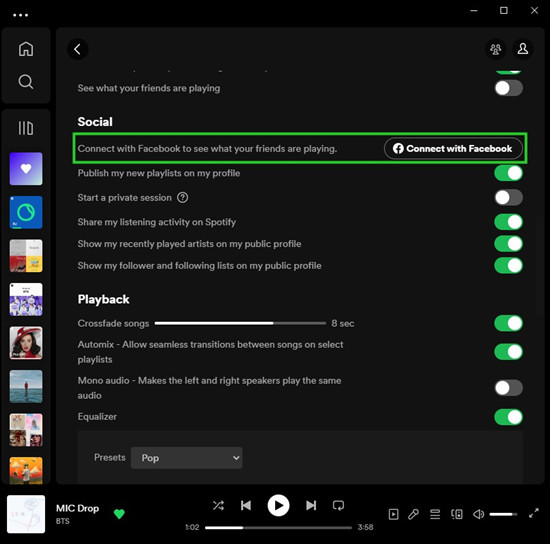
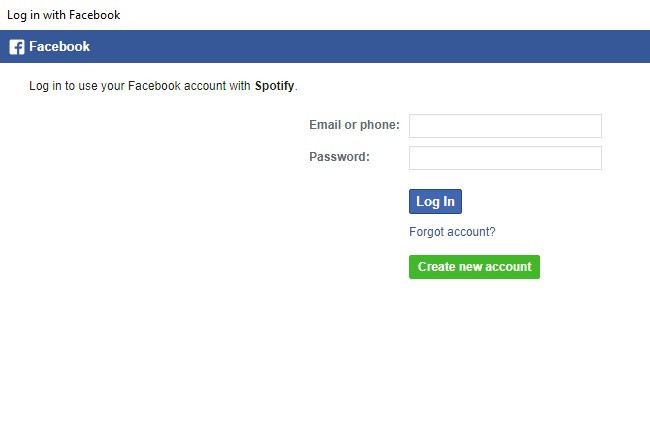
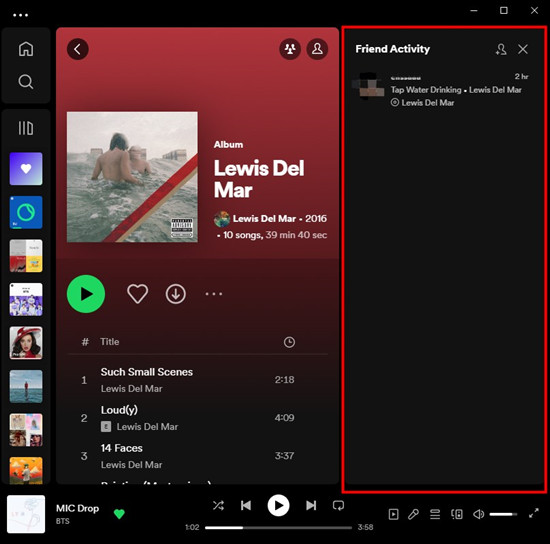
Alternatively, you can connect your Spotify account with Facebook from the "Friends Activity" feed.
- Open the Spotify desktop app.
- Tap on the Friend Activity icon at the top-right, to the left of the Profile icon. This will open the "Friend Activity" feed.
- Tap on the Add friend icon at the top of the feed.
- Click on "Connect with Facebook" button.
- Repeat some steps to log in to your Facebook account and finish the connection.
![]()
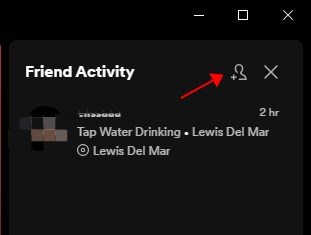
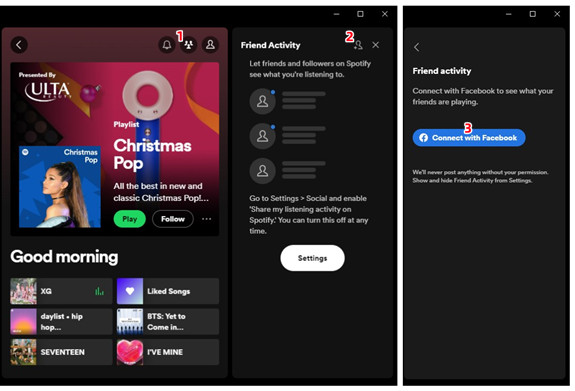
For Mobile:
- Open the Spotify mobile app.
- Tap on the Gear icon at the top-right. This will open the app settings.
- Tap on your profile at the top of the settings.
- Tap on the More button (3 dots icon).
- Tap Find Friends.
- Tap Connect to Facebook.
- Tap Continue to grant Spotify the access to open Facebook.
- You will be redirected to facebook.com or the Facebook app to connect your Spotify account with your Facebook.
- Enter your Facebook login details, and then click OK.
- Now return to the Spotify mobile app > Settings > your profile > More > Find Friends, you will see a list of your Facebook friends who also use Spotify.
- To add your friends, tap on the Add Friend icon next to their profile to add the person as friends.
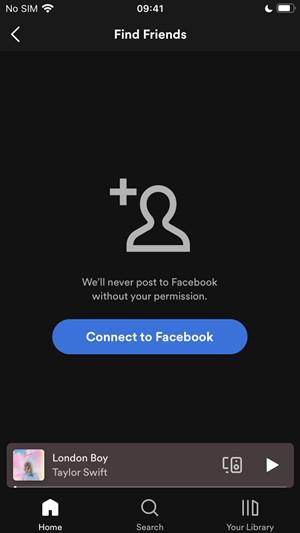
Facebook friends list not showing?
If you don't see the list of your Facebook friends, you may need to try to disconnect your Spotify account from Facebook and connect it again.
- Open desktop, go to Settings > Social.
- Click on the "Disconnect with Facebook" button.
Part 2. How to Add Friends without Facebook to Spotify
In the past, Spotify used to be tightly integrated with Facebook, and users needed a Facebook account to sign up and connect with friends. However, that changed, and now you can sign up for Spotify using just your email address and create a profile name of your choice. Then you can add friends on Spotify only with their Spotify profiles.
Following friends through Spotify profile/username
- Make sure you get their exact username (profile name) on Spotify.
- Open the Spotify app on your device or go to the Spotify website and log in with your account.
- Go to Search.
- In the search bar, type the name of the friend you want to add.
- Look for the profile of the person you want to add in the search results. You can filter and view the search results by enabling the "Profiles" filter.
- Once you find their profile, click on it to view it.
- On their profile page, you should see a button that says "Follow" or "Follow+".
- Click on it to follow them. The person will be added to your list of friends on Spotify, and you can see their recent activity, playlists, and more on the "Friends Activity" feed.
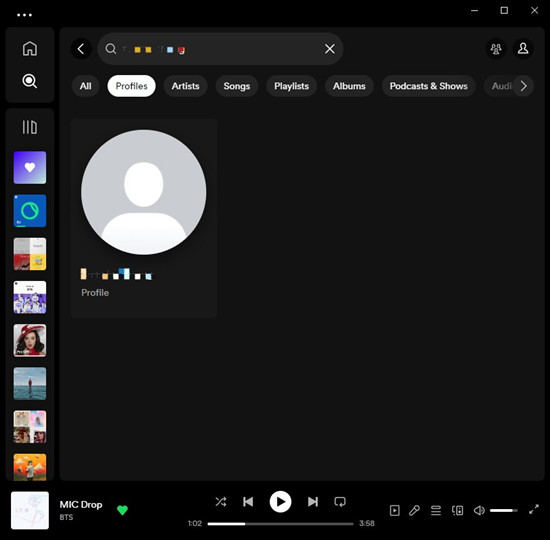
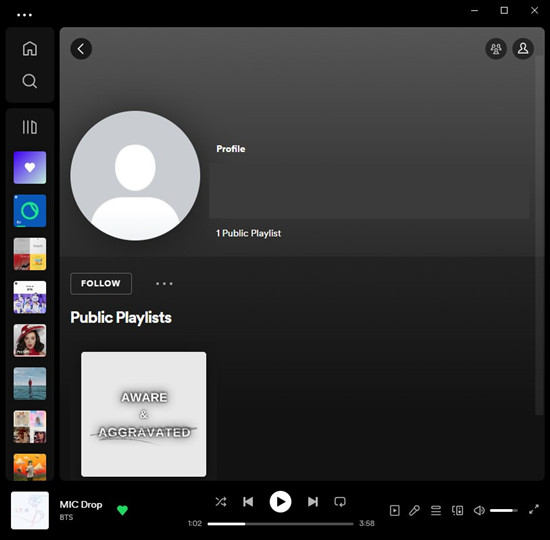
If you get the profile link of your friends or anyone you want to make friends with, just open the link. You will be redirected to their profile page on Spotify Web Player or the Spotify app you are using.
- Review their profile name, public playlists, recently played artists, followers, following if available and confirm the profile of the person is the one you want to add on Spotify.
- On their profile page, click on the "Follow" or "Follow+" button to follow their account.
Getting your Spotify profile/username
If you want to be discovered by your friends, you should get your Spotify profile link or username.
- Open the Spotify app on your device.
- Go to your profile page on Spotify. On desktop, click the Profile icon at the top-right > Profile. On mobile, tap on the Gear icon and tap your profile name at the top of the Spotify app settings.
- On your Profile page, press on the More button under it > Share (mobile) or Copy link to profile (desktop). And your profile link will be copied to your clipboard.
- Send this link to your friends or anyone you want to make friends with.
Alternatively, if you tell them your username (profile name), they can search for you directly on Spotify platform and find your profile. Simply repeat some steps to open your profile page on Spotify, where your username should be displayed or changed.
Part 3. How to Remove Friends from Spotify
If you don't want to follow your friends on Spotify, you can simply unfollow them.
Unfollowing friends on Spotify:
- On desktop, click the Friends Activity icon at the top-right.
- View the list of your Spotify friends in the Friends Activity feed.
- Click on the username of the friend you no longer want to follow on Spotify.
- On their profile page, click on the "Following" button.
Part 4. How to See What Your Friends Are Playing on Spotify
Spotify's social features can enhance your music experience and allow you to connect with your friends and discover new music together. Here's how you can use some of the related Spotify social features:
1. Friend Activity
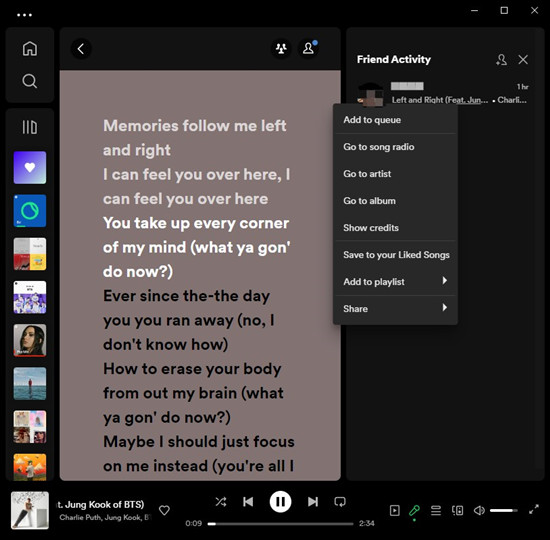
The Friend Activity feed lets you see the listening activity of your friends who are also on Spotify, such as what songs they are currently listening to, what playlists they've created, or are following, and any public playlists they've recently updated. Same that they can see yours. This feature can help you discover new music based on what your friends are enjoying on Spotify.
If you want more privacy on your Friend Activity and don't want others to see your listening activity, or hide your recently played artists and make your playlists private, you can adjust your social settings on Spotify. For more, you can learn how to control your privacy settings with Friend Activity or start a Private Session:
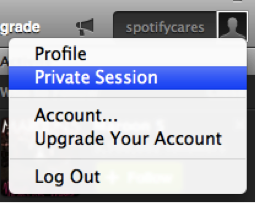
Wanna listen to Spotify and keep your privacy? Try the Private Session mode and other related settings to make your Spotify account private.
2. Group Session
Group session allows you and your friends to listen to the same music simultaneously, no matter where you are. Basically you can start or join a group session via an invitation link.
3. Collaborative Playlists
Collaborative playlists allow you and your friends to add and edit songs on the same playlist. Simply select the playlist you've created in your library and you can create a collaborative playlist based on it with your friends, and they can add or remove songs to the playlist, making it a collaborative effort.
You and your friends on Spotify can simply listen to music together in person or online, taking turns to play songs from different devices:

Feel bored at home? How about listening to Spotify together with your beloved ones? This passage will show you some of the best way to share what you're listening on Spotify with family or friends and a bonus tip to get this feature without having to subscribe a Premium plan.
Bonus Tip: Best Way to Share Spotify Music with Your Friends
With so much more to concern about, here we'd like to introduce the best method to share contents from Spotify to your friends anywhere and anytime - letting ViWizard Spotify Music Converter to download the sharing contents from Spotify as offline MP3 to your friends. Even you use the free version of Spotify, this professional and powerful tool set not limits to the downloading feature.
Key Features of ViWizard Spotify Music Converter
Free Trial Free Trial* Security verified. 5, 481,347 people have downloaded it.
- Download Spotify songs, playlists, podcasts, and audiobooks extremely fast at up to 15x speed
- Convert Spotify into MP3, FLAC, WAV, AIFF, M4A, and M4B losslessly
- Lets you play Spotify tracks offline on any device without restrictions
- Works seamlessly on Windows and macOS, supporting the built-in Spotify Web Player
The Bottom Line
It is now evident that you can add friends on Spotify with or without Facebook and get to share music content from Spotify with them. Better still, ViWizard Spotify Music Converter can be the help to download your favorite music contents form Spotify to your friends. It can be download with a simple click. Give it a shot!
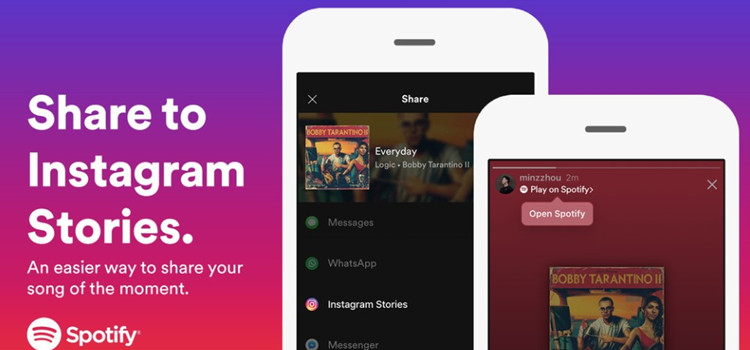
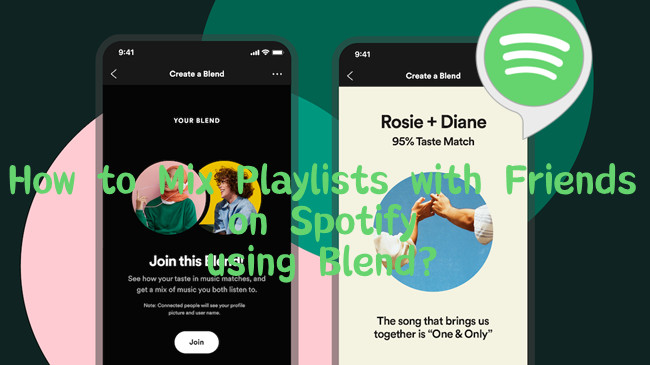

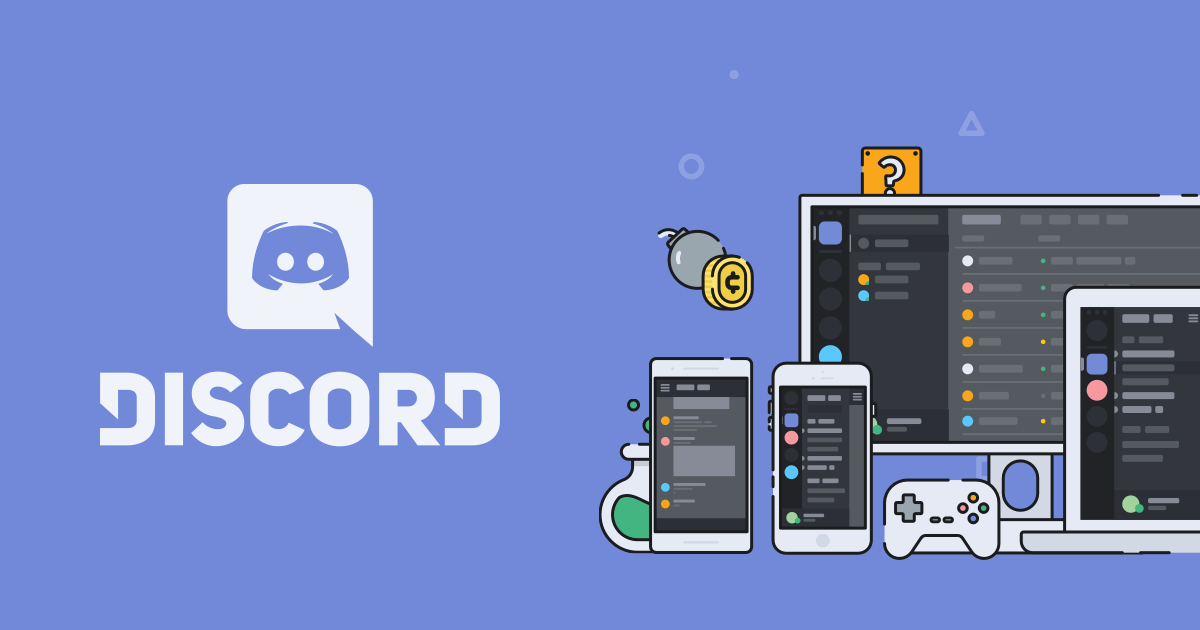
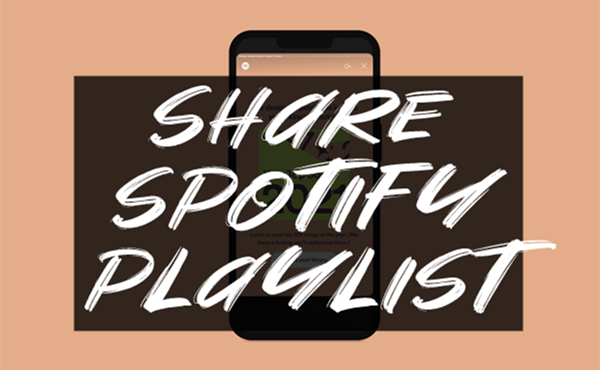
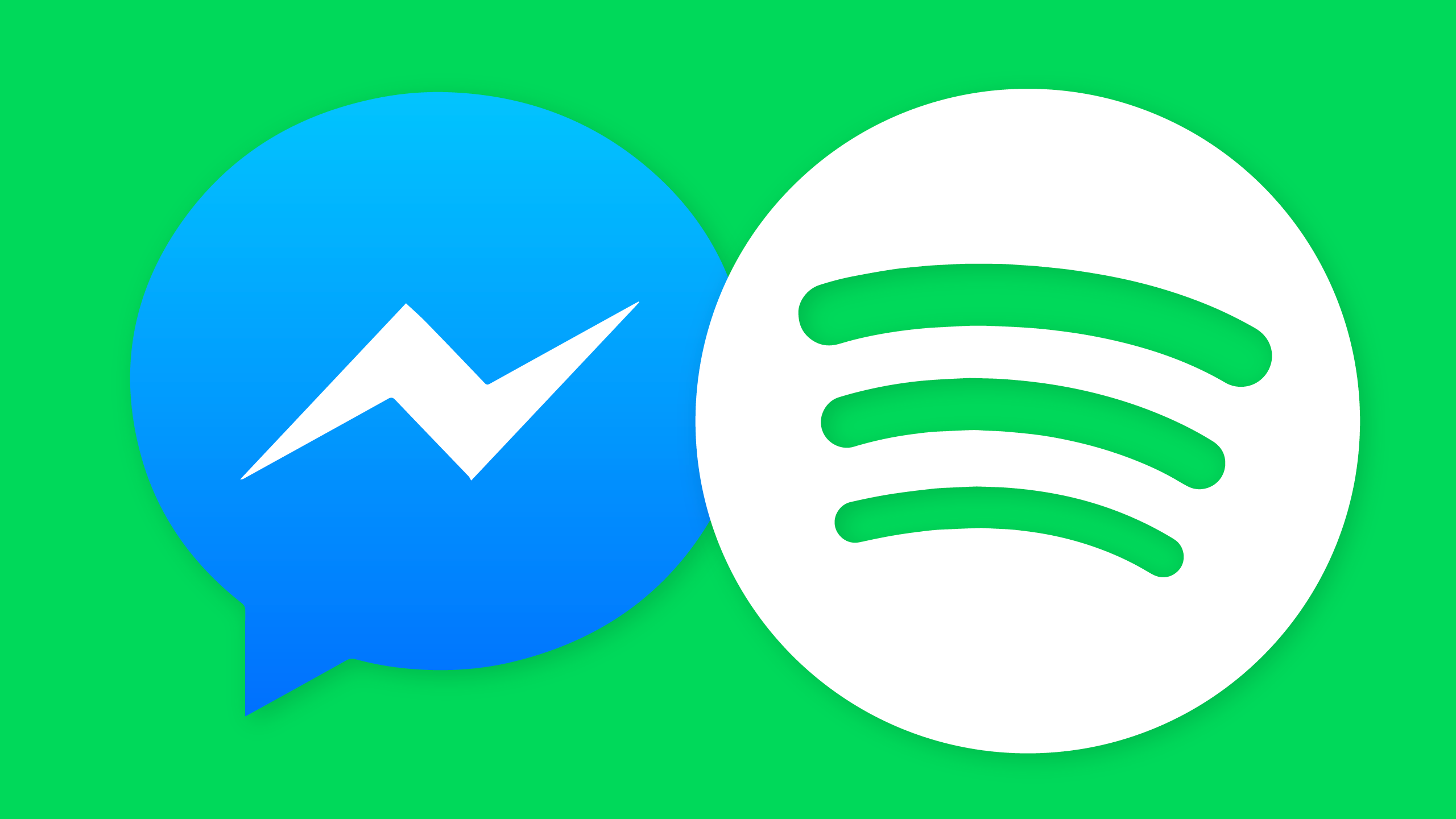

Leave a Comment (0)