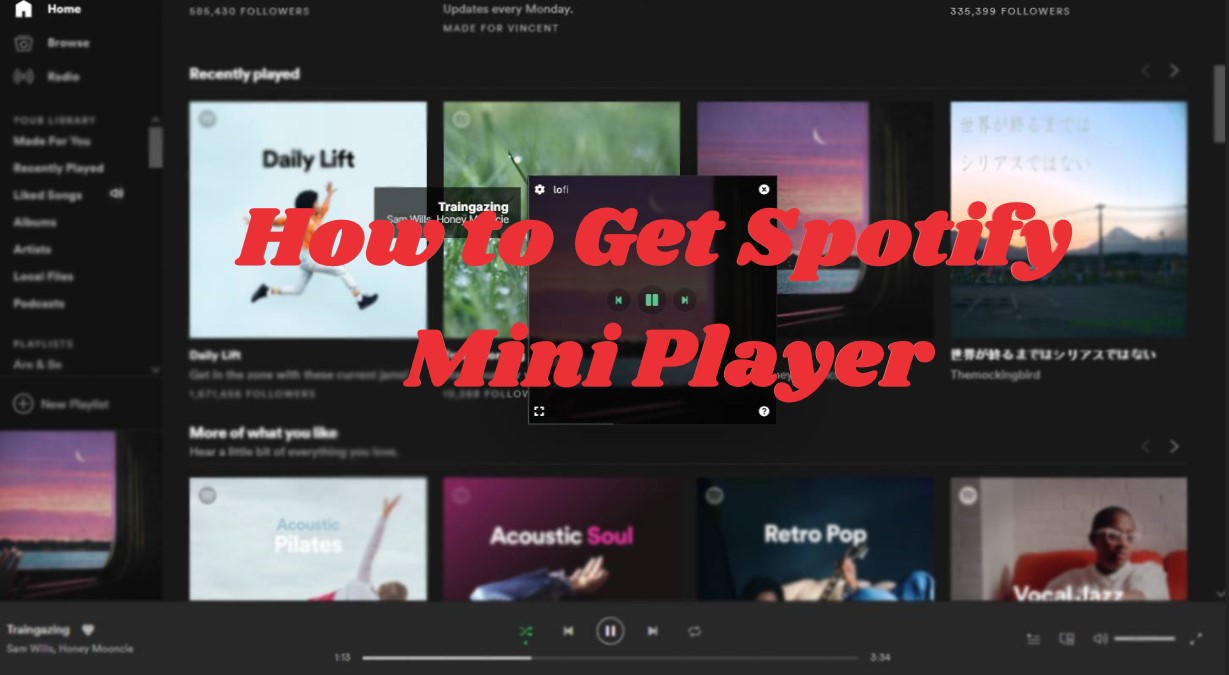
Wondering how to listen to Spotify while you're busy on your computer? Well, the Spotify Mini Player might be your solution. It lets you control your music without leaving what you're doing, which is perfect for multitasking. Until recently, though, this Mini Player was only on Spotify's website through Google Chrome. But now, good news! Spotify has brought the Mini Player to its desktop app, making things even easier.
Part 1. What Is Spotify Mini Player?
The Spotify Mini Player is a handy little window that stays on top of whatever else you're doing on your device. This feature allows easy access to playback controls when you're multitasking. People have been switing for this feature because it means you can keep your favorite music playing while you work, browse the web, or use your computer or phone.
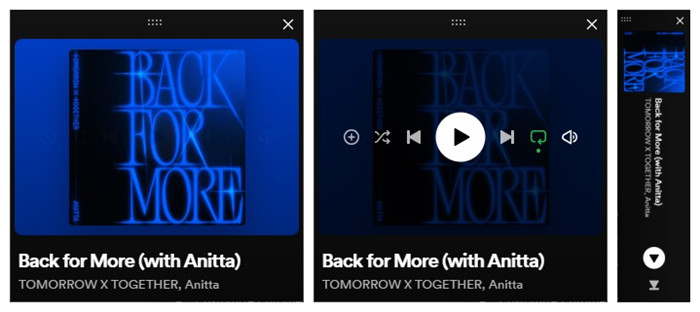
Before, only Spotify's web player had this feature, and mobile users had something similar on their screen. Now, it's available on the desktop app, but there's a catch: it's only for Premium users. But don't worry, free listeners still have some good options. Spotify has finished testing and is rolling it out to everyone, so you don't to keep switching back to the main Spotify window to control your music. Just update your Spotify app, and you're good to go.
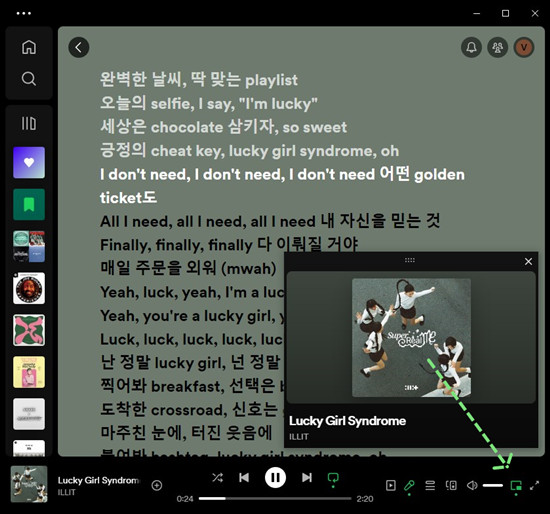
Excited to try it out? Make sure you've updated to the latest version, and start the easy control of your favorite music or podcasts with the Mini Player. If you're someone who get used to keep Spotify running in the background while you work. It's super simple to use - just click to play, pause, skip, shuffle, adjust the volume, or add the music to your library. Plus, it's super adaptable - you can resize it to your liking, whether you prefer a square, rectangle, or sleek bar design. And if you need to get back to what you were doing, just close the MiniPlayer - it's as simple as that.
Part 2. How to Get Spotify Mini Player
It's easy to get the Spotify Mini Player. Here's what you do:
For Music, Podcasts (Video), & Audiobooks:
- Start by ensuring your Spotify app is up-to-date. Head to your app store - like the Apple App Store or Google Play Store - and check for any available updates. If there's a newer version, download and install it.
- Once you've updated the app, open Spotify. On the free tier, you won't find the Mini Player- it's exclusive to the premium version. It's usually located at the bottom right of the screen, or the top right of the Now Playing view for podcasts. But if you're unsure, refer to the image below:
- After locating the Mini Player, activate it. Now, play your music or podcast as usual, and the Mini Player will pop up. It includes all the controls you need - play, pause, skip, shuffle, and volume adjustment.
- With just a quick update and a few clicks, you're ready to enjoy the Spotify Mini Player. Give it a spin and discover how it enhances your music-listening experience.
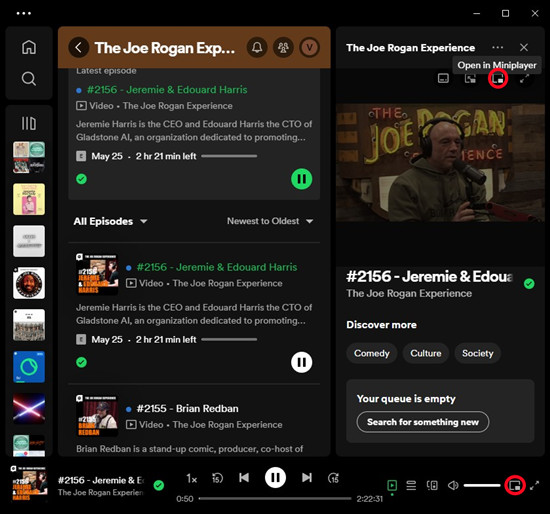
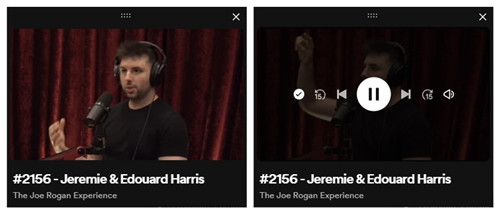
Pro Tip: Similar Experience on Xbox Game Bar:
If you're a gamer who wants a pop-up Mini Player for Spotify while playing games on your Windows desktop, you can make it happen by using the Xbox Game Bar. This feature lets you control your music while you're deep into your gaming sessions. Here's how to set it up:
- Go to Settings > Gaming > Xbox Game Bar from your Start Menu.
- Make sure the Xbox Game Bar is turned on. You can check by pressing the Win+G shortcut.
- While you're playing a game or using any app, press Win+G to open the Xbox Game Bar.
- Click on the Spotify widget and select "Link Account." Follow the prompts to enter your Spotify login details. If you haven't already, launch the Spotify desktop app.
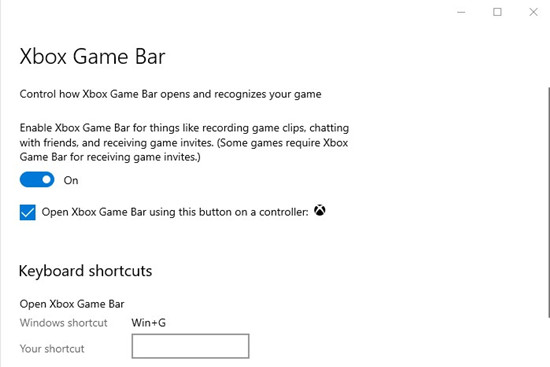

Now you'll have a Mini Player for Spotify where you can control your music playback smoothly. Pick a playlist, hit play, and keep gaming or using other apps. This setup brings the Spotify Mini Player right to your desktop, so you can manage your music library without interrupting your gaming sessions.
Part 3. Alternatives to Get Spotify Mini Player
Users have found different ways to access the Spotify Mini Player on various devices and platforms. These options are for those who want to control their music without switching between apps. Here are some choices for Windows and Mac users:
Windows & Mac Alternatives:
-
MiniPlay for Spotify & iTunes [Mac]:
MiniPlay for Spotify & iTunes is a handy app that displays what's currently playing on Spotify. You can control playback and adjust the sound volume directly from this app, eliminating the need to switch back to Spotify. It also shows full-sized album artwork and provides quick access to the current track information via the notification center. To use MiniPlay for Spotify & iTunes, find it in the App Store on your Mac, install it, and then open the app to start enjoying your music with ease.
-
Alfred Spotify Mini Player [Mac]:
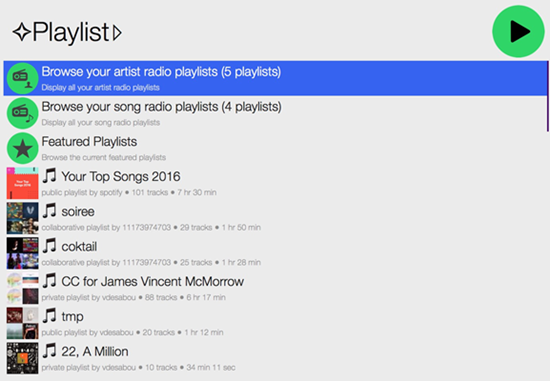
The Alfred Spotify Mini Player is a powerful tool that gives you control over almost everything you can do on Spotify. Setting it up involves downloading the workflow and configuring it, which might be a bit tricky for those unfamiliar with this type of setup. However, with a bit of patience, you can unlock its full potential and explore its many features. Once installed, you can enjoy using a Spotify mini player on your Mac to listen to your favorite music.
-
AudioBand [Windows]:
AudioBand is a tool from GitHub. It adds a mini player to your taskbar for Spotify, iTunes, and MusicBee. This player lets you control your music without opening the main app. It shows song info like album art and progress. To use it, download and install AudioBand, then choose Spotify as the audio source. It's simple and convenient to use while you're working or doing other tasks on your computer.
-
Lofi Spotify Mini Player [Windows]:
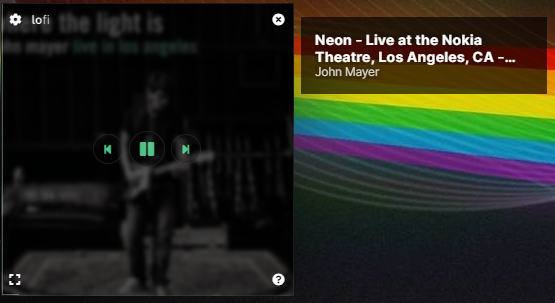
Lofi is a small desktop client for Spotify. It has a tiny window, only 150×150 pixels, where you can play, pause, skip songs, and see album artwork. Lofi also has cool visual effects like Blue Wave and Rainbow Road. You can download Lofi from its website, log in with your Spotify account, and start using it right away.
Bonus Tip: How to Get Mini Player for Spotify Music on Any Device
Even though Spotify offers the Mini Player feature now, the methods we talked about earlier are still handy for getting it on your devices. But there are some downsides. For example, those mini player apps won't help much if you're listening for free, as you're stuck with ads and limited skips. You may still feel restricted even if you've got the Mini Player feature on Spotify.
For Free users who want a better experience without paying for Premium, there's a cool solution: ViWizard Spotify Music Converter. It lets you download and convert Spotify songs, playlists, and more to MP3 or other formats. It's super easy to use and doesn't require a Premium subscription. With ViWizard, you can download Spotify music and then play it in a media player like Windows Media Player or Apple Music app. This way, you can use the Mini Player feature even without a Premium subscription. Plus, ViWizard keeps all the important info about your songs intact, so they'll work perfectly with any MiniPlayer you use.
Key Features of ViWizard Spotify Music Converter
Free Trial Free Trial* Security verified. 5, 481,347 people have downloaded it.
- Download Spotify songs, playlists, podcasts, and audiobooks extremely fast at up to 15x speed
- Convert Spotify into MP3, FLAC, WAV, AIFF, M4A, and M4B losslessly
- Lets you play Spotify tracks offline on any device without restrictions
- Works seamlessly on Windows and macOS, supporting the built-in Spotify Web Player
Step 1Select Spotify Songs to Download
The opening of ViWizard Spotify Music Converter will automatically load the Spotify app on your computer. Then you can select any song, album, or playlist you want to download in Spotify. There are two ways to add them to the conversion list. One is to directly drag and drop the target items to the converter, the other is to copy and paste the music link into the search bar.

Step 2Customize the Output Parameters
The second steps is to configure the output audio parameters according to your demands. Go to click menu > Preferences and there will pop up a settings window. Here you can select the output audio format and set the bit rate, sample rate, and channel. You can set MP3 as the output format and then remember to save the settings.

Step 3Download Music from Spotify to MP3
After completing the settings, you can click the Convert button to initiate the conversion and downloading of Spotify music tracks. Then ViWizard Spotify Music Converter will download and export Spotify songs to your computer as your required audio format. Later, you can view the converted music tracks in the conversion list by clicking the Converted icon.

Now you have converted Spotify songs to MP3 or other playable audio formats. Then you can use those default media player on a Mac or PC computer to play those Spotify songs. Here's how to use Windows Media Player on PC and Apple Music app for Mac.
Best for Windows: Windows Media Player
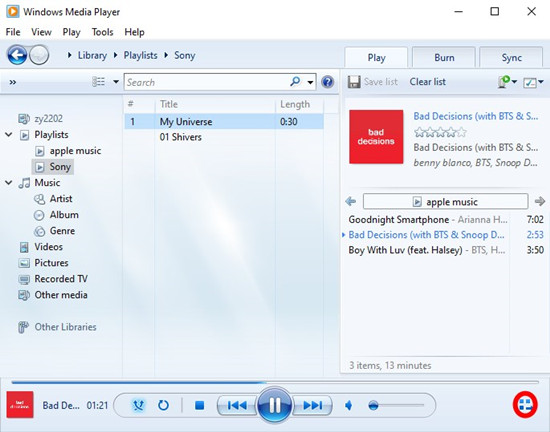
- Open Windows Media Player and then click Open Files to add Spotify music files.
- Start playing those Spotify songs by clicking on the Play button.
- Click on the Mini player button at the bottom right or press Ctrl+M to open the mini player.
Best for Mac: Apple Music
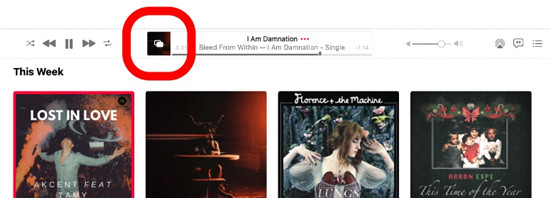
- Open Apple Music on Mac and then transfer the song downloaded from Spotify to Music.
- Start to play the song and click Window > Switch to MiniPlayer. Then you can listen to Spotify songs with Music MiniPlayer on Mac.
You can click the Lyrics button to see the lyrics of the song you're listening to. When you want to leave the mini mode, simply choose the Close button.
Conclusion
To use mini player while listening to Spotify, you have various choices, such as Lofi Spotify Mini Player and Alfred Spotify Mini Player. But if you use a third-party mini player to play Spotify music, it is necessary to own a Spotify Premium account. At the same times, the audio quality will be not good. So, the better solution is to download and convert Spotify songs at first. Then you can use the default music player with a mini player on your computer to play your liked Spotify songs.
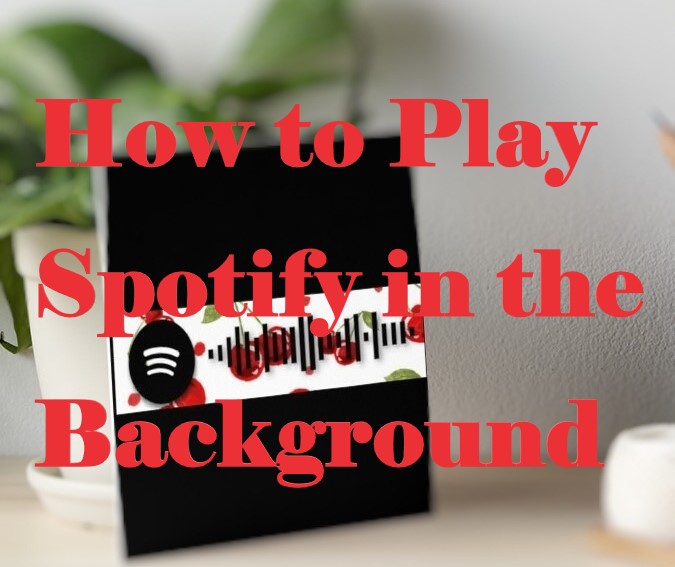
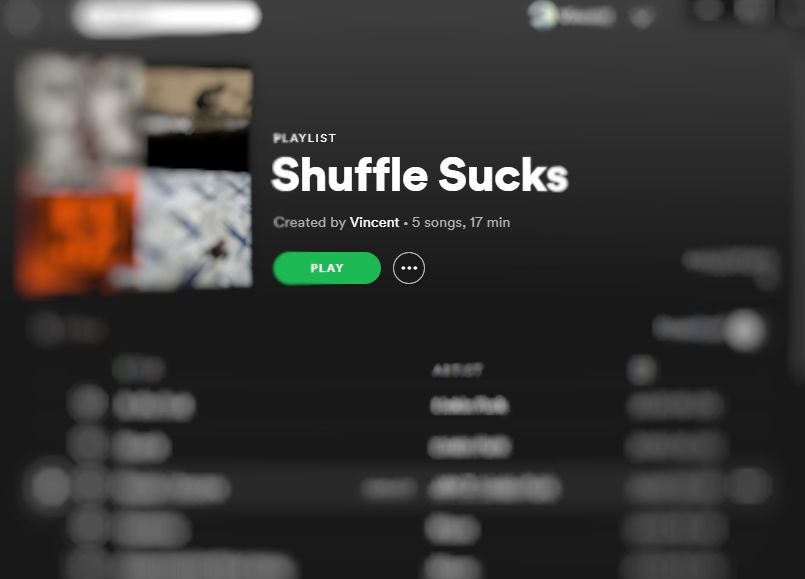
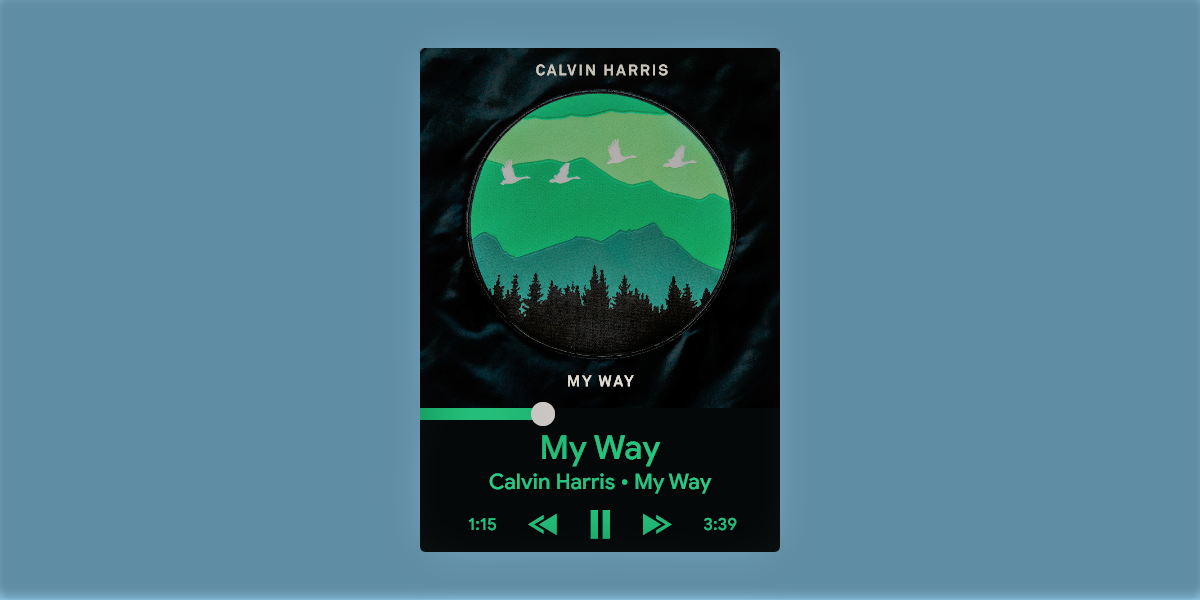
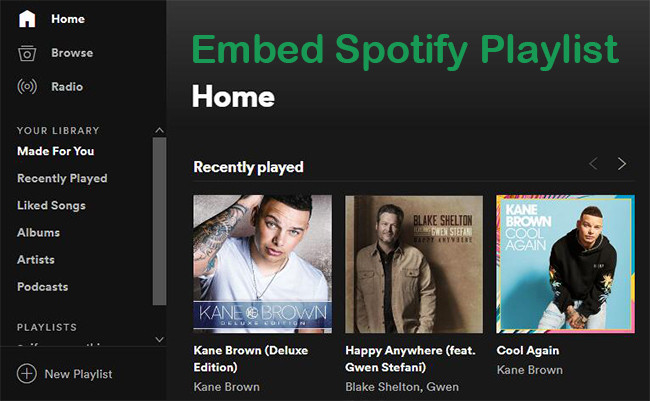



Leave a Comment (0)