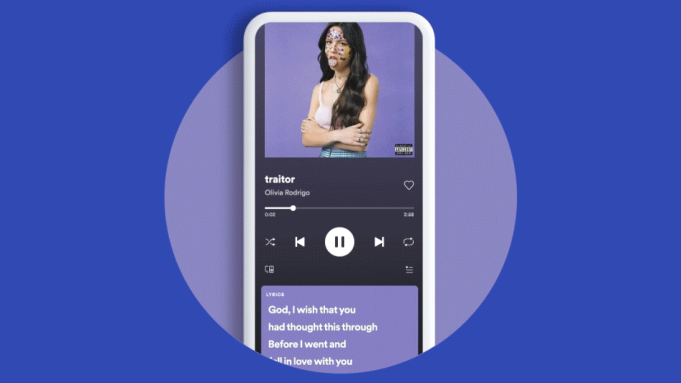
It's enjoyable experience to view lyrics when playing songs on computer or mobile devices. If you are using Spotify no matter desktop or mobile client, then you are able to find the lyrics to your favorite songs in Spotify now. It could be a great surprise for those users who like singing along with the lyrics while listening to the music and artists they love.
As the largest music streaming platform on the earth, Spotify has million of fans around the world, but once lyrics are one of the most requested features from listeners. To create the best possible listening experience, Spotify brings songs lyrics after iterating and testing. So, it is possible to view lyrics on Spotify while jaming out to your liked songs.
If you use Spotify much and want to get lyrics for Spotify music, you can directly find lyrics in Spotify on your device now. Here's how to view lyrics for Spotify desktop, Android, iOS, and even on a smart TV. Let's get started.
Part 1. How to Get Lyrics on Spotify
Spotify now lets you enjoy lyrics seamlessly, thanks to its collaboration with Musixmatch, the world's leading source for song lyrics and musical knowledge. Wondering how to access lyrics on Spotify? It's all about Spotify's subscription plans.
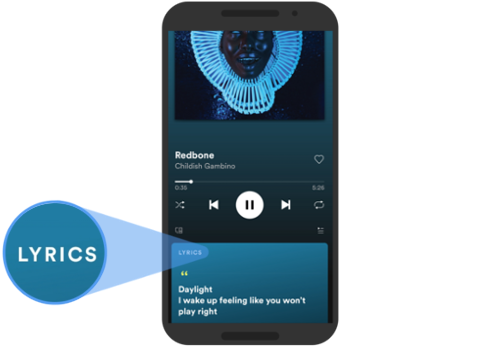
On Spotify's desktop application, accessing lyrics is a straightforward process. Users can simply click on the "Lyrics" button located on the right side of the playback controls. However, there's a distinction in the level of access for premium and free users:
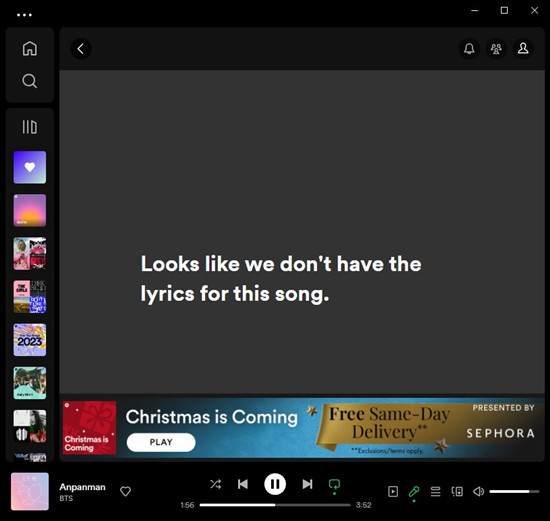
For Premium subscribers, clicking the "Lyrics" button reveals time-synced lyrics. On the flip side, free users may encounter a message stating " Looks like we don't have the lyrics for this song," indicating that the lyrics are unavailable for a particular song (but actually they are available). This difference highlights one of the premium perks, where paid subscribers enjoy the additional feature of synchronized lyrics for a more immersive listening experience.
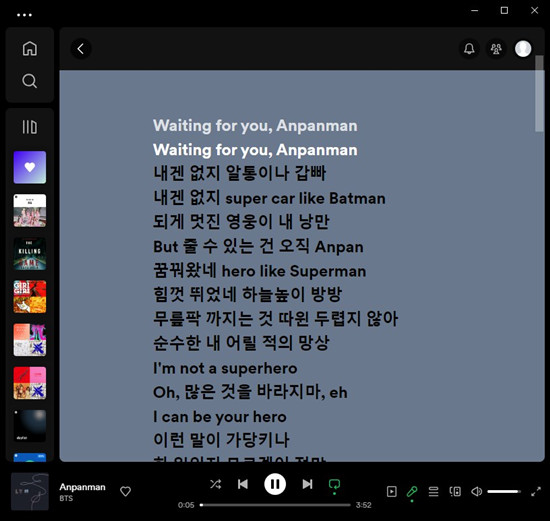
The approach varies when it comes to mobile devices like phones and tablets. On these devices, premium users can enjoy the standalone lyrics hub displayed beneath the song's now playing screen, complemented by the music artist's information. Unfortunately, this exclusive feature is not available to free users on mobile devices. They do not have access to the lyrics hub, and it remains hidden for them.
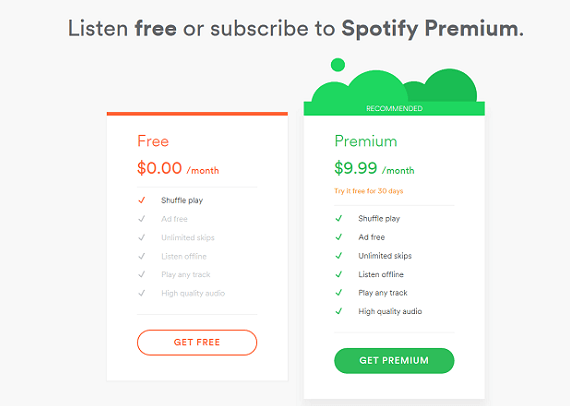
Is it worth upgrading to Spotify Premium, or will Spotify Free do just fine? This post compares Spotify Free and Premium from 6 aspects to provide enough info for you to choose from Spotify Free and Spotify Premium.
Part 2. How to View Lyrics on Spotify with Premium
Subscribing to Spotify Premium unlocks the lyrics feature on various devices, including phones and tablets, computers, and even TVs. Follow the step-by-step guide on how premium users can access lyrics on these devices.
-
For Phones:
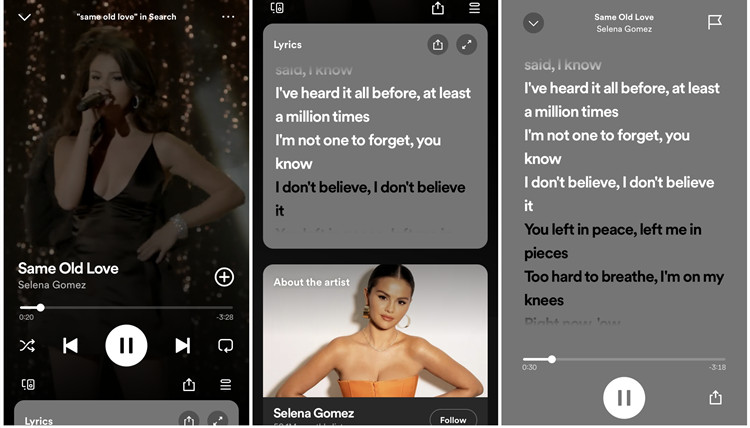
- Open the Spotify mobile app on your Android or iOS device.
- Play the desired song.
- Tap the Now Playing bar at the bottom of the screen.
- Swipe down to reveal real-time lyrics. To view lyrics on a larger screen, click the full-screen button.
-
For Computers:
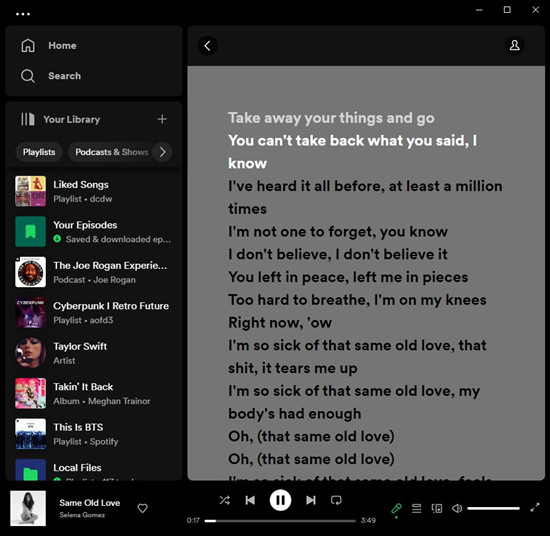
- Open the Spotify desktop app on your PC or Mac.
- Start playback of the song.
- Navigate to the Now Playing bar and click on the Lyrics button at the bottom-right.
- Spotify will display the lyrics on the screen.
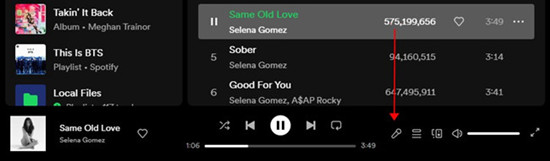
-
For TVs:
If your Spotify app has a built-in lyrics feature, press "Show Lyrics" on your TV screen during playback.
- Turn on the TV and launch the Spotify for TV app to play music.
- Enter the Now Playing View on a song.
- Enable lyrics by tapping the lyrics button in the right corner.
- Start viewing track lyrics while the song plays.
If your TV app lacks a built-in lyrics feature, mirror your lyrics-displaying device to the TV screen, assuming your TV supports screen mirroring or casting.
- Choose the secondary device where lyrics are displayed in the Spotify app.
- Play songs and view real-time lyrics.
- Mirror your device's screen to the TV, displaying the Spotify app interface and real-time lyrics.
-
For Game Consoles:
While Spotify claims that the Lyrics feature is available on PlayStation 4, PlayStation 5, and Xbox One, the current app for game consoles does not have a built-in lyrics feature. To view lyrics while gaming, use a secondary device where lyrics are available.
- Pick your mobile or desktop to play the song with real-time lyrics in the Spotify app.
- Select the Lyrics button in the bottom-right.
- Ensure both your game console and secondary device are on the same Wi-Fi network.
- On the game console, open the Spotify app, play music, and control playback from your mobile or desktop.
This way, you can enjoy lyrics on your secondary device while the song plays on your game console.
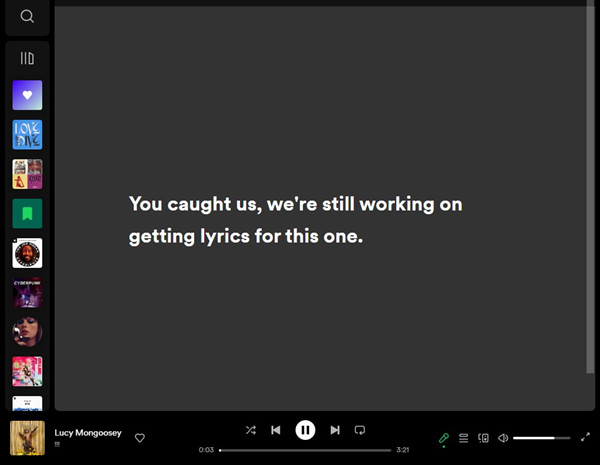
Encounter Spotify lyrics not working issues? Discover solutions for Spotify lyrics not working issue to enjoy synchronized song lyrics on Spotify.
Part 3. How to Get Lyrics on Spotify with Musixmatch
With the new Spotify lyrics feature, you can enjoy scrolling lyrics in real time, but it's not available for all tracks. For those without lyrics, enter Musixmatch - the extra app that partners with Spotify to provide a comprehensive lyrics system. Musixmatch, compatible with all devices, steps in to display lyrics for tracks that might not show them on Spotify alone. Beyond lyrics, Musixmatch encourages users to contribute annotations and interpretations across various content types.
To seamlessly integrate Musixmatch with your Spotify experience, follow these steps:
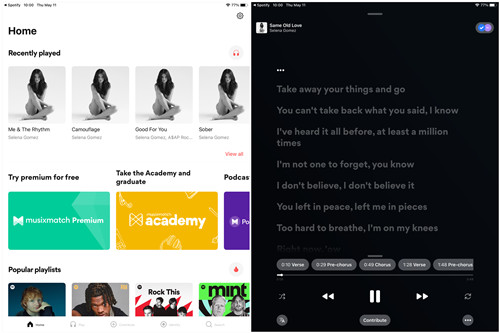
- Head to the Google Play Store (for Android) or App Store (for iOS/iPadOS).
- Download and install the latest version of the Musixmatch app.
- Open the Musixmatch app and log in.
- Tap "Connect Spotify."
- Log in to your Spotify account or sign up if you're a new user.
- Once logged in to Spotify through Musixmatch, you can now stream your favorite tracks with synced lyrics.
- Navigate to the Play section to access your playlists, artists, albums, songs, and recently played.
- Choose a song to play, and voila - synced lyrics will enhance your listening experience.
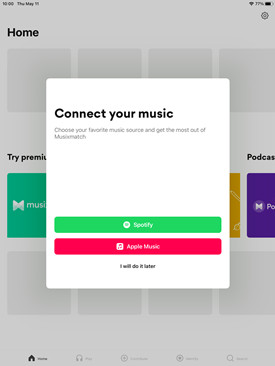
This integration allows you to seamlessly enjoy your favorite Spotify tracks with synced lyrics and quick access to Spotify's extensive music library, all within the Musixmatch app. Now, lyrics are just a tap away!
Part 4. How to Share Lyrics on Spotify with Premium
Expressing yourself or sharing song lyrics with friends is made easy with Spotify's Premium sharing feature. This allows you to create and share a lyrics card on social media platforms like Instagram and Twitter.
Here's how to share lyrics from your favorite songs:
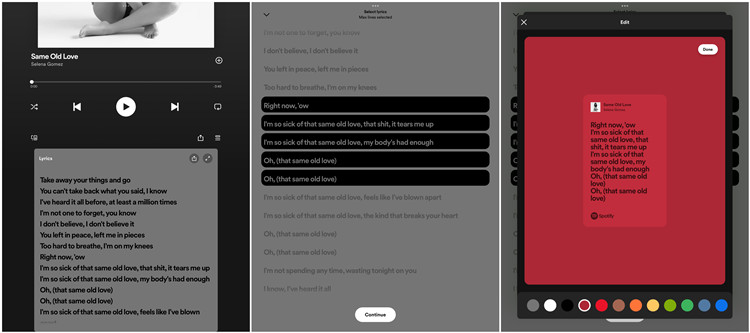
- Launch the Spotify mobile app on your Android or iOS device.
- Play the desired song and navigate to its Now Playing screen.
- Swipe down the screen to reveal the song's lyrics.
- Tap on the Share button located in the upper-right corner of the lyrics screen.
- Choose the specific lines you want to share. Note that you can share up to 5 lines on a story.
- Once you've made your selection, tap on Continue.
- Preview the lyrics card and choose to customize it by tapping the Edit button. You can change the color to match your style. When finished, tap on Done.
- Tap on Stories (Instagram Stories) and share it along with your thoughts.
Now, sharing the lyrics of your favorite songs becomes a creative and personalized experience, allowing you to connect with others through your musical expressions. Enjoy sharing your musical moments!
Part 5. How to Download Songs on Spotify without Premium
Spotify offers its streaming service to all users including free subscribers. But the free version of Spotify is ad-supported much like a radio station. So, if you are are a free user, you don't have the right to enjoy lots of additional features for premium users. For example, you cannot listen to Spotify music without the distraction of ads and skip as many songs as you want.
One thing to be noted is that as only Spotify Premium users are able to download songs for offline playback. If you are using the free version of Spotify but still want to download Spotify playlists offline, you may make use of a third-party tool like ViWizard Spotify Music Converter, a smart Spotify music downloader and converter.
Key Features of ViWizard Spotify Music Converter
Free Trial Free Trial* Security verified. 5, 481,347 people have downloaded it.
- Download Spotify songs, playlists, podcasts, and audiobooks extremely fast at up to 15x speed
- Convert Spotify into MP3, FLAC, WAV, AIFF, M4A, and M4B losslessly
- Lets you play Spotify tracks offline on any device without restrictions
- Works seamlessly on Windows and macOS, supporting the built-in Spotify Web Player
Step 1Add Spotify music to download

Open ViWizard on your computer and then wait for the automatic opening of the Spotify app. You need to go to your library and upload Spotify tracks you want to download to ViWizard windows by drag and drop.
Step 2Adjust the output audio parameters

Click the Menu on the top-right corner of the window and choose the 'Preference' option. You could set the output audio format as MP3, AAC, FLAC, WAV, M4A, and M4B. Otherwise, you set the bit rate, sample rate, and audio channel.
Step 3Start downloading music from Spotify

Click the Convert button to begin downloading and converting Spotify songs or playlists. Wait till the conversion is completed, then click the Converted button to browse all the converted Spotify music files.
Conclusion
It's easy to see lyrics on Spotify with the new feature. Also, if you cannot find the lyrics of some tracks, you can add your lyrics to Spotify through Musixmatch. For offline playback, you could try ViWizard Spotify Music Converter. It enables you to listen to music from Spotify offline and play Spotify songs on any device or media player.
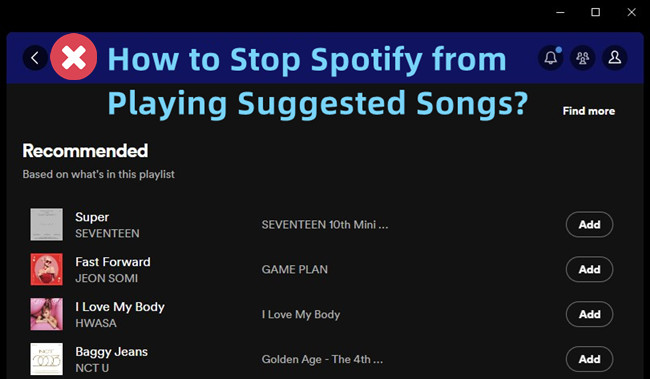
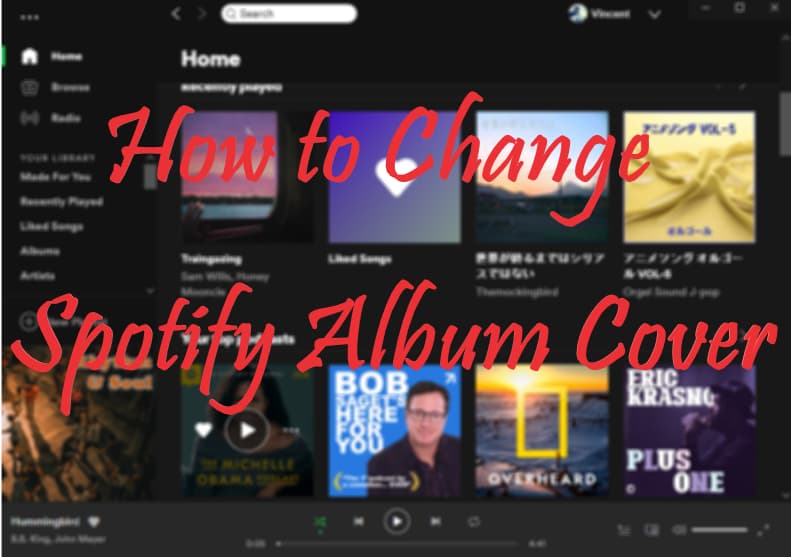
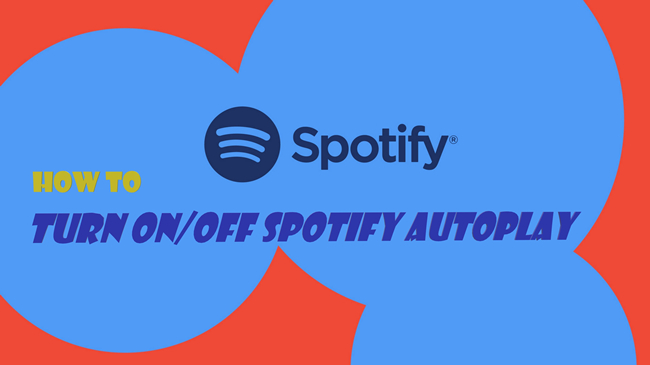
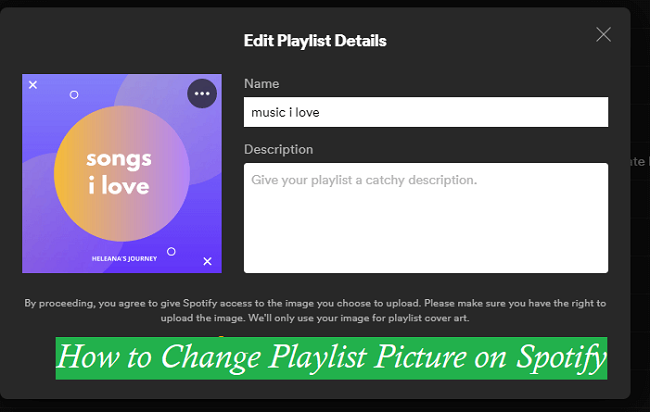
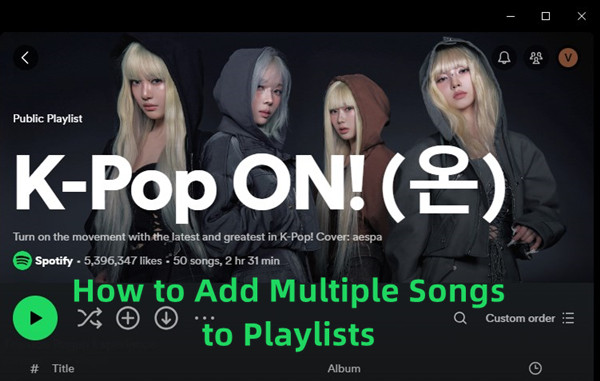

Leave a Comment (0)