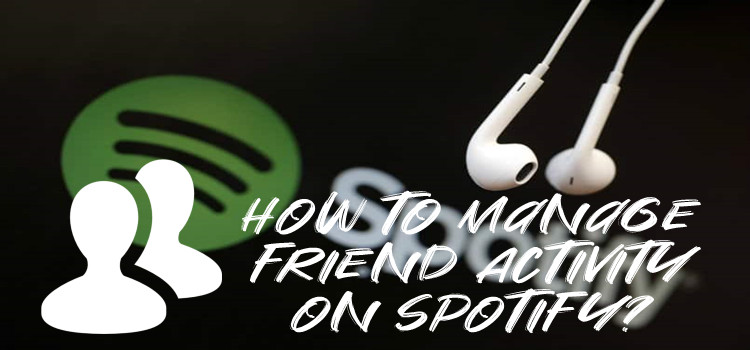
With another social feature - Friend Activity added to Spotify, it's simple to keep up with friends' music choices to view their listening activity on Spotify. Built in Spotify desktop apps for Windows and Mac for so long, Friend Activity is now available on Spotify's other two important platforms - mobile apps with a "Community" feature.
This feature requires that users connect it with a Facebook account to add Facebook friends or have made friends on Spotify. Once it is on, it shows what friends are playing, and shows your friends what you're playing. There are a number reasons to turn on or remove Friend Activity on Spotify. But in this article, we just dive into how.
Part 1. What Is Friend Activity?
Added as a social feature on Spotify, friend activity lets you see what your friends are listening to in real-time. It's a hub for connecting with every friend you've added through music, discovering new songs, and sharing your listening experiences. When you enable friend activity, you'll see a sidebar on your Spotify desktop app showing your friends' current tracks and artists.
Curious about what music your friends are into lately? With friend activity, you don't need to ask them directly. Look at the sidebar and see what they're playing (if they allow others to see). When you see a friend listening to a song you love, you can listen to the music together and save it to your playlist. This way, you discover new artists and genres that you may not have found on your own.
To get started with friend activity, you need to follow your friends first. There are two ways to add friends on Spotify. First, you can take advantage of the Facebook integration to connect your accounts and load the friend list there. Alternatively, you can find your friends by searching for their profiles. If they're willing to send you a link to their profiles, things will be easier by pressing the "Follow" button. Whether they follow you back or not, you can see their listening habits.
However, please note that privacy settings will always play a role. If your friends have their listening activity set to private, you won't be able to see what they're playing. If they start a private session, you will only see their last played song.
Friend activity is currently only accessible on the Spotify desktop app. It has not been integrated as a feature along with the Spotify mobile app's community functionality. But once it used to be in beta testing, and access to it may not be available until Spotify officially rolls it out to the mobile app. For a similar experience on mobile, you can explore apps like "SPOTIFRIENDS".
Part 2. How to Show Friend Activity on Spotify
To show your friend activity on Spotify, you can turn on the "Share my listening activity on Spotify" setting within the desktop app. It adjusts whether your activity is shared with your friends and followers. Here's how:
- Launch the Spotify application on your desktop computer.
- Click on your profile picture or username in the top right corner of the screen.
- In the drop-down menu, select "Settings."
- Scroll down the Settings page until you see "Social" in the left-hand menu.
- Look for the option "Share my listening activity on Spotify" and toggle the switch to turn it on.
- Below the toggle switch, you may find additional privacy settings related to who can see your activity like "Start a private session."
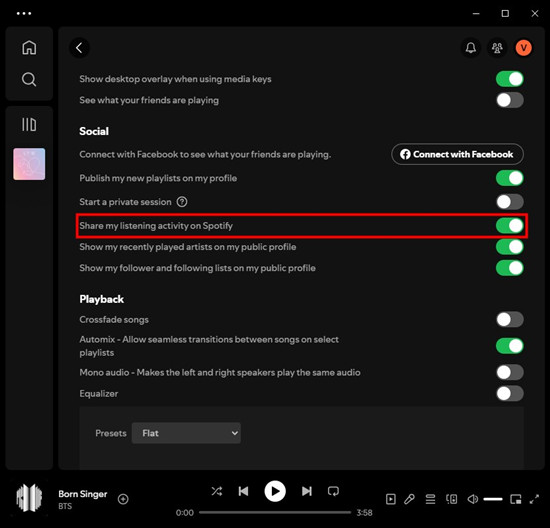
Part 3. How to See Friend Activity on Spotify
Once you've enabled friend activity on Spotify, you can easily view the friend activity feed on the desktop app. Here's how:
- Launch the Spotify application on your desktop computer.
- Look for the Friend Activity icon at the top-right corner of the Spotify window, located to the left of the Profile icon. Tap on this icon to open the "Friend Activity" feed.
- The Friend Activity feed will display a list of your friends along with their current tracks and playlists.
- You can scroll through this feed to see what your friends are listening to in real-time. Typically you can see the specific track your friends are currently playing.
- To listen to the same music as your friend, click on the track title within the feed. This will redirect you to play the track instantly on Spotify.
- If you wish to add the track to your own playlist or perform other actions, right-click on the track title within the Friend Activity feed. This will open a context menu where you can select additional options such as "Add to Playlist" or "Save to Your Library."
- To close the Friend Activity feed, tap on the Friend Activity icon again if you wish to hide the feed from view.
![]()
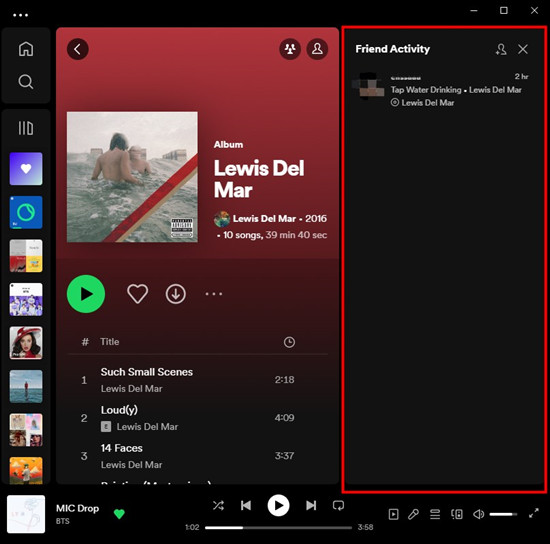
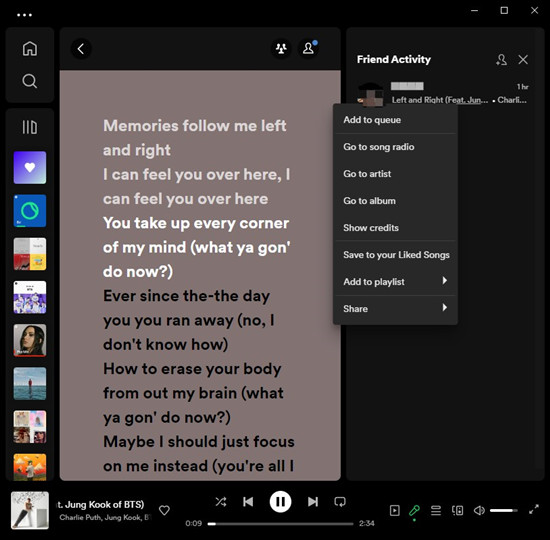
Tip: For further customization, check the related friend activity and privacy settings under "Social" in the Spotify settings menu (refer to Part 4 for accessing and adjusting settings).
Part 4. How to Manage Privacy and Friend Activity Settings on Spotify
In addition to enabling friend activity, Spotify provides other settings that allow you to manage your privacy and enhance your friend activity experience. For example, if you want to temporarily hide your activity from your followers and friends, you'll need to start a private session.
- Click on your profile picture or username in the top right corner of the Spotify window.
- Select "Settings" from the dropdown menu.
- Scroll down to "Start a private session".
- Once activated, a blue padlock icon will appear next to your profile picture, indicating that your activity is private.
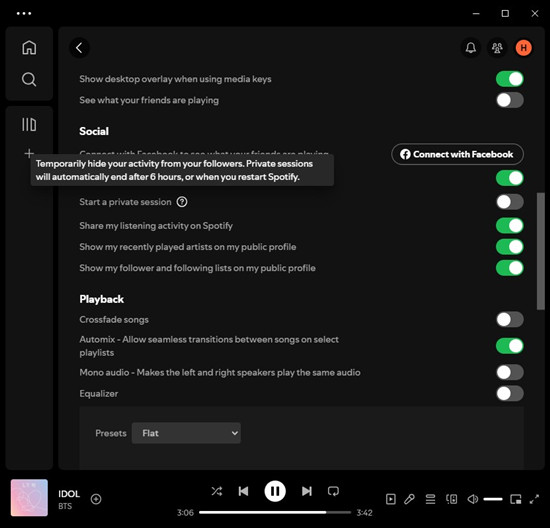
Note: A private session lasts for up to 6 hours or until you manually end it. It will also automatically end if you restart Spotify. Always pay attention to the blue padlock icon next to your profile picture, which indicates whether your activity is private or public. Remember to end a private session manually if you no longer wish to keep your activity private.
Bonus Tip of Music Sharing:
If you wish to share music with your friends without limits, you may consider using ViWizard Spotify Music Converter, which allows you to download songs from Spotify and convert them into popular formats such as MP3, AAC, FLAC, WAV,M4A and M4B. After the conversion, you can stream your curated collection on various devices while sharing the experience with friends effortlessly.
A brilliant Spotify music downloader designed to download and convert Spotify songs, playlists, albums, artists, podcasts, and audiobooks to MP3, FLAC, WAV, AIFF, M4A, and M4B losslessly. The sound stays as clear as the original, and all track details are preserved, offering a seamless experience to enjoy your Spotify music offline on any player or device.
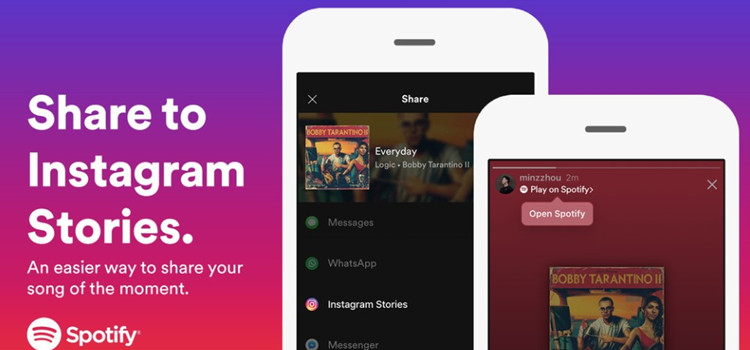

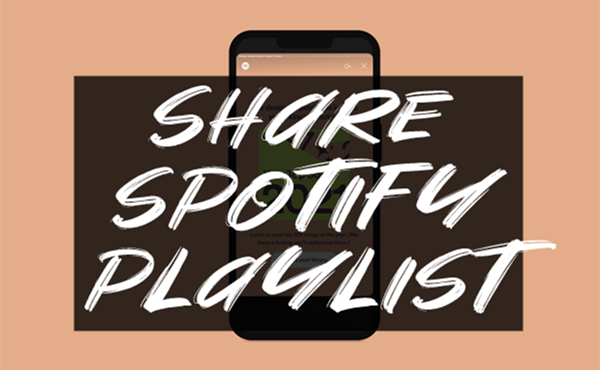
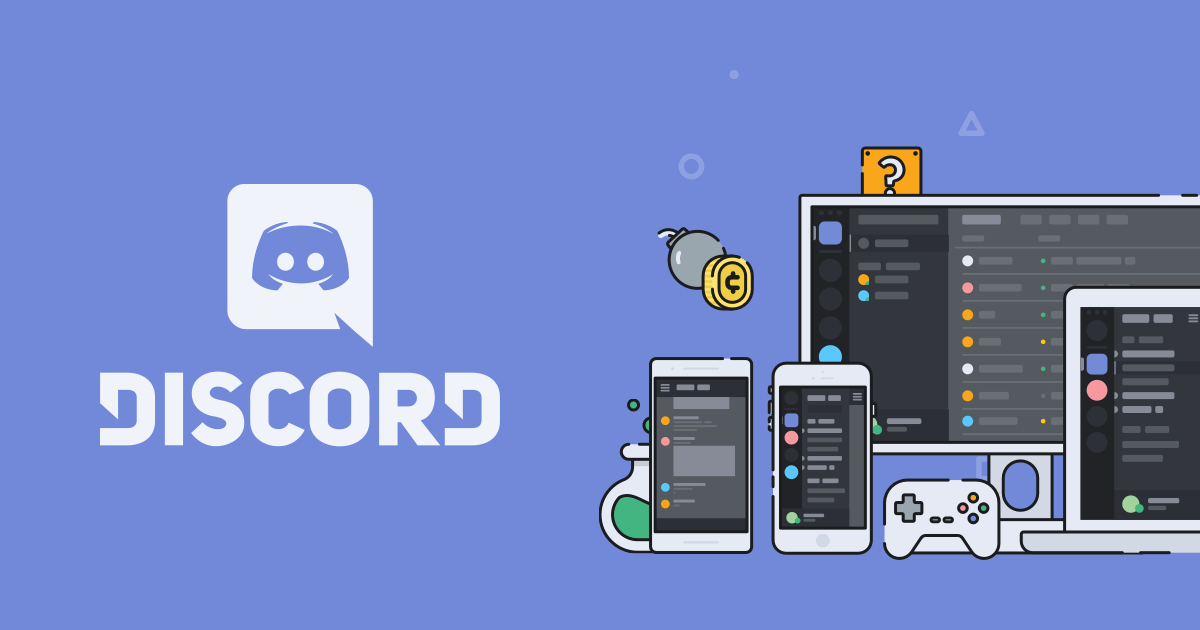
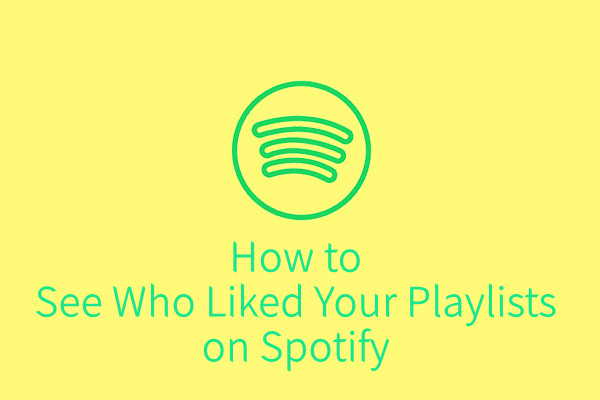
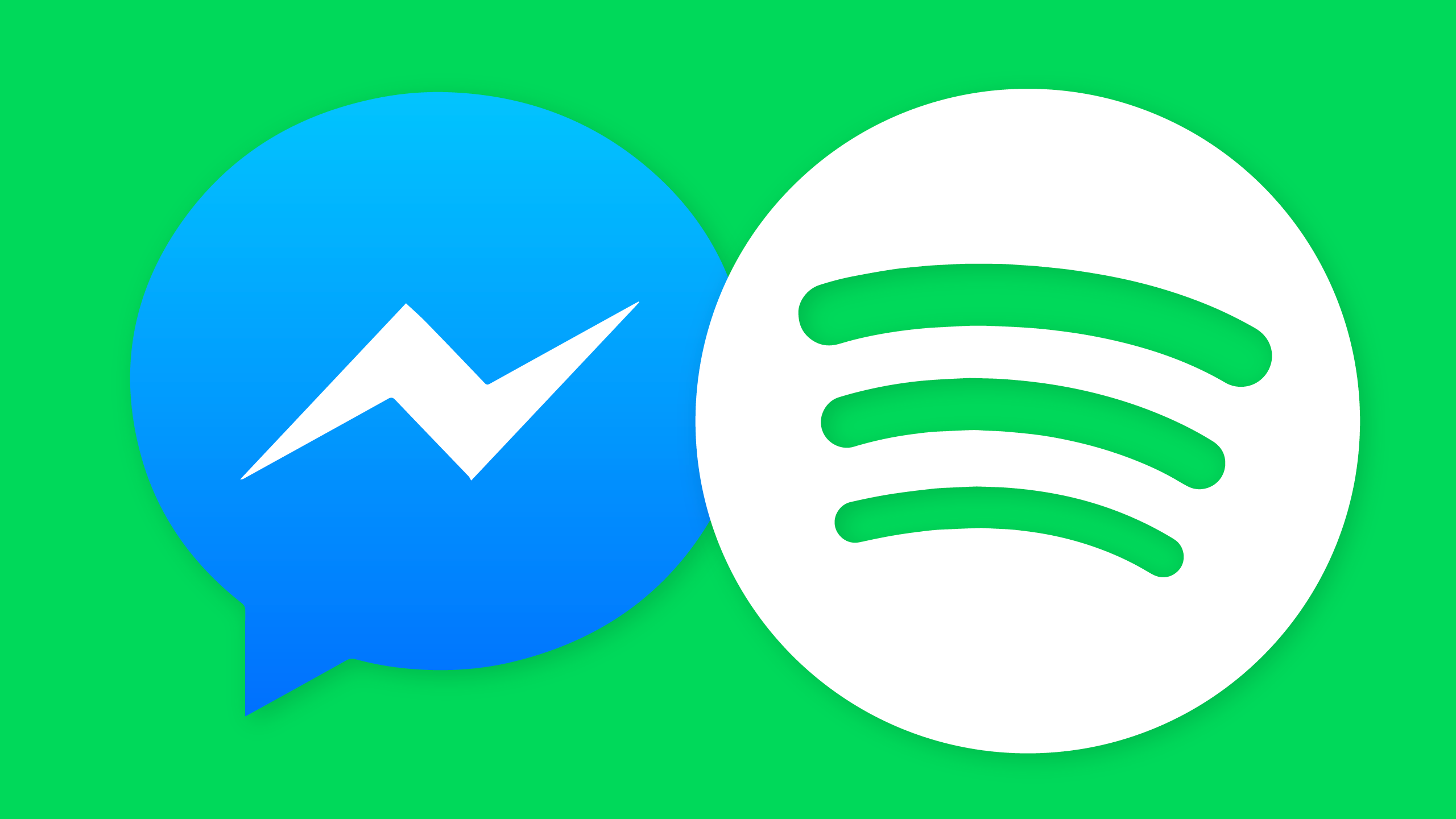

Leave a Comment (0)