
To download Spotify songs offline, you are required to subscribe to Premium Plan on Spotify by paying $10.99 per month. Even so, you still cannot put your downloaded Spotify songs on those common portable devices like MP3 player, smartwatch, and more, as Spotify is using a special technology to protect its music resources.
If you want to download Spotify music to any device for playing, a dedicated Spotify recorder is highly need. Thankfully, there are many Spotify music recorders that can do the job well. Here we've collected 10 useful tools to help you record audio from Spotify on your computer or mobile device with ease. Check out our picks for the best Spotify recorder below.
Read Our Another Review of Best Apple Music Recorders:
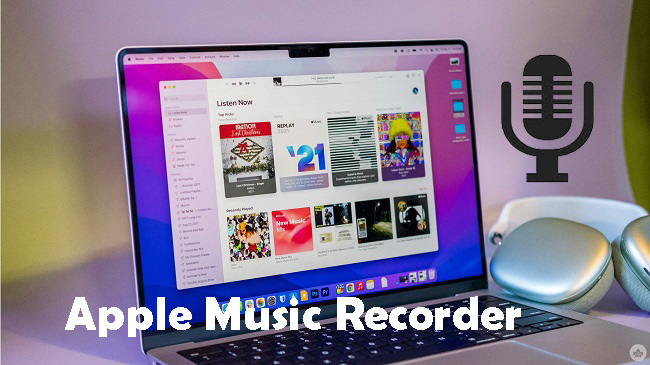
Are you still looking for an Apple Music recorder? Don't worry, here's we'll show you 5 powerful tools to record Apple Music for playing without limit.
| Software | Supported System | Download Speed | Sound Quality | Output Formats | Simplicity | Price |
| Audacity | Windows, macOS, Linux | N/A | Excellent | MP3, AIFF, WAV | User-friendly | Free and open-source |
| ViWizard Spotify Converter | Windows, macOS | 5x | Excellent | MP3, AAC, FLAC, WAV, M4A, M4B | Intuitive interface | Paid with free demo |
| ViWizard Audio Capture | Windows, macOS | N/A | Excellent | MP3, AAC, FLAC, WAV, M4A, M4B | User-friendly | Paid with free demo |
| Spytify | Windows | N/A | Excellent | WAV, MP3 | Straightforward | Free and open-source |
| OBS Studio | Windows, macOS, Linux | N/A | Depends on source | FLV, MP4, MKV | Feature-rich | Free and open-source |
| Apowersoft Online Recorder | Any system with browser | N/A | Good | MP3, AAC, WAV, WMA, OGG | Simple online interface | Free with paid options |
| Screen Recording | Various devices | N/A | Depend on device | Common video formats | Straightforward | Built-in feature |
| Joyoshare Vidikit | Windows, macOS | N/A | Excellent | MP3, M4V, AVI, MOV, FLV | User-friendly interface | Paid with free trial |
Try ViWizard Spotify Music Converter to Experience a 5X Recording Speed!
1. Audacity
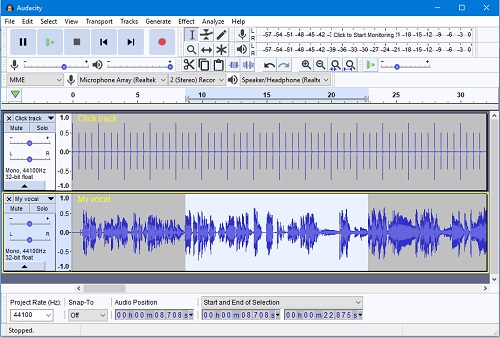
Are you eager to capture your favorite tracks from Spotify but unsure where to start? Audacity is a powerful tool that offers comprehensive features for recording audio, including from Spotify. While not as beginner-friendly as some other options, Audacity provides unmatched functionality for those willing to learn its ropes.
Audacity empowers users with precise control over their Spotify recordings. With features like track splitting, noise reduction, and equalization, you can enhance the quality of your Spotify captures to your heart's content. While it may take some time to master, the capabilities Audacity offers make it worth the effort for those serious about recording from Spotify.
One of Audacity's most appealing aspects is its price: free. As open-source software, Audacity allows you to record from Spotify without any subscription fees or hidden costs. Audacity supports a wide range of audio formats and is compatible with both Windows and macOS. However, its extensive feature set may be overwhelming for beginners, requiring some patience and dedication to fully grasp.
Price: Free and open-source
- Pros
- Extensive feature set for precise audio recording and editing
- Compatible with a wide range of audio formats and operating systems
- Free to download and use, without any subscription fees
- Cons
- Steeper learning curve, may not be as user-friendly for beginners
- Occasional bugs and stability issues
- Limited customer support compared to paid software options
How to Use Audacity to Record from Spotify:

- Go to Audacity's website and download the software for free. Follow the installation instructions to set it up on your computer.
- Make sure Audacity is set to capture audio from your computer's speakers or headphones. You can do this in Audacity's settings.
- Launch Audacity. You'll see a simple window with buttons and controls.
- Open Spotify and choose the song or playlist you want to record. Press play to start the music.
- In Audacity, click the big red button to start recording. It will capture the sound coming from Spotify.
- You can adjust the volume and other settings if needed.
- Click the stop button in Audacity when you're done recording.
- Use Audacity's tools to trim the recording or improve the sound quality if you want.
- Export the recording to your computer as an MP3 or WAV file.
2. ViWizard Spotify Music Converter
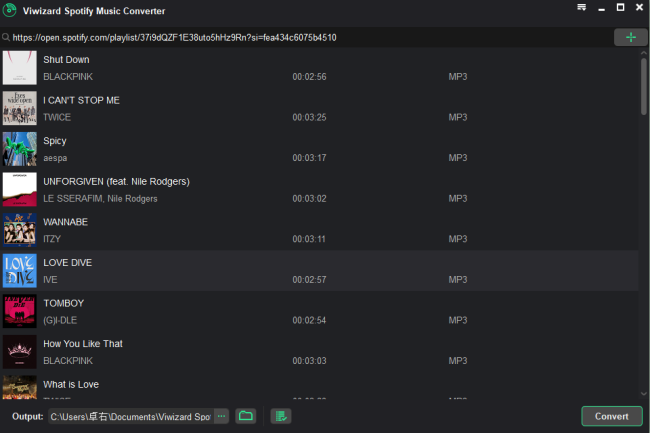
ViWizard Spotify Music Converter is still our top pick for its ease of use and extensive array of features, though a paid option. As a top-notch music downloader and converter, ViWizard Spotify Music Converter simplifies the process of recording and exporting songs from Spotify and saving them in various popular audio formats.
With advanced decryption technology, ViWizard Spotify Music Converter boasts a conversion speed of up to 5× faster while maintaining lossless sound quality and preserving essential ID3 tags like title, artist, and track number. Its intuitive interface makes it easy to learn, ensuring a smooth experience for users of all levels. If you're ready to download music from Spotify, read on to discover how ViWizard Spotify Music Converter can help you unlock your favorite tracks.
Price: Various subscription options available, starting from $14.95 per month; Free demo available.
Key Features of ViWizard Spotify Music Converter
Free Trial Free Trial* Security verified. 5, 481,347 people have downloaded it.
- Download Spotify songs, playlists, podcasts, and audiobooks extremely fast at up to 15x speed
- Convert Spotify into MP3, FLAC, WAV, AIFF, M4A, and M4B losslessly
- Lets you play Spotify tracks offline on any device without restrictions
- Works seamlessly on Windows and macOS, supporting the built-in Spotify Web Player
- Pros
- Unparalleled ease of use and intuitive interface
- Advanced decryption technology for faster conversion speed
- Maintains lossless sound quality and preserves essential ID3 tags
- Offers a wide range of output formats including MP3, AAC, FLAC, WAV, M4A, and M4B
- Timely updates and responsive customer support
- Cons
- Requires purchase for full access to all features
- May encounter occasional compatibility issues with certain devices or operating systems
How to Use ViWizard Spotify Music Converter to Record from Spotify:

- Launch ViWizard Spotify Music Converter and then the Spotify app will be pulled up automatically.
- Drag and drop the audio tracks from Spotify to ViWizard's interface. They'll be automatically uploaded.
- Once completed loading input files, click the "Format" button in the bottom left and choose the output format among MP3, AAC, FLAC, WAV, M4A, and M4B. You can also click the "Output" button and choose the output location.
- With format settings done, press the "Convert" button and ViWizard will start the conversion process.
- When it's done, you can find all your converted songs by clicking the "Converted" button. Then you can transfer them and play them anywhere you want.
3. ViWizard Audio Capture

ViWizard Audio Capture stands out as a dedicated solution designed for recording audio from various sources, including your local media players and popular platforms like Spotify, Tidal, YouTube Music, and more. With its intuitive interface and specialized features, ViWizard Audio Capture empowers users to create personalized audio content with ease.
While Audacity offers versatility in audio editing, ViWizard Audio Capture focuses specifically on capturing audio from streaming services like Spotify, providing unique advantages for recording Spotify songs.
What distinguishes ViWizard Audio Capture is its compatibility with a wide range of streaming platforms. Users can not only record from Spotify but also from other preferred streaming sources, such as YouTube Music, enabling customization and versatility in creating personalized playlists and ringtones.
Price: Various subscription options available, starting from $14.95 per month; Free demo available.
Key Features of ViWizard Audio Capture
Free Trial Free Trial* Security verified. 5, 481,347 people have downloaded it.
- Capture Spotify audios, songs, and playlists in high quality
- Save audio from Spotify to MP3, AAC, M4A, WAV, FLAC, M4B
- Support multi-track audio recording for Spotify
- Record music from Tidal, Deezer, Pandora and other streaming audios
- Pros
- Dedicated software for capturing and recording audio from various streaming services
- User-friendly interface and specialized features for audio content recordings
- Compatibility with multiple streaming platforms, including Spotify, Tidal, YouTube Music, Bandcamp, and more
- Ability to create unique ringtones from any preferred streaming source
- Responsive customer support and regular updates ensure a smooth user experience
- Cons
- Requires purchase for full access to all features
- May encounter occasional compatibility issues with certain devices or operating systems
How to Use ViWizard Audio Capture:

- Ensure your desired media player, such as Spotify or Deezer, is running on your computer.
- If not listed in ViWizard, click the "+" icon to add it or simply drag and drop the player into ViWizard Audio Capture.
- Click the "+" button to add online streaming services like Spotify or Deezer to ViWizard.
- For online streaming services like YouTube, use the browser within ViWizard to navigate to the desired music.
- Click on the Start button to launch your selected streaming service with ViWizard Audio Capture.
- Navigate the streaming service and play the music. The software will automatically start recording.
- To stop recording, click the "Stop" button.
4. Spytify
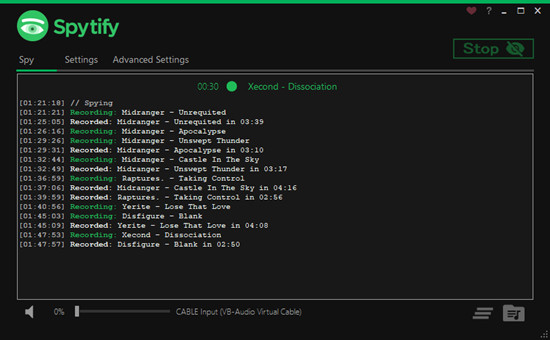
Spytify is another free and open-source software, however designed for Windows users only. It records what Spotify outputs, ensuring that all tracks are official releases with normalized volume and complete media metadata, including album covers. Unlike other playlist downloaders, Spytify guarantees the quality and accuracy of the recorded tracks, encoding them to the same quality as Spotify outputs (160kbps for Spotify Free and 320kbps for Spotify Premium). Remember, Spytify is compatible with both free and premium Spotify accounts, though a premium subscription allows for higher audio quality recordings.
Price: Free and Open-Source
- Pros
- Records Spotify audio without ads and splits songs into separate tracks automatically
- Guarantees official released tracks with normalized volume and complete media metadata
- Encodes to the same quality as Spotify outputs, ensuring indistinguishable recordings
- Free and open-source, with no hidden costs or subscriptions required
- Compatible with Windows operating system and Spotify desktop application
- Cons
- Requires installation of Virtual Audio Cable for optimal recording experience
- Limited to Windows operating system, with no support for other platforms
- Requires Microsoft Framework (.NET 4.6.1 or higher) and Spotify desktop application to function properly
How to Use Spytify to Record from Spotify:
- Ensure your Windows system meets the requirements: Microsoft Framework (.NET 4.6.1 or higher) and Spotify desktop application installed.
- Download Spytify from the official website and follow the installation instructions.
- Launch Spytify and configure the settings, including the installation of Virtual Audio Cable if needed.
- Start a recording session using your favorite Spotify playlist.
- Let Spytify record overnight to avoid waiting for the session to end, as it records Spotify output directly.
- Once the recording is complete, Spytify will automatically split the songs into separate tracks without ads and with complete metadata.
5. OBS Studio
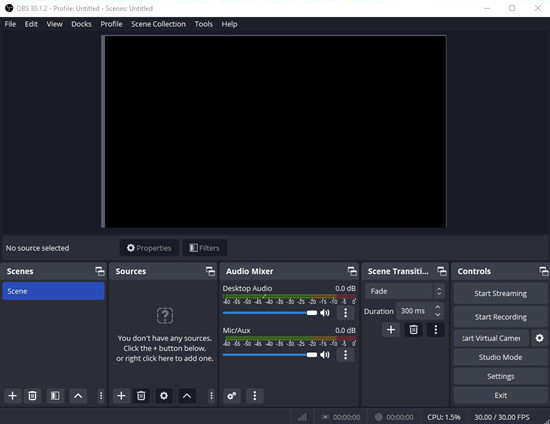
OBS Studio is a powerhouse software that caters to content creators, gamers, and professionals alike. As a free and open-source platform, OBS Studio offers a wide range of features and customization options, making it one of the top choices for video recording and streaming enthusiasts.
While OBS Studio primarily focuses on video recording and live streaming, it does have the capability to capture audio from various sources. However, it's not specifically designed for capturing audio from streaming services like Spotify. Instead, OBS Studio allows users to capture audio from their system's audio output, which can include Spotify or any other audio source playing on the computer.
Price: Free and Open-Source
- Pros
- Free and open-source software with no hidden costs or subscriptions
- Versatile platform for video recording and live streaming
- Customizable settings and advanced options for professional-grade recordings
- Supports capturing audio from various sources, including Spotify, through system audio capture
- Regular updates and active community support ensure ongoing improvement and stability
- Cons
- Steeper learning curve for beginners due to its extensive features and customization options
- Primarily designed for video recording and live streaming, with audio capture being a secondary function
- May require additional setup for capturing audio from specific sources like Spotify
How to Use OBS Studio to Record from Spotify:
- Download OBS Studio from the official website and install it on your computer.
- Launch OBS Studio and configure your settings for video recording or live streaming.
- Add an audio source by clicking the "+" icon in the "Sources" section and selecting "Audio Input Capture" or "Audio Output Capture," depending on your needs.
- Choose your preferred audio input device or system audio output, which may include Spotify playback.
- Adjust audio levels and settings as needed.
- Start recording or live streaming as usual, and OBS Studio will capture both video and audio sources simultaneously.
6. Apowersoft Online Recorder
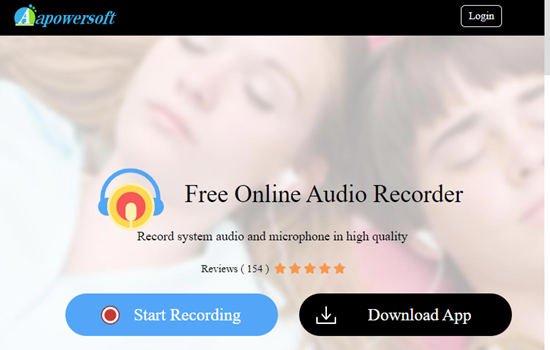
Apowersoft Online Recorder is a versatile web-based tool that allows users to capture audio directly from their web browser. With its user-friendly interface and intuitive features, Apowersoft Online Recorder is suitable for both casual users and professionals alike.
Apowersoft Online Recorder stands out for its simplicity and ease of use. Users can quickly start recording audio from their browser without the need for any software installation. Whether you're capturing music from Spotify, recording a podcast, or saving online audio streams, Apowersoft Online Recorder provides a hassle-free experience.
Price: Free with Premium Options
- Pros
- Web-based tool accessible from any web browser, eliminating the need for software installation
- Simple and intuitive interface suitable for users of all levels
- Supports recording audio from various sources, including Spotify, podcasts, and online audio streams
- Offers basic editing features for trimming and enhancing recorded audio
- Free to use with options for premium features and additional storage
- Cons
- Requires a stable internet connection for recording and uploading audio
- Limited to basic editing features compared to dedicated desktop software
- Premium options may require a subscription or one-time payment for access to additional features and storage
How to Use Apowersoft to Record from Spotify:
- Visit the Apowersoft Online Recorder website using any web browser.
- Click on the "Start Recording" button to launch the recorder.
- Adjust the recording settings, including audio input source and quality.
- Play the audio you want to record, such as music from Spotify, through your computer's speakers or headphones.
- Click the "Record" button to start capturing audio.
- When finished, click the "Stop" button to end the recording.
- Preview the recorded audio and make any necessary adjustments.
- Download the recorded audio file to your computer or share it directly online.
7. Free Sound Recorder
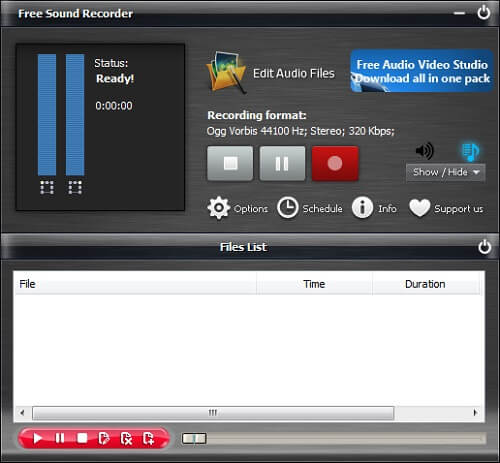
Free Sound Recorder is a comprehensive software renowned for its ability to capture audio from a variety of sources. Whether you're recording from a microphone, an external device, or online streaming services like Spotify, Free Sound Recorder provides the tools you need for seamless audio recording and editing.
Price: Free on Windows, Paid on Mac
- Pros
- Free to use on Windows operating system, with additional features available for purchase on Mac
- Supports recording from various sources, including external devices, online streaming services, and more
- Scheduled recording feature allows for hands-free recording at predefined times
- Built-in digital audio editor enables users to enhance recordings with editing functions and audio effects
- Direct output to popular audio formats like MP3, WMA, WAV, or OGG for easy sharing and playback
- Cons
- Mac version of the software requires payment for full access to features
- Limited editing capabilities compared to professional audio editing software
- May not be as user-friendly for beginners due to the range of features and options available
How to Use Free Sound Record:
- Download and install Free Sound Record on your Windows computer.
- Select your desired sound source, whether it's a microphone, an external device, or an online streaming service like Spotify.
- Customize your recording settings, including quality presets and scheduled recording options.
- Start recording with a single click or schedule recordings to capture audio automatically at specified times.
- Use the built-in digital audio editor to edit and enhance your recordings with cutting, copying, pasting, and various audio effects.
- Save your recordings directly to your computer in your preferred audio format for easy playback and sharing.
8. Audials
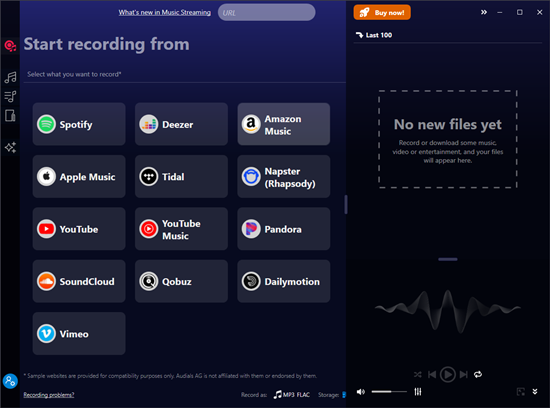
Audials Music is a powerful software suite designed to fulfill all your multimedia needs. With its extensive range of features, Audials offers users the ability to record, download, convert, and organize audio and video content from a variety of sources.
Price: Paid (with free trial available)
- Pros
- Comprehensive software suite for recording and managing audio streams from various sources
- High-quality recording and automatic song recognition features ensure a seamless user experience
- Customizable recording schedules and media management tools offer flexibility and convenience
- Regular updates and active customer support ensure ongoing improvement and stability
- Cons
- Paid software may not be suitable for users on a tight budget
- Some advanced features may have a learning curve for new users
- Compatibility with specific streaming services or devices may vary
How to Use Audials to Record from Spotify:
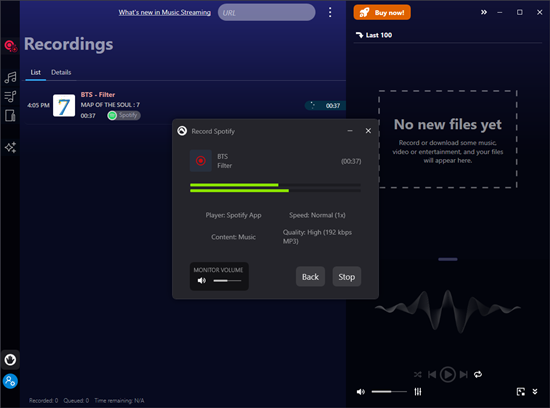
- Download and install Audials from the official website.
- Launch Audials and configure your recording settings, including audio source and quality preferences.
- Choose the source you want to record from, such as Spotify or internet radio stations.
- Start recording by clicking the record button or schedule recordings for automatic capture.
- Manage and organize your recorded audio files using Audials' media management tools.
- Convert recorded audio files to different formats or optimize them for playback on your preferred devices.
9. Screen Recording
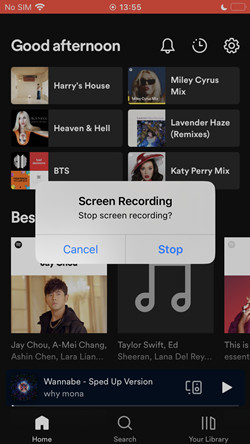
Screen recording functionality allows users to capture everything happening on their screen, whether it's for creating tutorials, recording gameplay, or sharing content with others. While the exact method for screen recording may vary depending on the device and operating system, many devices now offer built-in screen recording capabilities for added convenience.
- Pros
- Built-in functionality eliminates the need for third-party software or apps
- Offers seamless integration with the device's operating system, ensuring compatibility and reliability
- Allows for capturing various types of content, including apps, games, video calls, and more
- Provides flexibility with options for recording the entire screen or specific areas
- Supports audio recording alongside video, enabling narration or capturing system sounds
- Cons
- May have limited editing capabilities compared to dedicated screen recording software
- Quality of recordings may vary depending on device specifications and settings
- Some devices may have restrictions on screen recording for certain apps or content
- Battery consumption may increase during prolonged screen recording sessions
How to Use Screen Recording to Record from Spotify:
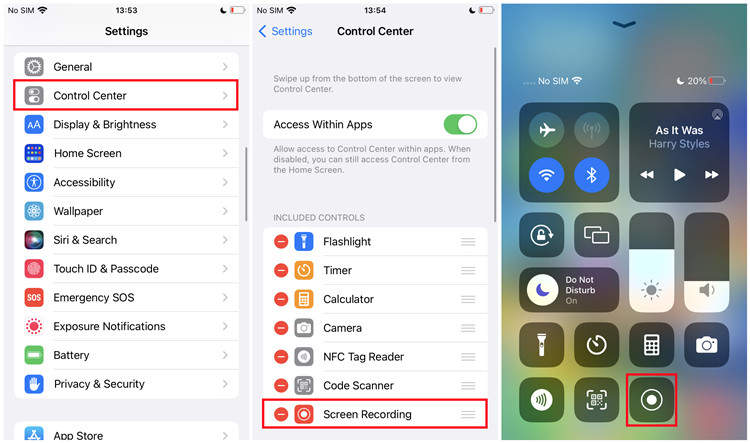
- Access the screen recording functionality on your device through the settings or control center.
- Customize recording settings, such as audio input, video quality, and screen orientation.
- Start recording by selecting the screen recording option and confirming your preferences.
- Perform the actions you want to capture on your device's screen.
- Stop recording when finished by accessing the screen recording controls again and selecting the stop option.
- Access and review your recorded video in the designated location on your device.
- Share, edit, or export your recording as needed using built-in or third-party editing tools.
10. Joyoshare Vidikit
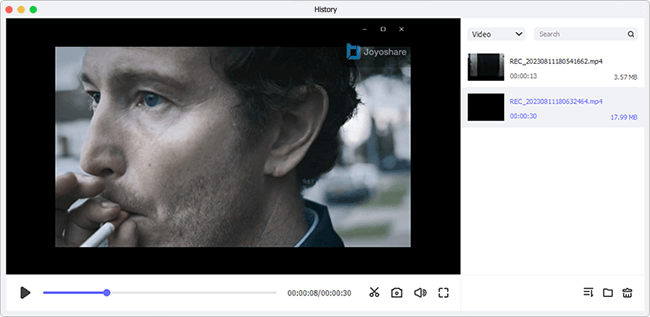
Joyoshare Vidikit is a versatile software suite designed to meet all your screen recording needs. With its intuitive interface and powerful functionality, Joyoshare Vidikit offers users the ability to capture high-quality video footage of their screen activities for various purposes, from creating tutorials to recording gameplay.
Price:
Paid with Free Trial Available
- Pros
- Advanced screen recording features for capturing video footage of your screen with ease
- Supports recording from various sources, including desktop applications, web browsers, games, and more
- High-quality recording capabilities with customizable settings for video resolution, frame rate, and audio input
- Offers additional features such as webcam recording, microphone audio capture, and system sound recording
- Provides options for real-time editing and annotations during the recording process for added convenience
- Cons
- Paid software with limited functionality in the free trial version
- May have a steeper learning curve for beginners due to the range of features and options available
- Requires installation on your computer, which may not be suitable for users looking for a browser-based solution
- Occasional technical issues or compatibility issues with certain devices or operating systems
How to Use Joyoshare Vidikit to Record from Spotify:
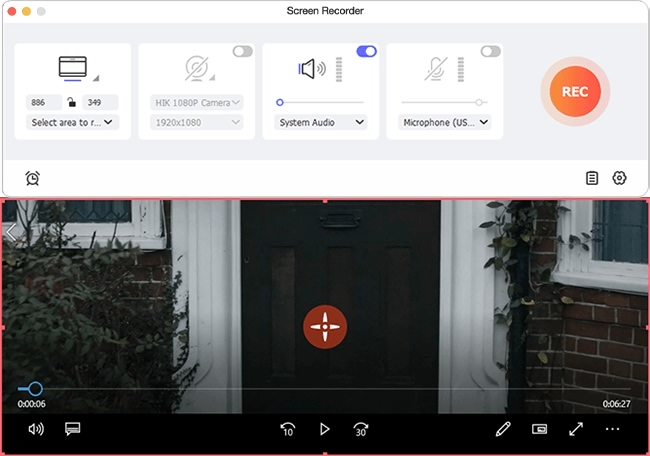
- Download and install Joyoshare Vidikit on your computer from the official website.
- Launch Joyoshare Vidikit and familiarize yourself with the user interface and available features.
- Customize your recording settings, including video resolution, frame rate, audio input source, and recording area.
- Start recording by selecting the screen recording option and confirming your preferences.
- Perform the actions you want to capture on your screen, such as demonstrating software functionality or playing a game.
- Stop recording when finished by accessing the recording controls and selecting the stop option.
- Access and review your recorded video in the designated location on your computer.
- Edit, annotate, or export your recording as needed using the built-in editing tools or third-party software.
The Bottom Line:
All those above mentioned free Spotify recorders have their own merits and demerits. To be specific, for beginners, Audacity and Free Sound Recorder are both nice applications that can record music from Spotify and other streaming services with not technical skills required.
But if you prefer to record songs from Spotify Web Player, then CodePlex Spotify Reocrder and Apowersoft Free Online Audio Recorder could be the best option. Otherwise, those paid Spotify recorders like ViWizard Spotify Music Converter and TunesKit Audio Capture are highly recommended for better output and smarter recording.
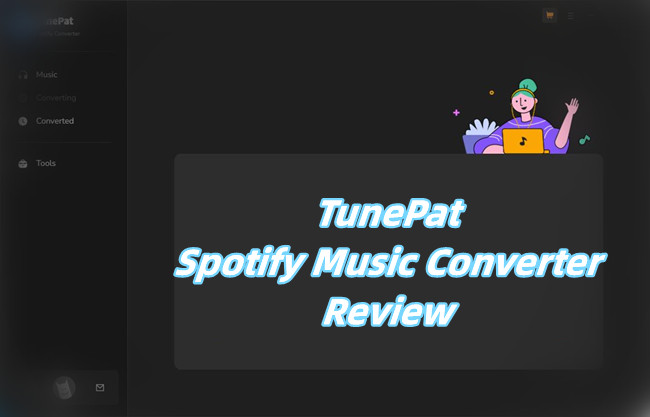
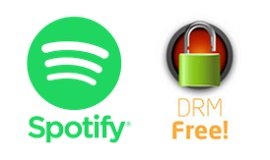
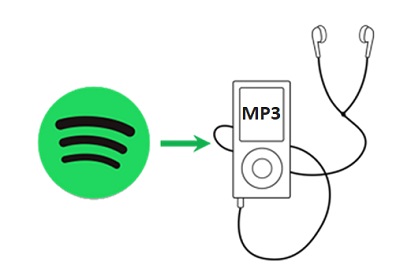
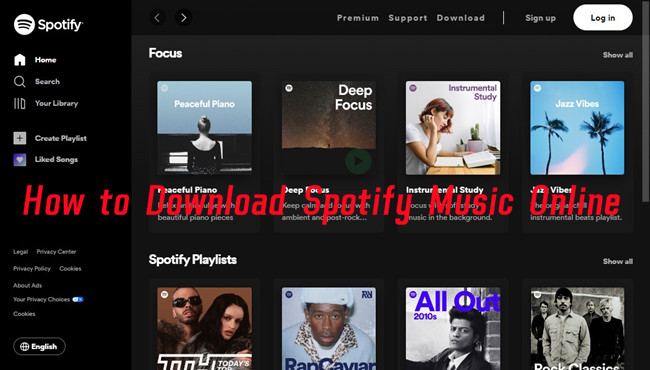
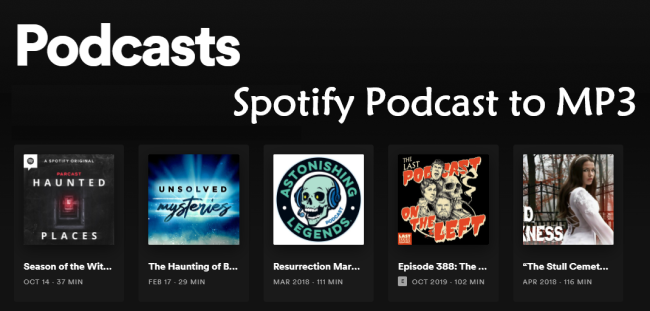

Leave a Comment (0)