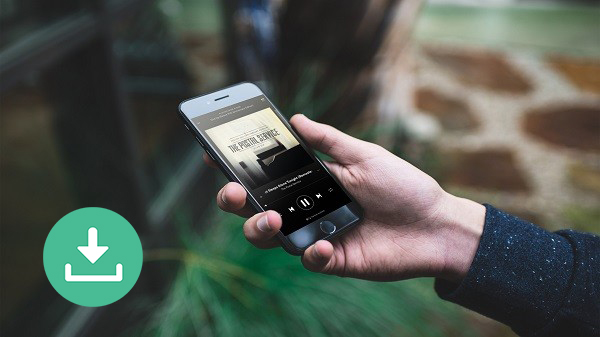
Spotify is the biggest name in the music streaming service. There are millions of tracks and podcasts on Spotify. With Spotify, it's easy to find the right music or podcast for every moment on your phone, tablet, computer and more. Whether you're at home or working out, the right music or podcast is always at your fingertips.
As you may know, Spotify offers two types of plans – Free and Premium including Individual, Duo, Family, and Student. One of the biggest benefits of Spotify Premium subscription is its ability to download music from Spotify offline. Specifically, by paying $10.99 per month, you are able to download music from Spotify, including single track, album, or playlists onto your computer or mobile devices like Android or iPhone for offline listening.
So, how can you download songs from Spotify? In this article, you'll learn how to download music from Spotify to computer and phone with Spotify Premium subscription, as well as the best alternative way to really download songs from Spotify, no matter you're a Premium or Free subscriber.
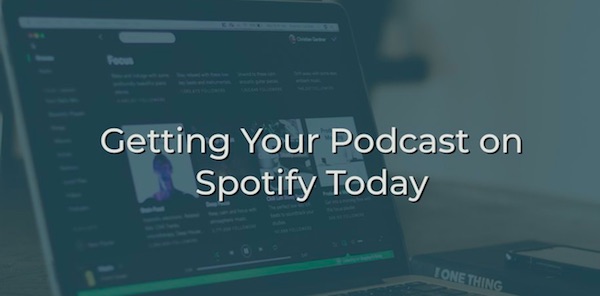
Do you want to download podcasts from Spotify to listen offline? Here you'll find two simple ways to download podcasts from Spotify.
Part 1. Official Method to Download Music from Spotify
Spotify, a renowned music streaming platform, hosts an expansive library of songs, albums, and playlists across diverse genres. With a Spotify Premium subscription, downloading music from Spotify provides several conveniences, especially during times without a stable internet connection or when conserving data. Here's why downloading music proves advantageous:
- Access your favorite songs, albums, or playlists offline, ensuring uninterrupted listening pleasure.
- Save on mobile data usage by downloading music via Wi-Fi, ideal for travel or areas with limited connectivity.
- Downloaded music is compatible with various devices, from smartphones to computers, offering flexibility in playback options.
- Curate personalized music libraries on your device, organizing tracks into playlists or albums for quick and easy access.
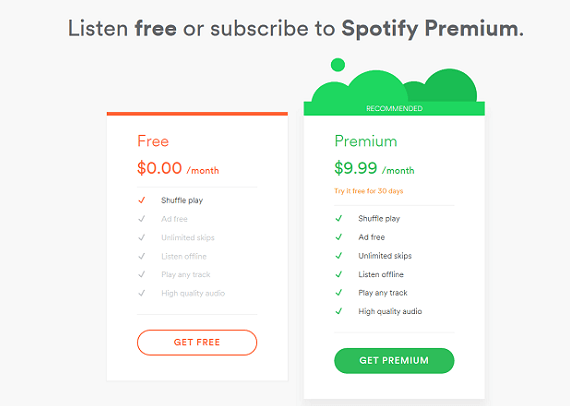
Is it worth upgrading to Spotify Premium, or will Spotify Free do just fine? This post compares Spotify Free and Premium from 6 aspects to provide enough info for you to choose from Spotify Free and Spotify Premium.
How to Download Music from Spotify using the Mobile App:
To download music on the Spotify mobile app, follow these steps on your iOS or Android device:
- Ensure your device has ample storage space to accommodate the downloaded music.
- To save entire playlists or albums, tap the download icon at the top of the playlist or album page.
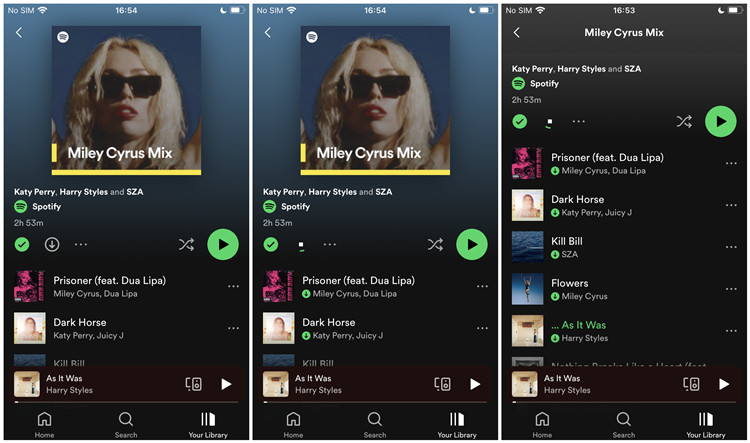
- Open the Spotify app on your iOS or Android smartphone or tablet.
- Tap the "Search" option located at the bottom of the screen.
- Browse through Spotify's extensive library to discover the song, album, or playlist you wish to download.
- Look for the downward-facing arrow icon next to the music title. This icon indicates that the content is downloadable.
- Tap the download icon to commence the download process. Watch for the icon to turn green, signaling a successful download.
- Navigate to the "Your Library" tab at the bottom of the app.
- In the "Your Library" section, select "Music" or "Playlists," then filter by "Downloaded." Here, all your offline music awaits, ready for playback even without an internet connection.
How to Download Music from Spotify using the Desktop App:
Downloading music via the Spotify desktop app offers similar convenience. Follow these steps on your Windows or Mac computer:
- Downloaded music via the desktop app is stored locally on your computer's storage.
- Remember to keep your Spotify app updated for access to the latest features, including improved download options.
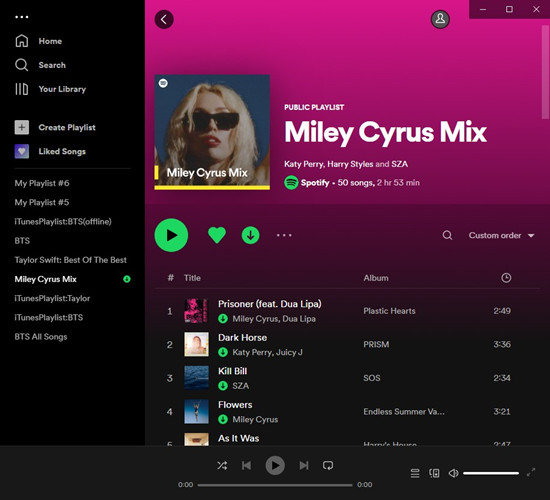
- Open the Spotify app on your Windows or Mac computer.
- Navigate the Spotify interface to locate the songs, albums, or playlists you intend to download.
- Similar to the mobile app, find the download icon (a downward arrow) next to the music title, album, or playlist.
- Click the download icon to start downloading the selected music. The icon will change to green upon successful completion.
- Locate the "Your Library" section on the left sidebar of the app.
- Within the "Your Library" section, select the "Downloaded" filter. Here, all your downloaded music is available for offline playback.
Part 2. Unofficial Alternatives to Download Music from Spotify [Premium/Free]
While Spotify Premium offers a convenient official download feature, the limitations of DRM protection can prove frustrating. Music downloaded through Spotify is encoded in a protected format, restricting its use solely within the Spotify app. Additionally, should you cancel your Spotify subscription, access to downloaded music is lost.
To circumvent these restrictions, users can turn to third-party tools known as Spotify music converters or downloaders. One such powerful tool is the ViWizard Spotify Music Converter, designed specifically to download music from Spotify to your local computer. Whether you have a free or premium Spotify account, this converter empowers you to enjoy your favorite Spotify music offline and transfer it to any device.
Note: While ViWizard Spotify Music Converter and similar tools can assist in downloading music from Spotify, it's important to remember that the downloaded music should be used for personal use only.
1. Dedicated Spotify Music Converter
ViWizard Spotify Music Converter stands out as a smart solution for downloading music from Spotify. This versatile tool allows you to save Spotify music, podcasts, and even audiobooks in a variety of formats, including MP3, M4A, M4B, WAV, AAC, and FLAC. The best part? The source of the downloaded content is always directly from Spotify.
Key Features of ViWizard Spotify Music Converter
Free Trial Free Trial* Security verified. 5, 481,347 people have downloaded it.
- Download and convert Spotify albums, playlists, songs, and podcasts.
- Support for multiple output formats: MP3, AAC, WAV, FLAC, M4A, and M4B.
- Retain 100% original sound quality after conversion.
- Preserve ID3 tags including title, artist, cover, genre, and more.
- Regular updates for full compatibility with the latest systems and Spotify updates.
Here's a step-by-step guide on how to utilize ViWizard Spotify Music Converter to download Spotify music offline, whether it's a single song, playlist, or entire album, even with a free subscription:
Step 1Add Spotify playlist to ViWizard Spotify Downloader
After launching ViWizard Spotify Music Downloader, the Spotify desktop app will be launched automatically. Log into your account and find any track or playlist that you want to download from Spotify. Then drag the songs or URL from Spotify to ViWizard.

Step 2Set output format
Go to top menu bar and select Preferences option. In the popup window, you can choose the output format such as MP3, AAC, WAV, FLAC, etc. as you like. You can also set the audio parameters, quality, speed according to your requirements to adjust the output sound quality.

Step 3Download Spotify music offline as MP3
Click the 'Convert' button and it will start to download and convert Spotify to MP3 or others to your computer. Once downloaded, you can copy and transfer the offline songs to any device or player for listening.

2. Online Spotify Music Downloaders
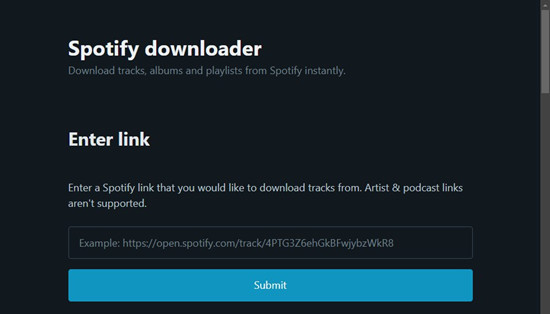
Another alternative to download Spotify music is through online Spotify music downloaders such as Spotify-Downloader. These websites offer a quick way to convert Spotify tracks to MP3 format directly from your web browser. However, you may not have choices for other formats like AAC or WAV.
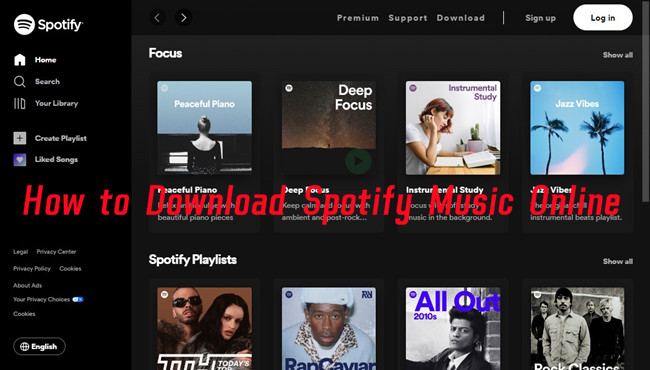
Here we introduce the best third-party websites for you to download songs, playlists and albums from Spotify to MP3.
Note: While online Spotify music downloaders offer convenience, users should be cautious of the source of the music. These tools may extract music from platforms like YouTube, so it's essential to ensure the source aligns with your preferences and usage.
Using Online Spotify Music Downloaders:
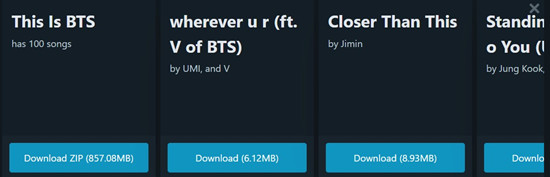
- Navigate to the Spotify-Downloader website or similar online tools.
- Copy the URL of the Spotify song, playlist, or album you want to download.
- Paste the URL into the designated field on the online Spotify downloader website.
- Most online Spotify downloaders default to MP3 format.
- Click the "Download" button to start the conversion process.
- The website will process the Spotify link and convert the content to MP3 format.
- Once the conversion is complete, a download link or button will appear.
- Click on the link/button to download the MP3 file to your computer.
The Final Thoughts:
That's the full guides on how to download songs from Spotify to computer and mobile device. If you're unable to download additional songs, it may because you have hit the limit. If so, you can consider to remove some songs that have downloaded to free up space. If you don't want to remove the playlists, you can try ViWizard Spotify Music Downloader, which will help you download Spotify music to local computer, without any restriction. Many users have used this tool and satisfied with it. Why not download the trial version and have a try?
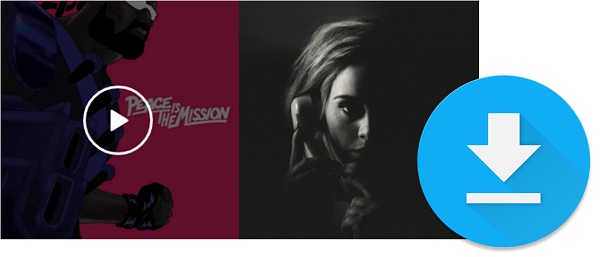
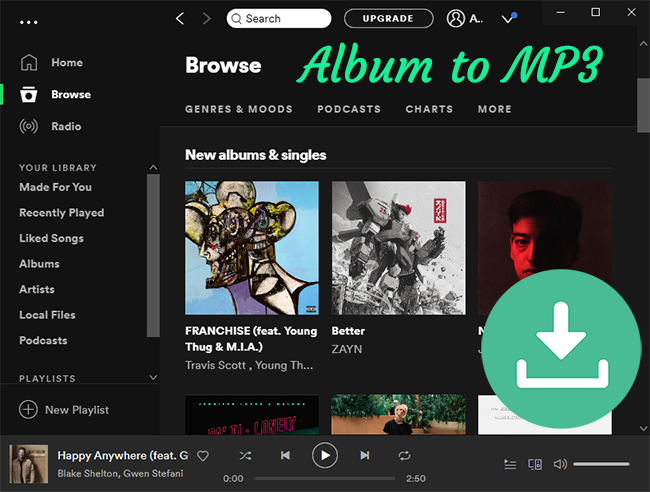
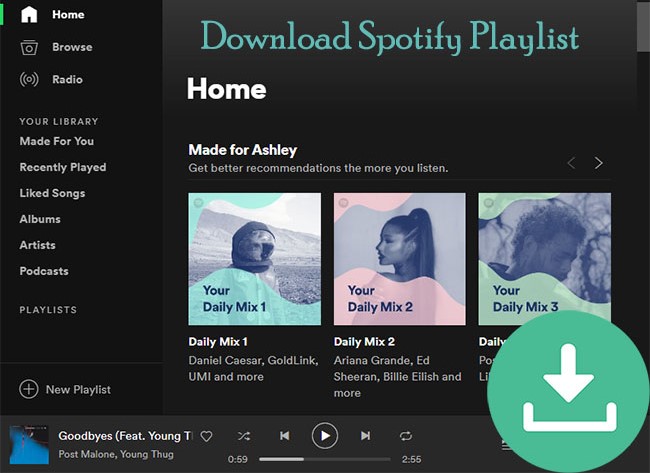
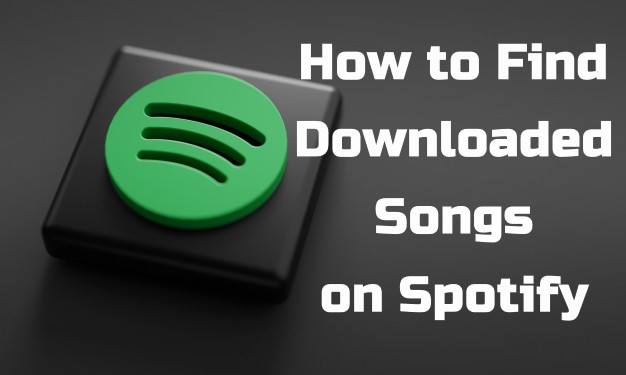


Leave a Comment (0)