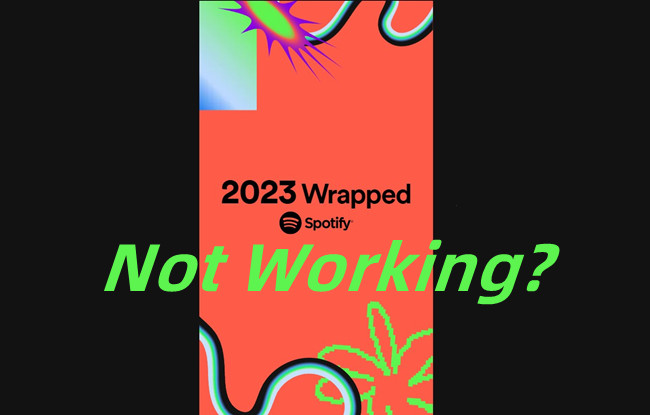
Spotify Wrapped is one of the most exciting times of the year for music lovers. It gives you a personal recap of your music journey over the past year. You get to see the artists and songs you listened to the most, how many minutes you spent streaming, and even fun details like how many times you played your favorite track or the exact date you first discovered it. It's a fun way to look back and see how your music tastes have evolved.
But what if things don't go as planned? Maybe you heard that Wrapped is out, but you can't find it anywhere. Or it just won't stop loading no matter how long you wait. It's frustrating when something so exciting doesn't work smoothly. The good news is, there are ways to fix it so you can enjoy your Wrapped the way it's meant to be. Let's figure out what's going wrong and how to fix it!
Note: Ready to go? Your Spotify Wrapped 2024 is here!
Read More: When Does Spotify Wrapped Come Out in 2024?
Part 1. How to Fix Spotify Wrapped Not Showing Up
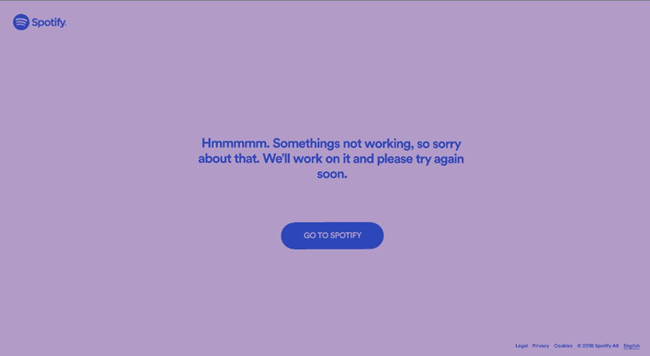
Wrapped is meant to appear everywhere when it's available - on the home page, in the search tab, or via the Wrapped page that leads to your personal recap. But sometimes, things don't go as planned. It might not show up at all, or you could see a message like, "We don't have your Wrapped this year. But we do have Wrapped playlists for you."
This happened to me last year, and I realized it was because I hadn't used Spotify enough on that account. Wrapped relies on your listening data, and without enough activity, it won't generate a recap. If you've been actively using Spotify and it's still not showing up, here's how to fix it:
1. Wait Until Your Wrapped Is Ready
Wrapped rolls out slowly, typically in early December, so it may not appear for everyone at the same time. Before it's ready, you might only see the generic Wrapped page. This doesn't mean something is wrong - it's just part of the process. With over 300 million users in more than 170 markets, it can take a while to be fully available. The algorithms need time to process your listening data and generate your Wrapped. This includes analyzing every minute you spent streaming to create your personal story. The delay is normal and doesn't mean there's a problem with your account.
If it's before October 31, you still have time to boost your listening activity. Play your favorite tracks, explore new artists, and actively use Spotify to make your Wrapped more exciting. It's also fun to predict who might make it into your top five artists or songs for the year.
Read More: How to Truly Discover New Music on Spotify
To stay updated, turn on "Product News" in your notification settings. If Wrapped still isn't ready, you can enjoy last year's top songs playlist or check out the most-streamed songs and artists globally while waiting. Remember, a delay is just part of the Wrapped experience.
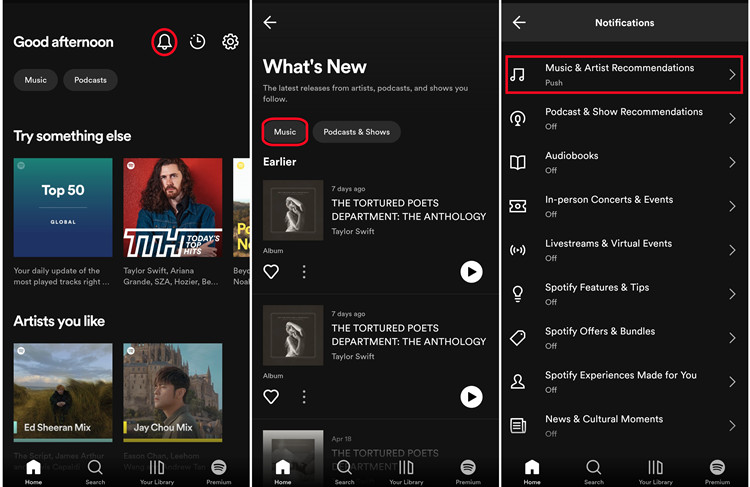
2. Check Your Eligibility for Wrapped
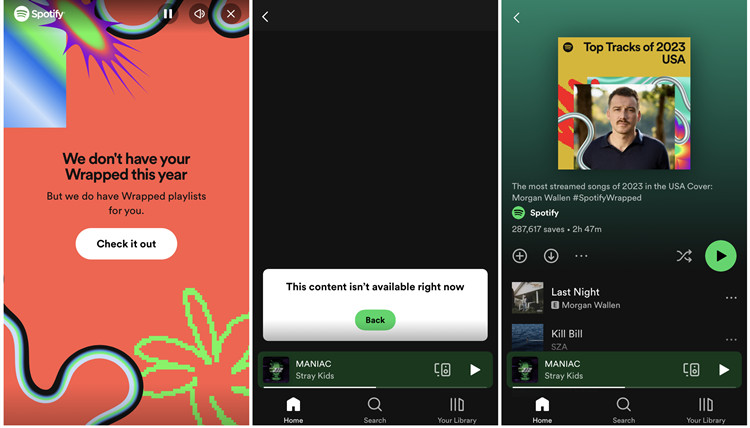
Wrapped isn't automatically available to every account. To qualify, Spotify requires enough listening data to create your Wrapped. You need to have streamed at least 30 tracks for over 30 seconds each and listened to music from at least five unique artists throughout the year.
If your account hasn't been active enough or is brand new, Wrapped may not be available for you. Instead, Spotify might offer playlists like Top Songs of [Year] or showcase global stats, such as 2023's most-streamed artist, Taylor Swift.
To check your account, log into Spotify and confirm that it's active and functioning without issues. Be aware that Wrapped features can vary by location, and not all markets have the same options. If you didn't meet the criteria this year, don't worry. You can still access Spotify's other features like "Your playlist in a bottle" and look forward to next year's Wrapped. Building consistent listening habits now will help ensure you get the full Wrapped experience next time.
3. Switch Devices
Spotify Wrapped is a feature that's designed to please everyone, filled with detailed recaps and engaging storytelling. However, accessing it requires a compatible device and an updated app, ideally version 8.8.80 or later. Older app versions may not support Wrapped or extras like Sound Town, so it's important to keep your app and device software current.
Wrapped might appear on one device, like Android, but be missing on another, such as iOS or desktop. If you can't see it, update your app through the app store, or reinstall it for a fresh start. If it still doesn't show, try logging into Spotify on a different device, like a tablet or desktop. Sometimes, even with updated software, Wrapped may remain inaccessible. Persistent issues across devices might point to server-side glitches rather than problems with your app or account. In that case, all you can do is wait for Spotify to address the issue.
4. Use the Search Method
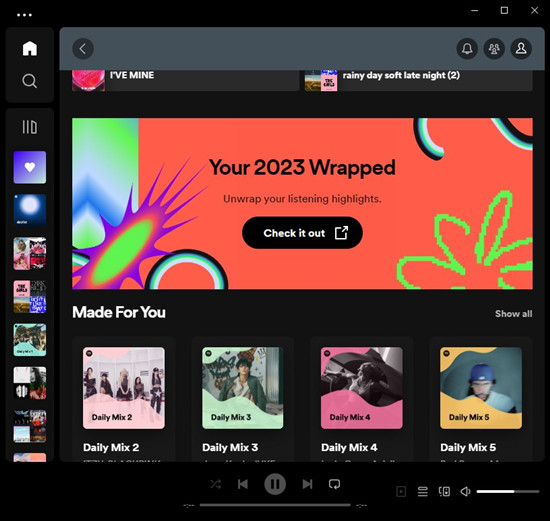
Sometimes, finding Wrapped can feel like a treasure hunt. While it's usually front and center on the homepage or in your notifications, you can use powerful search tools to locate it manually. Just keep in mind that Wrapped is only available until mid-January. After that, visiting spotify.com/wrapped redirects you to the Top Songs playlist instead of the Wrapped hub.
Here's how to find it manually:
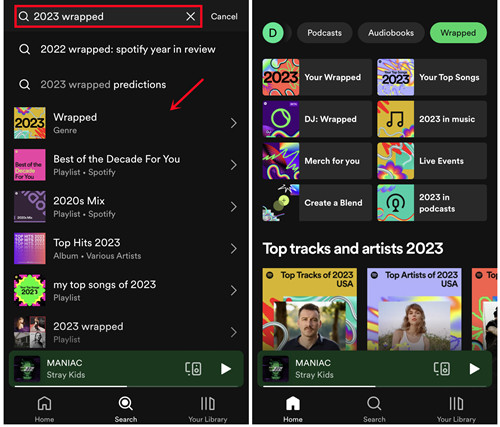
Search Option 1: Open the Spotify app and go to the Search tab. Look for the Wrapped Hub Tile at the top. Tap it to access your personalized Wrapped stories and features.
Search Option 2: Use the search bar to type spotify:datastories:wrapped. This direct command takes you straight to the 2024 Wrapped Data Stories.
Search Option 3: Simply type 2024 Wrapped in the search bar. This brings up the Wrapped Hub, where you can explore your recap and other Wrapped extras.
If these methods don't work, it's possible Wrapped isn't fully rolled out yet, or your account may not be eligible. But don't worry - you can still explore Top Songs of 2024 and global streaming trends to get a taste of what Wrapped has to offer.
Part 2. How to Fix Spotify Wrapped Not Working/Loading
Spotify Wrapped is something a lot of us look forward to every year. But when it doesn't work, it can be super frustrating. You might be able to get to Wrapped, but once you tap on it, the app freezes, crashes, or shows a blank screen. Or, you might get to the Wrapped story, but it freezes during the "Thank You" video or the Sound Town, or just won't load at all. This tends to happen a lot right after Wrapped is released, when everyone's trying to access it at once.
But don't worry - there are some simple things you can try to get it working again.
1. Check Your Internet Connection
Since Wrapped is all online, it needs a strong internet connection to load the animations and stories. If you see an error like "Something went wrong," try switching to a different Wi-Fi network or use mobile data. Sometimes the internet connection might seem fine, but the servers are overloaded, especially right after Wrapped goes live. If you can, try again later when fewer people are likely using it.
2. Check Your Device's System
Your device's system can also affect how Wrapped works. Make sure your operating system is up to date. For Android, you need version 7.6.0 or later to make sure everything runs smoothly. If you have an iPhone, make sure both your OS and the Spotify app are updated.
3. Check Accessibility Settings
If you use accessibility features, like screen readers or automation tools, these can sometimes cause issues with Wrapped. Try turning them off temporarily to see if that helps.
4. Check App Permissions
Sometimes, Spotify might not have the right permissions to access your media or storage, which can cause issues with Wrapped. To check, make sure the app has permission to access your storage. On Android, go to Settings > Apps > Spotify > Permissions, and make sure Storage and Media are enabled. For iPhone, go to Settings > Spotify, and ensure that Photos, Microphone, and Storage permissions are turned on.
5. Clear Cache/Data
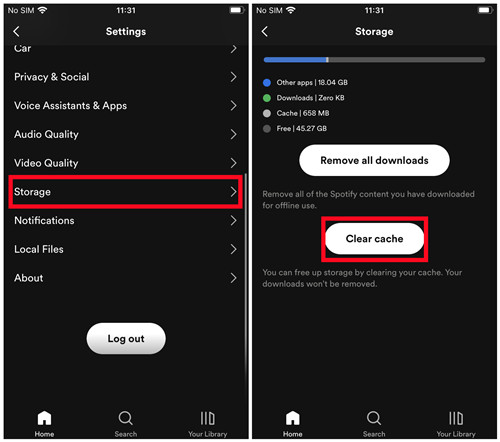
A full cache or app data might slow things down, so clearing it could help. On Android, go to Settings > Apps > Spotify > Storage, then tap Clear Cache. If that doesn't work, try Clear Data, which resets the app. On iPhone, you can't clear data directly, but you can offload the app. Go to Settings > General > iPhone Storage, tap Spotify, and select Offload App. This removes the app but keeps your data. Afterward, just reinstall it from the App Store.
6. Clean Uninstall Spotify
If clearing the cache and offloading doesn't do the trick, try uninstalling Spotify completely. On iPhone, press and hold the Spotify icon until it jiggles, then tap the X or Delete App. Afterward, reinstall it from the App Store. On Android, press and hold the Spotify icon and select Uninstall, then go to Settings > Apps > Spotify > Storage > Clear Data. Also, go to Storage > Android > Data, and delete the com.spotify.music folder. Then, reinstall the app from the Google Play Store.
For Windows, go to Settings > Apps > Spotify and uninstall it. Then press Win + R, type %AppData%, and delete the Spotify folder. Next, press Win + R again, type %LocalAppData%, and delete the Spotify folder there too. Restart your computer and reinstall Spotify.
For Mac, open Finder > Applications, drag Spotify to the Trash, and go to Go > Go to Folder. Type ~/Library/ and delete these folders: Caches/com.spotify.client, Caches/com.spotify.client.helper, and Application Support/Spotify. Empty the Trash and restart your Mac.
Part 3. How to Fix Spotify Wrapped Not Sharing
If you're having trouble sharing your Spotify Wrapped, you're not the only one. Sometimes, the link just doesn't work right. For example, when you try to share it, your friends might get directed to their own Wrapped or a generic page instead of yours. First, make sure you and your friends are both logged into the right Spotify accounts. If you're logged into a different account, it could send the wrong Wrapped page to whoever you're sharing with.
If the link still won't work, take a screenshot of your Wrapped! It's an easy backup plan, and it ensures your friends can see your top songs, artists, and Sound Town, even if the link is acting up.
Part 4. Tips for Ensuring Your Wrapped Works Next Year
Wrapped is such a fun way to look back on your year in music, but it's frustrating when it doesn't work smoothly. If you want to access it to the fullest next year, there are a few things you can do now to make sure everything runs smoothly.
The first step? Stick with Spotify as your main music app. Wrapped is all about analyzing your listening habits, so the more you use Spotify, the better. Try exploring new playlists, artists, and podcasts throughout the year. The more variety you add, the cooler your Wrapped categories like "Top Artists" and "Top Genres" will look.
If you're using the free tier, keep in mind that its limitations - like shuffle-only playback, limited skips, and ads - can make it harder to dive into your music the way you want. These limits might even affect how Wrapped captures your listening trends. Trying the desktop can give you a bit more control, with features like on-demand playback, which helps Spotify track your music tastes more accurately.
Bonus ViWizard Spotify Music Converter:
Want to take things a step further? Check out tools like ViWizard Spotify Music Converter. It's a great way to save your favorite tracks, whether you're a free or Premium user. ViWizard lets you download Spotify songs, albums, playlists, and even podcasts into formats like MP3, AAC, and FLAC. This means you can enjoy your Wrapped songs offline, anywhere, without any restrictions.
A brilliant Spotify music downloader designed to download and convert Spotify songs, playlists, albums, artists, podcasts, and audiobooks to MP3, FLAC, WAV, AIFF, M4A, and M4B losslessly. The sound stays as clear as the original, and all track details are preserved, offering a seamless experience to enjoy your Spotify music offline on any player or device.
Conclusion
Do you know how to find your Spotify Wrapped now? Go to perform the above steps on your device to view and share your Spotify Wrapped. Also, you can try using ViWizard Spotify Music Converter to download your Spotify Wrapped songs for keeping forever.
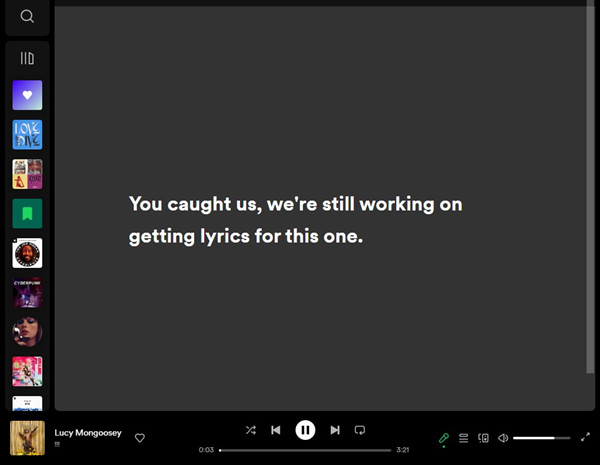
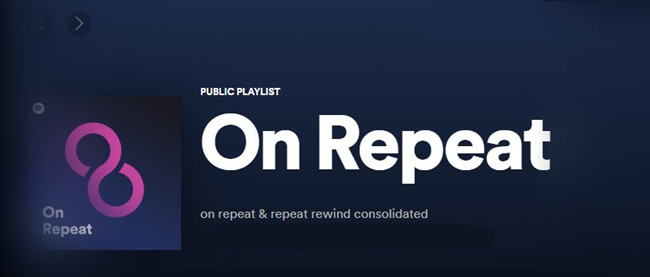
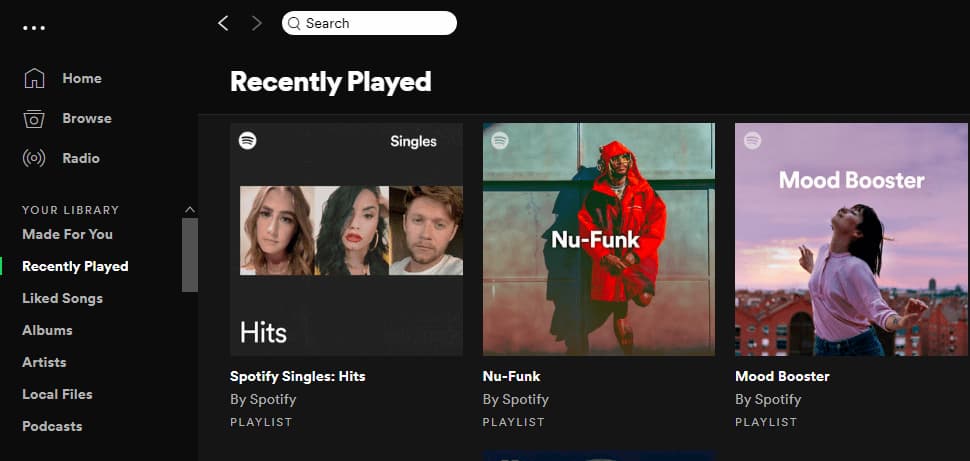

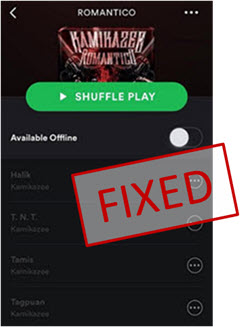
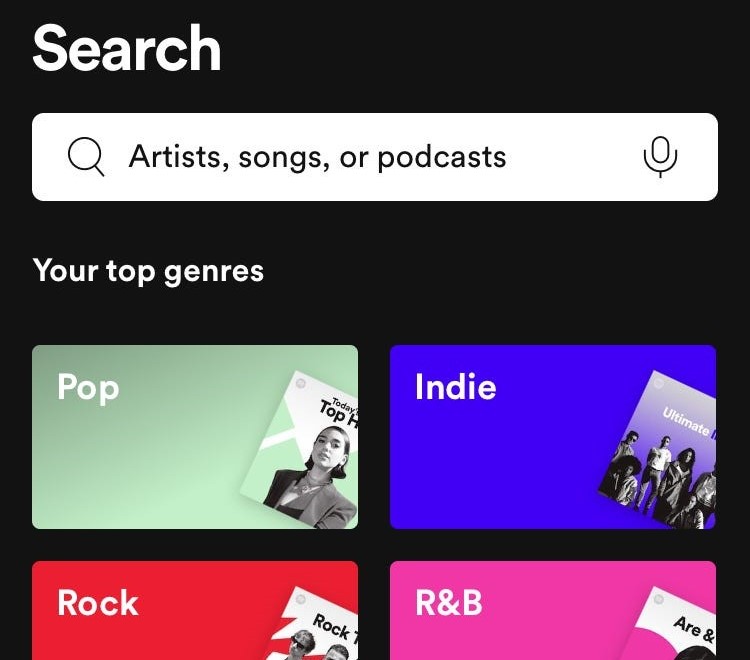

Leave a Comment (0)