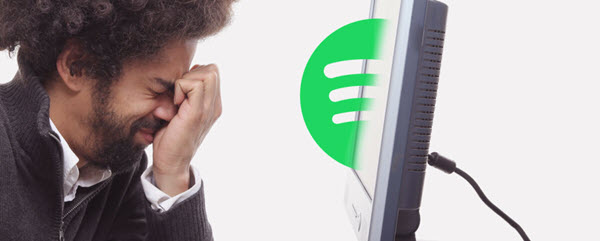
Many users who are subscribing to a premium plan on Spotify have encountered the same issue that Spotify downloaded songs disappear now and then. Specifically, for the downloaded songs or playlists, some might be greyed out and not available on Spotify, or even completely disappeared after a while when you went back to play them.
Why did that happen? Well, there are many reasons that cause the unexpected deletion of those downloaded songs on Spotify. Today, here we will list the most possible causes one by one, while providing the possible fixes for you to resolve this issue. Also, you could stop Spotify offline songs from disappearing any more. Let's check out now!

Spotify Liked Songs missing and don't know how to fix it? Here're some solutions to help you troubleshoot your song missing issue. And if you don't want to experience this issue anymore, here's a top trick to fix it forever.
Part 1. Why Did My Spotify Music Disappear?
Have you ever found yourself scrolling through your carefully curated Spotify playlists, only to discover that your favorite songs have mysteriously vanished? Or perhaps you went offline, expecting to enjoy your downloaded tracks, only to find them missing in action? The frustration is all too real.
1. App Update or Glitch:
You've just updated your Spotify app, eagerly anticipating new features and bug fixes. But when you reopen it, some of your favorite songs or playlists are gone, vanished into thin air. What's up with that? Well, app updates are supposed to make things better, right? But sometimes, they can cause unexpected glitches or compatibility issues, making your music disappear from your library.
TIP: Keep your Spotify app updated for all the cool new features, but just be prepared for the occasional hiccup during updates. It's the price we pay for progress.
2. Licensing Issues:
Picture this: You're in the groove, vibing to your favorite playlist when suddenly, your jam grays out and becomes unplayable. What gives? Well, it's all about those pesky licensing agreements. Sometimes, your favorite song might disappear because of these rules.
TIP: If a beloved song vanishes, it might be because of these licensing restrictions that Spotify has to follow. It's like the music industry's red tape messing with our vibe.
3. Account Issues:
Let's say you've been enjoying your Spotify Premium subscription without a hitch. But one day, your playlists are nowhere to be found. You dig deeper and find out your subscription lapsed because of an expired payment method.
Account issues, like expired payments or accidental changes in subscription status, can mess with your Spotify experience. When your subscription lapses, certain features, like your saved songs and playlists, might take a temporary vacation until you sort things out.
TIP: Keep an eye on your Spotify account status to make sure everything's up to date and avoid those unexpected interruptions in your music flow.
To check Your Subscription:
- Go to Your Account Overview to log in.
- Scroll to Your Plan.
- If your subscription is still active, you should see Premium Individual or Premium Family. If your subscription ended, resubscribe to Spotify.
4. Syncing Errors:
Syncing errors between devices can be a real buzzkill. Changes made on one platform don't always show up on the others, leaving your playlists incomplete.
TIP: To avoid this headache, make sure all your devices are connected and logged into the same account. And don't forget to give them a nudge to sync up properly every now and then.
Third-Party Interference:
Ever tried a new app or connected a gadget to Spotify, only for your music library to freak out? Yeah, it happens. Sometimes, these third-party things don't play nice with Spotify, messing with your songs or playlists.
TIP: Before you let any newbies into your Spotify world, double-check their permissions and settings to avoid any unexpected disruptions to your music library. It's like vetting new friends for your music party.
5. Storage Option or Space:
Spotify allows you to download music for offline use, but it requires sufficient storage space on your device. If your device's storage is full, Spotify may automatically remove some of the downloaded tracks to free up space.
To check the Storage settings:
- Go to the Storage settings in the Spotify app.
- For Windows or Mac: Click on the Profile icon > Settings > Storage.
- For Android or iOS: From the home page of the Spotify app on your device, go to Settings > Storage.
- Check if you have enough space available for Spotify downloads.
TIP: Keep an eye on your device's storage space to ensure uninterrupted access to your downloaded music. Clear out any unnecessary files or apps to make room for your favorite tunes.
6. Cleared Data or Accidental Removal:
If you previously uninstall the Spotify app, Spotify will delete your downloads. Or if you cleared the cache of data of the Spotify app for a troubleshoot, it can result in the removal of the downloaded music. Or if you accidentally remove the downloads in the Storage settings of the Spotify app, Spotify will remove all your downloads as requested.
TIP: Be cautious when clearing data or uninstalling the Spotify app to avoid accidental removal of your downloaded music. Double-check before making any changes to ensure your tunes stay put.
7. Playlist Type:
Alright, let's talk about playlist types. You know, those curated collections of songs that set the mood for different occasions? Well, depending on the type of playlist you're dealing with, your music might disappear for various reasons.
Imagine you've got this epic collaborative playlist going on. It's the one where you and your friends add your favorite tracks, creating the ultimate mixtape together. Now, here's the catch: everyone has the power to change or delete songs within the playlist, as long as they're not removed from the playlist entirely. So, if someone decides to clean up the playlist or accidentally removes a song, poof! It's gone from your view too.
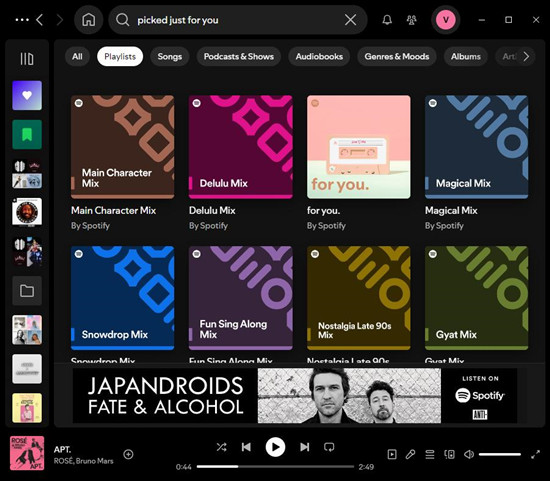
TIP: For collaborative playlists, communicate with your fellow collaborators to avoid accidental deletions or changes to your favorite tracks. And for Spotify-made playlists, embrace the dynamic nature of these collections - they're designed to keep your listening experience exciting and ever-evolving.
Bonus Tip: Back Up Spotify Library Permanently
Unfortunately, we cannot cover all the reasons and solutions to stop Spotify from deleting downloaded songs. However, the good news is that you can fix the Spotify songs disappeared issue permanently with some easy tricks.
Why ViWizard Spotify Music Converter?
To address this issue and ensure you have permanent access to your favorite Spotify songs, you can consider using a third-party tool like ViWizard Spotify Music Converter. This software allows you to convert Spotify songs, playlists, or albums to common audio formats like MP3, AAC, WAV, FLAC, and more. Once converted, you'll have permanent copies of your Spotify music that you can backup and listen to on any device, even without a Spotify subscription.
Part 2. How to Solve Spotify Songs/Playlists Disappear
If you've found yourself in the frustrating situation where your Spotify songs or playlists have vanished, don't worry, there are solutions. Let's walk through some steps to get your music back:
-
Log Out and Back In:
This solution often helps refresh your connection to Spotify's servers, potentially resolving any syncing issues that caused the disappearance of your songs or playlists.
-
For Desktop:
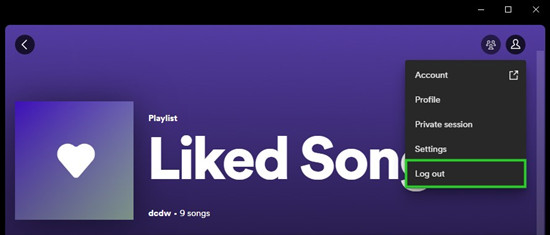
- Click on your profile picture in the top-right corner.
- Select "Log Out" from the dropdown menu.
- Log back in using your Spotify credentials.
-
For Mobile:
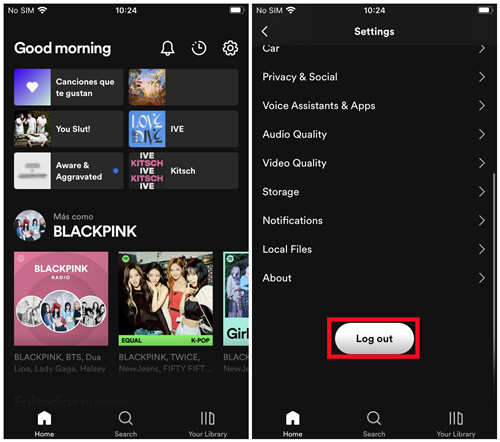
- Tap on "Home" in the bottom-left corner.
- Tap on the gear icon (Settings).
- Scroll down and select "Log Out" at the bottom.
- Log back in using your Spotify credentials.
-
-
Turn On and Off Offline Mode:
Enabling and then disabling Offline Mode can sometimes trigger a re-sync of your downloaded content, potentially bringing back any missing songs or playlists.
-
For Desktop:
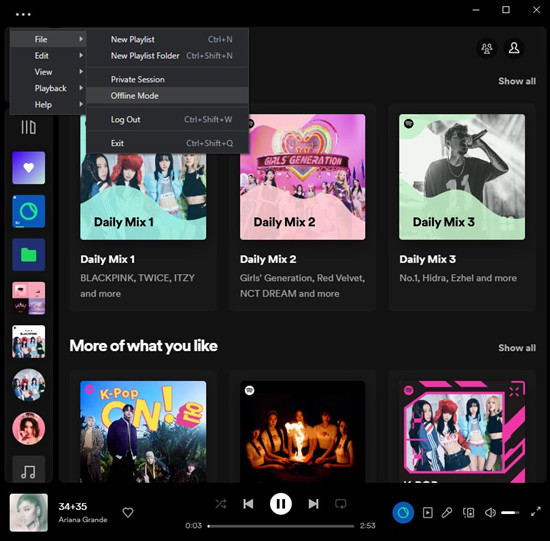
- Click on "File" in the top-left corner (for PC) or "Spotify" in the top-left corner (for Mac).
- Select "Offline Mode" to enable it.
- Wait for 5 to 10 minutes, then disable Offline Mode the same way you enabled it.
-
For Mobile:
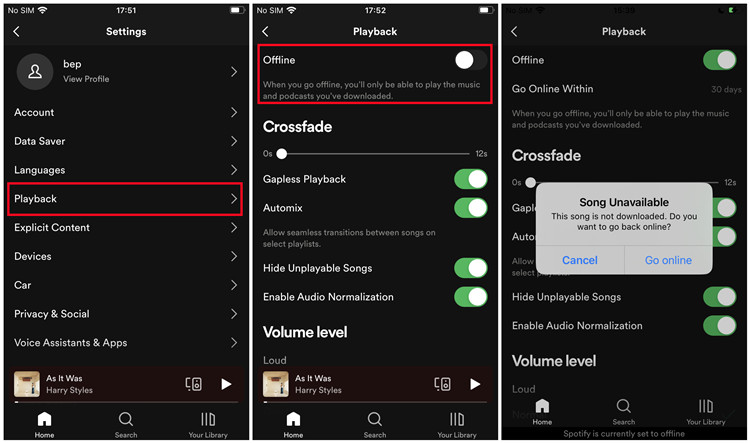
- Go to Settings > Playback > Offline.
- Toggle the Offline switch to enable Offline Mode.
- Wait for 5 to 10 minutes, then toggle the Offline switch again to disable Offline Mode.
-
-
Recover a Spotify Playlist:
If you've accidentally deleted a playlist, you might be able to recover it through Spotify's playlist recovery feature.
-
For Desktop:
- Log in to your Account page on the Spotify website.
- Click "Recover playlists" in the menu.
- Find the playlist you want to recover below the "Recover playlists" section.
- Click "Restore" next to the title of the deleted playlist.
- Open Spotify, and you should find the restored playlist at the bottom of your playlist collection.
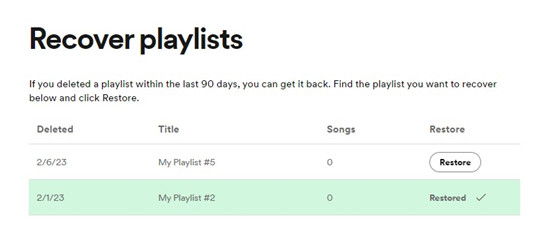
-
-
Restart Spotify and Device:
Sometimes, a simple restart of both the Spotify app and your device can resolve temporary glitches or issues.
-
For Desktop and Mobile:
- Close the Spotify app completely.
- Restart your device.
- Open Spotify again and check if the issue persists.
-
-
Update Spotify:
Ensuring you have the latest version of the Spotify app installed can help fix bugs and issues that might be causing your songs or playlists to disappear.
-
For Desktop:
- Open the Spotify app.
- Click on your profile picture in the top-right corner.
- Select "Check for Updates" from the dropdown menu.
- Follow the prompts to install any available updates.
-
For Mobile:
- Go to your device's app store (App Store for iOS or Google Play Store for Android).
- Search for "Spotify" and navigate to the app page.
- If an update is available, tap "Update" to install it.
-
-
Reinstall Spotify:
Sometimes, a fresh installation of the Spotify app can resolve persistent issues or glitches.
-
For Desktop:
- Uninstall the Spotify app from your computer.
- Download the latest version of Spotify from the official website.
- Follow the installation instructions to reinstall the app.
- Log in to your Spotify account and check if the issue persists.
-
For Mobile:
- Delete the Spotify app from your mobile device.
- Go to your device's app store (App Store for iOS or Google Play Store for Android).
- Download and install the Spotify app again.
- Log in to your Spotify account and check if the issue persists.
-
-
Turn off VPN:
If you're using a VPN (Virtual Private Network) to access Spotify, try turning it off. Sometimes, VPNs can interfere with Spotify's servers, causing syncing issues or disruptions in service.
- Find the VPN app or settings on your device.
- Disable the VPN connection.
- Open Spotify and check if the issue persists.
Part 3. How to Solve Spotify Downloads Disappear
If you've experienced the frustration of Spotify downloads disappearing, don't worry, there are steps you can take to resolve this issue and get your music back.
-
Check Your Internet Connection:
Sometimes, poor internet connectivity can cause downloaded songs to appear as if they've disappeared. Ensure that you have a stable internet connection before troubleshooting further.
-
Redownload Spotify Music:
If your downloaded content has indeed disappeared, you may need to redownload it to your device. Open the Spotify app, go to your library, and find the playlist or album that you had previously downloaded. If they appear as not downloaded, try re-downloading them by tapping on the Download button.
To download a Spotify playlist or album:
- Open the Spotify app on your mobile device.
- Navigate to the playlist or album you want to redownload.
- Hit on the "Download" button located at the top of the playlist or album.
Part 4. How to Back Up Spotify Music Permanently
As a music streaming service, Spotify only allows you to download songs for offline listening during your subscription. Once your subscription expires, you cannot continue to listen to those downloads on Spotify. In fact, you don't really own those downloaded songs, even if you've saved them offline. When you download them to your device, you're just saving cache files of Spotify songs and then playing them in Offline Mode. In other words, the downloaded Spotify songs may keep disappearing occasionally, making you frustrated every now and then.
To prevent Spotify offline songs from disappearing, you need a special third-party tool: ViWizard Spotify Music Converter. This well-designed Spotify downloader can download and convert Spotify music to popular formats like MP3, AAC, WAV, FLAC, M4A, and M4B for both premium and free users. Notably, it removes ads from Spotify while preserving the original audio quality and ID3 tags.
With ViWizard Spotify Music Converter, you gain full ownership of your downloaded Spotify songs, ensuring they remain on your device indefinitely. You no longer need to worry about these Spotify downloads expiring or disappearing. Now, let's get started and permanently fix this issue with the help of ViWizard Spotify Music Converter.
Key Features of ViWizard Spotify Music Converter
Free Trial Free Trial* Security verified. 5, 481,347 people have downloaded it.
- Download Spotify songs, playlists, podcasts, and audiobooks extremely fast at up to 15x speed
- Convert Spotify into MP3, FLAC, WAV, AIFF, M4A, and M4B losslessly
- Lets you play Spotify tracks offline on any device without restrictions
- Works seamlessly on Windows and macOS, supporting the built-in Spotify Web Player
Step 1Add Spotify songs to the conversion list
Launch ViWizard Spotify Music Converter and wait till it loads the Spotify app. Then find any song or playlist you want to download and drag them to the main window of the converter.

Step 2Go to set the output audio parameters
Go to top menu and choose the Preferences from the drop-down menu. Then in the pop-up window, switch to the Convert tab and set the output format, channel, bit rate, and sample rate.

Step 3Download songs from Spotify to MP3
When everything is done, click the Convert button to start download Spotify songs to MP3 or other formats. After that, you can find the downloaded songs in the history folder.
Till now, you are able to save or share Spotify offline songs on any device forever. You can freely back up those downloaded songs via cloud services like Google Drive or save them to your SD card or USB drive. Then you don't need to worry about Spotify downloaded songs gone.

The Final Words
There are a number of reasonts that can result in Spotify offline songs disappeared. With the solutions we cover in this article, you can possibly resolve your problem. And have a try of ViWizard Spotify Music Converter. Then you can access the ownership of your downloads truly.
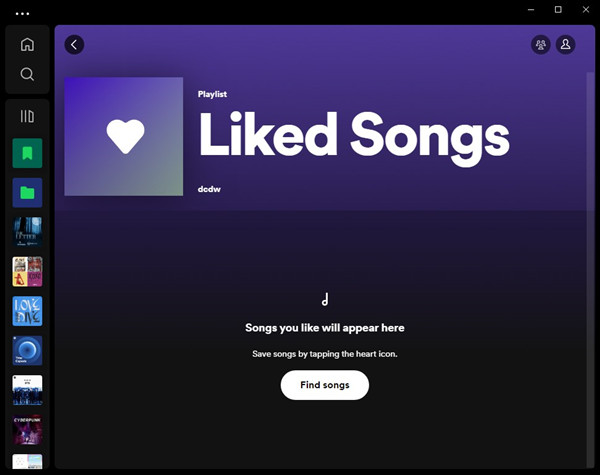
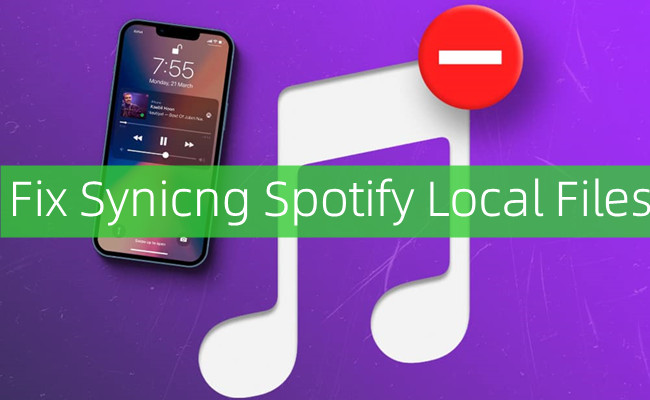

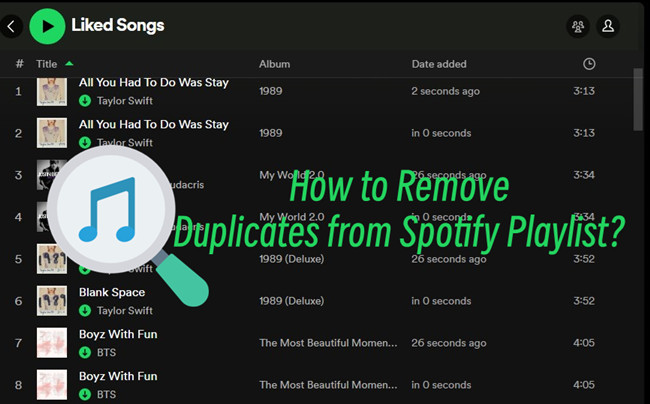
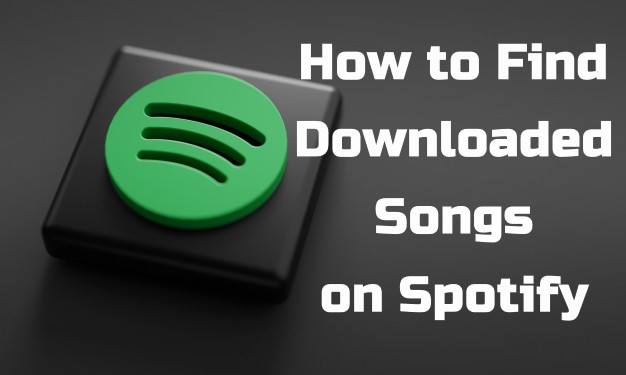
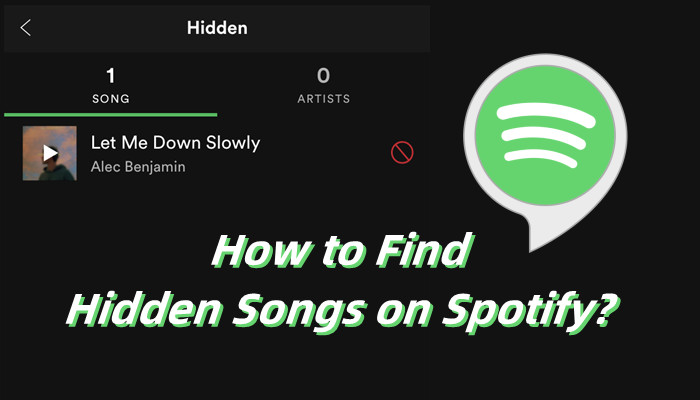

Leave a Comment (0)