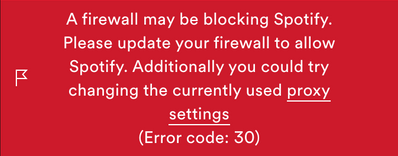
I've found multiple posts on the Spotify Forums with the solution to turn proxy settings to "No Proxy" (which I have) or to change your country. I can't change my country until cancel my premium services expire and it reverts back to the free version. What can I do now?
Ever been excited to play your favorite tunes on Spotify, only to hit a roadblock with Error Code 30, saying "Something went wrong. Try again (code=30)?" It's a hassle that both Premium and Free users can face when trying to log in. In the upcoming sections, we'll break down the common causes of this Spotify proxy error and provide insightful solutions to get rid of this frustrating issue once and for all. Let's make sure your Spotify experience stays smooth and glitch-free.
Part 1. Causes of Spotify Error Code 30
Encountering Spotify Error Code 30? Uncover the specific causes behind this issue to streamline your troubleshooting process:
1. Spotify Proxy Activation:
Activating a proxy within the Spotify app can lead to Error Code 30. You should reset the Proxy option to "No Proxy." For a more thorough approach, consider reinstalling Spotify to clear user cache and settings. Ensure that you log in to Spotify after making these changes. This step ensures a fresh start without proxy-related complications.
2. Usage of Third-Party VPN:
The Spotify app might detect unusual activity if a third-party VPN is used at the system level. In this case, close your VPN or switch the IP address to your home country. Spotify's location-based restrictions may trigger the error when it detects a mismatch between your account's registered location and the VPN-affected location.
3. Location Discrepancy:
Spotify may deny access if it detects a significant difference between your physical location and your account's registered country. Navigate to your account, edit your profile, and adjust your Country setting in Spotify to match your actual location. Alternatively, try using a VPN with a server in your home country to align your virtual location with your account details.
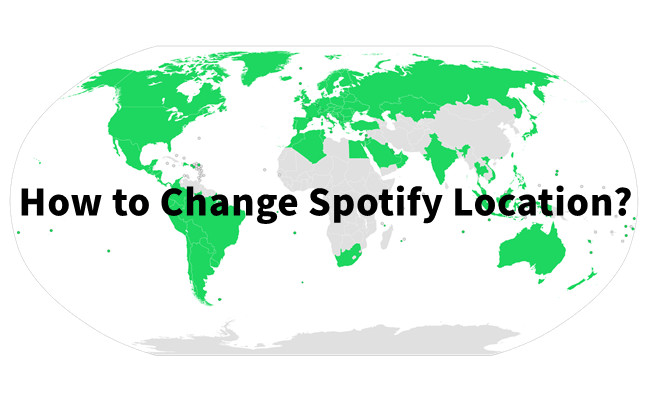
Discover the ultimate guide on changing your Spotify country hassle-free, no matter where you are! Don't want to change country? Try ViWizard Spotify Music Converter for a seamless, boundary-free experience.
4. Overprotective Firewall:
Sometimes, aggressive firewall settings can block Spotify connections. Depending on your operating system, navigate to the firewall settings and add Spotify to the whitelist of your firewall. This ensures that the firewall recognizes Spotify as a trusted application, preventing unnecessary interference with its connectivity.
Part 2. Fixes to Spotify Error Code 30
Resolving Spotify Error Code 30 requires targeted actions to address common scenarios. Here are effective fixes:
1. Disable Spotify Proxy Server
If you're facing Error Code 30 due to the activation of the Spotify Proxy server, take these steps to resolve it.
- Open the Spotify desktop app and click your profile button at the top-right.
- Select "Settings."
- In the Settings page, scroll down to "Proxy Settings."
- Under "Proxy type," switch from "Autodetect settings" to "No Proxy."
- Restart the Spotify app for the changes to take effect.
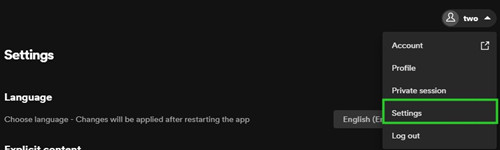
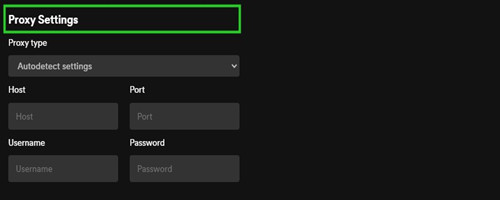
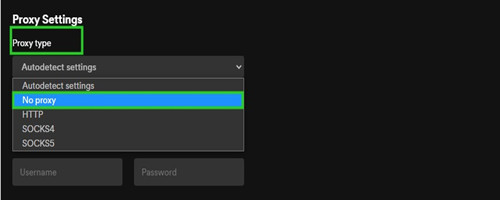
2. Change the Account Country
For free users experiencing the error after traveling or moving to a different country, updating your account country is crucial. Premium users can do this by updating your payment method :
-
For Spotify Premium Users:
- Navigate to the Account overview.
- Find the "Account" section, and choose "Manage your plan."
- Find out the "Update" or "Edit" button next to your payment method.
- Enter a new payment method from your new country.
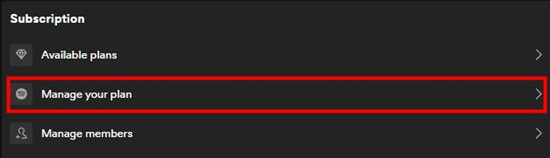
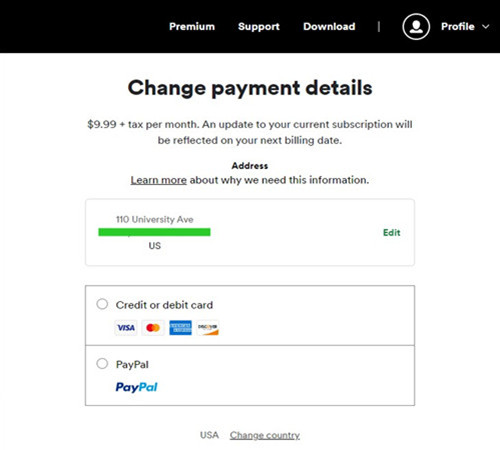
-
For Spotify Free Users:
- Go to the Account overview.
- In the Account overview page, select "Edit profile."
- In the "Edit profile" view, choose your new country under the "Country or region" tab.
- Click "Save profile" to apply the changes.
- Ensure a valid account is signed in to view the welcome page.
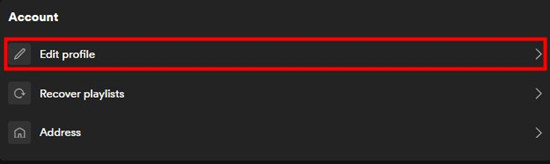
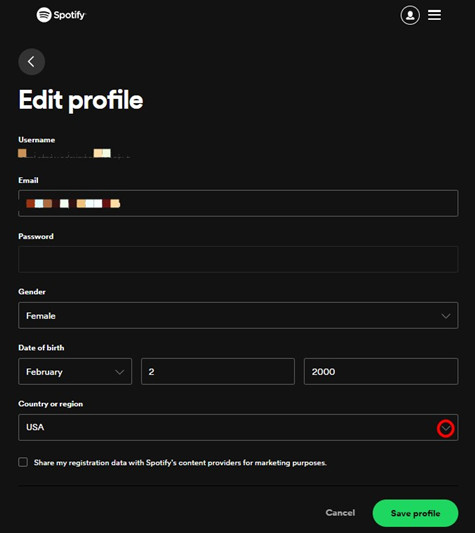
3. Disable Third-Party VPN
If a third-party VPN triggers the error, disable it or route the Spotify app appropriately during login. Travelers can use a proxy server of their home country in the VPN. If you're using a third-party VPN tool, uninstall it from your computer. For a third-party proxy, follow these steps to disable it:
-
For Windows Users
- Open Proxy settings from the Windows Search Box.
- In the Settings window, go to Proxy settings, and under "Use a proxy server," turn it off.
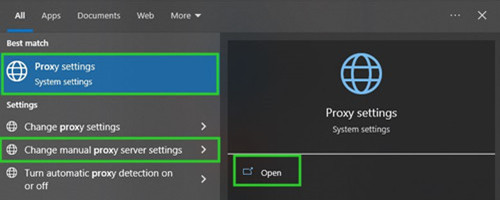
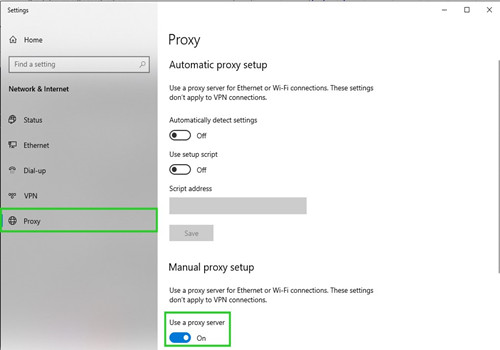
-
For Mac Users:
- Click on the Apple logo in the top-left corner and select "System Preferences."
- Choose "Network."
- In the Network window, select your active connection (Wi-Fi or Ethernet).
- Click on "Advanced."
- In the Proxies tab, uncheck any active proxy protocols.
4. Exempt Spotify from Firewall
If an overprotective firewall is causing Spotify Error Code 30 by blocking its connection, you'll need to ensure Spotify is allowed through the firewall. Here's how you can exempt Spotify from the firewall:
-
For Windows Users
- From the Windows Search Box, go to "Check firewall status."
- In the pop-up Windows Defender Firewall window, find the "Allow an app or feature through Windows Defender Firewall" option in the side menu.
- Additionally, check for the notification: "Block all connections to apps that are not on the list of allowed apps" next to the "Incoming connections" tab.
- In the list of applications, scroll down to find "spotify.exe" and allow it for both Private and Public connections.
- Click "OK" to save this change.
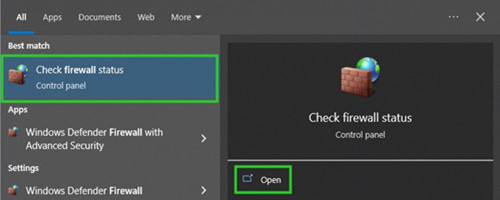
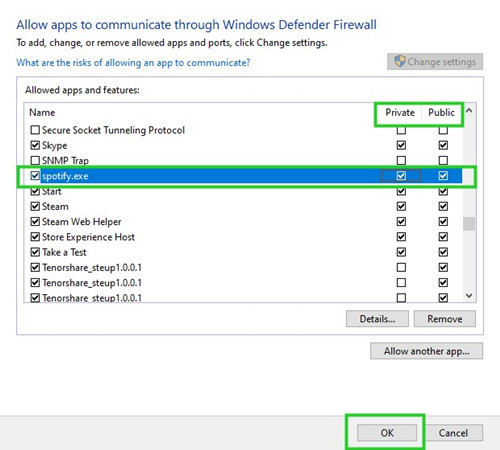
-
For Mac Users:
- Click on the Apple logo in the top-left corner and select "System Preferences."
- Choose "Security & Privacy."
- Click on the "Firewall" tab.
- If the lock icon in the bottom-left corner is locked, click it and enter your administrator password to make changes.
- Click on "Firewall Options."
- In the list of applications, look for "Spotify" and ensure it has a checkmark next to it.
- If you don't see Spotify in the list, click the "+" button, navigate to the Spotify app, and add it to the list.
- Select "Allow incoming connections" next to Spotify.
- Click "OK" to save the changes.
5. Download Spotify Music Offline
If you're still encountering Spotify Error Code 30 or want a foolproof way to enjoy music without worrying about such issues, consider downloading your favorite tracks for offline listening. While resolving the error through the mentioned steps is effective, downloading music offline provides a seamless experience, free from the constraints of an internet connection.
Spotify typically requires users to go online at least once a month to maintain existing downloads. However, facing the recurrence of Error Code 30 can be frustrating, potentially leading to the loss of downloads and active subscriptions.
Why Choose ViWizard Spotify Music Converter?
Enter ViWizard Spotify Music Converter, a reliable solution that allows you to download music for offline listening without the need for a Premium subscription.
ViWizard Spotify Music Converter is designed to convert Spotify audio files into six different formats, including MP3, AAC, M4A, M4B, WAV, and FLAC. The conversion process retains almost 100% of the original song quality. What sets ViWizard apart is its efficiency - with 5X faster speed, each song from Spotify can be downloaded in a matter of seconds.
By using ViWizard Spotify Music Converter, you can create an offline music library in your preferred format, ensuring a smooth and uninterrupted listening experience. This method not only eliminates the possibility of Error Code 30 but also provides the flexibility to enjoy your favorite tunes without relying on an active internet connection.
Key Features of ViWizard Spotify Music Converter
Free Trial Free Trial* Security verified. 5, 481,347 people have downloaded it.
- Download Spotify songs, playlists, podcasts, and audiobooks extremely fast at up to 15x speed
- Convert Spotify into MP3, FLAC, WAV, AIFF, M4A, and M4B losslessly
- Lets you play Spotify tracks offline on any device without restrictions
- Works seamlessly on Windows and macOS, supporting the built-in Spotify Web Player
Conclusion
In wrapping up, don't let Spotify Error Code 30 dampen your music vibes. With our easy-to-follow instructions, you can troubleshoot and bid farewell to this pesky issue. Whether you're disabling proxy servers, updating your account country, or making use of ViWizard Spotify Music Converter for seamless offline listening, these solutions ensure your Spotify experience remains frustration-free. Now, go ahead, enjoy your music, and feel the rhythm without the worry of Error Code 30 slowing you down. Happy listening!

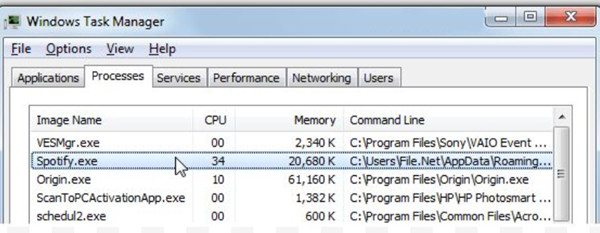
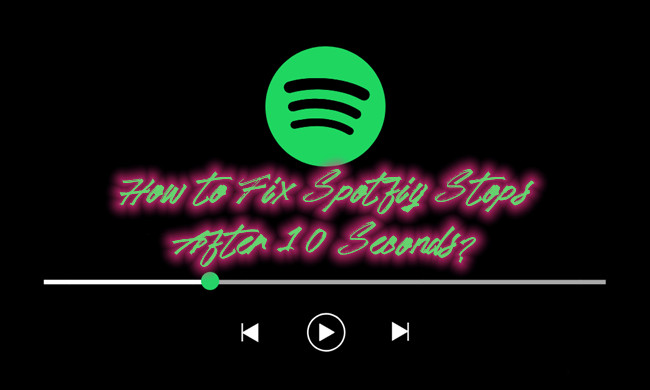
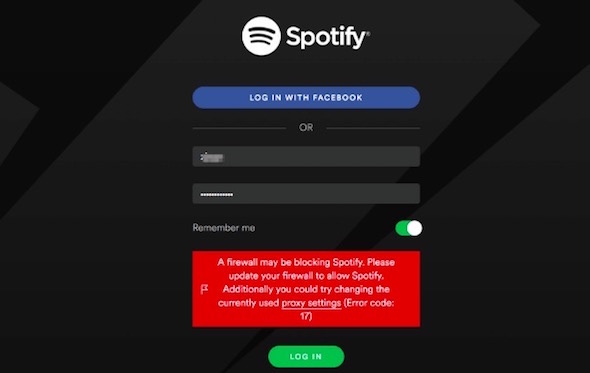
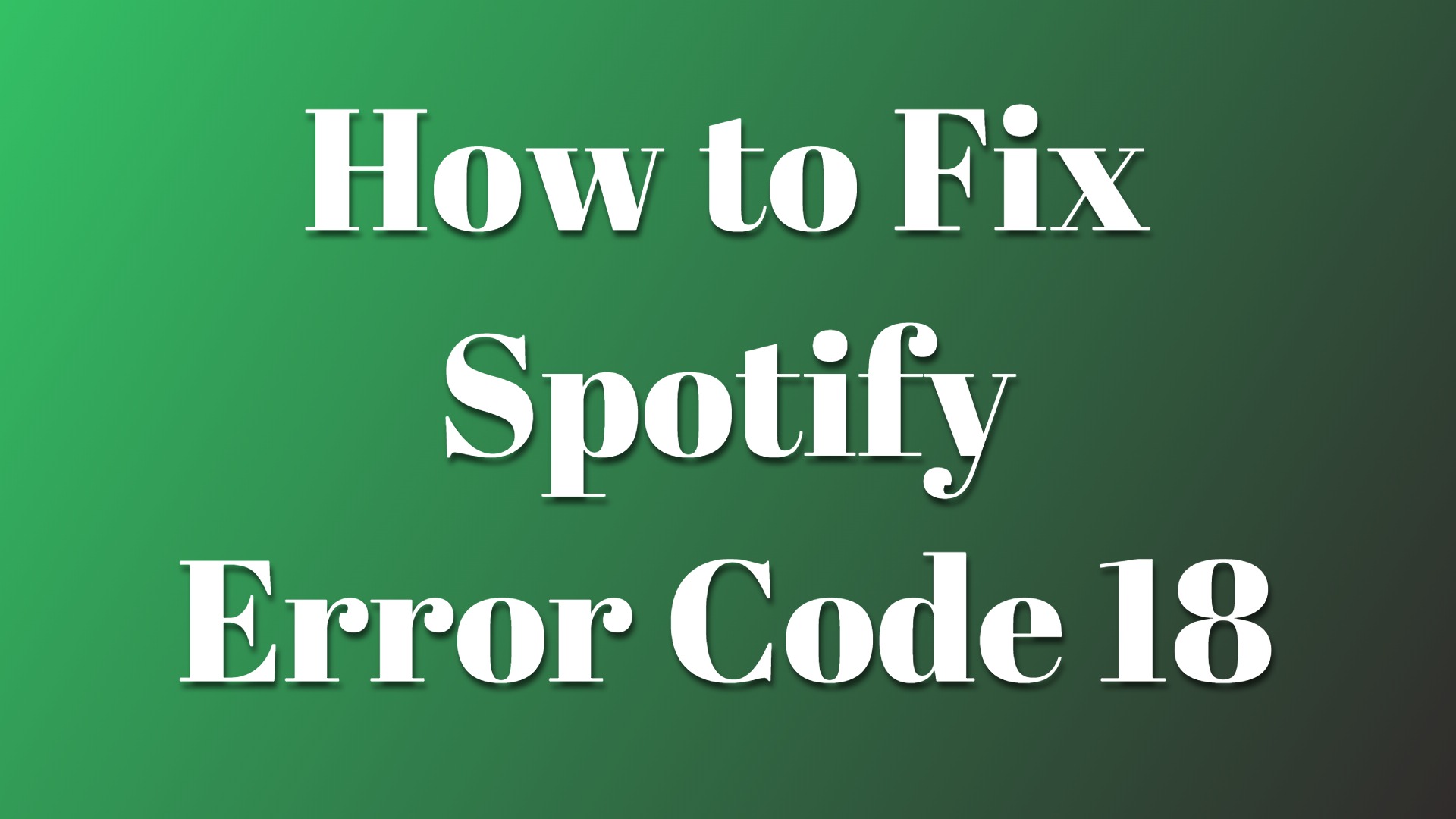

Leave a Comment (0)