

I haven't used Spotify in a while so I tried to login. The username has to be correct since it popped out automatically anyway. Password should be correct too yet I get the error code 3 no matter where I try to login, browser or app. I tried using my email instead of username, both with and without @, no help.
If you fail to log into your Spotify account, you must be familiar with the error code 3 prompt. When you see an error code 3, that means you're typing in an incorrect username or password. Sometimes this prompt will show up even when you already have typed in the right username and password. And if you don't fix it, that might cause more further issues.
In the following parts, I'm going to show you how to fix Spotify login error code 3 issue and a tip to avoid similar issues on Spotify.
What is Error Code 3 on Spotify?
What does error code: 3 mean on Spotify? Basically, it appears when you fail to log into your Spotify account. And usually it usually comes after the "The username or password is incorrect" prompt. This error mostly happens when users are trying to log in on the desktop app or the website, and some of the users who log in with their Facebook accounts may also run into this problem.
Causes of Spotify Error Code 3
The most common cause of the Spotify error code 3 is you're logging in with the wrong username or password. So make sure you type in the right information of your account when you try to log in.
And sometimes if you try to log in to your Spotify in country that Spotify is not available in, you'll see the error code 3 pops up on the sign in page.
How to Fix Spotify Error Code 3 Issue?
If you've typed in the right username and password and still can't not login, here're some fixes to solve the problem.
1. Reset Password
If you ever tried to log in to your account in different countries or with different IPs, Spotify might think your account is hacked and then change the password to protect your account. So then you'll have to reset your password via e-mail:
1. Log out of the Spotify app and website.
2. Go to the password reset page.
3. Enter your email address or username in Email address or username. Click SEND.
4. Check your email inbox for an email from us with the subject "Reset your password". Then click the link in the e-mail.
5. Type your new password in New password. Then type your new password again in Repeat new password.
6. Click SET PASSWORD.
2. Use Username to Sign in
If you fail to log in with your e-mail, you can try using your Spotify username instead. If you forget your username:
1. Open Spotify on your PC or Mac.
2. Click on the downward arrow on the upper-right corner of the app, then click Account.
3. You'll be brought to your Spotify account page and you can find your username under Account overview.
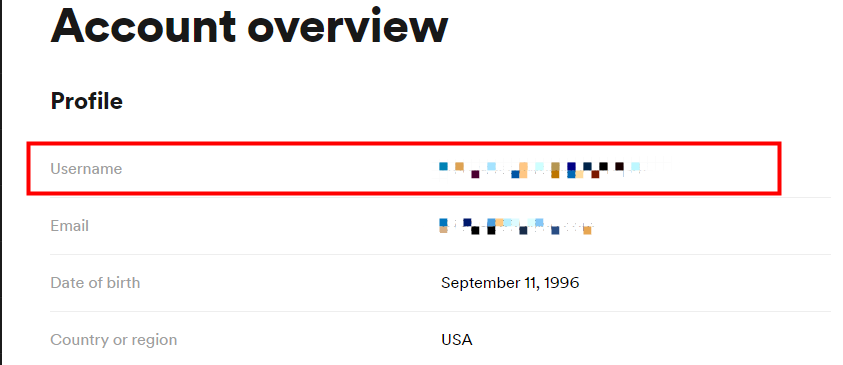
3. Log in from Where Your Account was Created
Spotify is not available in every country. So if you're in a different country from where your account was created, you might have to use a VPN to log in with the IP of your home country.
Permanently Solve Spotify Error Code 3 Problem
Some users report that even if they successfully log in this time, and the next time the error code 3 still pops up. Is there a way to fix this problem forever?
Yes, but with a little trick. Since you can't assure when the glitch will come up again, the best way to be able to avoid the problem and stream Spotify songs without glitches is to download them all offline. And with ViWizard Spotify Music Converter, you can download all your Spotify songs to your computer without Premium. Then you can play them without the Spotify app offline.
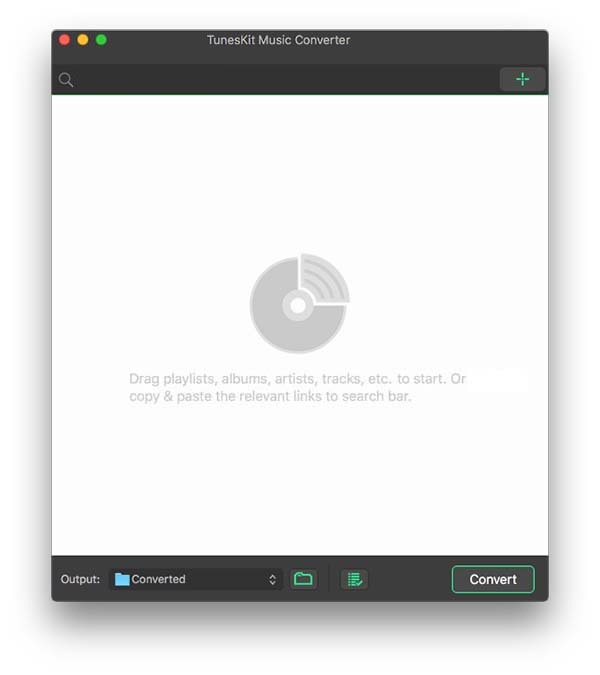
ViWizard Spotify Music Converter is designed to convert Spotify audio files into 6 different formats such as MP3, AAC, M4A, M4B, WAV and FLAC. Almost 100% of the original song quality will be kept after converting process. With 5X faster speed, it only takes few seconds to download each song from Spotify.

ViWizard Spotify Music Converter Key Features
- Convert and download Spotify songs to MP3 and other formats
- Download any Spotify contents at 5X faster speed
- Play Spotify songs offline without Premium
- Play Spotify songs without Spotify error code 3 issue
- Save Spotify with the original audio quality and ID3 tags
1Launch ViWizard and Import Songs from Spotify
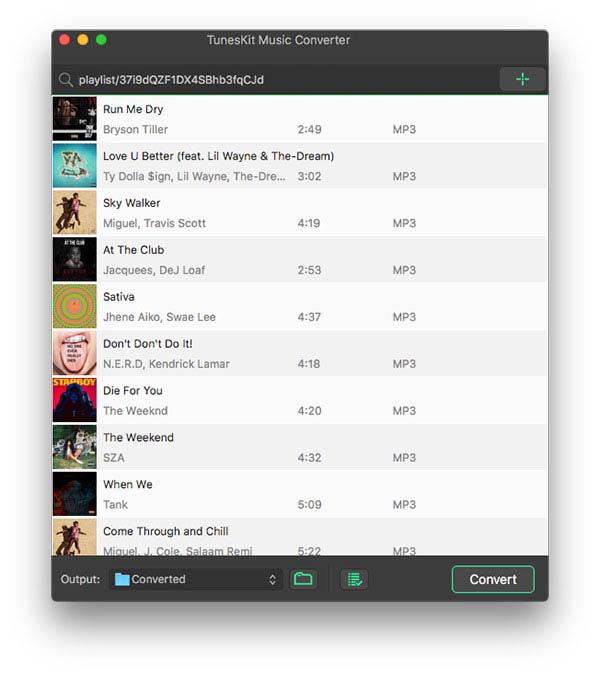
Open ViWizard software and the Spotify will be launched simultaneously. Then drag and drop tracks from Spotify into the ViWizard interface.
2 Set Up Output Parameters
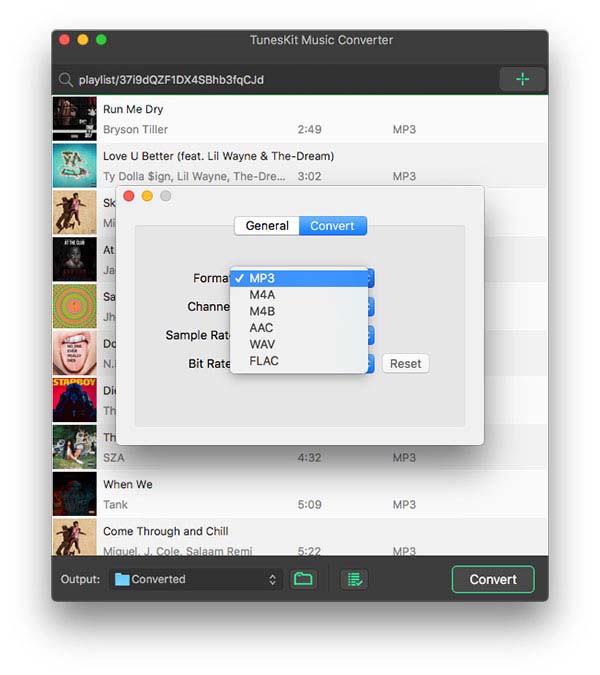
After adding music tracks from Spotify to ViWizard, you can choose the output audio format. There're six options including MP3, M4A, M4B, AAC, WAV and FLAC. And then you can adjust the audio quality by selecting the output channel, bit rate, and sample rate.
3 Start the Conversion
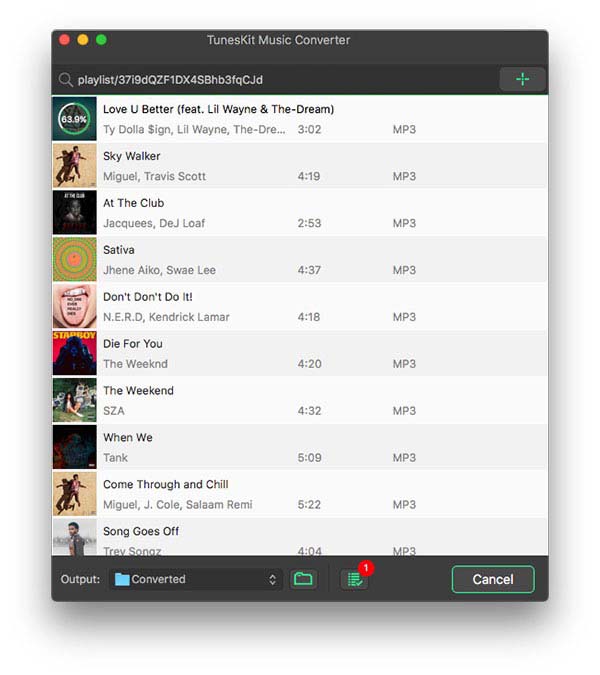
Once all the setting is finished, click the "Convert" button to start loading Spotify music tracks. After the conversion, all the files will be saved to your specified folder. You could browse all the converted songs by clicking "Converted" and navigate to the output folder.
4Play Spotify Songs without Spotify Error Code 3
After downloading Spotify songs to your computer, you can now play them on any media player offline without the Spotify app. And of course you'll never come across Spotify error code 3 again.

Adam Gorden is an experienced writer of ViWizard who is obsessed about tech, movie and software.