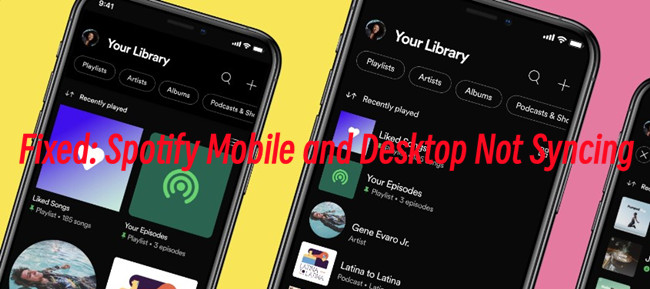
As an avid Spotify user myself, I understand the sheer joy of discovering new artists and creating playlists that capture our moods perfectly. But when these playlists refuse to sync between my desktop and mobile, it can dampen the listening experience significantly. At times, I found myself suck with a nostalgic playlist on my computer while yearning to blast those tunes through my headphones during my daily commute.
However, after some trial and error, and a few late-night sessions diving into Spotify's support forums, I discovered some effective solutions to resolve this syncing issue. In this post, I'll be sharing these fixes. Let's dive in!
Part 1. How to Fix Spotify Desktop Not Syncing with Mobile
By default, Spotify automatically syncs your playlists, songs, and library across devices as long as both your desktop and mobile devices are connected to the internet and logged in to the same Spotify account. However, if your playlist songs are not syncing across your devices, there are a few troubleshooting steps you can follow to resolve the issue:
1. Check your internet connection
Ensure that both your desktop and mobile devices are connected to the internet. Spotify requires an active internet connection to sync playlists and other data between devices. Also as a tip, check if the internet works fine with the Spotify app on both your devices. For example, you can try playing something to see if it's seamless.
As an alternative, if you are trying to force sync your playlist, try switching to a Wi-Fi connection instead of a cellular data. Some cellular networks may have restrictions on data usage for certain apps, including Spotify.
To disable Autoplay, go to Spotify > Settings (the Gear icon) > Playback > Autoplay similar songs, toggle off Autoplay similar songs to disable this setting.
2. Check if Sync is enabled
If your devices are connected to an available internet connection but the music still won't sync, you should check if the "Sync" feature is enabled with Offline Mode turned off on both your desktop and mobile devices. If you are currently offline, you can only access the downloaded music or podcasts in your library. Any online content including the playlist created on another device won't be added to your library at this time.
Go check for the Offline Mode on the device where you encounter issues with the Syncing not working. If the Offline Mode is disabled, try enable and then disable it. This will force sync your music library.
To turn off Offline Mode on mobile:
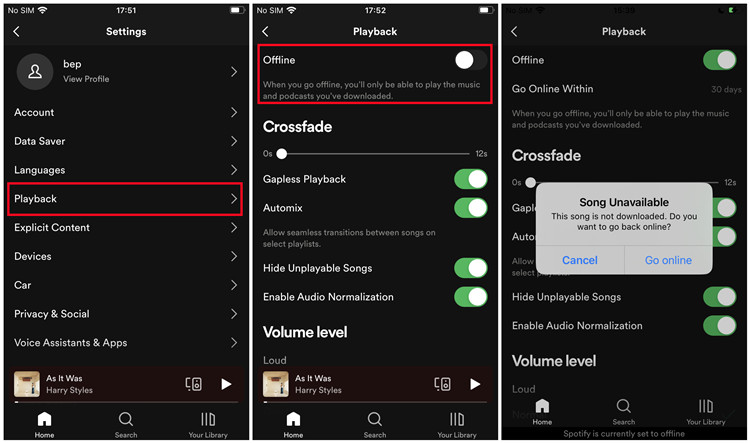
On your Android or iPhone, open the Spotify app > Settings (Gear icon) > Playback > Offline, and make sure to toggle it off to disable this feature.
To turn off Offline Mode on desktop:
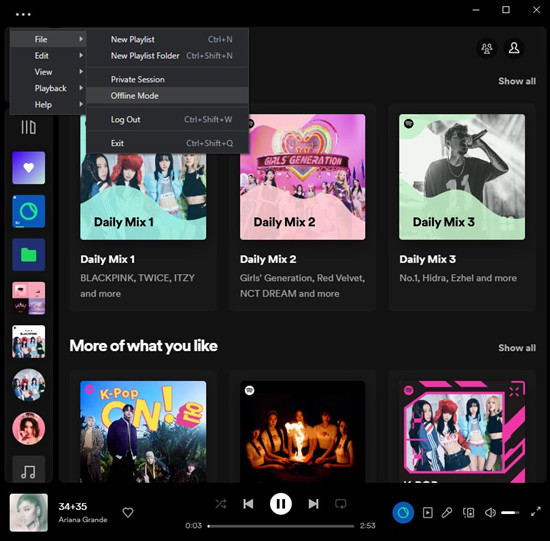
On your PC, open the Spotify app and click on the horizontal 3 dots icon at the top left > File > Offline Mode, and make sure to deselect it to disable this feature.
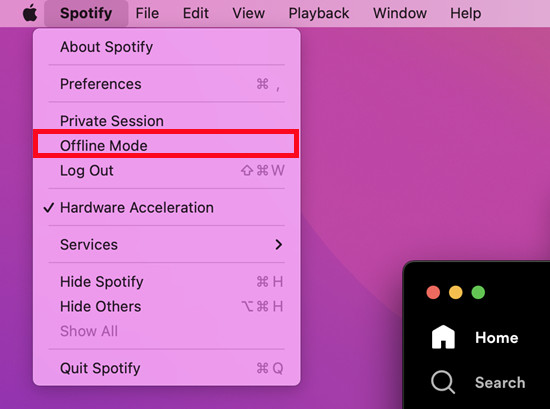
On your Mac, open the Spotify app and click "Spotify" in the Apple menu > Offline Mode, and make sure to disable this feature.
3. Restart the app
In most cases restarting the app will help refresh the app's data and potentially fix the sync issues. You can either easily close or force stop the Spotify app on both your desktop and mobile devices and then relaunch them.
4. Log out and log in again
The most efficient way to get your synced music is to log out and log in back to your Spotify account, which helps refresh your sessions and any related app settings.
To log out of Spotify account on mobile:
On your Android phone or iPhone, open the Spotify app > Settings (Gear icon) > Log out and confirm the log-out request. Once logged out, log back in with the extract account.
To log out of Spotify account on desktop:
On your PC or Mac, open the Spotify app and click on the Profile icon in the upper-left corner > Log out. Then use your Spotify account credentials to lg back in.
5. Readd or recreate Spotify playlist
You can try recreating the playlist that is not syncing, and see if this can make any difference.
To recreate a Spotify playlist on desktop:
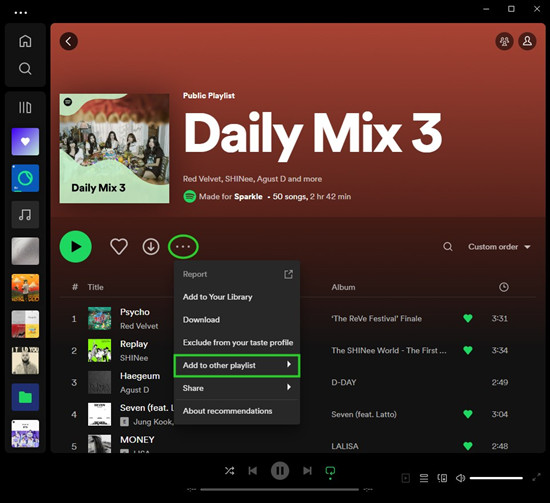
On your PC or Mac, open the Spotify app and go to Your Library in the side menu, and navigate to the playlist that's not syncing to your mobile device. Right-click on the playlist > Add to other playlist > Create new playlist. Name your playlist, and all the songs the previous playlist will be added to the new one.
To recreate a Spotify playlist on mobile:
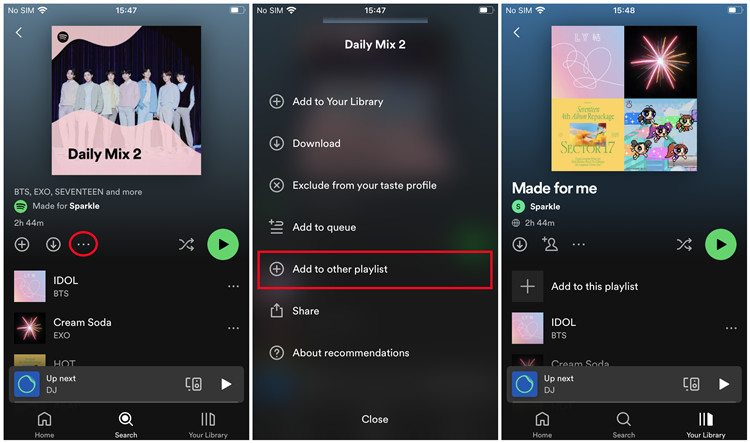
On your Android phone or iPhone, open the Spotify app and go to Your Library > Playlists, and go into the playlist you want to force sync to your computer. When you see the playlist's profile, tap on the horizontal 3 dots icon > Add to other playlist, and select an existing playlist in which you want to merge or create a new playlist for it.
6. Update the Spotify app
Ensure that you have the latest version of the Spotify app installed on both your desktop and mobile devices. App updates often include bug fixes and improvements that can address sync-related problems.
To update the Spotify app on mobile:
On your Android phone or iPhone, open the App Store (iOS) or Google Play Store (Android) and search for the Spotify to check if an app update is available.
To update the Spotify app on desktop:
On your PC or Mac, open the Spotify app > the Profile icon > Update now. And follow any prompts to install the latest version of the Spotify desktop app to your device.
7. Turn off Firewall Temporarily
Turning off firewall software or adjusting firewall settings could potentially help resolve syncing issues with Spotify. In some cases, overly strict firewall settings can block the necessary connections of the Spotify app, leading to syncing problems.
To Turn off Firewall on desktop:
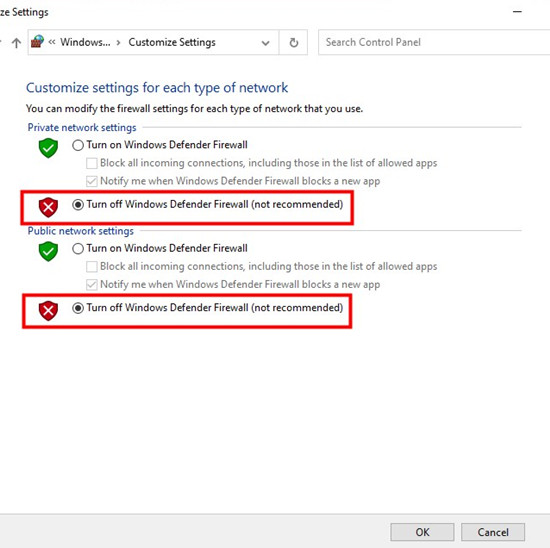
On PC, type "Control Panel" in the search bar to open the Control Panel > Windows Defender Firewall > Turn Windows Defender Firewall on or off, then choose "Turn off Windows Defender Firewall" for both Private network settings and Public network settings. After that, click OK to save the changes.
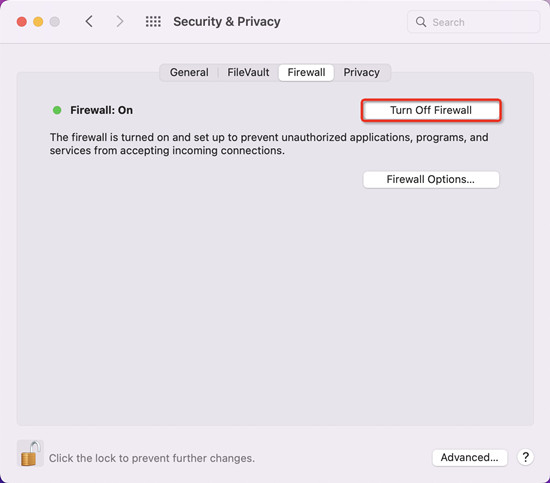
On Mac, click on the Apple menu > System Preferences > Security & Privacy > Firewall. If the Firewall is turned on, click on the lock in the bottom-left corner, and enter the password to make changes. Once unlocked, click on the "Turn Off Firewall" button, and click on the lock icon again to prevent changes.
Part 2. Best Alternatives to Sync Spotify Desktop and Mobile
As a viable alternative, if you're still facing issues with Spotify's automatic playlist sync and you want to ensure that your favorite music is available on your computer device, downloading the Spotify music as transferrable files is the best solution.
You can use a tool called ViWizard Spotify Music Downloader to transfer your Spotify music manually to all your devices from your computer, not just your mobile phone. Designed for both computer users and users on the free tier, ViWizard ensures the access to the downloading feature for songs, playlists, albums, podcasts and even audiobooks from the Spotify desktop app. By transferring the music to your mobile device, you ensure that the content you desired is available offline without relying on Spotify's sync feature.
Key Features of ViWizard Spotify Music Converter
Free Trial Free Trial* Security verified. 5, 481,347 people have downloaded it.
- Download Spotify songs, playlists, podcasts, and audiobooks extremely fast at up to 15x speed
- Convert Spotify into MP3, FLAC, WAV, AIFF, M4A, and M4B losslessly
- Lets you play Spotify tracks offline on any device without restrictions
- Works seamlessly on Windows and macOS, supporting the built-in Spotify Web Player
On your computer, download and install both the Spotify desktop app and ViWizard Spotify Music Downloader. Launch the ViWizard converter app, and you can select and add your playlists from the Spotify desktop client. After that, you can adjust the output format to a compatible one for your mobile device, such as MP3. After downloading the files, feel free to connect your mobile device to the computer and transfer your music for offline playback on any media player.
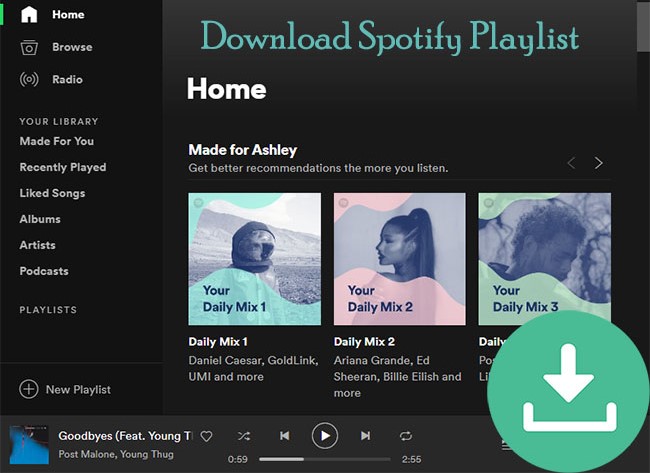
How can I convert Spotify playlist to MP3 for free? In this post, you can get the best 3 solutions to download Spotify playlist to MP3 with ease.

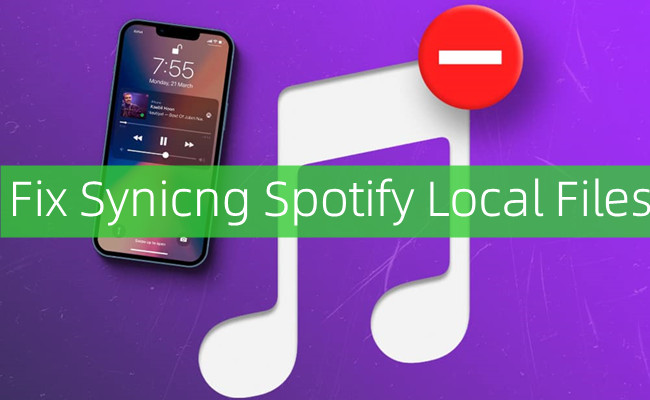

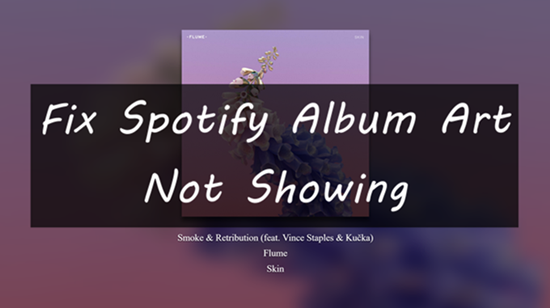


Leave a Comment (0)