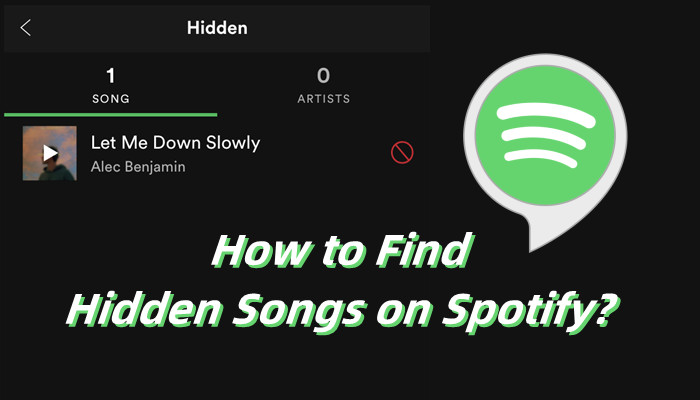
As you dive into the vast world of music on Spotify, you'll probably come across countless tracks - whether they're suggested by the platform or pop up during AutoPlay. During your musical journey, it's only natural to want to save some songs as favorites while also wishing to exclude others from your library.
Luckily, Spotify has your back, and you don't even need a premium subscription to make it happen!
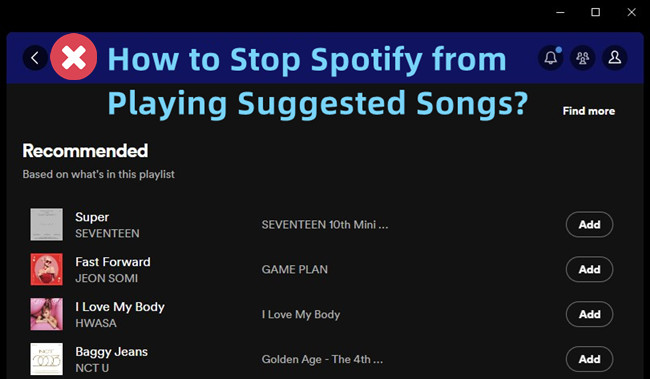
Come here to check why Spotify plays suggested songs automatically and how to stop it doing so. Learn four effective methods to stop autoplay and enjoy uninterrupted music on Spotify.
Part 1. What Does Hidden Songs Mean on Spotify?
When you block a song, it ensures that you won't hear it in the specific playlist you've chosen, but it can still pop up in other places throughout Spotify. So, you're not completely cutting that song out of your life; you're just curating what you want to hear in certain playlists. For instance, some users have mentioned that even after blocking certain artists, they still see suggestions featuring those artists in their playlists. This has sparked conversations about the need for a more responsive algorithm that really tunes into user preferences, since many feel the current system isn't always hitting the mark.
While blocking songs is a great way to customize your experience, it doesn't entirely erase those tracks from the platform. This setup acknowledges that our musical tastes can shift over time - what you might not enjoy today could very well become a favorite tomorrow. Plus, Spotify is always analyzing your listening habits, which helps create a more personalized experience overall.
By allowing you to block songs instead of removing them altogether, Spotify gives you the flexibility to shape your playlists while keeping the door open for future enjoyment. This way, your music experience remains enjoyable and responsive to your ever-changing tastes.
Part 2. How to Hide and Unhide a Song on Spotify [Mobile Only]
Now that you know how the "block" feature works on Spotify, it's time to put that knowledge into action! The only thing you can do now is find any personalized playlists created by Spotify where you might come across tracks that just don't match your vibe. This is where you can access the "hide" feature. Unfortunately, when it comes to your own playlists, you can't block any of the songs; you always have the option to remove them instead, making it more straightforward. So, feel free to customize your playlists however you like!
Option 1: Hide Songs/Artists on Spotify
How to Hide a Song in Playlists/Radio Stations
Remember, hiding a song means you won't hear it in that specific playlist or radio station, but it might still pop up in other areas of Spotify. Here's how to do it:
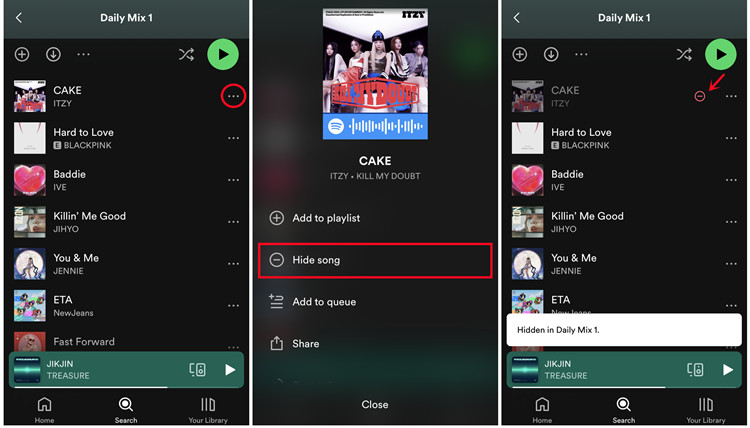
- While listening to a playlist or radio station made by Spotify, find the three dots (More) icon next to the song you wish to hide.
- Tap the "Hide song" option in the menu that appears.
- The song will be hidden from that particular playlist or station, often indicated by a circle with a minus sign inside it. So, you won't hear it again in that specific context.
How to Hide an Artist's Songs Entirely on Spotify
If there's an artist whose music you never want to hear on Spotify, you can block their songs completely. Here's how:
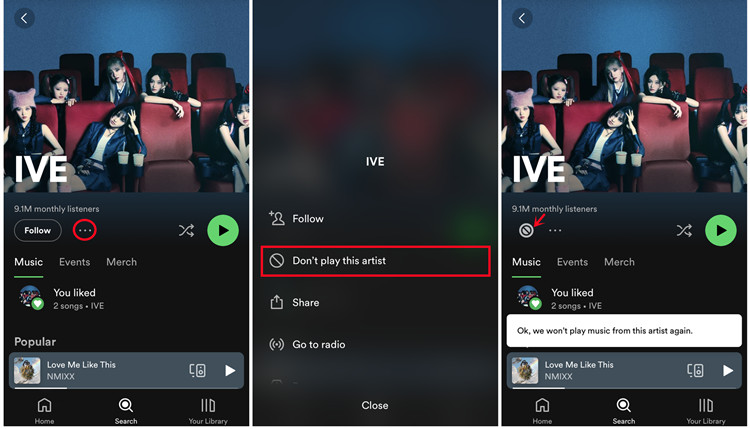
- Go to the artist's profile by tapping the three dots (More) icon next to one of their songs and selecting "View artist." Alternatively, search for the artist's name in the search bar.
- Once on the artist's profile, tap the three-dots menu located under their name.
- Select "Don't play this artist."
- Now, Spotify will block all songs by that artist from playing during your session. You won't come across their songs in playlists, but their albums will still show up as greyed-out and unplayable.
Option 2: Unhide Songs/Artists on Spotify
How to Undo a Hidden Song in Playlists/Radio Stations
If you've hidden a song and want to bring it back, here's what to do:
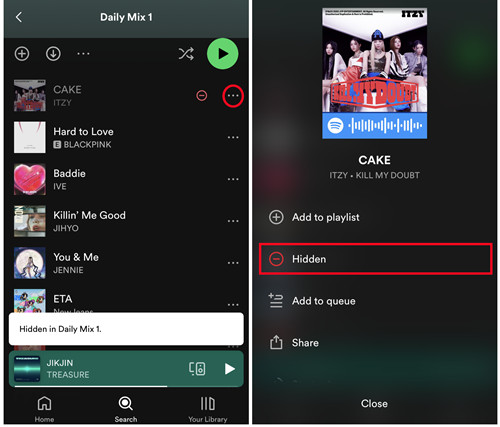
- Open the Spotify app on your mobile device.
- Navigate to the playlist from which you want to unhide songs.
- Scroll through the playlist to find the hidden song(s). You can easily spot them by looking for the circle with a minus sign inside, which indicates a hidden song.
- Alternatively, tap the three dots (More) icon next to the hidden song.
- Select "Hidden" or a similar option that indicates reversing the hide action.
- The song will now be restored and visible in your playlist.
How to Undo a Blocked Artist's Songs Entirely on Spotify
If you've blocked an artist and want to listen to their music again, follow these steps:
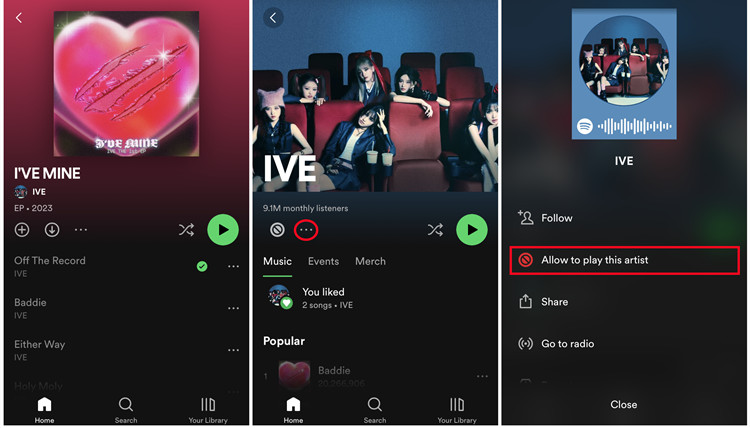
- Launch the Spotify app on your mobile device.
- Search for the artist's name in the search bar to visit their profile.
- Look for the three dots (More) icon on the artist's profile. You can identify a blocked artist by the circle with a minus sign inside.
- Select "Allow to play this artist" or a similar option to unblock them.
- Spotify will remove the block, letting you access and listen to the artist's songs once more.
Part 3. How to View Hidden Songs on Spotify [Mobile Only]
If you've ever disliked a song on Spotify and want to revisit those hidden tracks, you can do this by adjusting a few settings on your mobile device. It's a handy way to manage your listening experience, especially if you want to reconsider a song you've previously blocked. However, keep in mind that once you dislike a song in your Daily Mix, you won't be able to undo that action unless you do it within a day. After that, Spotify generates new Daily Mixes daily.
Here's how to view your hidden songs on both iOS and Android:
For iOS Users:
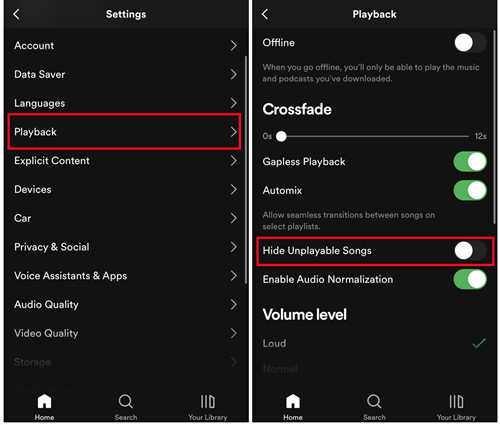
- Swipe left or tap your profile picture to access your settings in the Spotify app.
- Tap on "Settings and privacy."
- Select "Playback."
- Under the "Playback" section, switch "Hide Unplayable Songs" off.
- Now, return to the playlist that contains the hidden or disliked song.
- Tap "Ban" again, and the song will no longer be hidden.
For Android Users:
- Tap on the Gear icon in the top-left corner of the Spotify app.
- Under the "Playback" section, switch "Show unplayable songs" on.
- Return to the playlist that has the hidden or disliked song.
- Tap "Ban" again, and the song will reappear in your playlist.
By following these steps, you can easily access and manage your hidden tracks, allowing you to rediscover songs you may have overlooked.
Part 4. Alternative Way to Exclude Songs on Spotify [Desktop/Mobile]
If you're looking for another method to tell Spotify what you really don't like, the "Exclude from Your Taste Profile" option is a great tool. This feature allows you to inform Spotify about songs you want to block from influencing your recommendations. Whenever you come across a track that doesn't vibe with you, simply add it to a custom playlist, which you could name "Songs I Don't Like." Then, by selecting the "Exclude from Your Taste Profile" option, you can help Spotify suggest less music similar to those songs in that playlist.
For Desktop Users:
- Open Spotify on your desktop and create a new playlist. Label it something like "Songs I Don't Like" or "Exclude from Recommendations."
- Whenever you find a song you dislike, right-click on it and select "Add to Playlist." Choose your newly created playlist to save the song.
- Open your playlist by clicking on its name in the left sidebar.
- Click on the "More" button (three dots) at the top of the playlist. Look for the option "Exclude from your taste profile" and enable it.
For Mobile Users:
- Open the Spotify app on your mobile device and create a new playlist, labeling it something like "Songs I Don't Like" or "Exclude from Recommendations."
- Whenever you come across a song you want to block, tap the three dots (More) next to the song and select "Add to Playlist." Choose your custom playlist.
- Go to your playlist by tapping on it in the "Your Library" section.
- Tap the three dots (More) at the top of the playlist. Look for the "Exclude from your taste profile" option and enable it.
Part 5. How to Discover Hidden Songs on Spotify [Desktop/Mobile]
If you're curious about the songs you've hidden on Spotify, the platform offers a powerful tool called "Download Your Data." This feature allows you to access a detailed account of your music activities, including a list of songs you've hidden. However, it's important to note that while this method may help you uncover those tracks, we can't guarantee that it will work for everyone. But it's definitely worth a shot!
How to Use the "Download Your Data" Tool:
Here's how you can request and utilize this tool to potentially find your hidden songs:
- Start by opening a web browser and visiting the "Your Account Overview" page. Log in with the Spotify account you use to hide songs.
- Look for the "Privacy settings" section within your Account Overview.
- Scroll down until you see the "Download your data" section.
- Ensure that the "Account Data" checkbox is unchecked to focus on your music history instead.
- Click on "Request data."
- Keep an eye on your inbox for a confirmation email. Spotify will begin preparing your data, which usually takes about 30 days.
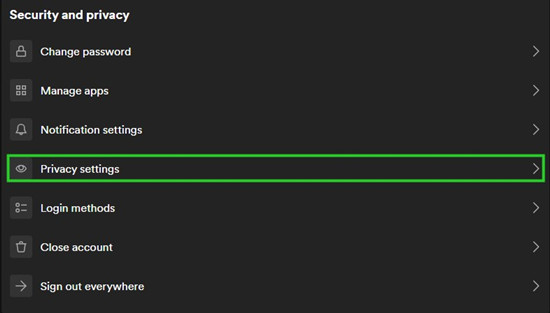
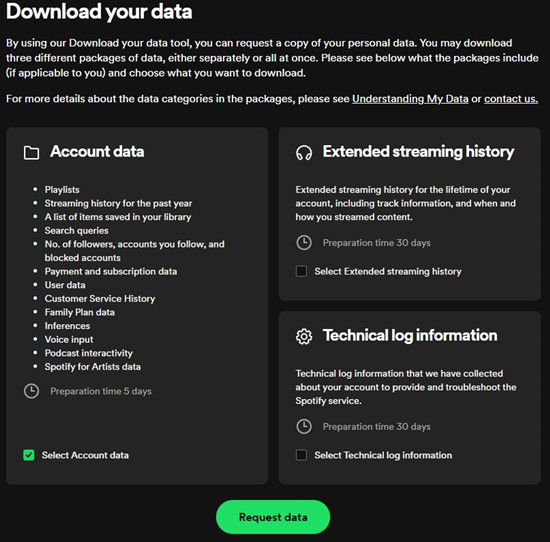
Once your data file is ready, you'll receive another email notification with instructions on how to access it. This file will include your extended streaming history, showcasing a list of songs, videos, and podcasts you've engaged with throughout your time on the platform.
Once you have access to this information, you can sift through your streaming history to discover the songs you've hidden on Spotify. Just be patient, as the preparation process might take some time, but the insights you gain could be worth the wait!
Bonus Tip: How to Download Spotify Songs to MP3 [Desktop/Mobile]
With one Spotify Music downloader, you'll have the ability to download music songs from Spotify even you are using the free version of Spotify. For Premium users, you're able to keep your Spotify downloads even after your subscription is ended, cancelled or expired. Here we'd like to introduce the best Spotify Music downloader - ViWizard Spotify Music Converter to you.
ViWizard Spotify Music Converter is designed for Spotify users to download the DRM-free Spotify Music in 6 supported audio files formats: MP3, M4A, M4B, WAV, AAV and FLAC. You'll need both the Spotify desktop app and ViWizard Spotify Music Converter depending on your computer device (running Windows or Mac). Then you can select and add your favorite Spotify Music contents to ViWizard, and customize some formats settings to remove the DRM. After that, start the conversion and ViWizard will take care of the rest.
Key Features of ViWizard Spotify Music Converter
Free Trial Free Trial* Security verified. 5, 481,347 people have downloaded it.
- Download Spotify songs, playlists, podcasts, and audiobooks extremely fast at up to 15x speed
- Convert Spotify into MP3, FLAC, WAV, AIFF, M4A, and M4B losslessly
- Lets you play Spotify tracks offline on any device without restrictions
- Works seamlessly on Windows and macOS, supporting the built-in Spotify Web Player

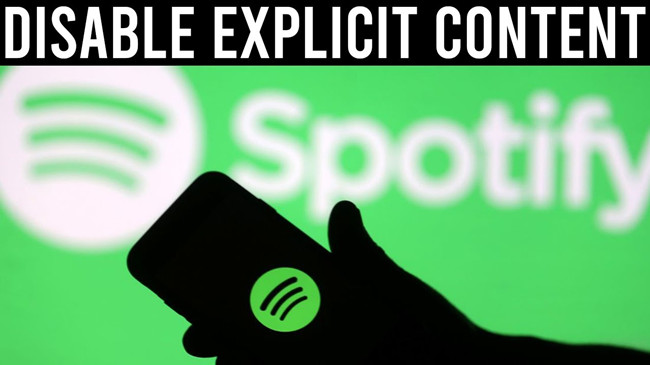
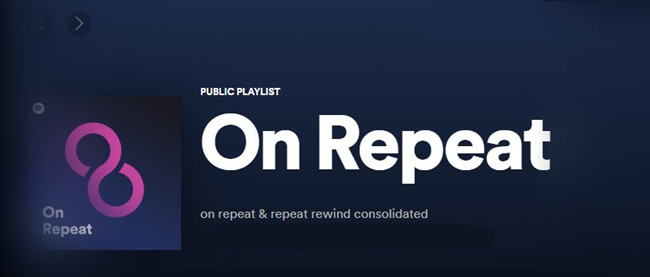
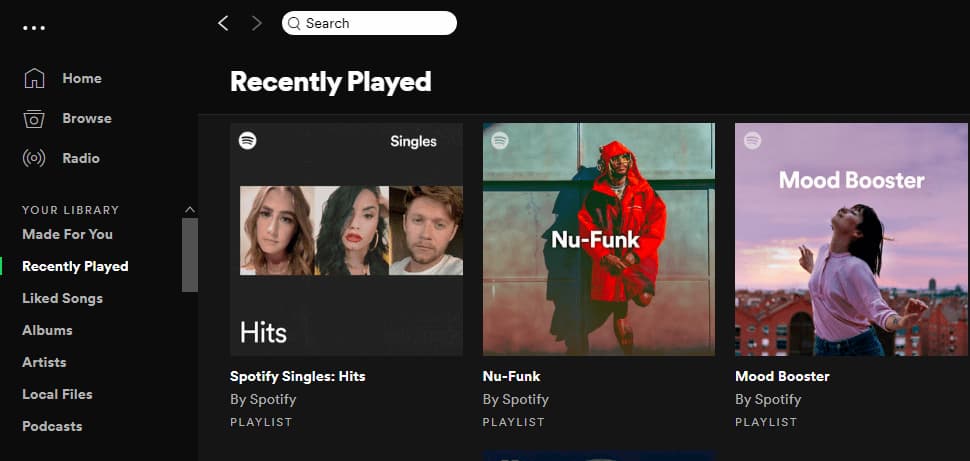
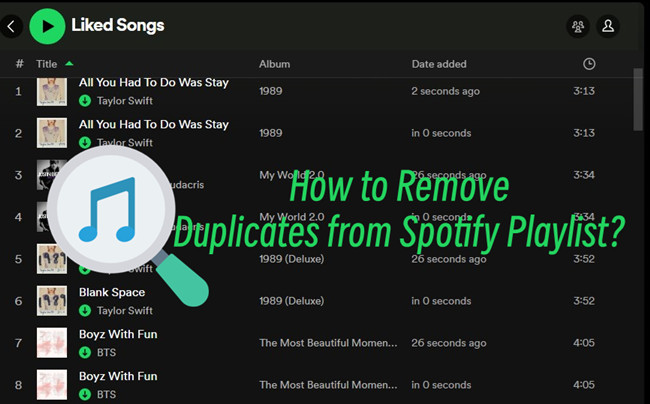

Leave a Comment (0)