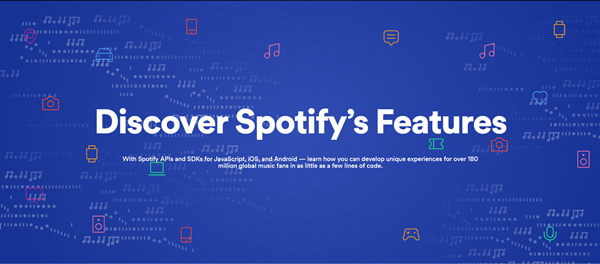
Spotify is a digital music streaming service that gives you access to millions of songs, podcasts and videos from artists around the world. As of April 2019, with 217 million monthly active users (including 100 million paying subscribers), Spotify become the world's most popular music streaming service.
With Spotify, it is easy to find the right music or podcast for every moment – on your phone, your computer, your tablet and more. You could choose what you want to listen, or let Spotify surprise you. You can also browse through the collection of friends, artists, and celebrities, or create a radio station and just sit back.
With the increasing of paid subscribers, Spotify is still striving to create professional music service and listening experience to its users. Get more out of Spotify and find what you are looking for faster with these Spotify features.
Part 1. Top Spotify Features You Should Try Out
Let's explore some must-try Spotify features that can really optimize your music experience! For instance, you can use Smart Shuffle to mix up your playlists or Collaborative Playlists to create and share your favorite tracks with friends. Want to listen to music as you drift off? Try setting a Sleep Timer to stop the music after a set time. Plus, you can join Group Sessions for a fun shared listening experience. Dive into these features and see how they can make your Spotify experience even better!
Control music across devices with Spotify Connect
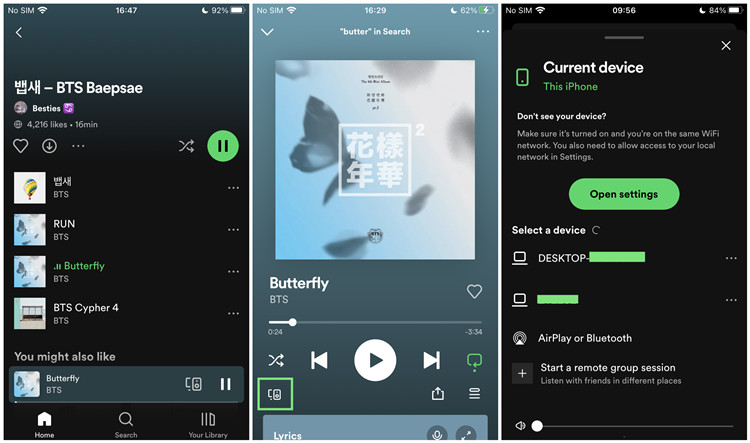
You can easily control your music across devices using Spotify Connect. When listening on your phone, tap the Connect icon in the Now Playing screen, which looks like a small speaker with a Wi-Fi symbol. This will show you a list of available devices like smart speakers, TVs, and gaming consoles. Select the device you want to use, and your music will start playing there.
Once connected, you can control playback right from your phone. Use it to pause, skip songs, or adjust the volume without missing a beat. This is great for parties or when you're moving around your home. If you get a call, your music will continue playing without interruption. Just make sure your Spotify account is linked to all your devices to enjoy this feature fully.
Read More: What Is Spotify Connect & How To Set It Up?
Discover new music with Personalized Playlists
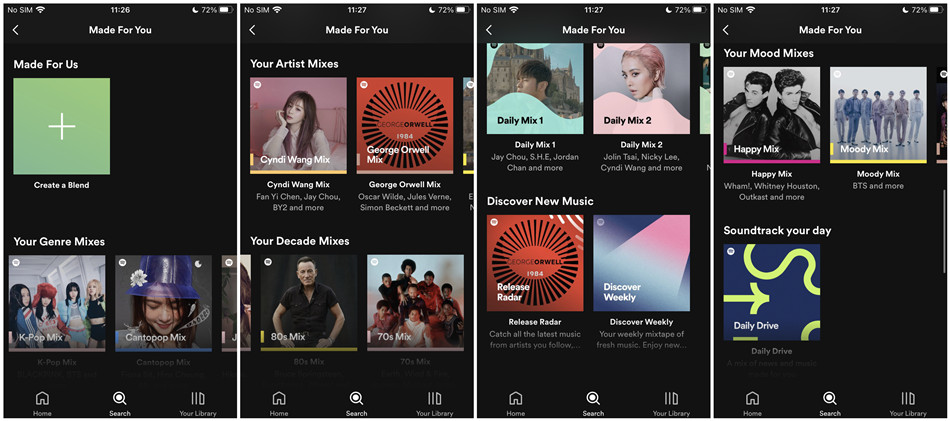
You can discover new music easily with Spotify's Personalized Playlists. Each week, Spotify curates playlists like Discover Weekly and Daily Mix based on your listening habits. To access these playlists, go to the Home tab and scroll down to find them.
Discover Weekly features a selection of songs that you haven't listened to yet but are likely to enjoy. It updates every Monday, so there's always fresh music to explore. Daily Mix, on the other hand, offers several mixes that combine your favorite tracks with new recommendations, ensuring a mix of familiar and fresh sounds.
If you want to save a song from one of these playlists, just tap the heart icon next to the track, and it will be added to your library. This makes it easy to revisit your favorite discoveries later. With these personalized playlists, Spotify helps you explore a wide range of music tailored just for you.
Read More: How to Find Made for You Playlists on Spotify
Check your listening trends with Spotify Wrapped
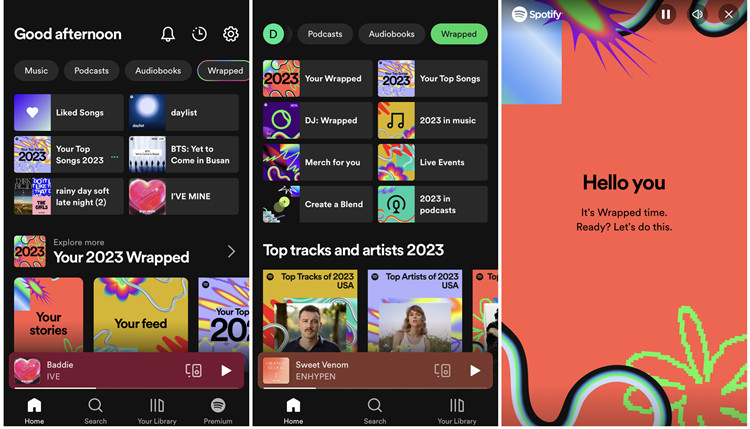
You can check your listening trends with Spotify Wrapped at the end of each year. This feature gives you a summary of your music habits over the past year. Look for a notification in your app or find it in the Home tab when it's available, usually in early December.
Spotify Wrapped shows your most-streamed songs, artists, and genres. You'll also see how many minutes you spent listening to music and what your top tracks were. It's a good way to look back on your musical preferences and discover any new favorites. You can easily share your Wrapped results on social media, so your friends see what you've been listening to and opens up conversations about music.
Read More: How to Find Spotify Wrapped 2023 and My Sound Town
Enhance your sound quality with the Equalizer
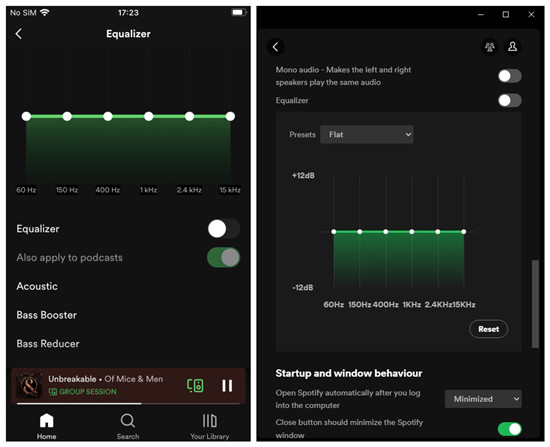
If certain songs don't sound as good as you'd like, Equalizer can help. To find the Equalizer, go to the Settings menu in the app and look for the Playback section.
In the Equalizer settings, you'll see sliders for different sound frequencies. You can adjust these sliders to boost or lower specific sounds. For instance, if you enjoy bass-heavy music, increase the lower frequencies for a deeper sound. If you want clearer vocals, try raising the mid-range frequencies.
Spotify also has preset options for different genres like Pop, Rock, and Classical. These presets automatically change the Equalizer settings based on the type of music you're listening to. Playing around with these settings can improve your listening experience and make your favorite songs sound better.
Read More: How to Enable Spotify Equalizer and Make Best EQ Settings
Find music faster using Spotify Search Features
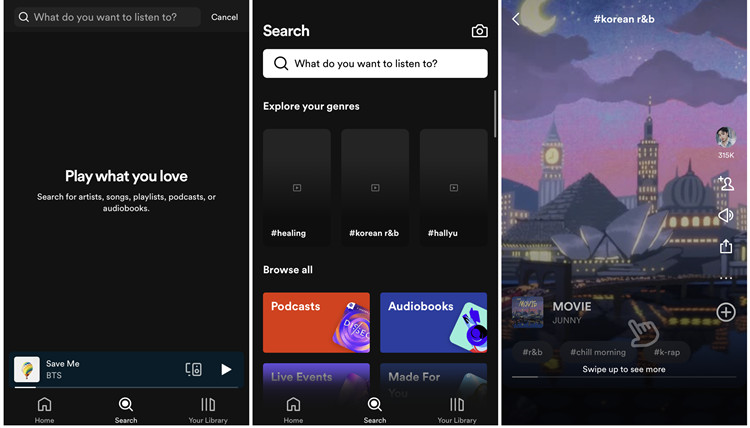
You can find music faster using Spotify's search features. To look for a specific song, artist, or album, tap the Search tab at the bottom of the app. This opens a search bar where you can type in what you want to find.
Spotify offers filters to help narrow down your results. Once you start typing, you'll see options for songs, artists, albums, playlists, and podcasts. This makes it easier to find exactly what you're looking for. You can also use voice search by tapping the microphone icon. Just say the name of the song or artist, and Spotify will find it for you. This is a quick way to discover music without typing.
If you want to explore new music, check the Discover section for curated playlists and recommendations based on what you listen to. Let's do some exploring!
Follow your friends' music habits with Friend Activity
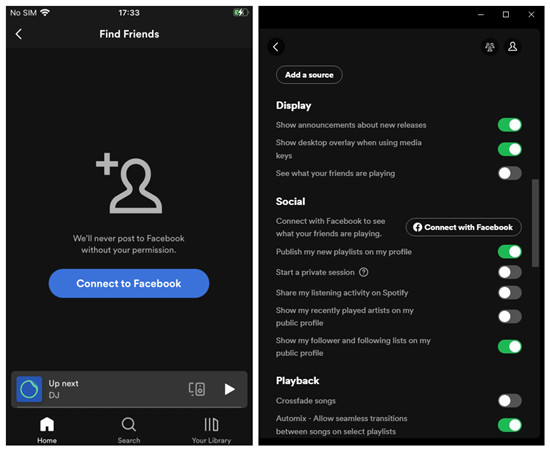
You can follow your friends' music habits with the Friend Activity feature on Spotify. This lets you see what your friends are listening to in real time.
To access this feature, go to the Home tab and scroll down to find the Friend Activity section. In this section, you'll see a list of your friends along with the songs and playlists they're currently enjoying. If you find something interesting, you can click on the song or playlist to listen to it yourself. This is a great way to discover new music that your friends are into.
You can also follow your friends on Spotify by searching for their profiles. Once you're connected, you'll be able to see their listening activity and share your own. Just remember that if you prefer to keep your listening private, you can hide your activity in the settings.
Read More: How to See Friend Activity on Spotify
Collaborate on playlists with Create Collaborative Playlists
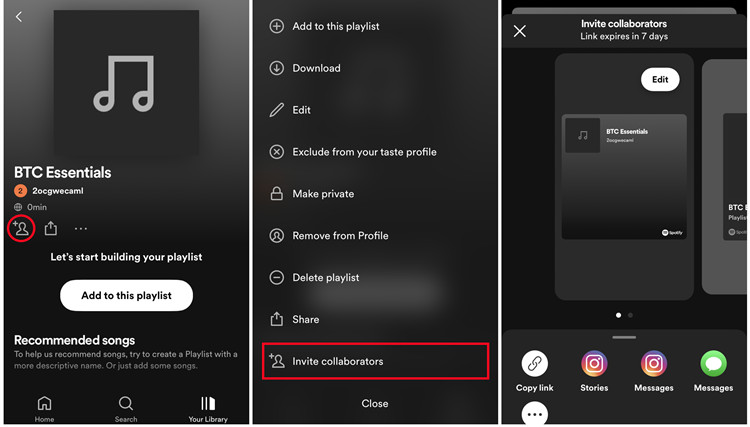
You can collaborate on playlists with the Create Collaborative Playlists feature on Spotify. You and your friends can add, remove, and reorder songs in a shared playlist.
To start, create a new playlist or select an existing one that you want to make collaborative. Once you have your playlist open, tap the three dots in the top right corner to access the menu. From there, select Make Collaborative. You can then share the playlist link with your friends, and they can join in on the fun.
Everyone who has access to the playlist can add their favorite tracks. You can also see who added which songs, making it easy to discover your friends' tastes. If you want to stop collaboration at any time, just go back to the playlist menu and toggle off the Collaborative option.
Read More: How to Make a Collaborative Playlist on Spotify
Set a Sleep Timer for music
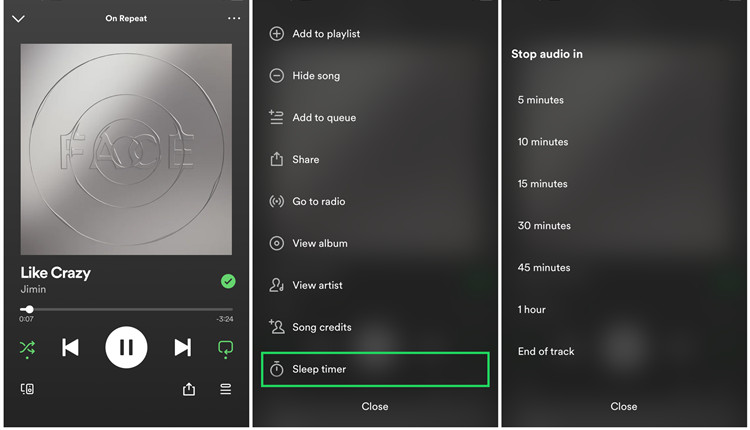
You deserve to relax without worrying about the music playing all night. To help with this, you can set a sleep timer for your music on Spotify. Start by playing a song or playlist, then tap the three dots in the upper right corner of the Now Playing screen. Select Sleep Timer, where you can choose to stop the music after 5, 10, 15, or 30 minutes, or when the current track ends. If you change your mind, simply go back to the menu and select Off.
Read More: How to Set Spotify Sleep Timer for Songs/Podcasts/Audiobooks
Use Spotify Group Sessions for shared listening
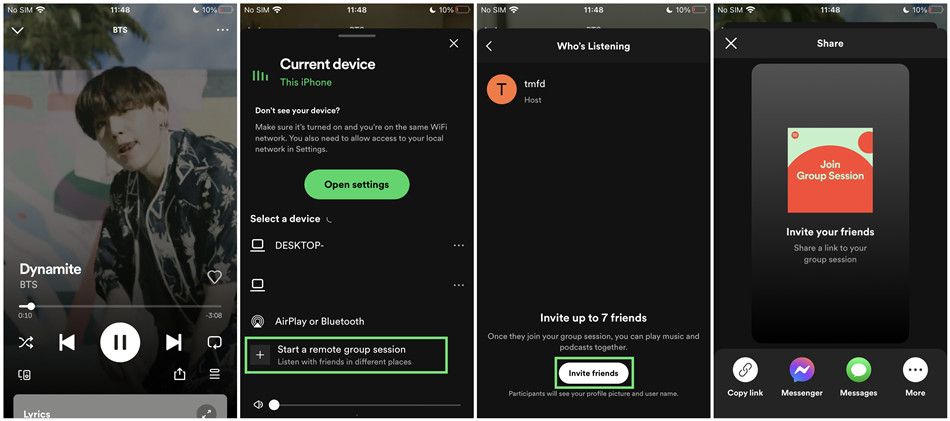
When you want to enjoy music with friends, Spotify Group Sessions make it easy to listen together, even from different locations. To start, play a song or playlist and tap the Connect button at the bottom of the screen. From there, select Start a Group Session. You'll get a link that you can share with your friends so they can join the session. Once they're in, everyone can play, pause, and skip tracks, allowing for a truly collaborative experience. If you decide to wrap up, simply tap End Session to close it.
Read More: How to Start a Group Session on Spotify
Easily explore podcasts and audiobooks
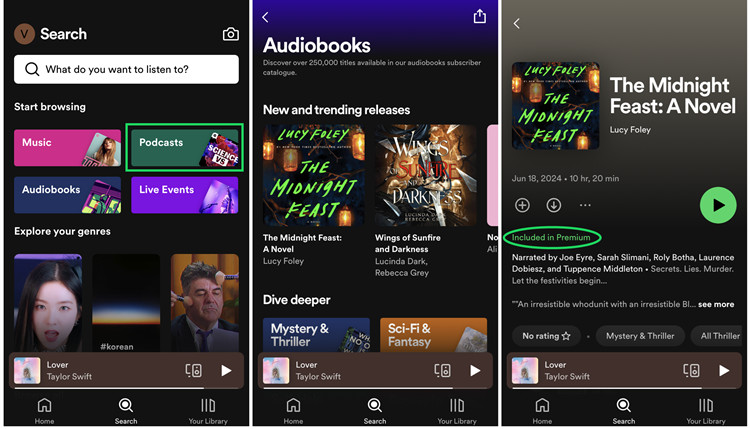
If you're interested in podcasts and audiobooks, Spotify makes it simple to discover new content. From the home screen, tap on the Search tab at the bottom. You'll find a dedicated section for podcasts and audiobooks. Browse through curated recommendations or explore categories like comedy, true crime, or personal development. Once you find something you like, just tap on it to start listening. You can also follow your favorite podcasts to keep up with new episodes. After that, navigate to your library and manage a wide range of audio content all in one place.
Get personalized music with Spotify AI DJ
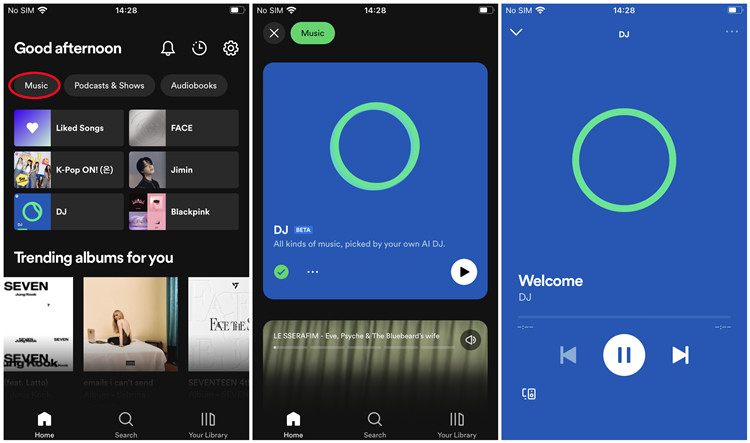
Spotify's AI DJ feature offers a unique way to enjoy personalized music tailored just for you. When you activate the AI DJ, it analyzes your listening habits, favorite genres, and playlists to create a custom mix that fits your mood. To start, navigate to the Home screen and look for the AI DJ option. Tap on it, and the AI will generate a mix of songs that you're likely to enjoy. You can interact with the AI by liking or disliking tracks, helping it refine its recommendations even further. You get to discover new music while enjoying familiar favorites, all curated just for you.
Part 2. Hidden Spotify Features You Should Know About
How about some hidden Spotify features that you might not be aware of but are definitely worth trying? Have you ever wanted to keep a playlist just for yourself? Create a Playlist in a Bottle for a fun surprise later on. If certain playlists aren't your vibe, you can exclude them from your recommendations to help Spotify understand your taste better. Plus, use Spotify Statistics to see your listening habits and discover new music based on your preferences. Give these features a shot and see how they can personalize your Spotify journey!
Choose Smart Shuffle vs. Enhanced for playlists
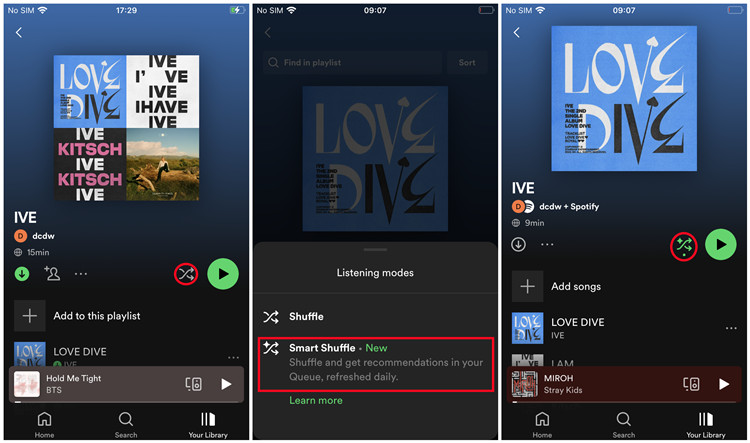
When you want to mix things up in your playlists, you have two great options: Smart Shuffle and Enhanced. By default, tapping the Shuffle button simply randomizes your songs, but you can take it a step further. Smart Shuffle rearranges your queue by blending in some of your favorite tracks with a few new ones, keeping the listening experience lively. On the other hand, selecting Enhanced adds suggested songs that complement your playlist. To switch between these options, just tap the Shuffle button again and choose your preferred setting.
Read More: How to Turn On/Off Smart Shuffle on Spotify
Create stations based on songs with Spotify Radio
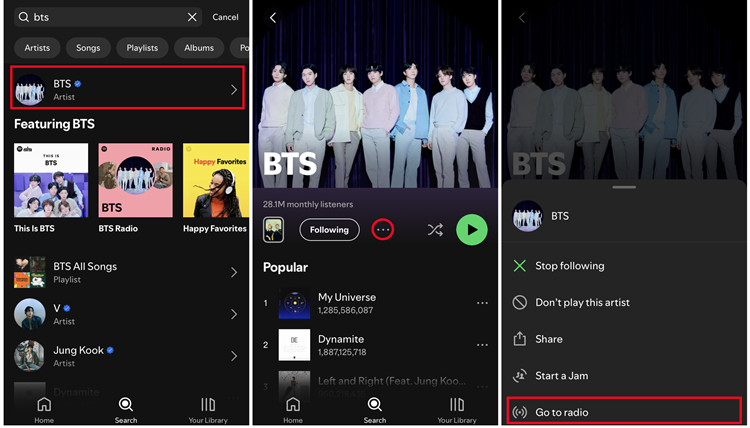
Spotify allows you to create your own radio stations based on a song, artist, or album. For a specific song, just tap the three dots next to it and select Go to Song Radio. If you want to create a station from an artist or album, you can find the option by tapping the three dots next to the artist's name or album cover and then choosing Go to Artist Radio or Go to Album Radio.
Read More: How to Access/Customize/Download Spotify Radio
View your listening habits with Spotify Statistics
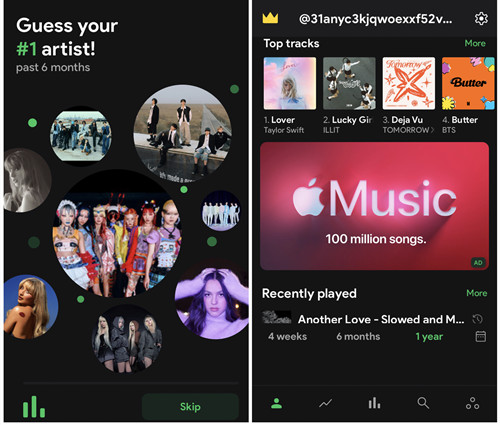
Don't miss out on the Spotify Statistics feature when you want to understand your listening habits. By navigating to Stats for Spotify, you can easily access detailed insights into your most-played songs, artists, and genres. This overview not only shows what you've been listening to recently but also highlights your trends over time. It's a great way to discover patterns in your listening habits and find new music that aligns with your preferences.
Exclude playlists from recommendations
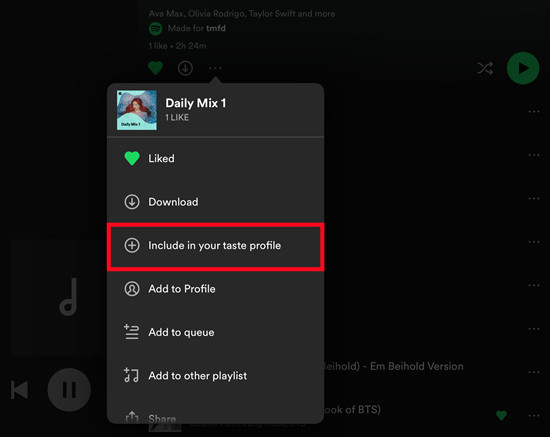
Take control of your Spotify recommendations by using the Exclude from Your Taste Profile feature. To access this option, go to the playlist you want to adjust and select the "Exclude from your taste profile" option. This feature is particularly useful if you share your account with family members and want your suggestions to reflect your own music preferences.
Keep in mind that you may not see immediate changes. If you ever want to reverse this decision, you can easily turn the feature off using the same steps and select "Include in your taste profile."
Read More: How to Exclude a Playlist from Spotify Music Recommendations
Start a Private Session for discreet listening
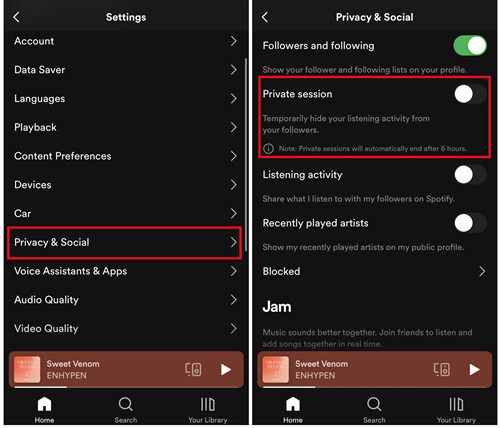
If you want to enjoy your music without affecting your recommendations, a Private Session is the way to go. To start, head to Settings > Social > Start a Private Session. While this session is active, Spotify won't track what you listen to. This means your current music choices won't show up in your friend activity feed, and they won't influence your recommendations. Just note that the Private Session will end as soon as you close the app or toggle it off, so you'll need to remember to turn it back on for discreet listening next time. This feature is perfect for exploring new music without worrying about what others will see or how it affects your taste profile.
Read More: How to Turn On/Off a Private Session on Spotify
Engage with friends using Jam Sessions
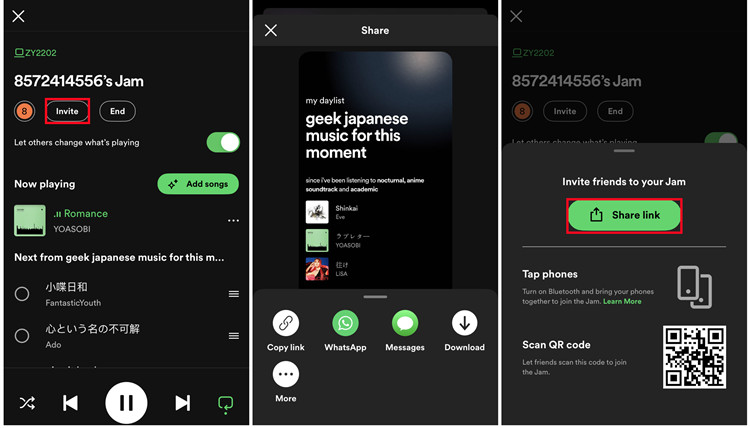
You might be curious about the differences between Jam Sessions and Group Sessions. Jam combines the shared listening experience of Group Sessions with interactive features via Bluetooth, AirPlay, or Wi-Fi speakers like Sonos, Bose, Google, or Amazon. Additionally, Jam offers personalized music suggestions and the option to turn off guest controls.
Both features are accessible through the devices menu, enabling you and your friends to actively participate in the listening experience. In Jam Sessions, everyone can suggest songs and vote on what to play next. To start a Jam, tap the Connect icon in the Now Playing screen and select Start a Jam. Friends on the same Wi-Fi network can join using a shared link.
Read More: How to Start a Jam on Spotify with Friends and Family
Create a Playlist in a Bottle for a fun surprise
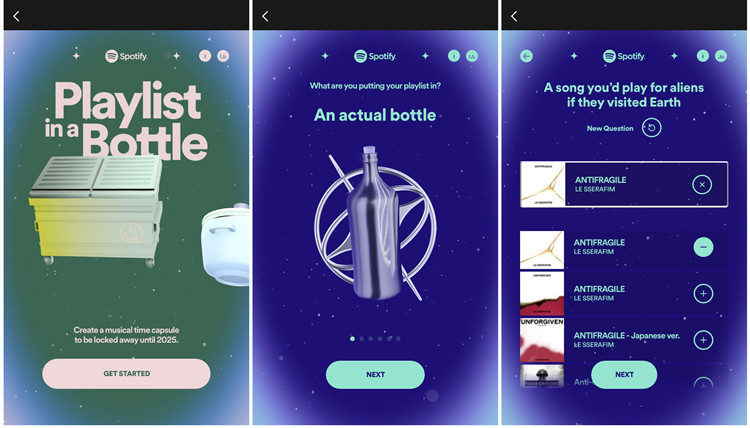
Have you ever thought about making a Playlist in a Bottle? It's a great way to treat yourself to something special. Start by picking out songs that mean a lot to you - maybe your all-time favorites, tracks that bring back memories, or songs that inspire you.
After you've got your playlist ready, jot down a little note about each song and why it matters to you. Then, roll up the playlist and the notes and put them in a bottle or a cute container. For a fun twist, you can add a QR code that links directly to your Spotify playlist so you can easily listen whenever you want. This little project is not just about the music; it's a personal keepsake that you can look back on and enjoy anytime you need a little pick-me-up.
Read More: How to Make, Get and Find Your Time Capsule on Spotify
Bonus Tip: How to Convert Spotify Playlists to MP3
The above are some features of Spotify which can help you to customize your personal Spotify. Spotify is appealing because music lovers can access content for free by simply signing up with an email account or by connecting with Facebook. The free version of Spotify can be accessed on PC, laptop and mobile phone, but the full service needs a Spotify Premium subscription.
The service offered by Spotify is different between free users and premium users. See Spotify features comparison as the following.
| Free Subscription | Premium Subscription |
|---|---|
| Ad breaks | Ad-free music |
| Play in shuffle | Play any song |
| 6 skips per hour | Unlimited skips |
| Streaming only | Offline listening |
| Basic audio quality | High audio quality |
Tool Required: ViWizard Spotify Music Converter

ViWizard Spotify Music Converter is a might and smart Spotify music converting tool to download Spotify songs, playlists, albums, artists as well as convert any track from Spotify to plain MP3, M4A, AAC, WAV, FLAC for any music player, like iPod, Zune, Creative Zen and more.
Key Features of ViWizard Spotify Music Converter
Free Trial Free Trial* Security verified. 5, 481,347 people have downloaded it.
- Download Spotify songs, playlists, podcasts, and audiobooks extremely fast at up to 15x speed
- Convert Spotify into MP3, FLAC, WAV, AIFF, M4A, and M4B losslessly
- Lets you play Spotify tracks offline on any device without restrictions
- Works seamlessly on Windows and macOS, supporting the built-in Spotify Web Player
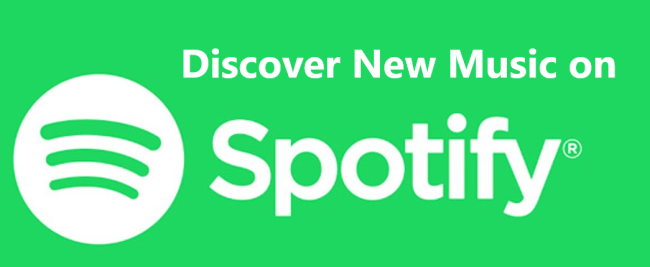
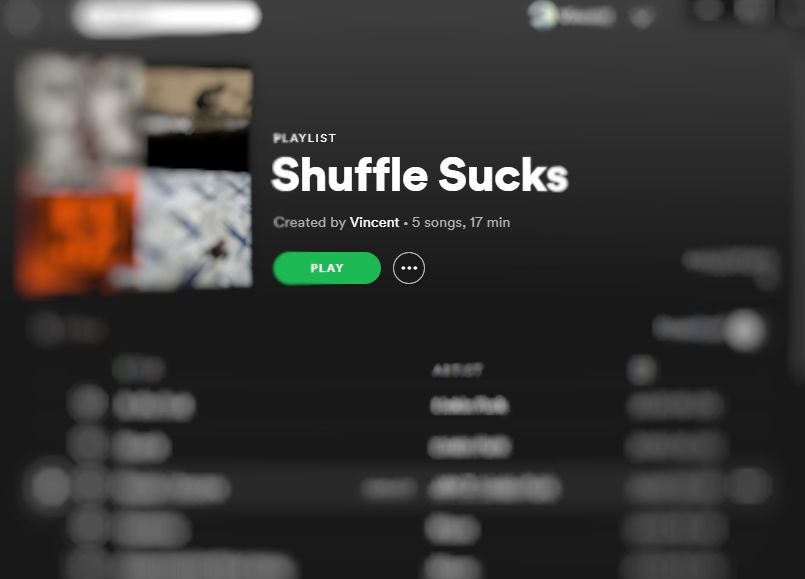
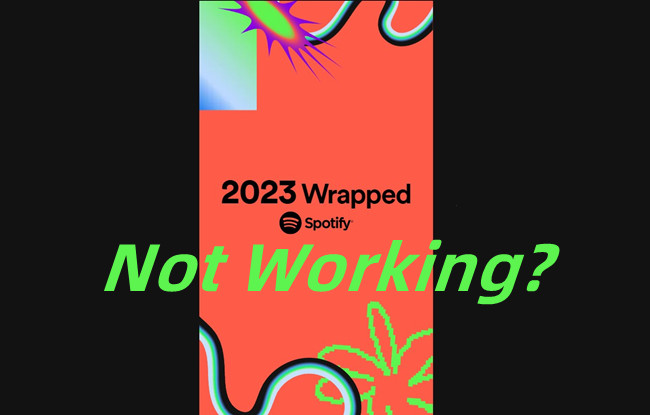
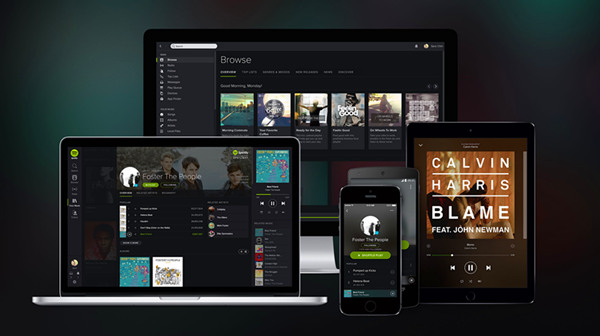
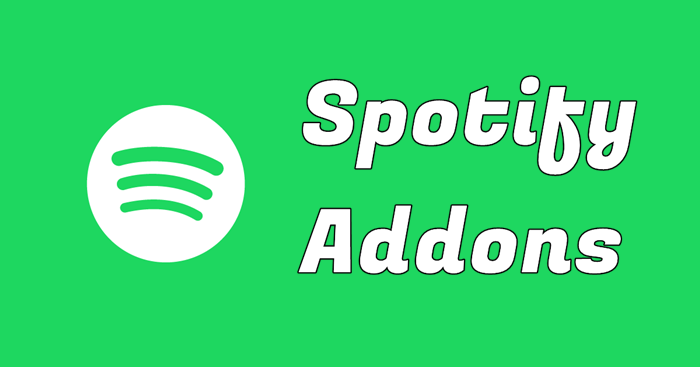

Leave a Comment (0)