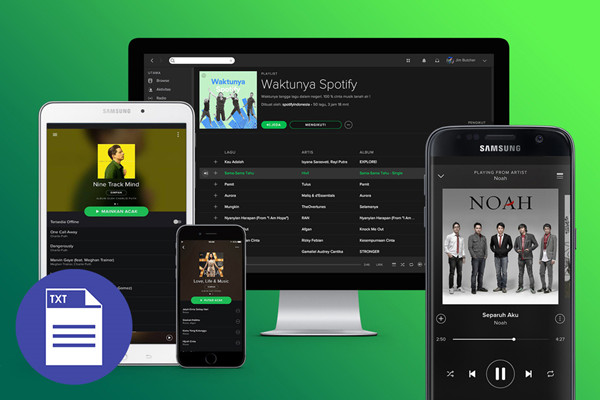
Spotify, as a popular audio streaming service, has expanded to most major markets including the United States, Canada, and Australia and gathered most of the music lovers around the world. It is primarily known for its music streaming service, which allows users to save their favorite playlists to their library on Spotify. If you have spent a long time listening to music and creating a collection of playlists on Spotify, you might want to keep a text-based record of them offline.
However, you will find there isn't an option via the Spotify app or any of Web Player to export the data of playlists in text form. In by now, you may be confused about whether there is a method to achieve this. So, what's the best way to export your playlists from Spotify in the form of Text? Don't worry! We have figured it out and sorted out the detailed method to save Spotify playlist with the format of Text.
Way 1. Export Spotify Playlists Using Microsoft Word (URL)
The easiest way to export your Spotify playlists to a text file is by using the copy-and-paste method. This allows you to gather song titles and their URLs without any extra tools. Simply open Spotify, find your playlist, and follow these steps.
Note: After copying the songs, you can format the text in the TXT file for better organization, like adding headings or bullet points.
- Launch the Spotify app or go to the Spotify web player.
- Open the playlist you want to export.
- Click the first song in the playlist, then hold Shift and click the last song to select all.
- Right-click on the selected songs and choose Copy Song Link to copy the URLs.
- Open a Text Editor:
- For Windows: Open Notepad.
- For Mac: Open TextEdit.
- Click in the text editor document and right-click to select Paste (or use Command + V on Mac). The song URLs will appear.
- Go to File > Save As (or Save on Mac), choose a location, name your file (with a .txt extension), and click Save.
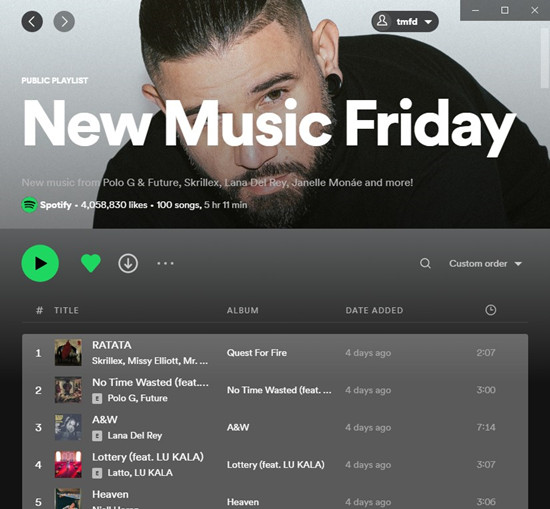
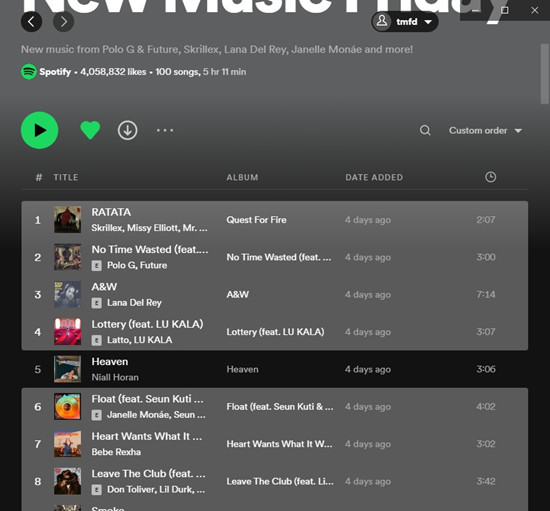
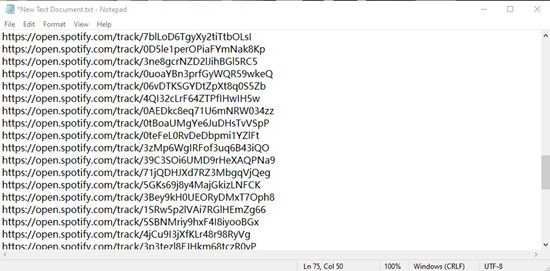
Way 2. Export Spotify Playlists Using Soundiiz (URL)
Another effective way to export your Spotify playlists is by using Soundiiz. It's a web-based tool that allows you to transfer playlists between different music services and can also help you export your playlists to a text file.
Note: However, keep in mind that many features on Soundiiz require a Premium subscription. When we tried to export a playlist with 26 tracks using the free plan, we were unable to do so.
- Go to the Soundiiz website.
- You can either create a new account or log in using your Spotify account to load your Spotify playlists.
- If you choose to log in with Spotify, follow the prompts to authorize Soundiiz.
- Once logged in, browse your Spotify playlists.
- Click on the playlist you want to export.
- Click on the more icon (two horizontal dots) next to the playlist.
- Select Export as a file.
- Choose the file type you want to export: options include CSV File, Text File, URL Text File, JSON File, XML File, or XSPF File.
- You'll see a list of tracks. Confirm all selections or unselect any tracks you don't want to include.
- Click Confirm to proceed.
- If you are using the free plan, you may need to upgrade to access the export feature for larger playlists.
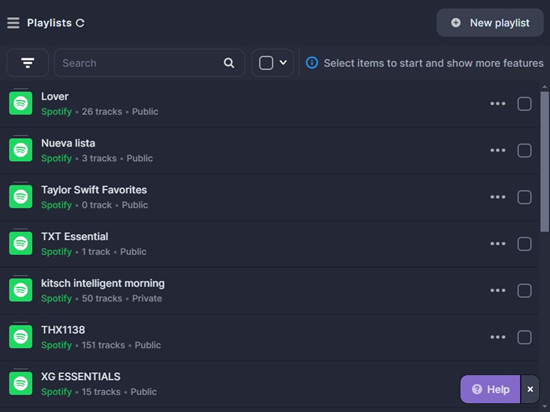
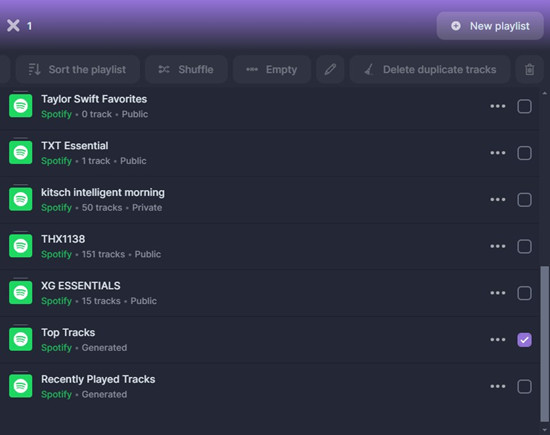
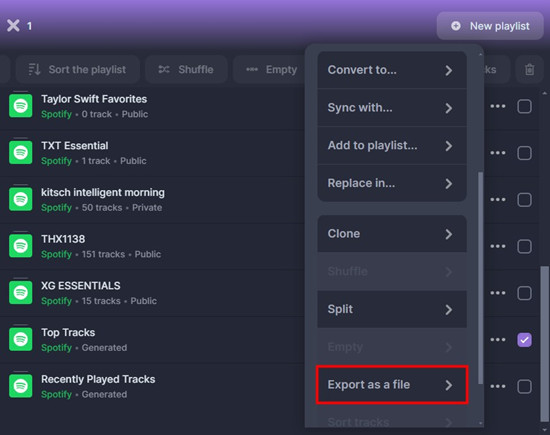
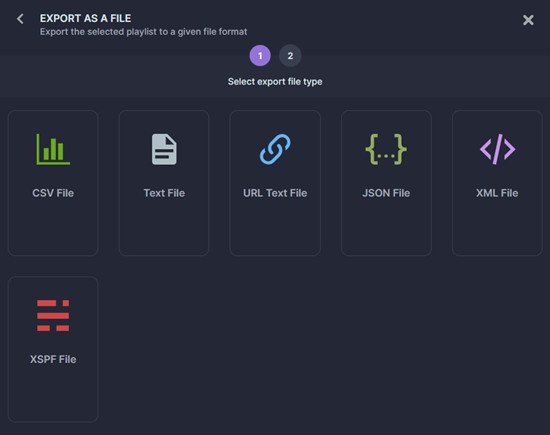
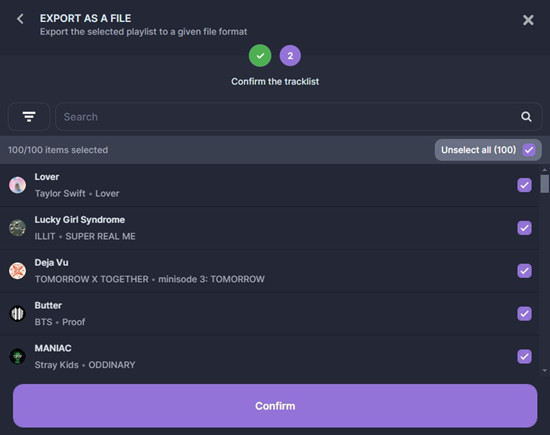
Way 3. Export Spotify Playlists to Text Using TuneMyMusic (Info)
TuneMyMusic is another music transfer service that allows you to export Spotify playlists.
Note: While TuneMyMusic won't provide the URLs for the songs, it will export the track names and artists from your playlist, making it useful for organizing your music in a text format.
- Go to the TuneMyMusic website.
- Click on the Let's Start button to begin.
- You'll be prompted to choose your source, so click on the Spotify icon.
- You can load your Spotify playlists by either clicking Load from Spotify account or by pasting the playlist link into the designated field using Copy Spotify playlist URL.
- After loading your playlist, review the tracklist to ensure all the correct songs are included.
- For the destination, select Export to a file.
- Then choose TXT as the format type for export.
- Click on Start Transfer to begin exporting the playlist.
- Once the transfer is complete, download the text file that contains the track names and artists from your playlist.
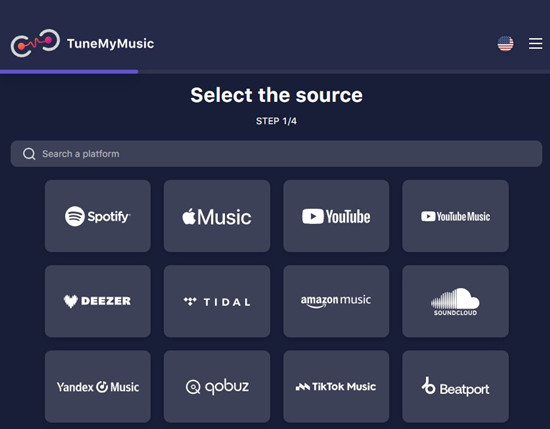
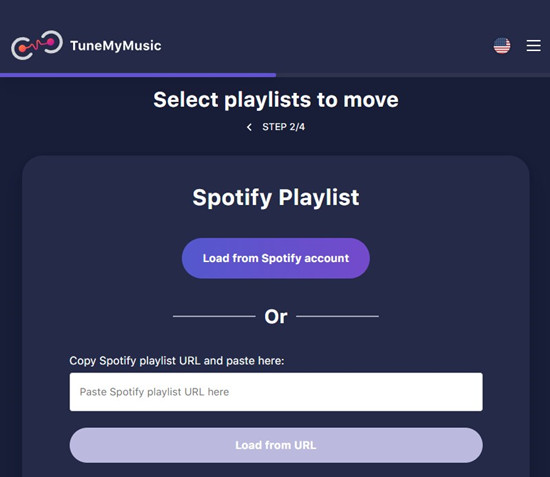
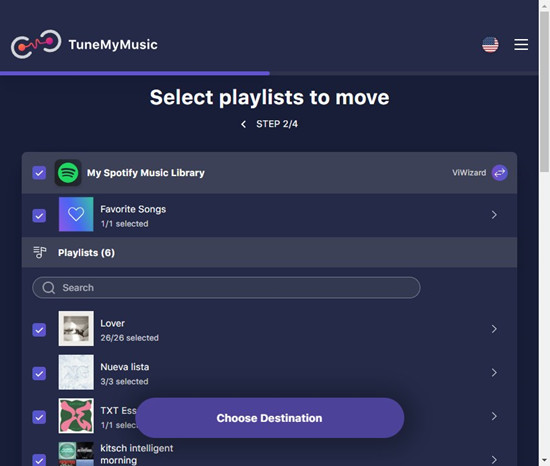
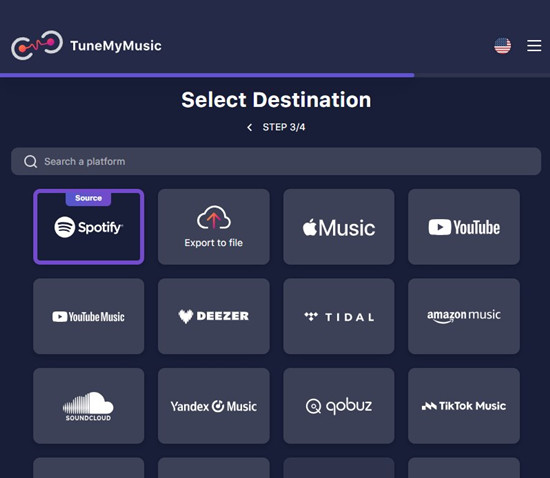
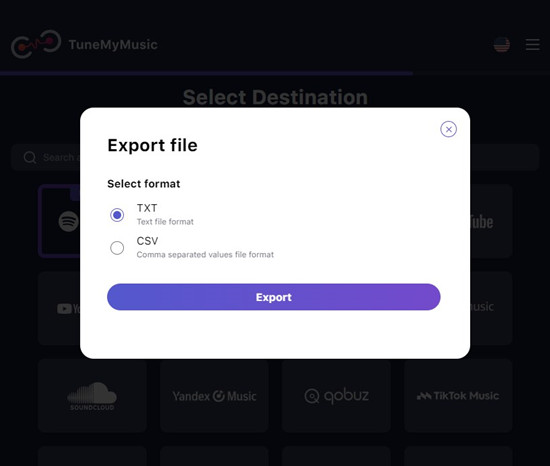
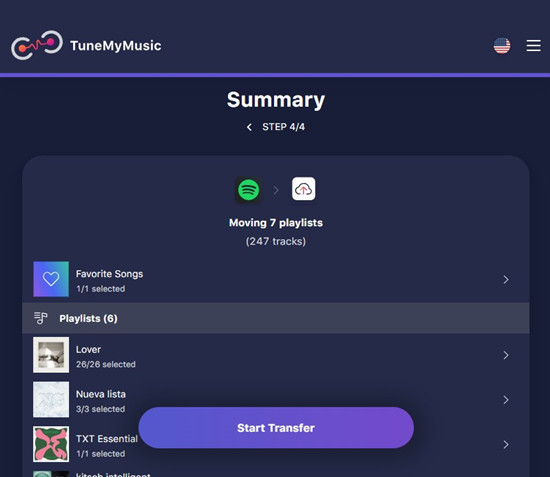
Way 4. Export Spotify Playlists to Text Using Exportify (URL)
Exportify is a browser-based tool that helps you export your Spotify playlists to a CSV file. This CSV file contains detailed information about your tracks, such as Spotify URLs, titles, artists, and more. Exportify is a quick and simple way to organize your playlists outside of Spotify, and you can easily convert the CSV into a text format if needed.
Note: Exportify uses the HTML5 download attribute, which may not be supported in all browsers. If your browser doesn't support this feature, the CSV will be displayed in the browser itself, and you'll need to manually save it.
Here's how to use Exportify to export your playlists:
- Open your browser and go to Exportify.
- Click the Get Started button.
- You'll need to grant Exportify permission to access your Spotify account, so agree to the necessary permissions.
- Exportify will automatically load all the playlists in your Spotify library.
- This includes playlists you've created, curated Spotify playlists, and your Liked Songs playlist, which you can identify by the Owner column.
- You'll also see how many tracks are in each playlist and whether it's public or private on Spotify.
- To export all playlists, click Export All and Exportify will generate a zip file containing CSV exports of all your playlists.
- To export individual playlists, click Export next to the playlist you want to download.
- Exportify will immediately generate the CSV file for the selected playlist(s).
- Open the downloaded file to view the exported track data. The CSV includes fields such as Spotify URL, track title, artist, album, disc number, track number, duration, added by, and the date added.
- If you prefer to have your playlist in a text format, you can easily convert the CSV file by opening it in any text editor and saving it as a .txt file.
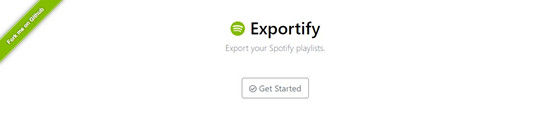
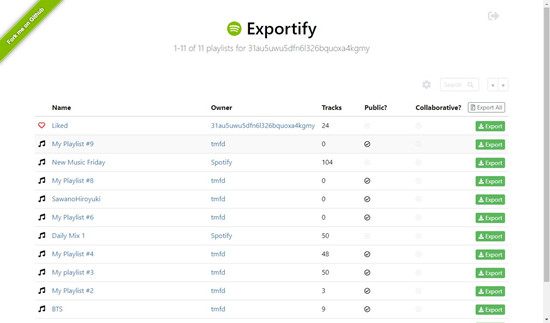
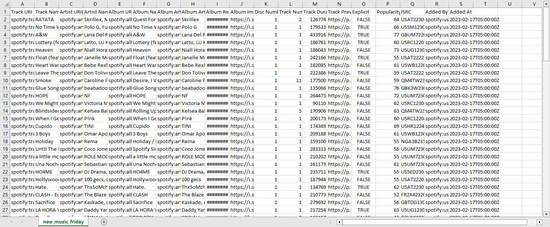
Way 5. Export Spotify Playlists to Text Using DownloadYourData (Track Info)
Spotify collects and stores a lot of personal data about how you interact with the platform, which helps provide features like personalized recommendations and Spotify Wrapped. Through Spotify's DownloadYourData feature, you can request and download a file containing detailed information about your account, including your playlists. This method is useful if you want to see your playlist data in text form, though it doesn't include URLs.
- Visit the Spotify Account Overview page and sign in with your Spotify credentials.
- In your account dashboard, navigate to the Privacy Settings section located in the sidebar.
- Scroll down to the Download Your Data section.
- This is where you can request a copy of your personal data, including playlists.
- Tick the box next to Account Data to include your playlists in the data request. This will contain details such as:
- Playlist names
- Date last modified
- Track names
- Artist names
- Album names (or podcast episodes)
- Playlist descriptions (if added by you)
- Local tracks uploaded to Spotify
- Playlist follower count
- After selecting the data type, click on Request Data.
- Spotify will send a confirmation email to your registered address. Open the email and confirm the data request.
- Spotify takes about 5 days to prepare the data. Once ready, you'll receive another email with a download link.
- Follow the link provided in the email to download the data file. The playlist information will be available in the downloaded data package, which you can view as text.
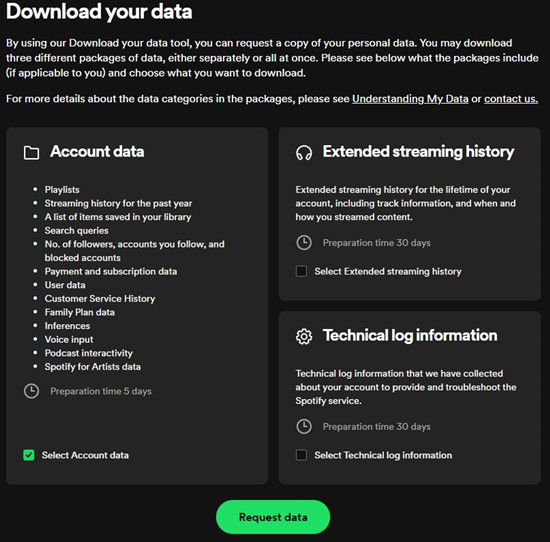
Way 6. Export Spotify Playlists to MP3 Using ViWizard (MP3)
Except for using Exportify to create printable song lists, you can also download your Spotify playlists to MP3 for safekeeping. Even if you have canceled your Spotify subscription, you can still access the content of your Spotify playlists without an internet connection. What's more, you can transfer those playlists to your portable device for listening on the go or in the car.
To achieve the aim of exporting your playlists from Spotify to your device or taking control of all tracks in your Spotify playlists, you can use ViWizard Spotify Music Converter to download and convert Spotify playlists to various audio formats, including MP3, AAC, FLAC, M4A, WAV, and M4B. The tool also preserves ID tags and metadata information for each track from Spotify, such as artist, track number, year, genre, composer, and more, losslessly.
One such tool is the ViWizard Spotify Music Converter. It's a game changer if you want to download and use Spotify tracks without any hassle. With ViWizard, you can convert Spotify songs into popular formats like MP3, AAC, M4A, M4B, WAV, and FLAC, all while keeping almost all of the original sound quality. And the best part? It works quickly - download your favorite tracks in just a few minutes!
Once you have your music files, you can easily add them to Streamlabs OBS or OBS Studio just like any other audio file. This way, you can create a killer soundtrack for your streams without worrying about copyright problems.
Key Features of ViWizard Spotify Music Converter
Free Trial Free Trial* Security verified. 5, 481,347 people have downloaded it.
- Download Spotify songs, playlists, podcasts, and audiobooks extremely fast at up to 15x speed
- Convert Spotify into MP3, FLAC, WAV, AIFF, M4A, and M4B losslessly
- Lets you play Spotify tracks offline on any device without restrictions
- Works seamlessly on Windows and macOS, supporting the built-in Spotify Web Player
Step 1opy Spotify Playlist to Spotify Music Converter
Launch Spotify Music Converter after you have installed it on your computer. The Spotify app will open immediately with the launching of the converter. Then you need to choose a playlist you want to back up and drag and drop it into the converter. The program will recognize the playlist you add.

Step 2Choose to Transfer Spotify Playlist to MP3
After the playlist is imported to the converter, you need to configure a collection of settings in this program. You can set the output audio format as MP3 or other plain formats like AAC. For better audio quality, you should also configure the parameters for bit rate, sample rate, and audio channel.

Step 3Start to Convert Spotify Playlist to MP3
Once you have completed the above steps, you can start downloading and converting Spotify playlists to your personal computer. Click the Convert button to initiate the conversion. Once the conversion is completed, you can click the Converted button to check all the converted Spotify music. Now you can keep these Spotify playlists forever, regardless of whether you have a free or premium account.

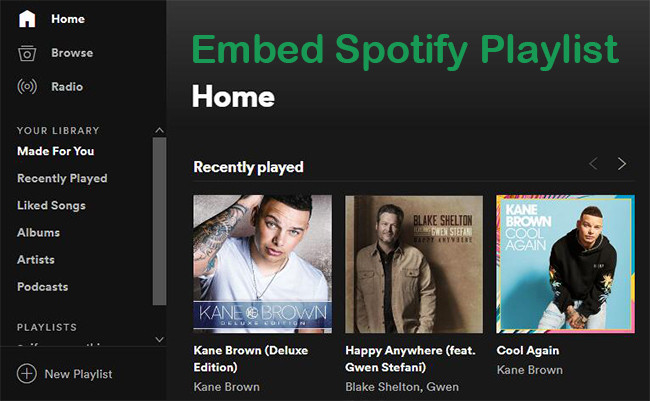
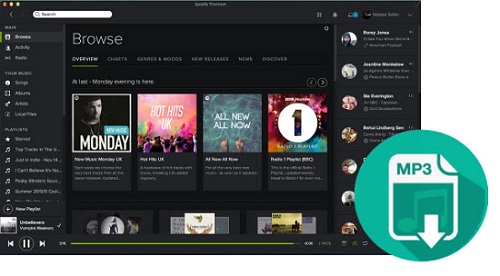

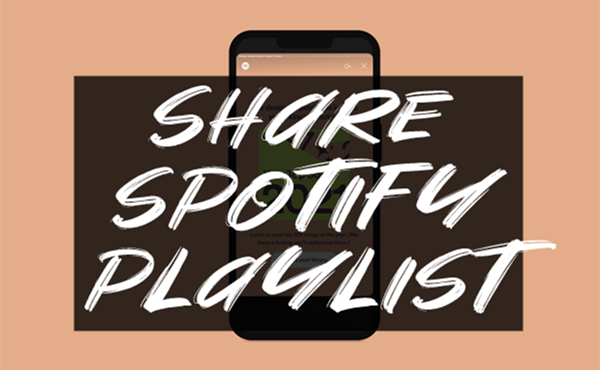
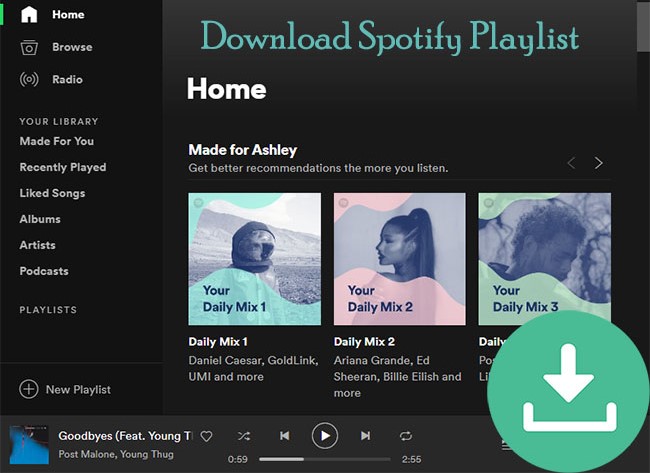

Leave a Comment (0)