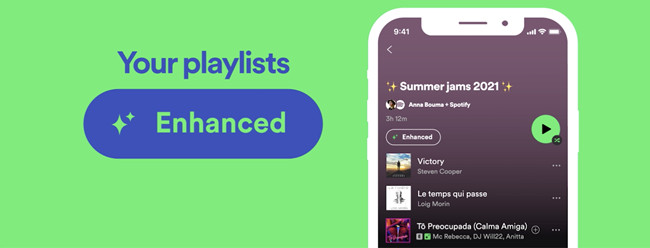
Introducing Enhance, the newest feature for Spotify Premium users, designed to assist playlist creators in effortlessly curating their perfect playlists. Whether you're searching for tracks that match the tone, mood, or genre or looking to expand your musical horizons, Enhance provides personalized recommendations to streamline your playlist creation process.
With just a few taps, you can seamlessly integrate these tailored suggestions into your playlist, enhancing your music discovery and listening experience. Get ready to take your playlists to the next level? In this post, we'd like to guide you to turn on or off Enhance on Spotify.
Part 1. What Is Enhance on Spotify?
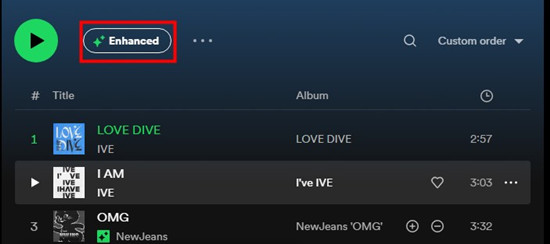
What Is Enhance?
Enhance is an innovative feature introduced by Spotify that combines the best of your musical preferences with personalized recommendations, making it easier than ever to curate playlists. With Enhance turned on for your playlist, you have full control over the recommendations by effortlessly adding tracks that match the tone, mood, or genre of your playlist.
Enhance is introduced exclusively for Spotify Premium users. To take advantage of Enhance, make sure you have a Spotify Premium subscription. You can typically find this feature on the playlist page of the Spotify app across devices including Windows, Mac, Android, and iOS devices. By simply toggling Enhance on or off, you can choose whether to populate your playlist with suggested songs that align with your existing content. Discovering songs with Enhance should never worry you because the original songs will never be replaced.
How Does Enhance Do on Spotify?
To use Enhance and enjoy your playlist refresh, make sure you have already created a selection of playlists in your music library. There's no limitation of the songs number of your playlist. If your playlist includes more than 15 songs, you will get one recommended song after every two tracks, for a max of 30 recommendations in your playlist.
While you're enjoying the personalized recommendations provided by Spotify, you can choose to add the recommended song to your playlist. Even if you toggle off the Enhance button and go back to listening to the playlist as you made it, you won't lose the song that tailored to your playlist's style.
While the specific details and instructions for using Enhance may vary, as the Enhance feature is still in its beta testing and haven't rolled out to all Premium users in selected markets, you can typically try this feature at the top of each playlist created by yourself. It's always a great idea to keep an eye with any updates or changes to Enhance on the official Spotify website and Spotify community.
Part 2. How to Turn on/off Spotify Enhance on Desktop
You can use the Enhance feature easily via the Enhance button. As soon as you toggle on it for your playlist, your playlist will be populated with suggested tracks that seamlessly blend with your chosen music, ensuring a cohesive and enjoyable listening experience. You can recognize the recommended tracks with a sparkle symbol next to a it. If you love what you're listening to, you can add it to your playlist!
How to turn on Enhance on desktop:
- On your Windows or Mac computer, open the Spotify desktop app.
- Expand your library view and scroll through your library to go to the playlist you want to refresh. To filter the view of your playlists only, choose the "Playlists" filter at the top.
- When you are seeing the playlist page, look for the Enhance button at the top of it.
- Click on the Enhance button.
- Once turned on, the "Enhance" button will turn to "Enhanced" and Spotify will add one recommendation after two tracks in your playlist. You can start listening your playlist with a mix of the songs added by you and Spotify.
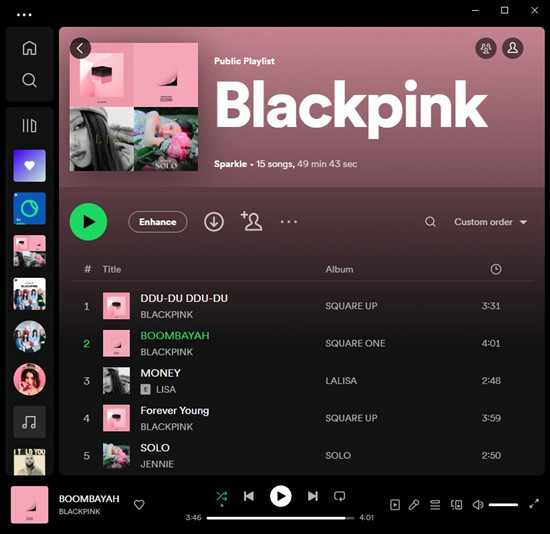
You may try disabling the Enhance feature by closing the Spotify app on your platform. However, the playlist is still enhanced until you turn if off properly. Once you turn off the Enhance feature, all the recommendations added by Spotify will be gone.
How to turn off Enhance on desktop:
- Head over to the enhanced playlist in your library.
- Click on the Enhanced button on the playlist profile, and the Enhance feature will be disabled immediately.
- As soon as you disable the Enhance feature, you go back to your original playlist.
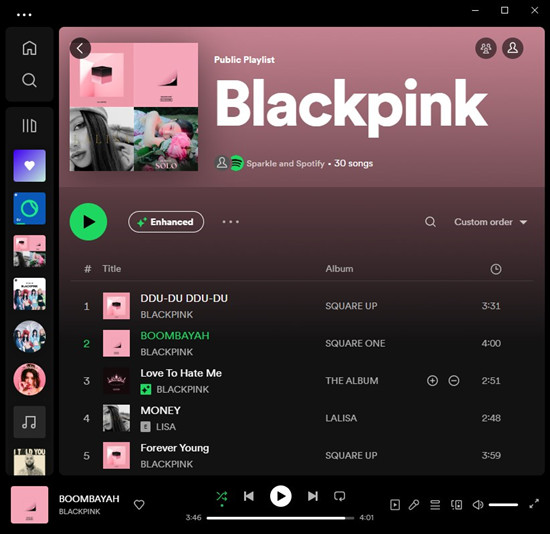
Part 3. How to Turn on/off Spotify Enhance on Mobile
Mobile users may access the Enhance feature for their playlists. However, as stated the Enhance feature is still in beta testing and some unexpected changes may happen. For example, you may fail to find the Enhance button but the Smart Shuffle instead. We'll also explain how this can be happening.
How to turn on Enhance on mobile:
- On your Android or iOS device, open the Spotify mobile app.
- Go to Your Library.
- Select the playlist where you want to turn on Enhance. You can tap on the "Playlists" filter at the top to view your playlists only.
- Once you are on the page of the selected playlist, look for the Enhance button.
- Tap on Enhance.
- Once Enhanced, Spotify will update the playlist with recommended songs in certain number, which is based on the size of your playlist. Enjoy your playlist and continue discovering new music that algins with your tastes.
How to turn off Enhance on mobile:
- Go to the enhanced playlist in your library.
- Tap on the Enhanced button at the top of the playlist. This will disable the Enhance feature for your playlist.
- All the recommendations added by Spotify will be removed until you enable the Enhance button the next time.
Not finding the Enhance button or it's gone on mobile?
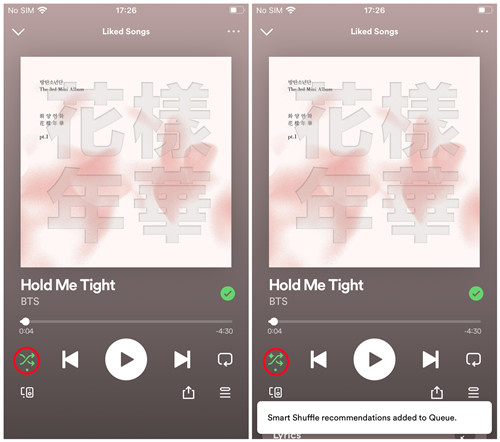
If you don't find the Enhance button or it's gone after an update of the mobile app, chances are that Spotify has removed this feature. So how are you supposed to discover new songs? If you desire to add or listen to some suggested songs, it's nice to see the additional buttons on the playlist page as "Smart Shuffle", which breathes new life into carefully curated playlists, shuffling tracks and adding new, perfectly tailored suggestions.
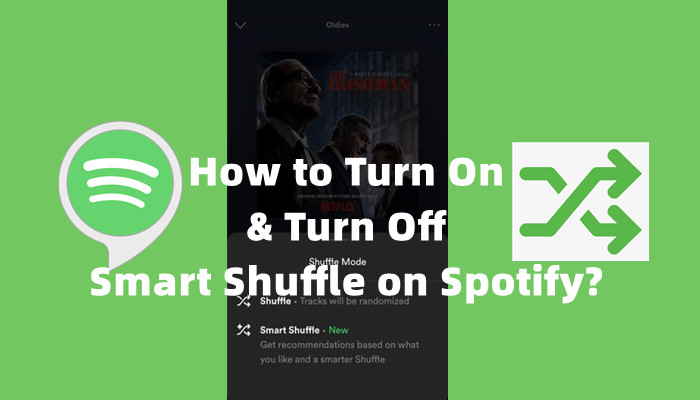
Searching for how to turn on or turn off SMART SHUFFLE on Spotify? Come here to find out how!
However, Smart Shuffle is not the simply replacement of Enhance for mobile users and there are some slight differences between them you should pay attention to. For starters, Smart Shuffle is a shuffle-play mode and works to shuffle your entire playlist with the songs added by you and Spotify in a randomized order. The recommendations won't be added to your playlist directly but the play queue, where you can control how the songs will come up next. Due to the differences between Smart Shuffle and Enhance on mobile, most users are not happy with Smart Shuffle.
Part 4. How to Use Enhance on Spotify
If you are qualified to access the Enhance button, there're some additional controls over your music.
If you love what you are listening to and want to keep it in your playlist when enhanced, you can do this trick by using the Add button.
How to add recommended song on desktop:
- Go to the enhanced playlist on the Spotify desktop app.
- Scroll to the track with a sparkle symbol next to it, and click on the plus icon (+) to the right of it. Alternatively, right-click on the recommended track > Add to this playlist.
- Spotify will add it to your playlist and add two or three more recommendations that are similar to the added song.
- If you no longer want the added song in your playlist, right-click on it > Remove from this playlist.
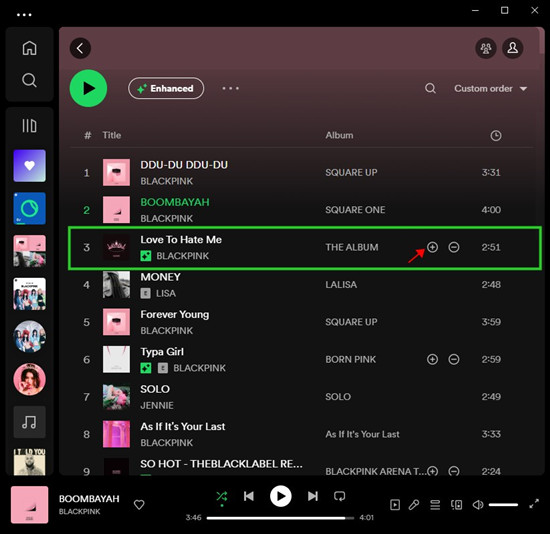
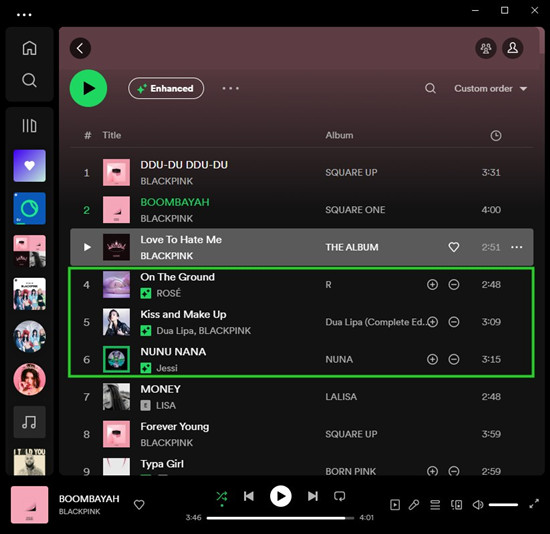
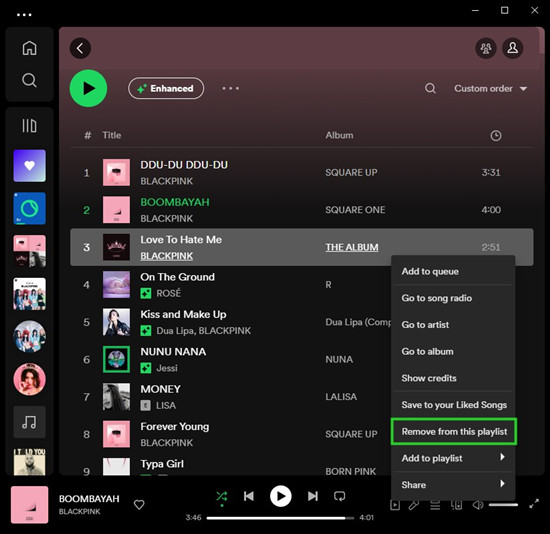
How to add recommended song on mobile:
- Go to the enhanced playlist on the Spotify mobile app.
- Locate the recommended track you want to keep in your playlist, and tap on the plus icon (+) next to it.
- If you want to remove the added track from your playlist, tap on the More button > Remove from playlist.
If you dislike any recommendation added by Spotify in your enhanced playlist, you can remove it and Spotify will remove it immediately and won't recommend it again.
How to remove recommended song on desktop:
- When you're on the enhanced playlist page, scroll down to the recommendation that you want to remove.
- Click on the minus icon (-) and the recommendation will be removed from your playlist.
How to remove recommended song on mobile:
- Go to the enhanced playlist in your library.
- Scroll down to the recommendation in your playlist.
- Tap on the minus icon (-) next to the track and it will be gone immediately.
Bonus Tip: How to Download Spotify Playlists into MP3
You should know how difficult it is to get full control of your Spotify music while keeping the Premium feature - such as Enhance and downloading feature. As a bonus, you can download your playlists into playable music files, such as MP3 by using our ViWizard Spotify Music Converter. After then, you can take your playlists to more places such as your devices and platforms.
ViWizard Spotify Music Converter is available for both Premium and free users to convert and download various types of contents from Spotify's music catalog, including songs, playlists, albums, podcasts and audiobooks. Besides MP3, you can choose other audio format including M4A, M4B, WAV, AAC, or FLAC. During the conversion, ViWizard will include the full ID3 tags and lossless audio with the downloaded songs, which ensures your positive listening experience.
Key Features of ViWizard Spotify Music Converter
Free Trial Free Trial* Security verified. 5, 481,347 people have downloaded it.
- Download Spotify songs, playlists, podcasts, and audiobooks extremely fast at up to 15x speed
- Convert Spotify into MP3, FLAC, WAV, AIFF, M4A, and M4B losslessly
- Lets you play Spotify tracks offline on any device without restrictions
- Works seamlessly on Windows and macOS, supporting the built-in Spotify Web Player
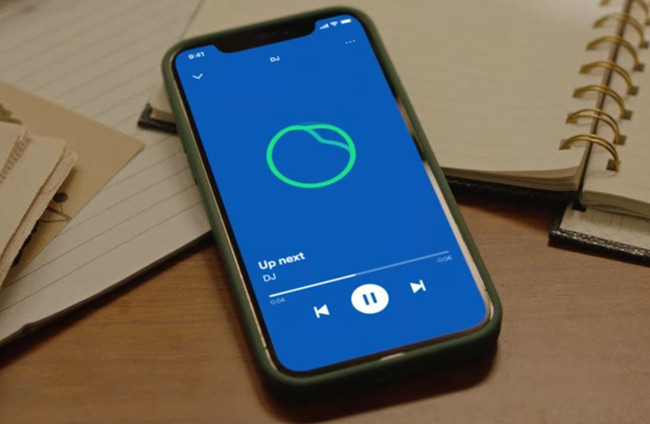
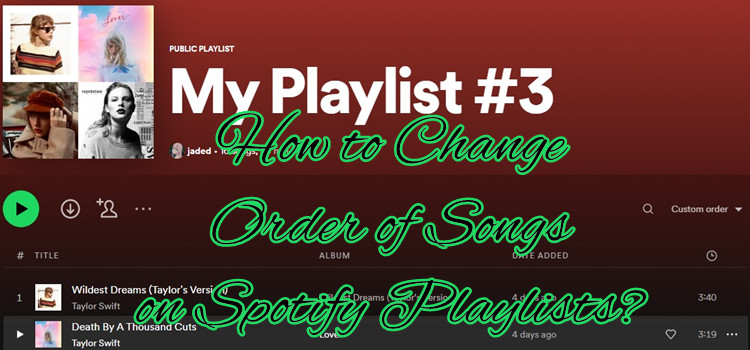
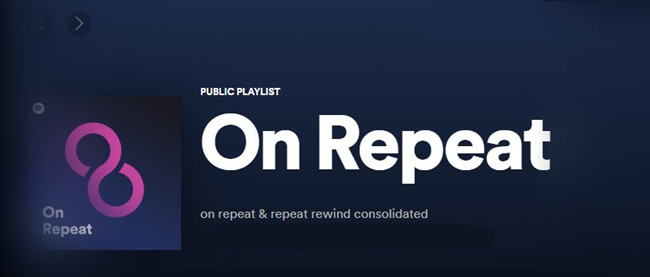
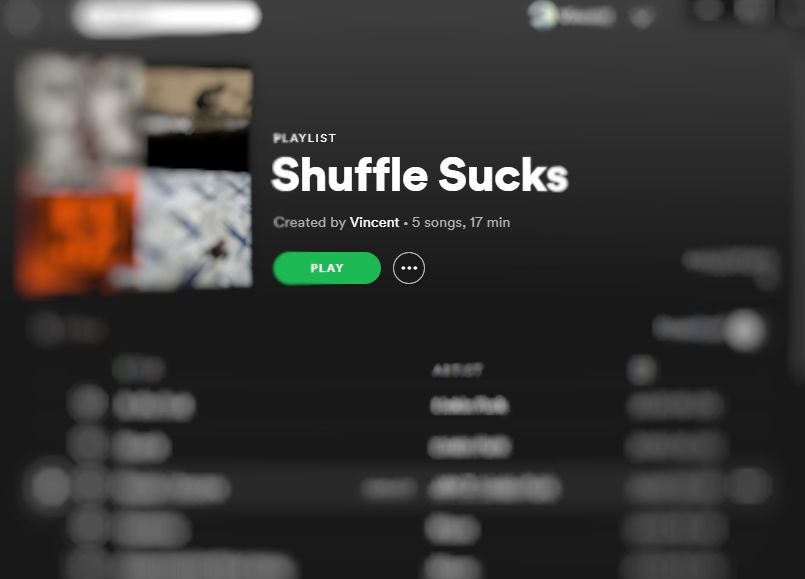
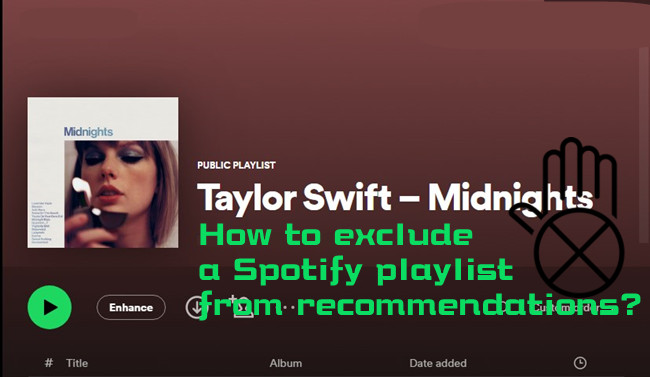

Leave a Comment (0)