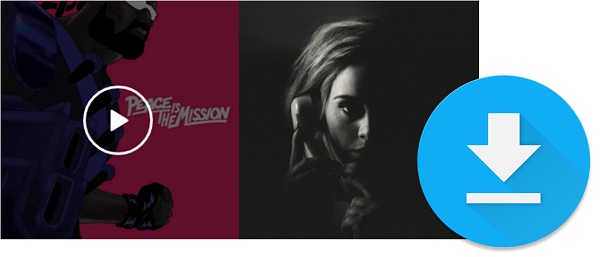
Spotify is one of the top music streaming services, offering millions of songs and playlists. However, while Spotify Premium ($11.95 per month) unlocks offline listening and an ad-free experience, not everyone wants to pay for it.
If you're using the free version, you've probably run into those awkward moments when you wish you could download music for offline listening or get rid of the ads. Without offline mode, you're stuck relying on mobile data or Wi-Fi to stream your music, which can be frustrating.
But what if I told you there's a way around this? Even on the free plan, you can still download songs and playlists from Spotify to enjoy offline – no Premium required. Over the years, I've discovered a few tricks and tools to save Spotify music to my devices for offline use, and now I'm sharing them with you.
There are several methods to download Spotify music for free. I've tested some of the best options, from software tools to clever workarounds. Here's how you can start downloading your Spotify music without paying for Premium.
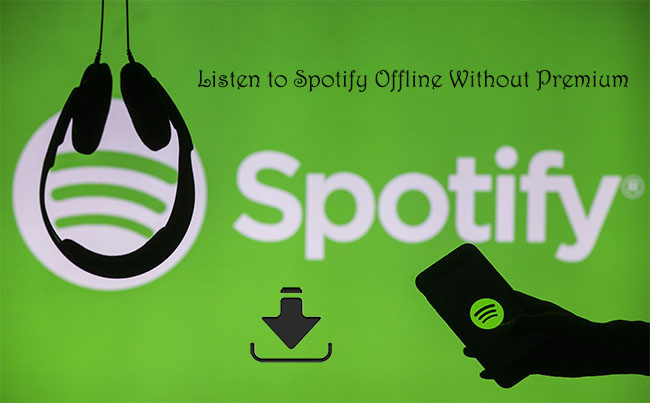
Can you listen to Spotify offline without Premium? Spotify offline mode is only supported by the Premium plan, but you can also achieve that by using some Spotify offline downloaders like ViWizard Spotify Converter.
Part 1: How to Download Songs from Spotify Without a Premium Account
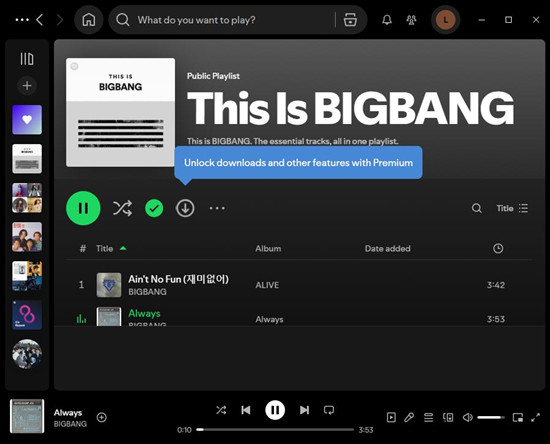
You might find a song on Spotify that you want to download, but when you try, you get a message saying, "Unlock downloads and other features with Premium." This means the free plan doesn't allow direct downloads, except for podcasts.
A Premium Account Is Not Free or Perfect for Downloading Spotify Music
Like other music services, Spotify lets free users stream music but doesn't offer the option to save it to their devices. Upgrading to Premium isn't a one-size-fits-all solution either. It's expensive and requires an ongoing subscription to keep your downloads—definitely not free or permanent. So, if you're looking for a way to download Spotify songs for free, you're in the right place.
Read More: How to Get Spotify Premium Free Forever on PC/Mac/iOS/Android
A Free Account Is Enough for Downloading Spotify Music - for Free
Good news: Whether you're using a computer, smartphone, or tablet to stream music, your free Spotify account can help you download songs—if you use the right workaround. Methods vary depending on your device, so choose the one that suits you best. For Windows and Mac users, ViWizard Spotify Music Converter is a simple, effective way to download original tracks from Spotify's Web Player. Just log in to your account, select your music, and with a few clicks, you can download MP3s for free with no ads or loss in quality (a true magic!). It's by far the easiest option I've found.
A brilliant Spotify music downloader designed to download and convert Spotify songs, playlists, albums, artists, podcasts, and audiobooks to MP3, FLAC, WAV, AIFF, M4A, and M4B losslessly. The sound stays as clear as the original, and all track details are preserved, offering a seamless experience to enjoy your Spotify music offline on any player or device.
But if you're feeling a bit more DIY, Audacity can also help you record Spotify music as it plays, though this requires capturing the audio in real-time. I've tried this, along with several other online download websites, but ultimately, I found ViWizard to be the best choice for free users who want the best results.
Just a word of caution: Some online download sites may offer free MP3 downloads, but they aren't always trustworthy and can put your account or device at risk. If you want a reliable and safe option, ViWizard is your best bet. It allows you to download as many tracks as you want for free—just don't go overboard!
Part 2. How to Download Music from Spotify for Free
Way 1: Using ViWizard Spotify Music Downloader (Windows/Mac)
Using ViWizard Spotify Music Downloader is the best method we recommend for downloading Spotify music for free. It's available for both Windows and Mac, offering free users the most flexibility to download, convert, manage, organize, and transfer music across devices like smartphones, MP3 players, or USB drives—all in one place. ViWizard lets you easily grab tracks, albums, and playlists—content that Spotify's free plan doesn't allow. By using ViWizard, free users can get a Premium-like experience with no ads and on-demand listening.
How does ViWizard work to download music for free?
ViWizard works seamlessly with Spotify's library, requiring no additional apps or complex setups. It syncs effortlessly with your account, letting you download as much content as you want. For free users, it provides an easy solution to bypass Spotify's download restrictions, enabling downloads that would typically require a Premium account. Additionally, for Premium users, ViWizard also allows for the removal of DRM protection and conversion of music to MP3 format.
ViWizard is secure, ensuring your downloads are safe. Whether you're using a free or Premium account, it's a reliable, fast, and efficient way to download music from Spotify. Whether you're using a free or Premium account, it's a trustworthy tool to download music from Spotify for free.
Legality: 3 – Bypasses Spotify's DRM, violating TOS.
Security: 9 – Commercial product, safer than free tools.
Privacy: 9 – No third-party login required.
Usability: 9 – Simple interface, beginner-friendly.
Format: 10 – Converts to MP3, FLAC, WAV, AAC, etc.
Selection: 10 – Downloads any track, album, or playlist.
Variety: 10 – Supports all Spotify content, including podcasts.
Features: 9 – Includes ID3 tagging and high-quality conversion.
Key Features of ViWizard Spotify Music Converter
Free Trial Free Trial* Security verified. 5, 481,347 people have downloaded it.
- Download Spotify songs, playlists, podcasts, and audiobooks extremely fast at up to 15x speed
- Convert Spotify into MP3, FLAC, WAV, AIFF, M4A, and M4B losslessly
- Lets you play Spotify tracks offline on any device without restrictions
- Works seamlessly on Windows and macOS, supporting the built-in Spotify Web Player

Step 1: Download ViWizard Spotify Music Downloader for your operating system (Windows or Mac) and install it by following the on-screen instructions. Once installed, open the program.
Step 2: Log in to your Spotify account within ViWizard. Browse your library and select the songs, albums, or playlists you want to download. After adding them to the conversion queue, go to Preferences and choose a compatible format (MP3) with the highest bitrate (320kbps). Adjust any other settings, like sample rate or channels, if desired.
Step 3: Click "Convert" to start the process, which ViWizard completes up to 15x faster than standard converters. Once finished, the converted files will be saved in the designated output folder, ready to be transferred to your iPhone.
Read More: How to Download and Register ViWizard Spotify Music Converter
ViWizard Spotify Music Downloader Summary:
| Details | Specifications |
|---|---|
| Devices | Windows, Mac |
| Output Formats | MP3, WAV, AAC, FLAC, M4A, M4B |
| Conversion Speed | 5x Faster |
| Accounts | Both Premium and Free accounts |
| Account Safety | Prioritizes account safety; ensures secure converting and downloading process |
| Contents | Tracks, Playlists, Albums, Podcasts, Audiobooks (for Premium subscribers only) |
| Unique Features |
|
Way 2: Using spotDL (Windows/Mac/Linux) - #OpenSource
spotDL is a free, open-source tool for downloading Spotify music on Windows, Mac, and Linux. It doesn't require a login, which makes it a convenient choice for those who want to avoid sign-up processes. Just grab the link to a song, album, or playlist, paste it into spotDL, and it fetches the music from YouTube as an MP3 file. If you're after a more consistent and premium experience, ViWizard Spotify Music Downloader might be a better option for you. But if you're looking for an easy, no-login solution, spotDL is definitely worth checking out.
Legality: 4 – Matches Spotify metadata with YouTube audio.
Security: 8 – Open-source and community-reviewed.
Privacy: 8 – No data collection, but uses third-party services.
Usability: 6 – Requires command-line use.
Format: 9 – Supports MP3 and high-quality audio.
Selection: 9 – Downloads most Spotify songs.
Variety: 8 – Limited by YouTube availability.
Features: 7 – Basic downloading, no ID3 tagging.
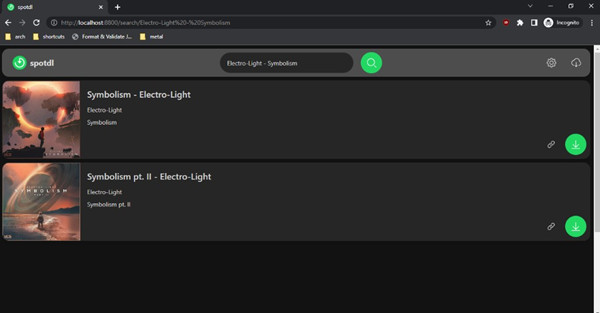
Step 1: Install spotDL by following the instructions on its GitHub repository. Ensure you have Python and FFmpeg installed, as they are required dependencies.
Step 2: Open your terminal or command prompt. Use spotDL to download Spotify tracks by entering commands like spotdl [track_url], replacing [track_url] with the URL of the Spotify track, album, or playlist you wish to download.
Step 3: spotDL will search for matching tracks on YouTube, download them, and convert them into audio files, complete with metadata and album art.
Read More: How to Use SpotDL: A Complete Review, Tutorial, and Best Alternatives
spotDL Summary:
| Details | Specifications |
|---|---|
| Devices | Windows, Mac, Linux |
| Output Formats | MP3 |
| Conversion Speed | Depends on internet speed |
| Accounts | No login required |
| Account Safety | N/A (No account required) |
| Contents | Tracks, Playlists, Albums |
| Unique Features |
|
Way 3: Using Zotify (Windows/Mac/Linux) - #OpenSource
Zotify is an open-source tool that converts Spotify tracks into MP3 files. Like spotDL, it allows users to download music by pasting a link or using the search tool. Zotify, however, streams the track as it downloads, meaning it operates in real-time. Free users of Zotify are limited to 160 kbps, which is lower than ViWizard's 256 kbps for free accounts. While Zotify works well, if you're looking for faster, better downloads, ViWizard remains the better option.
Legality: 3 – Similar to spotDL, violates TOS.
Security: 7 – Open-source but less widely reviewed.
Privacy: 7 – Relies on third-party services.
Usability: 6 – Requires technical setup.
Format: 8 – Supports common audio formats.
Selection: 8 – Works well but has availability issues.
Variety: 7 – Limited by sourcing methods.
Features: 6 – Basic downloading, no extra customization.
Step 1: Go to the Zotify GitHub page and download the version compatible with your operating system (Windows, Mac, or Linux). Follow the installation instructions provided on the page.
Step 2: After installation, open Zotify and enter the name of the song, album, artist, or playlist you want to download in the search bar. Press the search button to view the results and select your desired music.
Step 3: Once you've selected your music, click the Download button to start downloading the tracks. Zotify will save the files in MP3 format, ready for you to transfer to your device.
Way 4: Using ViWizard Audio Capture (Windows/Mac)
ViWizard Audio Capture is a versatile tool for recording Spotify music, regardless of the account type. Unlike Audacity, it automatically starts recording as soon as a track plays and seamlessly splits the audio when a new song starts. For free account users, it detects ads and separates them from the music, providing a smooth and uninterrupted listening experience. With its intuitive interface, it's simpler to use than Audacity and offers great flexibility for anyone looking to capture audio from Spotify.
Legality: 6 – Records audio in real time, a legal gray area.
Security: 9 – Safe, commercial software.
Privacy: 9 – No third-party logins required.
Usability: 8 – Real-time recording, slower than direct downloads.
Format: 9 – Supports MP3, FLAC, WAV, AAC, etc.
Selection: 10 – Can record any Spotify content.
Variety: 10 – Works for all Spotify audio, including podcasts.
Features: 8 – Basic editing and ID3 tagging.
Key Features of ViWizard Audio Capture
Free Trial Free Trial* Security verified. 5, 481,347 people have downloaded it.
- Capture Spotify audios, songs, and playlists in high quality
- Save audio from Spotify to MP3, AAC, M4A, WAV, FLAC, M4B
- Support multi-track audio recording for Spotify
- Record music from Tidal, Deezer, Pandora and other streaming audios
Step 1: Download and install ViWizard Audio Capture from the official website. Launch the software and choose MP3 as the output format for the recorded files.
Step 2: Ensure the Spotify Web Player or app is open and select it as the audio source in ViWizard. Play the desired track on Spotify, and ViWizard will begin recording the audio stream.
Step 3: Once the song is near the end, stop the recording process. You can edit the captured audio if necessary using ViWizard's editing tools. Finally, save the recorded file as an MP3.
ViWizard Audio Capture Summary:
| Details | Specifications |
|---|---|
| Devices | Windows, Mac |
| Output Formats | MP3, WAV, AAC, FLAC, M4A, M4B |
| Conversion Speed | Real-time recording |
| Accounts | No login required |
| Account Safety | N/A (No account required) |
| Contents | Tracks, Playlists, Albums, Podcasts, Audiobooks (for Premium subscribers only) |
| Unique Features |
|
Way 5: Using Audacity (Windows/Mac/Linux) - #OpenSource
Audacity is a free, open-source tool for recording Spotify audio on Windows, Mac, and Linux. While not designed specifically for music downloads, it works well for extracting individual tracks. Unlike ViWizard Spotify Music Downloader, Audacity requires you to manually record each track, which can be time-consuming if you want to download large playlists or albums. Additionally, ads may be captured in the process, whereas ViWizard automatically removes them. If you're looking for a customizable, free option and don't mind putting in the extra effort, Audacity is a solid choice.
Legality: 6 – Similar to ViWizard Audio Capture, a legal gray area.
Security: 10 – Open-source and widely trusted.
Privacy: 10 – No data collection or login needed.
Usability: 7 – Requires manual setup and editing.
Format: 8 – Supports MP3, WAV, FLAC, etc.
Selection: 10 – Can record any Spotify track.
Variety: 10 – Works for all Spotify content.
Features: 7 – Basic editing, lacks automation.
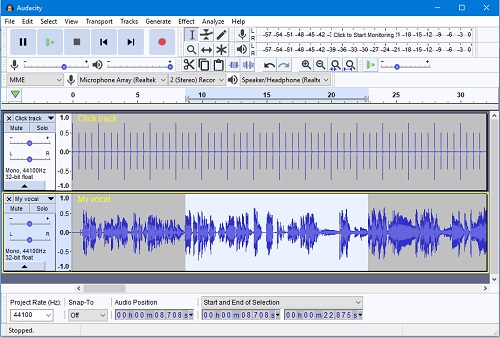
Step 1: Download and install Audacity, a free, open-source audio recording software.
Step 2: Configure Audacity to record computer playback. On Windows, set the recording device to 'WASAPI' and choose the appropriate output device. On Mac, you may need additional software like Soundflower to route audio.
Step 3: Play the desired Spotify track and click the 'Record' button in Audacity. Once the track finishes, stop the recording. You can edit the audio as needed.
Step 4: Navigate to 'File' > 'Export' > 'Export as MP3' to save the recorded track.
Read More: How to Record Spotify Music with Audacity (With Pictures)
Audacity Summary:
| Details | Specifications |
|---|---|
| Devices | Windows, Mac, Linux |
| Output Formats | MP3, WAV, FLAC |
| Conversion Speed | Real-time recording |
| Accounts | No login required |
| Account Safety | N/A (No account required) |
| Contents | Tracks, Playlists, Albums, Podcasts, Audiobooks (for Premium subscribers only) |
| Unique Features |
|
Part 3. How to Download Spotify Music to a Phone for Free
Way 1: Using Fildo (Android)
Fildo is a good choice for Android users who want to download Spotify music for free. You can log into your Spotify account, import playlists, and download individual songs. You can also search for specific songs or browse music suggestions from Fildo. While Fildo is flexible and easy to use, it might not provide as smooth an experience as official music platforms. However, if you want a simple way to download Spotify music for free, Fildo is a reliable option.
Legality: 3 – Downloads MP3s from third-party sources, violating TOS.
Security: 5 – Past security concerns, but improved.
Privacy: 4 – May collect user data, relies on unknown sources.
Usability: 7 – Easy but sometimes unstable.
Format: 8 – Mostly MP3 downloads.
Selection: 7 – Availability depends on external sources.
Variety: 6 – Some tracks may be missing.
Features: 6 – Basic downloading, no ID3 tagging.
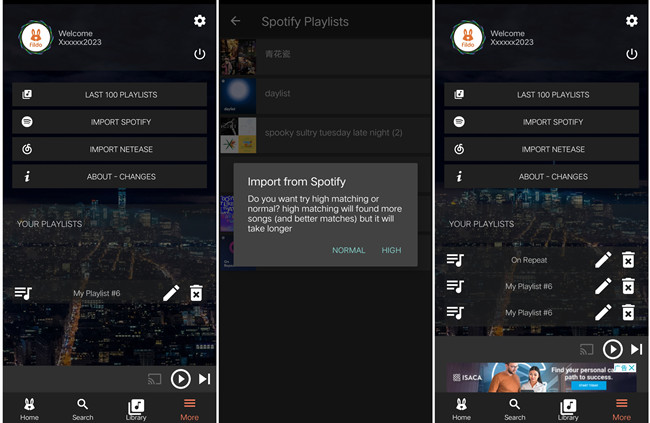
Step 1: Download and install the Fildo APK from the official website or a trusted source.
Step 2: Launch the Fildo app on your Android device. Go to the "More" section and select the "Import Spotify" option. Log in to your Spotify account using your credentials.
Step 3: Once logged in, Fildo will load your Spotify playlists into the app. Go to "Your Playlists" in the "More" section to find the playlist you want to listen to or download.
Step 4: Tap on the song to start streaming your playlist online.
Read More: How to Use Fildo APK to Download Spotify MP3 Music
Fildo Summary:
| Details | Specifications |
|---|---|
| Devices | Android |
| Output Formats | MP3 |
| Conversion Speed | Depends on internet speed |
| Accounts | Free accounts |
| Account Safety | Potential security risks |
| Contents | Tracks, Playlists, Albums |
| Unique Features |
|
Way 2: Using SpotiFlyer (Android) #OpenSource
SpotiFlyer is a free, open-source tool that lets you download music from Spotify, as well as other platforms like Gaana, JioSaavan, and SoundCloud. It works on Android, Windows, macOS, and Linux. It's easy to use and helps you download tracks quickly. If you're looking for a simple, no-cost way to download music, SpotiFlyer is a great choice. However, it doesn't have as many features as paid alternatives like ViWizard, so it may not be as polished.
Legality: 4 – Matches Spotify metadata to YouTube audio.
Security: 7 – Open-source, but fewer community reviews.
Privacy: 7 – No login required, but uses external services.
Usability: 7 – Simple but requires setup.
Format: 8 – MP3 downloads.
Selection: 8 – Good, but depends on YouTube availability.
Variety: 7 – Limited by sourcing methods.
Features: 7 – Basic downloading, no extra tools.
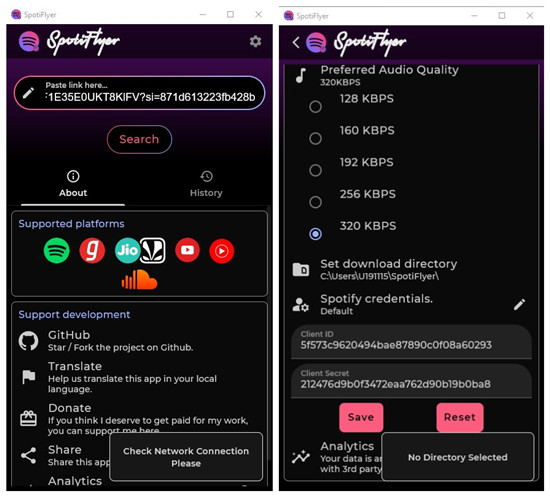
Step 1: Uninstall any previous versions of SpotiFlyer to prevent conflicts. Enable 'Unknown Sources' in your device's settings under 'Security' or 'Privacy'. Download the latest SpotiFlyer APK from its GitHub releases page and install it.
Step 2: Launch SpotiFlyer. Paste the Spotify track, album, or playlist link into the search bar and tap 'Search'.
Step 3: Once the app retrieves the track information, tap 'Download' to save the music to your device for offline listening.
Read More: How to Install SpotiFlyer Mod for Android/Windows/Mac/Linux
Way 3: Using Telegram Bot (Android/iOS)
The Spotify Telegram Bot is a simple tool for both Android and iOS users. You just need to open the Telegram app, send a Spotify link to the bot, and it will give you a download link. The bot pulls music from sources like YouTube, so the audio quality can vary. If you need a fast and easy way to download music without using extra apps, this bot is a good option, though the sound quality might not always be the best.
Legality: 3 – Extracts audio from Spotify links, violating TOS.
Security: 6 – Depends on the bot; some may be unsafe.
Privacy: 5 – Bots may collect user data.
Usability: 9 – Very easy to use.
Format: 8 – Usually MP3.
Selection: 8 – Works well but can be unstable.
Variety: 7 – Not all tracks may be available.
Features: 6 – Basic functionality.
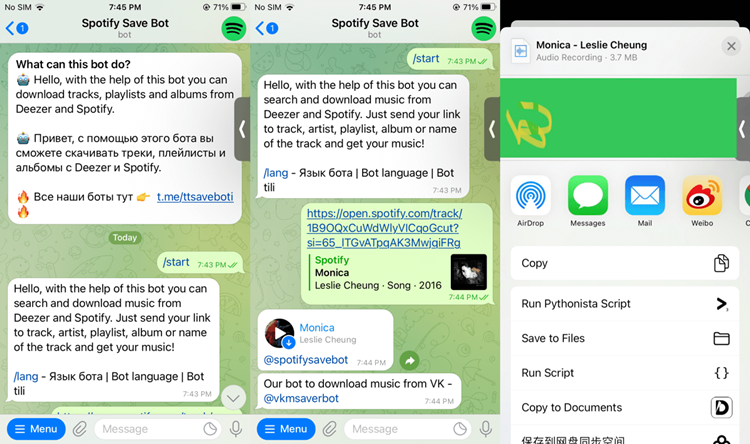
Step 1: Copy the Spotify link of the song, album, or playlist you wish to download.
Step 2: Open Telegram and search for a Spotify music downloader bot (e.g., 'SpotifyMusicDownloaderBot'). Start a chat with the bot and paste the copied link.
Step 3: The bot will process your request and provide download links for the tracks.
Read More: How to Download Spotify Songs from Spotify Telegram Bot
Spotify Telegram Bot Summary:
| Details | Specifications |
|---|---|
| Devices | Android, iOS |
| Output Formats | MP3 |
| Conversion Speed | Depends on internet speed |
| Accounts | No login required |
| Account Safety | N/A (No account required) |
| Contents | Tracks, Playlists, Albums |
| Unique Features | AI features |
Part 4. How to Download Spotify Songs Online for Free
Way 1: Using SpotiDownloader
SpotiDownloader is an easy, no-login tool that lets you download Spotify music by pasting a link to a song, playlist, or album. It gives you the download in MP3 format, with albums packed into .ZIP files. While it's free and simple to use, online downloaders like this can pose risks to your device, and the music comes from sources like YouTube, which may not always be reliable. If you're looking for an easy solution online, SpotiDownloader works well, but be aware of the potential safety and quality issues.
Legality: 3 – Directly downloads Spotify tracks, violating TOS.
Security: 4 – Online tools often have ads, pop-ups, and malware risks.
Privacy: 3 – Risky, as many sites track user activity.
Usability: 8 – Simple but may require captchas or redirects.
Format: 8 – MP3 downloads.
Selection: 7 – May not support all songs.
Variety: 6 – Some tracks may be unavailable.
Features: 5 – No extra tools, just downloads.
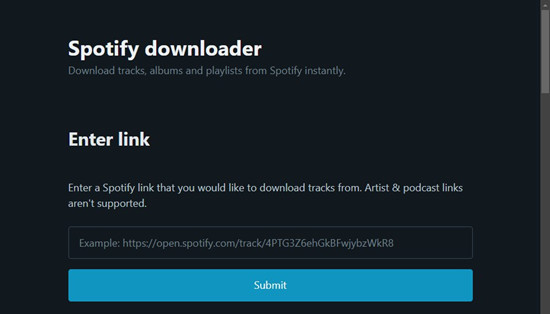
Step 1: Open Spotify on your device (either the web player or the app) and locate the song, playlist, or album you want to download. Tap the three-dot menu next to it and select Share > Copy Link to copy the URL.
Step 2: Go to SpotiDownloader's website using any browser. In the search box, paste the copied Spotify link and click Submit. You may need to complete a simple CAPTCHA to proceed. The tool will then fetch the song or playlist details.
Step 3: Once SpotiDownloader processes the link, you'll see the available tracks. Click the Download button next to each song. The file will be prepared in MP3 format, and the download will begin. Check your Downloads folder to find your saved files for offline listening.
Read More: Review of Spotify-Downloader (Spotdownloader)
SpotiDownloader Summary:
| Details | Specifications |
|---|---|
| Devices | Online |
| Output Formats | MP3 |
| Conversion Speed | Depends on internet speed |
| Accounts | No login required |
| Account Safety | N/A (No account required) |
| Contents | Tracks, Playlists, Albums |
| Unique Features | ZIP downloads |
Way 2: Using SpotifyMate
SpotifyMate is a simple website that lets you convert Spotify URLs into MP3 files with just a few clicks. It also includes HD album covers and track details along with the music. While it's convenient, you should be careful with online tools due to possible security risks. It's always best to be cautious when using such services.
Legality: 3 – Similar to SpotiDownloader, violates TOS.
Security: 4 – Pop-ups and potential malware risks.
Privacy: 3 – May collect data or inject ads.
Usability: 8 – Easy to use.
Format: 8 – MP3 only.
Selection: 7 – Some songs may be missing.
Variety: 6 – Limited by source.
Features: 5 – Basic downloading only.
Step 1: Copy the Spotify link of the track, album, or playlist you want to download.
Step 2: Visit the SpotifyMate website and paste the copied link into the input field. Click 'Download' to process the link.
Step 3: After processing, choose your preferred MP3 quality and click 'Download' to save the file to your device.
Read More: Review of SpotifyMate Spotify Downloader to MP3 [100% Free]
Way 3: Using SpotifyDown
SpotifyDown is another easy-to-use online tool that allows you to download Spotify songs by pasting the track's URL. It's quick and simple, but there are concerns about its legality and security. You should be careful and make sure you follow legal guidelines when using this service.
Legality: 3 – Violates Spotify's TOS.
Security: 4 – Online tools are often risky.
Privacy: 3 – Data collection concerns.
Usability: 8 – Simple process.
Format: 8 – MP3 downloads.
Selection: 7 – Works but not always reliable.
Variety: 6 – May not have all tracks.
Features: 5 – No advanced options.
Step 1: Copy the Spotify link of the song, album, or playlist you wish to download.
Step 2: Navigate to SpotifyDown's website and paste the link into the provided field. Complete any CAPTCHA if prompted, then click 'Download'.
Step 3: After processing, click the 'Download' button to save the MP3 file to your device.
Read More: SpotifyDown Online to Download Spotify Songs/Albums/Playlists
Suggestion & Conclusion:
| Tool | Legality | Security | Privacy | Usability | Format | Selection | Variety | Features |
| ViWizard Spotify Music Downloader | ❌ | ✅ | ✅ | ✅ | ✅ | ✅ | ✅ | ✅ |
| spotDL (#OpenSource) | ❌ | ✅ | ✅ | ⚠️ | ✅ | ✅ | ✅ | ✅ |
| Zotify (#OpenSource) | ❌ | ⚠️ | ⚠️ | ⚠️ | ✅ | ✅ | ✅ | ✅ |
| ViWizard Audio Capture | ❌ | ✅ | ✅ | ✅ | ✅ | ✅ | ✅ | ✅ |
| Audacity (#OpenSource) | ❌ | ✅ | ✅ | ⚠️ | ✅ | ✅ | ✅ | ✅ |
| Fildo (Android) | ❌ | ⚠️ | ❌ | ⚠️ | ✅ | ✅ | ✅ | ✅ |
| SpotiFlyer (Android) (#OpenSource) | ❌ | ⚠️ | ⚠️ | ⚠️ | ✅ | ✅ | ✅ | ✅ |
| Telegram Bot (Android/iOS) | ❌ | ⚠️ | ❌ | ⚠️ | ✅ | ✅ | ✅ | ✅ |
| SpotiDownloader (Online) | ❌ | ❌ | ❌ | ✅ | ✅ | ✅ | ✅ | ✅ |
| SpotifyMate (Online) | ❌ | ❌ | ❌ | ✅ | ✅ | ✅ | ✅ | ✅ |
| SpotifyDown (Online) | ❌ | ❌ | ❌ | ✅ | ✅ | ✅ | ✅ | ✅ |
Except for the above programs, there are still many Spotify music downloader tools over the internet that allow you to download music from Spotify without Premium account and convert Spotify music to MP3 format files. However, although you could save Spotify songs for free, you may need to meet those issues like slow conversion rate, poor output audio quality, lack of music information and so on.
If you want to achieve lossless Spotify audio quality, abundant audio formats, and faster conversion speed, ViWizard Spotify Music Converter is the best choice. It is a cost-effective solution which can not only enable you to download Spotify music without DRM but also make you get Spotify music download with Free account. Just download the trial version below and perform three steps to extract audio from Spotify with the help of ViWizard Spotify Music Converter now.
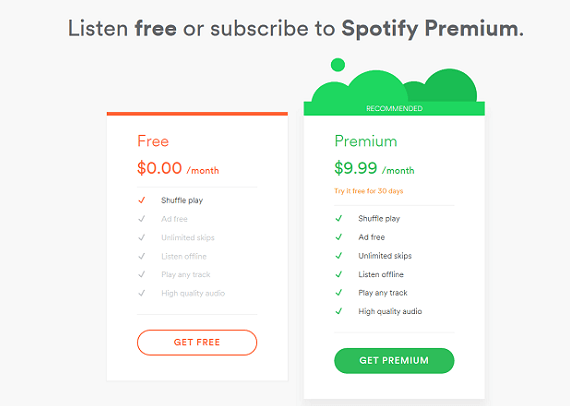
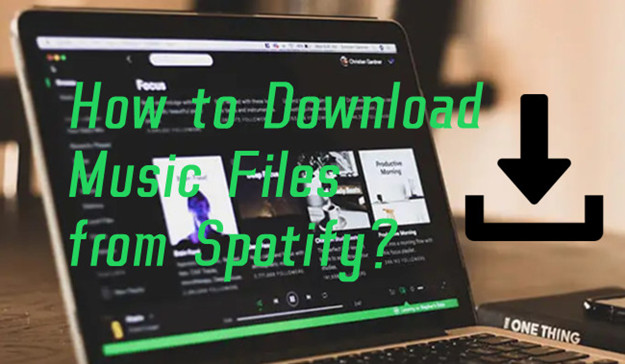
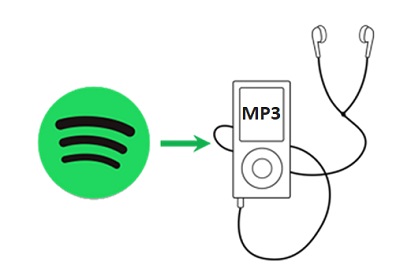


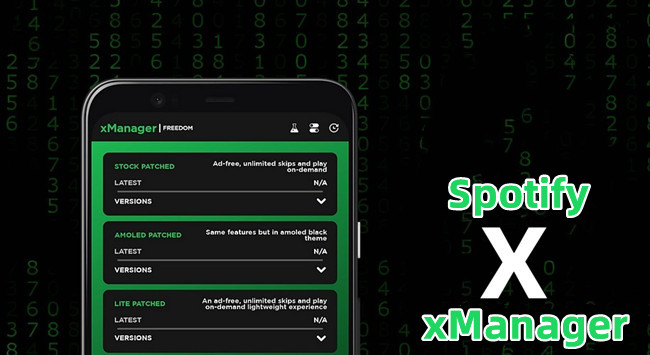

Leave a Comment (0)