
Now the Spotify app on your Apple Watch has improved your listening experience with your favorites. If you are a keen podcast lover, you'll want to download your following podcasts to your Apple Watch for offline play. You may think downloading Spotify podcasts to the Watch would be a simple task, but whether the Spotify app work as expected depends highly on your subscription plan.
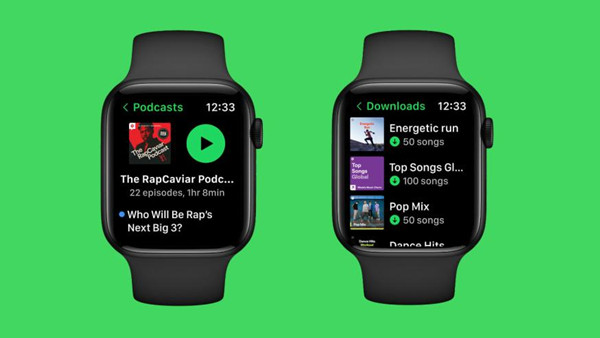
In this post, we share two separate ways for Premium and Free users to successfully download Spotify podcasts to Apple Watch. Once you're officially set up, you can start to bring your episodes to your Apple Watch.
Part 1. How Can You Download Spotify Podcasts to Apple Watch
With the Spotify app on your Apple Watch, now both Premium and Free users can make use of the native app to listen to your favorite contents such as music songs and podcasts. For Free users, you are able to listen to Spotify through the control over the Spotify app on your iPhone. For Premium users, you have the ability to listen to Spotify directly on your watch online or offline without your iPhone.
How to access your Spotify podcasts on Apple Watch?
1. On your Apple Watch, open the Spotify app.
2. Go to Your Library > Podcasts. Now you have the access to your podcasts to stream.
If you wish to download playlist songs or podcasts to your watch, an active Premium subscription is officially required. Or if you're on Spotify Free, another workaround will be try downloading the audio files from your selected podcasts episodes and then transferring them to your watch. This way, your watch can play the audio files for you offline even without the Spotify native app. From here you can learn how to download and transfer your favorite Spotify podcasts to your Apple Watch in Part 3.
Part 2. How to Download Podcasts on Apple Watch on Spotify Premium
When you're logged in with your Premium account, you can head to download any podcasts to your Apple Watch from your iPhone. Before getting started, make sure you have already download and install the Spotify app on your iPhone and your Watch and the devices are connected to a cellular data or Wi-Fi at this moment.
How to use a cellular network or Wi-Fi on Apple Watch?
For a Wi-Fi network:
1. To turn on Wi-Fi on your Apple Watch, touch and hold the bottom of the screen.
2. Wait for Control Center to show, then swipe up.
3. Tap the Wi-Fi icon and choose an available Wi-Fi network.
For cellular network:
Apple Watch GPS + Cellular models can connect to cellular. To use a cellular network, please add the compatible model to your cellular plan and set up the cellular on the Watch.
Then, just select the "Download to Apple Watch" option in the extended menu for your selected episodes, the Spotify app should work as expected to download them to your watch.
How to download podcasts to Apple Watch? (for Premium only)
1. Put the iPhone and Apple Watch close together.
2. Select the podcast episodes you wish to download to your Apple Watch. On your iPhone, open the Spotify app. From here you can use the Search tool to search for the podcasts on Spotify. Or if you already followed a selection of podcasts, head to Your Library > Your Episodes and pick the ones you like.
3. When you view the profile of your selected podcast or show, find and tap on the More button (3 horizontal icons). This should open up the extended options menu for that item.
4. Tap on Download to Apple Watch.
5. If you wish to speed the download up, you'll want to keep the Spotify app on your Watch and download via Wi-Fi instead of Bluetooth by turning off Bluetooth from your iPhone's Settings app at this time.
How to access the downloaded podcasts on Apple Watch?
1. On your Apple Watch, open the Spotify app.
2. Head to the Downloads section. Then you should view your downloads here for your playlist songs, podcast episodes and more. Now you can play your downloads offline in the Spotify app even without internet connection.
3. To turn Wi-Fi off, touch and hold the bottom of the screen to open Control Center, then swipe up and dim the Wi-Fi icon.
How to remove the downloaded podcasts from Apple Watch?
1. On your Apple Watch, open the Spotify app.
2. Head to the Downloads section.
3. Tap Edit Downloads.
4. Select the downloaded podcasts you wish to remove from your Apple Watch. To remove them from the Watch, tap the circle with a minus sign inside it.
5. Tap Remove. Wait until the downloads disappear on the screen. Now your download is removed from the Watch and you won't be able to play it offline until you redownload it from your iPhone.
Part 3. How to Download Podcasts on Apple Watch on Spotify Free
You may know you can download podcasts on both mobile and desktop Spotify app for free. But if you wish to download your favorite podcasts to your Apple Watch on Spotify Free, you have to make use of the Music app on both your iPhone and Apple Watch. Since Apple allows the devices owners to transfer their own music collections to the Music app effortlessly, all you need is to download the Spotify podcasts to the Music app. But how? All you need is a powerful Spotify podcasts downloader called ViWizard Spotify Music Converter.
Best Spotify Podcasts & Shows Downloader – ViWizard Spotify Music Converter
ViWizard Spotify Music Converter can help both Premium and free users download any on-demand Spotify contents such as podcast episodes into audio files such as MP3s. Once you have the MP3s, you have the ability to upload them to the iTunes app and sync them to your iPhone, and the podcasts will appear under the Downloaded tab in the Music app. Those downloaded items can be synced to your Apple Watch effortlessly. This way, you can listen to the Spotify podcasts offline in the Music app instead whenever you go, even you don't have your iPhone with you.

Key Features of ViWizard Spotify Music Converter
- Download and convert Spotify track, album or playlist to plain formats
- Support the playback of Spotify contents on Sony Walkman MP3 Player
- Preserve Spotify contents with the original audio quality and full ID3 tags
- Remove ads and format protection from Spotify music at 5× faster speed
For starters, you're suggested to download the correct version of ViWizard Spotify Music Converter to the computer device, and the Spotify desktop app should be pre-installed to it.
Step 1Add a selection of podcast episodes to ViWizard
Launch ViWizard Spotify Music Converter. When prompts, allow to open the Spotify desktop app. Then you can head to the desired podcast episodes in the application and add them to ViWizard.

Step 2Adjust output audio file format for added podcast episodes
Once added, you should start to adjust the output audio file format for the added podcast episodes. Click the menu icon at the top-right > Preferences > Output, and then open the drop-down menu for Output format and choose MP3. Once it's set, click the OK button.

Step 3Download and convert the podcast episodes
To start the conversion, click the Convert button and ViWizard will take care of the rest. The entire conversion will be at 5x super faster speed. Once it's complete, just click the file button next at the bottom to browse for all the downloaded MP3s.

Part 4. How to Sync Spotify Podcasts to Apple Watch through Apple Music
Now you can add the downloaded audio files of those podcast episodes to the iTunes desktop.
How to add the Spotify podcasts to iTunes:
1. On your Windows PC or Mac computer, open the iTunes desktop app.
2. To add your episodes as MP3s, choose File > Add File/Folder to Library, then find and locate the downloaded podcasts to open.
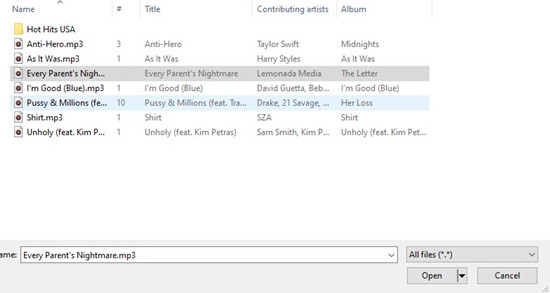
3. Now the podcast episodes should appear under the Downloaded tab in the side bar. You can start to sync them to your iPhone as the downloaded items.
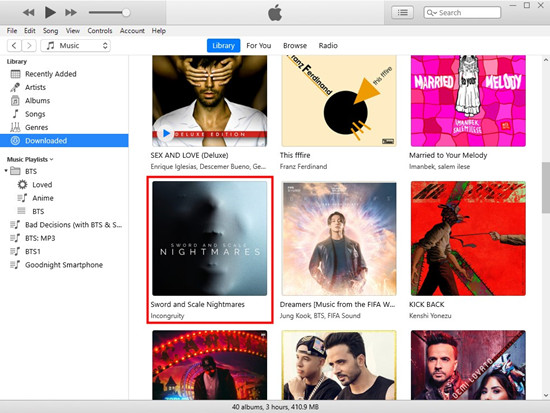
How to sync the Spotify podcasts to iPhone:
1. Connect your iPhone to the computer. When prompts in iTunes, select your iPhone next to the Apple Music contents menu in the side bar.
2. Select the Music tab in the side bar.
3. Select the "Sync Music" > "Entire music library" checkboxes, and then click Apply to start the syncing of your music.
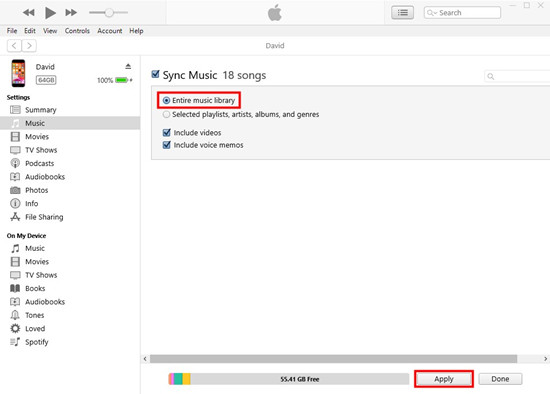
4. Once the syncing is over, click Done.
5. On your iPhone, open the Music app and head to the Downloaded tab. Now those podcasts episodes are available to sync to your Apple Watch for offline play.
How to sync the Spotify podcasts to Apple Watch:
1. On your iPhone, open the Apple Watch app.
2. Tap My Watch, then tap Music.
3. Below Playlists & Albums, tap Add Music. This will open the Music app on your iPhone, select the Downloaded tab and the podcast episodes to sync to your Apple Watch.
- Solved: Download Spotify Songs onto Apple Watch without Premium
- How to Play Spotify Music on Apple Watch
- How to Download Spotify Music with Free Account
- How to Download Spotify Podcasts for Offline Listening
- Complete Guide: How to Submit Your Podcast to Spotify
- Can You Download Spotify Podcasts for Free in 2023?

Adam Gorden is an experienced writer of ViWizard who is obsessed about tech, movie and software.