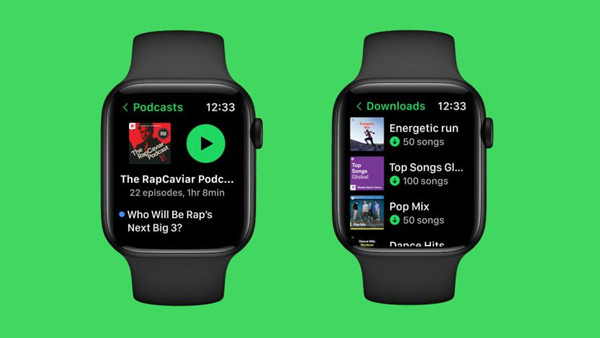
The Apple Watch and Spotify have become an essential duo for music enthusiasts. While Apple Watch has its own music capabilities, Spotify offers a vast library of songs for users to stream online. Streaming your favorite Spotify music from Apple Watch can be simple, but it's not always convenient. You'll want to download Spotify music directly onto your watch for offline listening during workouts or when leaving your iPhone behind.
Since May 2021, Spotify has rolled out the ability to download music and podcasts to all Premium users on its app for Apple Watch. In this post, we will explore two popular options for both Spotify Premium and free users to download and enjoy your favorite Spotify music tracks on your watch. Let's get started.
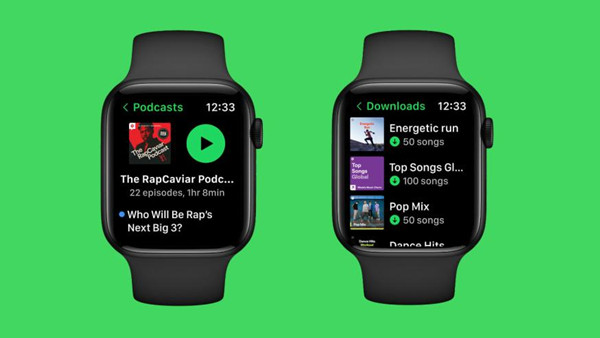
On Premium, you're officially to download any podcasts to your Apple Watch with the Spotify app. On Free, you can transfer your Spotify podcasts to your Apple Watch through the Music app.
Part 1. Download Spotify Playlists to Apple Watch [Premium]
If you're an Apple Watch owner who loves Spotify, you'll be thrilled to know that you can take your favorite music with you wherever you go - without needing your phone. This feature is part of the Premium exclusives, so you'll need a subscription to download music directly to your Apple Watch. Unfortunately, the free version of Spotify doesn't support music downloads; it only allows podcast downloads.
With the Premium subscription, you can have offline access to both music and podcasts. However, there are a few things to keep in mind. You can download up to 10 hours of content to your Apple Watch, although the exact limit may vary depending on your watch model. Also, you're allowed a maximum of 100 downloads per playlist. To maintain your downloads, make sure to go online at least once a month.
What You'll Need:
- Eligible Subscription: A Premium subscription will cost around $10.99 per month.
- Apple Watch Series 3 or Later: Ensure you have a compatible Apple Watch, starting from Series 3 and newer.
- watchOS 7.0 or Above: Your Apple Watch must be running watchOS 7.0 or higher to support offline music.
- Paired Bluetooth Headphones: You'll need Bluetooth headphones connected to your Apple Watch for a wireless listening experience.
- Cellular or Wi-Fi Connection: Make sure your Apple Watch is connected to Wi-Fi or has cellular data to download your playlists. For faster downloads, it's best if your iPhone and Apple Watch are both connected to a Wi-Fi network.
With these requirements in place, you're all set to listen to your Spotify playlists directly from your wrist, anytime and anywhere.
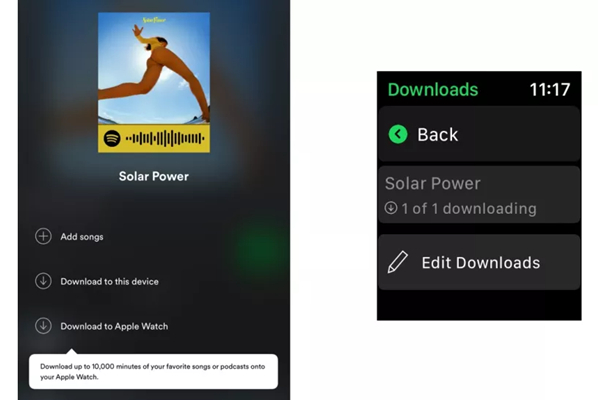
Option 1: Directly Download on Watch
- Start the Spotify app on your Apple Watch.
- Find and select the playlist you want to download.
- Look for the download icon (a downward arrow) and tap it to start downloading.
- You can see the download progress in the Spotify app on your watch.
- Once the download is finished, a green arrow will appear next to the playlist. Connect your Bluetooth headphones and enjoy your music without needing your phone.
Option 2: Sync from iPhone
- Launch the Spotify app on your iPhone.
- Navigate to the playlist or album you want to download.
- Tap the More button (three horizontal dots) next to the playlist, then select "Download to Apple Watch."
- Check your Apple Watch's Downloads section to see how the download is going.
- Once you see a green arrow next to the playlist on your watch, your download is complete. Pair your Bluetooth headphones with your Apple Watch and enjoy your music offline.
Part 2. Download Spotify Songs / Playlists for Apple Watch [Free]
As you may know, downloading songs on Apple Watch is exclusively available for Premium subscribers. Is it possible for free users to download their favorite songs to the Watch for offline listening? The answer is yes, but you'll need an alternative way.
If you need to access your Spotify music library offline on your watch, the best solution would be downloading the music files instead. When you download Spotify to MP3s, you can sync them to your iPhone through the iTunes or Music app. They will be available and accessible as downloaded songs in the Music app. Then syncing the downloaded Spotify music to your watch is very simple!
To download Spotify music files from Spotify with a free account, a Spotify music downloader called ViWizard Spotify Music Converter is essential. ViWizard Spotify Music Converter is designed for both Premium and free users to download their music libraries for offline use. You can add individual songs, playlists, albums, artists, or podcasts to the program to download, and the lossless audio and full ID3 tags will be kept.
Key Features of ViWizard Spotify Music Converter
Free Trial Free Trial* Security verified. 5, 481,347 people have downloaded it.
- Download Spotify songs, playlists, podcasts, and audiobooks extremely fast at up to 15x speed
- Convert Spotify into MP3, FLAC, WAV, AIFF, M4A, and M4B losslessly
- Lets you play Spotify tracks offline on any device without restrictions
- Works seamlessly on Windows and macOS, supporting the built-in Spotify Web Player
Step 1Select and add Spotify songs
Download and install ViWizard Spotify Music Converter to your Windows PC or Mac. Launch ViWizard, and agree to launch or relaunch the Spotify desktop app. Head over to Spotify's music catalog or your music library to select and add any music track to ViWizard. You can drag and drop them to ViWizard's main interface, and ViWizard will display the list of added music tracks.

Step 2Adjust output formats
To adjust the output format of the added music tracks, click on the menu icon > Preferences > Convert > Format, then set it as MP3, WAV, or FLAC. Once it's set, click OK to save the settings.

Step 3Convert and download Spotify songs
Back to ViWizard's main interface, and click on the Convert button to start the conversion. Wait for the conversion to finish, then the music folder will be opened. You can check on the downloaded music files.

Step 4Sync Spotify Music to Apple Watch
- Connect your iPhone to your computer and open iTunes (or the Music app on macOS Catalina and later).
- Drag and drop the downloaded Spotify MP3 files into your iTunes/Music library.
- Once the files are in your library, sync your iPhone with iTunes/Music to transfer the files to your device.
- On your iPhone, open the Apple Watch app and go to the "My Watch" tab.
- Tap "Music" and then "Add Music" to select the transferred Spotify tracks or playlists.
- Once added, the music will sync to your Apple Watch and be available for offline listening.
Part 3. Transfer Spotify Songs / Playlists to Apple Watch [Free]
Once the downloaded music is ready for transfer, here's a clear and simple guide to help you get your downloaded Spotify music onto your watch:
- Prepare your music files:

- For Windows PC or Mac Mojave and Earlier: Open iTunes. Click "File" > "Add File to Library" or "Add Folder to Library" and choose your downloaded Spotify music files.
- For Mac Catalina and Later: Open the Music app. Click "File" > "Import" and select your downloaded Spotify music files.
- Connect your iPhone to your computer:
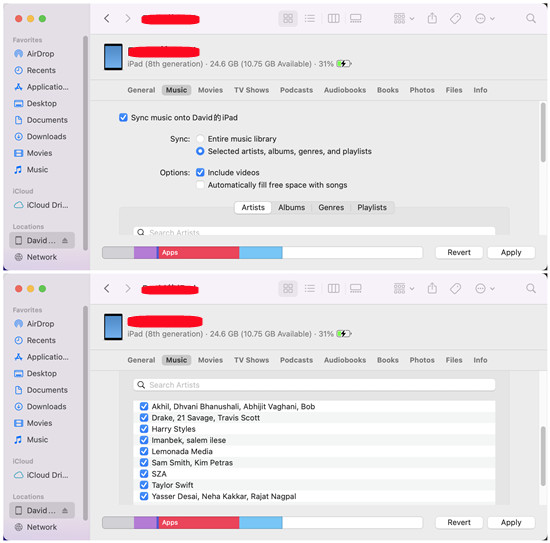
- In iTunes: Click on your device at the top, go to the "Music" tab, select "Sync Music," choose "Entire music library," and click "Apply."
- In Music App: Select your device in the sidebar, click "Sync Settings," go to "Music," choose "Entire music library," and click "Apply."
- Allow the syncing process to finish, then click "Done."
- Open the Music app on your iPhone.
- Go to the "Downloaded" section to make sure your Spotify music files are there.
- Open the Apple Watch app on your iPhone.
- Tap the "My Watch" tab.
- Tap "Music."
- Tap "Add Music" under "Playlists & Albums." This will open the Music app on your iPhone.
- In the "Downloaded" section, choose the Spotify songs you want to sync to your Apple Watch.
- Tap "Done" to start the transfer.
- Once the sync is complete, connect your Bluetooth headphones or speaker to your Apple Watch.
- Listen to your downloaded Spotify music directly from your wrist.
Conclusion
This post has introduced how Premium subscribers and free users can download Spotify music onto Apple Watch. If you are a Premium subscriber, you can download your playlists, albums, or podcasts onto your Apple Watch effortlessly. If you are a free user, you have to use an alternative method to download Spotify music to audio files. The whole process involves a tool called ViWizard Spotify Music Converter. Once you download Spotify music files, you can transfer them to Apple Music and sync them to your watch.



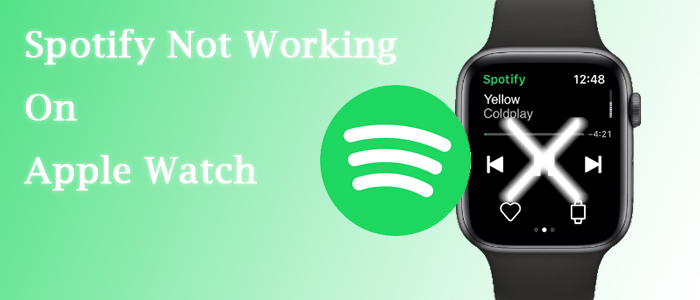



Leave a Comment (0)