
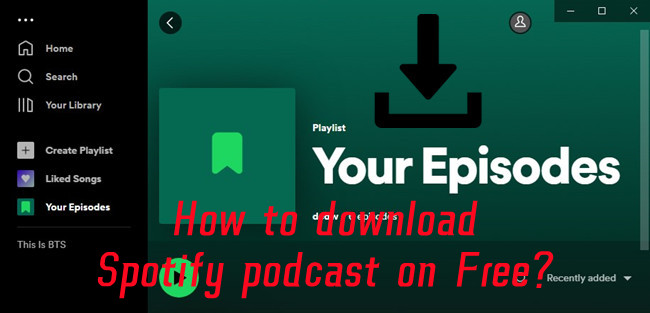
Spotify has become a go-to destination for podcast lovers, offering a vast selection of high-quality shows and a positive listening experience. You may know Spotify provides the download options for Premium subscribers to download any contents they want with the application. But if you are using the free version of Spotify, you have the ability to download podcasts! Once you download your favorite episodes to your device, you can listen to them without an internet network. All you need to do is to go online at least once every 30 days to keep your downloads.
For starters you need an available free account of Spotify. Then you should make sure your device is running the latest version of the Spotify app. Once you're logged in, you can discover the podcast episodes you wish to download. Some popular podcasts on Spotify include "The Joe Rogan Experience," "Crime Junkie," "The Daily," "Stuff You Should Know," "My Favorite Murder," and "How I Built This" can be downloaded for free!
In this post, you can learn how to download your favorite Spotify podcasts on desktop and mobile device. If you are looking for a way to download your favorites as the most common MP3 audio file for offline play, scroll down to meet our ViWizard Spotify Music Converter.
Part 1. FAQs about Spotify Podcasts
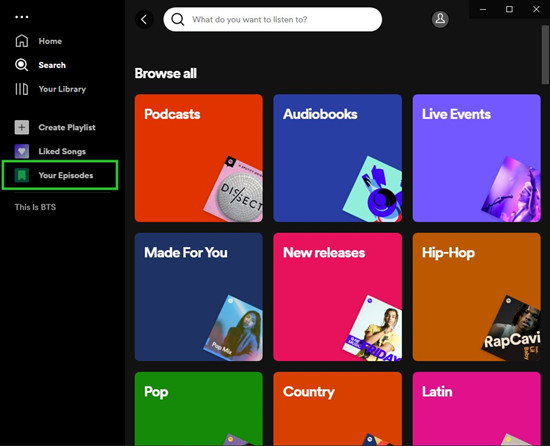
#1. How do I find podcasts on Spotify?
To find podcasts on Spotify, you'll need to open the mobile or desktop app to find the Podcasts tab under Browse all from the Search tool at the bottom navigation bar. You can then browse popular and recommended podcasts, search for specific titles or hosts such as "Joe Rogan."
#2. How do I subscribe a podcast on Spotify?
To subscribe a Spotify podcast, you need to go to the podcast's page and simply tap the "Follow" button. This will add or save the podcast to the separate your episodes section and ensure that new episodes are automatically added as they are released.
#3. Are podcasts on Spotify free?
Yes, basically all podcasts on Spotify are free for online streaming. The only drawback would be the intrusive ads you would see in the free service when you listen to the podcast on Spotify. If you are Premium subscribers, you can listen to any podcasts ad-free.
#4. Can I download podcasts on Spotify for free?
In addition to online streaming, you can download podcast episodes on Spotify for offline listening whether or not you are a Premium subscriber. Simply find and hit the Download button on the episode you want to save and it will be downloaded to your device.
Part 2. How to Download Spotify Podcasts on Premium & Free
It's never been easier than ever for Spotify users to download Spotify podcasts offline with the application for desktop and mobile. All you need to do is to find the podcasts you wish to download and hit the Download button. Then you can listen to them offline.
2.1 How to download Spotify podcasts on desktop?
Step 1. On Windows or Mac, open the Spotify desktop app.
Step 2. Make sure you're logged in with a Premium or Free account.
Step 3. Browse for a selection of podcasts you wish to download on Spotify. To discover podcasts on Spotify, head to Search > Podcasts, and explore for Spotify's podcast category.
Step 4. From here you can pick the ones you like to your library by using the "Follow" button. Once you follow a podcast, it's added to Your podcasts & shows under Your Library.
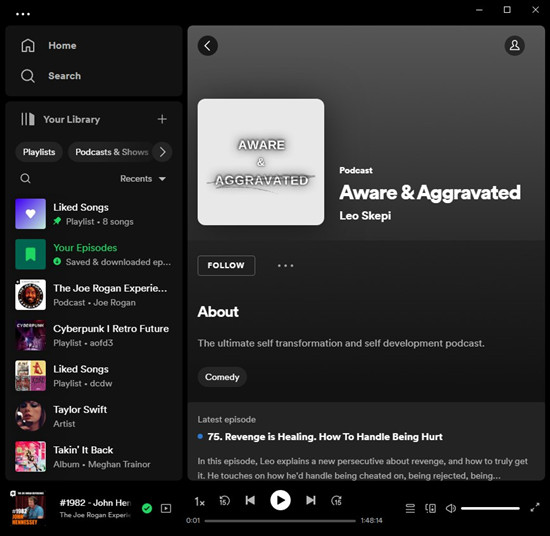
Step 5. When you view the podcast's page, hover your mouse over the episodes you wish to download on Spotify, then you access some basic options like Share, Download, Save to Your Library, and the More button, which displays more options you can do with that episode.
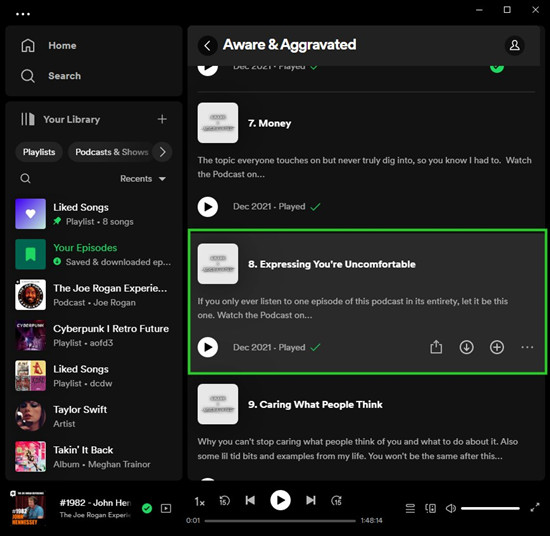
Step 6. To download your selected episode, click the Downtown icon or the More button > Download.
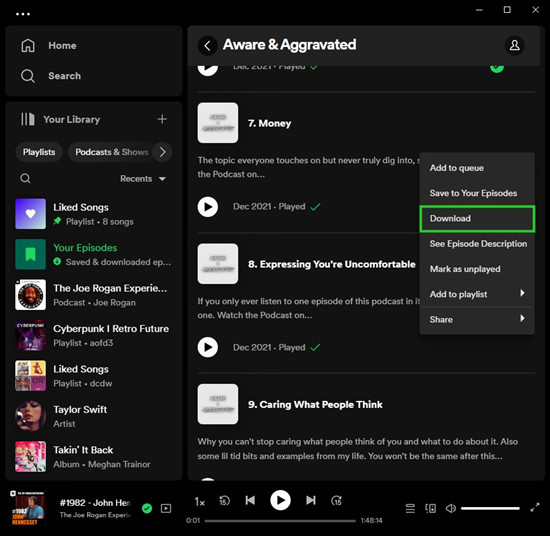
Step 7. Once downloaded, the items will be automatically saved to Your Episodes tab in the side menu.
Step 8. To find the downloaded podcasts in the Spotify desktop app, head to Your Episodes tab in the side menu and browse for all your episodes.
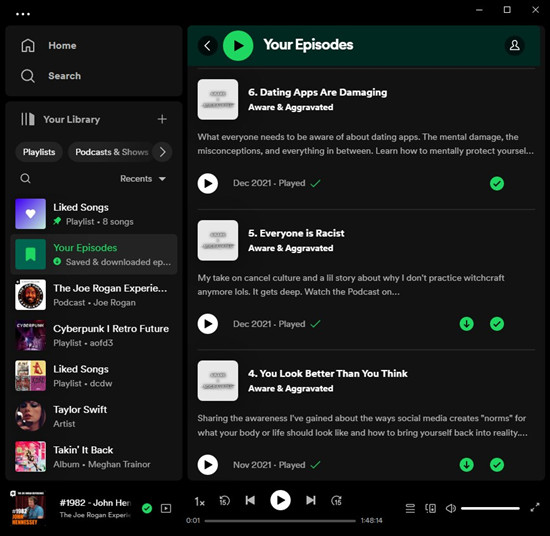
2.2 How to download Spotify podcasts on mobile?
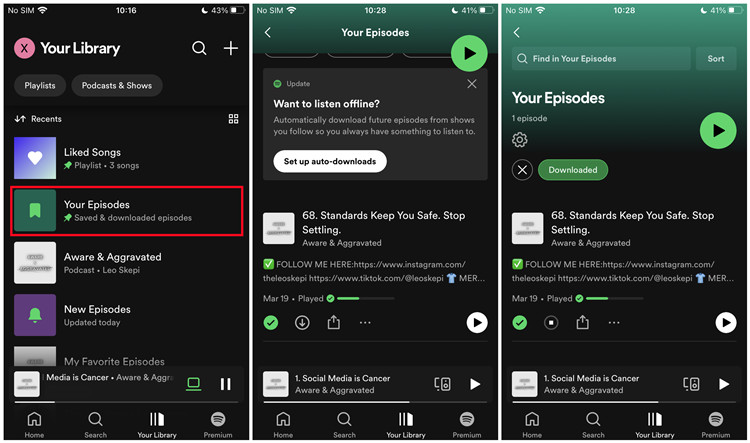
Step 1. On iOS or Android device, open the Spotify mobile app.
Step 2. Use a Premium or Free account to log in to Spotify.
Step 3. From here you can head to the podcasts you like on Spotify or Your Library > Your Episodes to download.
Step 4. When you view the podcast's page, tap the Download option on the episode you want to download.
Step 5. Once the download is over, you can head to Your Library > Your Episodes and turn on the Downloaded filter to view the downloaded episodes only.
Step 6. You can now choose to enable the Offline mode on Spotify to listen to your downloaded episodes offline.
Now you should download your favorite episodes to your device successfully. However, you should be aware that you have to go online every 30 days to keep your downloads. What's more, you can only play the downloaded podcast episodes in the application. If you want or need to play them on other media players or devices, you're suggested to download them as MP3 audio files. Go ahead.
Part 3. How to Download Spotify Podcasts to MP3 for Free on Spotify
As you may know that Spotify downloads have DRM-protection, so typically you won't be able to play your downloads aside from the Spotify application. To download your episodes as MP3s, you have to pick a powerful third-party tool to crack the DRM from them and convert them as MP3.
Best Spotify Podcast & Shows Downloader - ViWizard Spotify Music Converter
ViWizard Spotify Music Converter is designed for Spotify users to download any contents they want from Spotify to their computer devices. In addition to podcast episodes, you're also allowed to download individual songs, playlist songs, radio stations, albums, artists and even audiobooks to DRM-free audio file.
To download your episodes as MP3, for starter you should have the correct version of both ViWizard and Spotify depending on your computer OS. Then you can select individual podcast episodes or playlists to download by adding it to the download list in ViWizard, then adjust the output format to MP3. Once you start the conversion, ViWizard will take care of the rest. The best part is that the downloaded episodes will be embedded with the full ID3 tags and the lossless audio quality kept.

Key Features of ViWizard Spotify Music Converter
- Download and convert Spotify track, album or playlist to plain formats
- Support the playback of Spotify contents on Sony Walkman MP3 Player
- Preserve Spotify contents with the original audio quality and full ID3 tags
- Remove ads and format protection from Spotify music at 5× faster speed
How to download and convert Spotify podcasts as MP3s for free?
Pick either Windows or Mac version of ViWizard Spotify Music Converter from the download box above, and we'll let you through the download process of your selected podcast episodes.
Step 1Add your episodes from Spotify
On your Windows PC or Mac computer, launch ViWizard Spotify Music Converter. When prompts, allows ViWizard to launch or relaunch the Spotify desktop app for you. From here you can head to the Spotify podcasts you want to download with ViWizard. Just drag your selected episodes to ViWizard's main interface.

Step 2Adjust output format in ViWizard
Once a selection of episodes are added to ViWizard, click the menu icon and choose Preferences, then choose the Convert tab. From here you can use the options menu of the Output format to adjust the output format as MP3. Once you're set, click the OK button to save these settings.

Step 3Download and convert your episodes as MP3
Once the output format is set as MP3, click the Convert button and the conversion will be completed within minutes. You can then click the File button to browse for all the MP3s stored on your computer device.

- How to Download and Convert Spotify Playlist to MP3
- How to Download Spotify Podcasts as MP3s with Recorders [Free]
- How to Download Spotify Music with Free Account
- How to Download Spotify Podcasts for Offline Listening
- How to Turn On/Off Auto Download for Spotify's Podcasts & Shows
- How to Download Spotify Songs/Playlists/Albums Online [Free]

Adam Gorden is an experienced writer of ViWizard who is obsessed about tech, movie and software.