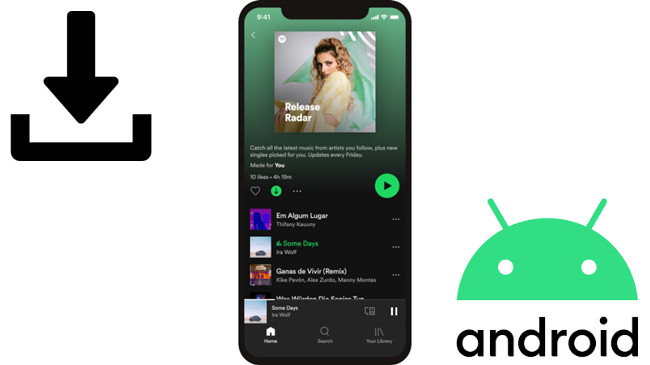
Spotify is one of the most popular music streaming platforms in the world, with millions of users enjoying access to an extensive library of music, podcasts, and more.
If you've been using Spotify on your Android device and haven't taken advantage of its offline listening feature, you're missing out on a convenient way to enjoy your favorite music without worrying about Wi-Fi or mobile data. This feature is available for Spotify Premium subscribers and works seamlessly across Android smartphones, tablets, and more.
In this guide, we'll show you exactly how to download your music and get started with offline listening on your Android device.
Part 1. Things to Know Before Downloading Spotify Music on Android
You Need a Premium Account to Download Music
To download music from Spotify, you'll need a Spotify Premium subscription, which costs $11.99 per month. Without Premium, you won't be able to access the offline feature, meaning you can't save songs for offline listening.
A Stable Internet Connection is Key
While you can use cellular data to download music, it's best to connect to Wi-Fi for faster speeds and to avoid using up your mobile data. A stable internet connection ensures quick and smooth downloads. Also, be sure to check your device's storage – if it's running low, you may need to free up space by removing files or apps.
You Can Locate Downloaded Files...
Spotify saves your downloaded music on your device, and Android users may even be able to access them locally.
...But They're Stored in a Proprietary Format
Downloaded tracks are saved in an encrypted format that can only be played through Spotify, ensuring protection of copyrighted content.
It's Even Better with Local Files Syncing
You can also sync your personal music files for offline listening. To ensure syncing works properly, both devices need to be on the same Wi-Fi network and syncing must be enabled. If the music files are already stored locally, you can easily access them in the "Local Files" section of the app.
ViWizard Spotify Music Converter is the Best Alternative to Download Music Directly to Your Android
If you're looking for a way to download Spotify music directly to your Android device, the ViWizard Spotify Music Converter is a great alternative. It allows you to convert Spotify songs, playlists, and albums into MP3, AAC, WAV, or FLAC formats, making them fully compatible with your Android device for offline listening. Unlike the standard Spotify app, this tool enables you to bypass Spotify's restrictions and download music in a format that can be played outside the app.
A brilliant Spotify music downloader designed to download and convert Spotify songs, playlists, albums, artists, podcasts, and audiobooks to MP3, FLAC, WAV, AIFF, M4A, and M4B losslessly. The sound stays as clear as the original, and all track details are preserved, offering a seamless experience to enjoy your Spotify music offline on any player or device.
Part 2. Download Music on Spotify Android (Premium Required)
If you're a Premium subscriber, Spotify offers the ability to download music to your Android device for offline listening. But first, you'll need to configure a few settings to make sure the download process runs smoothly.
Step 1Set Up Downloads on Spotify Android
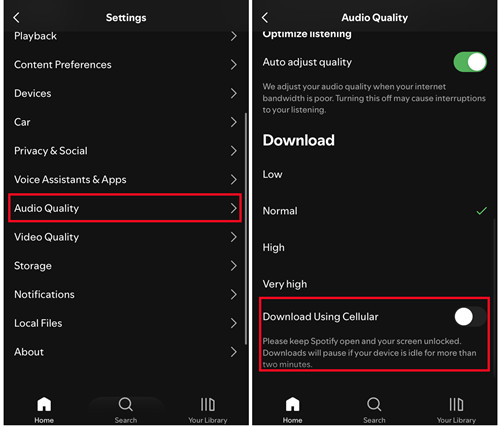
There are some options to manage data usage and adjust audio quality. One key setting is the "Download Using Cellular" option, which controls mobile data usage. Spotify provides several download quality settings:
- Automatic: Default setting that adjusts based on your connection.
- Low: Saves data and storage space.
- Standard: A balanced option for quality and file size.
- High: Best for high-quality sound.
- Very High: Available only for Premium users, offering the highest quality.
Here's how you can set up your download preferences and start downloading music on Spotify for Android.
Step 2Download Music on Spotify Android
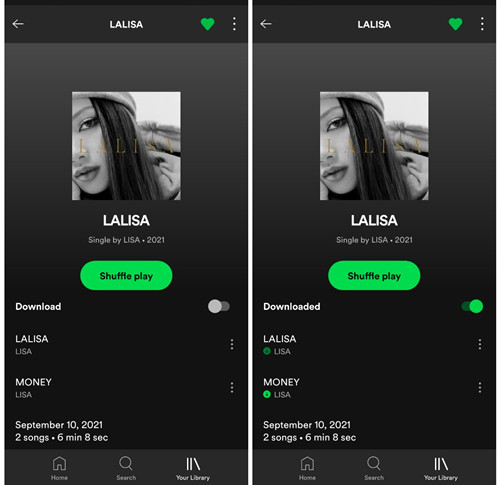
- Ensure you have the Spotify app installed and are logged into your Premium account.
- Browse or search for the songs, playlists, albums, or artists you want to download. You can also explore Spotify's recommendations for new content.
- On the content page, you'll find a download toggle switch. Simply turn it on, and Spotify will begin downloading the selected tracks to your library.
- After the music is downloaded, you can listen offline. To enable Offline Mode, go to Settings > Playback and toggle the Offline Mode switch on. Your downloaded music will now be available without an internet connection.
Step 3Find Your Downloaded Music on Spotify Android
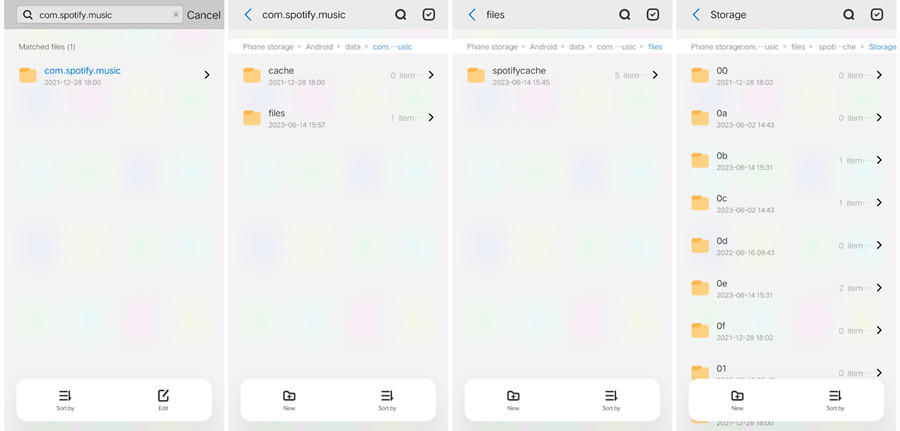
If you're curious about where Spotify stores the downloaded files on your Android device, you can locate them through your file system. However, note that these files are cached and encrypted with Digital Rights Management (DRM), meaning they are only accessible within the Spotify app and cannot be transferred or played on other devices.
To find your downloaded files:
- Open the File Manager app on your Android device.
- Navigate to Internal Storage or Phone Storage.
- Open the Android folder.
- Inside the data folder, look for the folder named com.spotify.music.
- Go to spotifycache > Storage to find the downloaded files.
Important Note
Remember, the files are DRM-protected, which restricts their use to the Spotify app. If you're looking to download transferable Spotify music files, you'll need to consider using a third-party downloader.
Part 3. Download Music from Spotify Directly to Android (No Premium)
By downloading Spotify into actual music files that can be transferred and played on your other devices, a Spotify music downloader called ViWizard Spotify Music Converter is necessary. It's one of the most popular options that offers a solution by allowing all Spotify users to download their favorite songs, albums, or playlists.
Added with the DRM-removal function, ViWizard Spotify Music Converter is designed for both Premium and free users to download music from Spotify directly to your computer device. You can select and adjust the file format to MP3, M4A, M4B, WAV, AAC, or FLAC. ViWizard will keep the lossless audio and full ID3 tags with the downloaded music files, which ensures the positive listening experience.
Once you get the MP3s of your favorite Spotify music, it's easy to transfer them to your Android phone and play them with some popular media players, such as Poweramp. What's more, if you have Premium subscription, you can even access and play them within the Spotify app as local files.
Key Features of ViWizard Spotify Music Converter
Free Trial Free Trial* Security verified. 5, 481,347 people have downloaded it.
- Download Spotify songs, playlists, podcasts, and audiobooks extremely fast at up to 15x speed
- Convert Spotify into MP3, FLAC, WAV, AIFF, M4A, and M4B losslessly
- Lets you play Spotify tracks offline on any device without restrictions
- Works seamlessly on Windows and macOS, supporting the built-in Spotify Web Player
Step 1Select Spotify music
Launch ViWizard Spotify Music Converter, and agree to open the Spotify desktop app. Once opened, head over to what you want to download from Spotify. Drag and drop the selected music tracks to the main interface of ViWizard, and ViWizard will display a list of added music tracks.

Step 2Adjust output format
To adjust the output format, click the menu icon at the top right > Preferences > Convert, and open the drop-down menu of Format, and select MP3 or another. You can also adjust bite rate, sample rate, codec, channel and others there. Click OK to save.

Step 3Convert and download Spotify music
To start the conversion, back to the main interface and click on the Convert button. ViWizard will download your music in batches and at a faster speed. Wait until the conversion is complete, and click the File button to check to see the downloaded music files.

Extra Tip: Transfer Converted Music to Android for Seamless Access
It's time to transfer your downloaded Spotify music to your Android devices, here's how to.
To transfer downloaded Spotify music from PC:
Step 1. Connect your Android device to your PC via a USB cable.
Step 2. On your Android phone, unlock the screen and select the File Transfer/Transfer files. This will enable file transfer mode on your Android device.
Step 3. On your PC, open the File Explorer window (This PC) and double-click on your Android phone to access its storage.
Step 4. Navigate the downloaded music in File Explorer, and copy the folders or files you want to transfer.
Step 5. Back to your Android phone's storage, and past them to the desired position.
Step 6. Once the transfer is complete, you can head over to the phone's storage and check to see the transferred music files.
To transfer downloaded Spotify music from Mac:
Step 1. Connect your Android device to your Mac computer via a portable USB cable.
Step 2. On your Android device, select File Transfer/Transfer files to enable file transfer mode.
Step 3. Open the Android File Transfer app on your Mac computer. If you haven't download and install the app, navigate to the Android File Transfer website.
Step 4. Navigate to the downloaded music in Finder, then drag and drop the downloaded music files to the transfer window to transfer them to your Android device.
Step 5. Once the transfer is complete, you should be able to access the transferred music files on your Android phone and play them using any media player app.
Conclusion
In this post, we've introduced the best 2 ways for Android users to download Spotify music. If you want to download music directly within the Spotify app, you'll need an active Premium subscription. If you don't plan to subscribe to Premium, you can consider using our ViWizard Spotify Music Converter to download Spotify music into playable music files instead. Then you can transfer them to your Android devices and enjoy your listening!
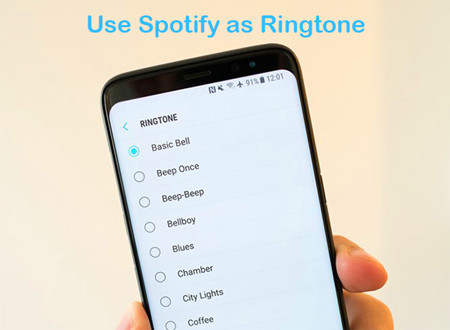

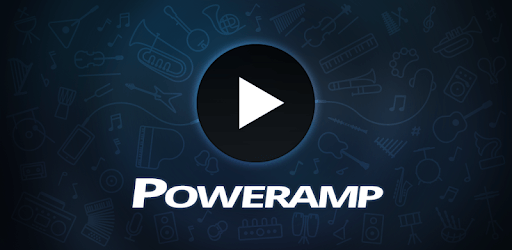
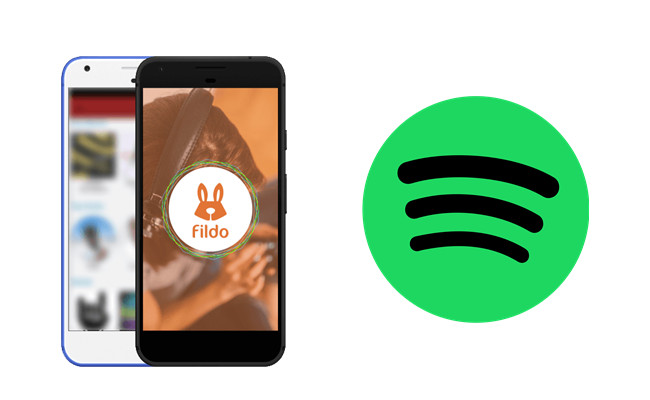
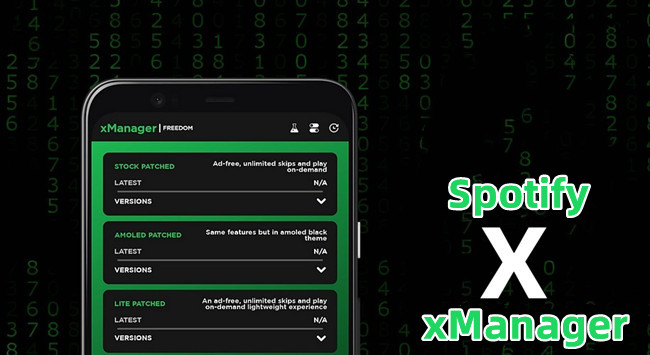

Leave a Comment (0)