
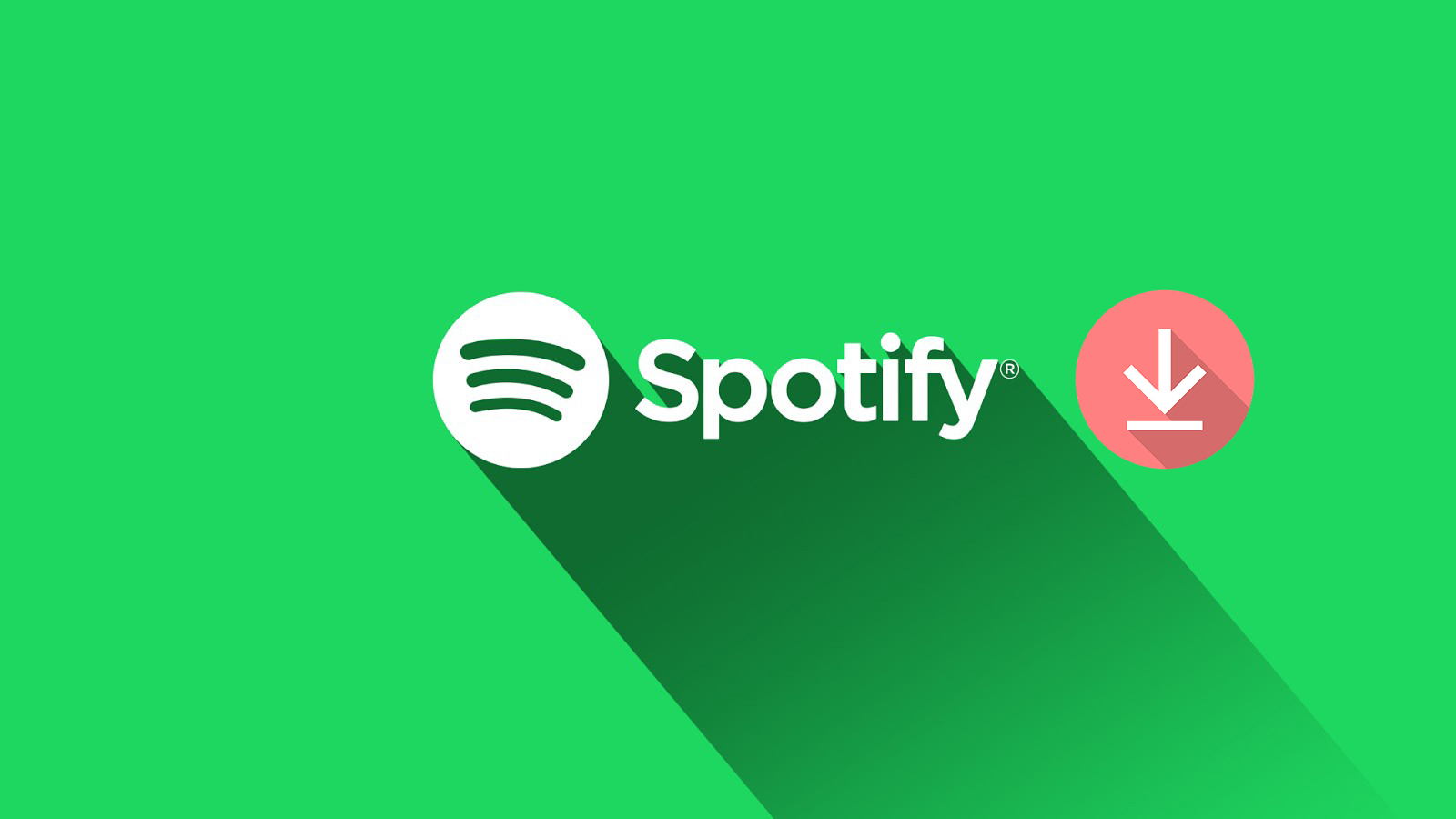
As one of the biggest streaming services in the world, Spotify not only allows you to listen to millions of tracks on the go, but also lets you download music for offline listening. This service is only available to Spotify premium subscribers for $9.99 or £9.99 per month while some programs will allow you to access Spotify music free download.
Have a look at our guide to the best six solutions to download music from Spotify for free. No matter you want to rip songs from Spotify your computer or get music from Spotify on Android or iOS, you can find an appropriate answer.
- Method 1. Save Spotify Music with AllToMP3
- Method 2. Save Spotify Music with Audacity
- Method 3. Save Spotify Music with Chrome Extension Deezify
- Method 4. Save Spotify Music with Playlist-converter.net
- Method 5. Save Spotify Music with Telegram (iOS & Android)
- Method 6. Save Spotify Music with Fildo (iOS & Android)
Option 1. Download Spotify Music Free with AllToMP3
AllToMP3 is an open and neat streaming music downloader designed for all users who want to download music tracks from Spotify, SoundCloud or YouTube for free. It is available on three leading platforms that included Windows, Mac, and Linux. All Spotify users can download music from Spotify to their computers in the most operating systems by a Spotify song or playlist URL.
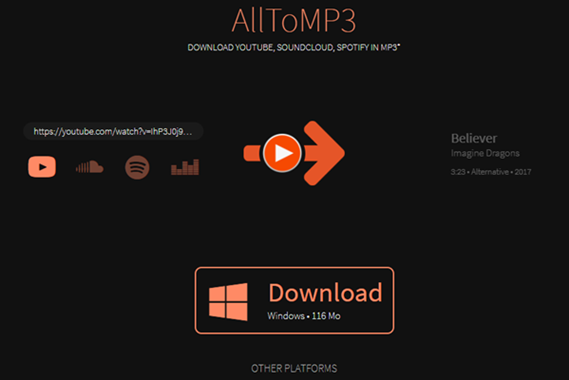
Steps to save music from Spotify with AllToMP3
Step 1. Install the app on your computer and launch it.
Step 2. Open Spotify and copy a URL from your required Spotify song or playlist. Then paste it into the search bar of AllToMP3.
Step 3. Press the enter button on your keyboard and you will get music from Spotify without Premium account.
Option 2. Download Spotify Music Free with Audacity
Audacity could be the best option to own if you are looking for the best free Spotify recorder. The best part of this freeware is that it not only records Spotify streaming music but also supports recording any other sound from a microphone. Overall, Audacity offers one of the most robust packages available among free Spotify recording software although it causes quality loss in recorded music.
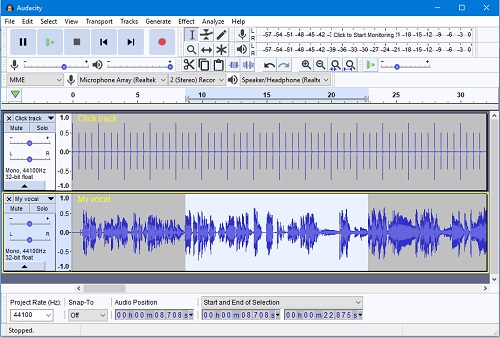
Steps to download music from Spotify with Audacity
Step 1. Install the Audacity app on your computer and fire up it on your computer.
Step 2. Before recording, you need to turn off "Software Playthrough", and you could choose Transport > Transport Options > Software Playthrough (on/off) to conveniently toggle playthrough off and on as required.
Step 3. Launch the Spotify app to play a song you want and then click the "Record" button in the Transport Toolbar to start the audio recording on the computer.
Step 4. Use "File > Save Project" before proceeding with any editing and then you could edit the recorded audios. After editing, you could save all the recorded Spotify audios.
Option 3. Download Spotify Music Free with Chrome Extension Deezify
Deezify is another free Spotify music downloader extension of Chrome which can help you download music from a host of streaming music services inclusive of Spotify, Deezer, and Xbox. With the help of Deezify, you can convert your desired playlist and songs from Spotify to MP3 in the Spotify web player. However, it will degrade the audio quality when recording music from Spotify.
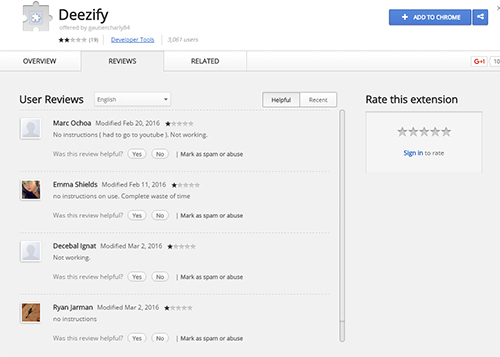
Steps to record music from spotify with Chrome Extension Deezify
Step 1. First of all, install the add-on Deezify from Chrome.
Step 2. Then open Spotify in the browser and play the Spotify songs you want to convert to MP3 so that Deezify will help you to get the MP3 file.
Option 4. Download Spotify Music Free with Playlist-converter.net
Playlist-converter.net is a free online service which allows you to convert the playlists from multiple music services like Spotify, Deezer, Tidal, YouTube or others and file formats like CSV. It enables you free convert Spotify music to MP3 format without installing any extra software. With playlist converter just click and wait for the synchronization process while you need to take much time to convert Spotify playlists.
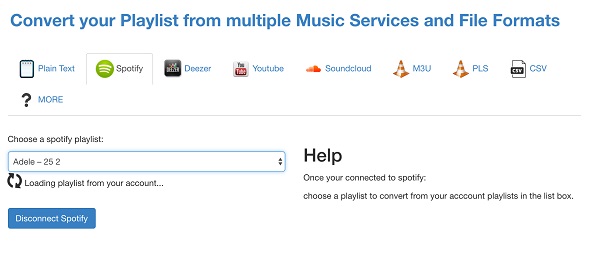
Steps to extract audio from Spotify with Playlist-converter.net
Step 1. Firstly, open the website and then click Spotify panel. You'll be asked to log into the Spotify account firstly.
Step 2. Next choose a playlist you created in your Spotify account and begin to convert it to MP3 format.
Step 3. Then it will generate the converted playlist with the Download button. You only need to click the Download button to access the converted Spotify music without hassle.
Option 5. Download Spotify Music Free with Telegram (iOS & Android)
Telegram is a cloud-based instant messaging and voice over IP service which are available for Android, iOS, Windows Phones or more. There is a bot on Telegram with which you can search the Spotify Database and download your favorite music tracks or playlists from Spotify. With the assistance of Telegram Spotify downloader, you don't need to subscribe to Premium plan for offline listening.
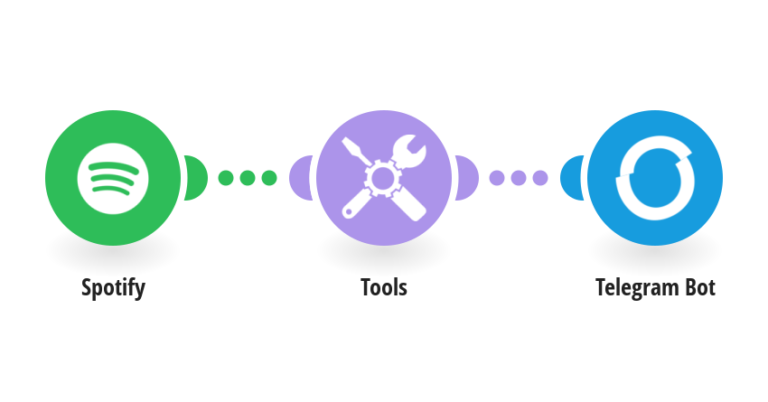
Steps to achieve Spotify music tracks on iOS and Android with Telegram
Step 1. Install the app on your iOS and copy a Spotify music track or playlist link.
Step 2. Launch Telegram and find "Spotify music downloader" from Telegram. Then tap the Telegram Spotify bot in the searching result and choose the "Start" option.
Step 3. Now paste the URL from Spotify song or playlist into the chatting bar and tap on the "Send" button. Finally, you will get a download icon and tap it to start downloading Spotify playlist on your phones.
Option 6. Download Spotify Music Free with Fildo (Android)
Fildo app is an audio streaming application that offers free of charge on Android. The app has many categories for you to pick from and it is easy to play and download music. It can allow you to download or stream music from all over the world. That means that all Spotify users can utilize it to develop your personal playlist and download your favorite Spotify music with incredible ease.
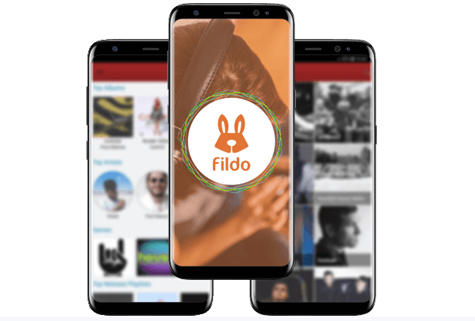
Steps to get Spotify music download free on Android with Fildo
Step 1. Install the app on your Android and launch it.
Step 2. Scroll down to the bottom to tap on the "More" button and then tap "Import Spotify".
Step 3. Log in to your Spotify account and your Spotify playlist will be imported into Fildo.
Step 4. After the playlist is imported successfully, you can begin to download Spotify music.
More Tip: How to Download Spotify Music without Premium
Except for the above programs, there are still thousands of Spotify music converter free download over the internet that allow you to get music from Spotify without Premium account and convert Spotify music to MP3 format files. However, although you could get Spotify music files for free, you may need to accept those issues like slow conversion rate, poor output audio quality, lack of music information and so on.
If you want to achieve lossless Spotify audios, abundant audio formats, and faster conversion speed, you may think about ViWizard Spotify Music Converter. ViWizard is a cost-effective solution which can not only enable you to download Spotify music without DRM but also make you get Spotify music download with Free account. Just performs three steps to extract audio from Spotify with the help of ViWizard.

Key Features of ViWizard Spotify Music Downloader
- Download any track and playlist from Spotify without premium subscription
- Remove ads and DRM protection from Spotify music tracks, albums or playlist
- Convert Spotify songs, artists, album, and playlist to common audio formats
- Work at 5× faster speed and preserve original audio quality and full ID3 tags

Nick Orin is a review writer, software geek and Mac OS enthusiast. He spends all his free time in searching useful software and gadgets to share with others.