Spotify is working on improving offline listening, but many users still wonder if it's possible to download music files that can be played outside the app.
Premium subscribers can download songs, albums, and playlists for offline listening, but the files aren't regular audio formats like MP3s. Instead, they're stored in a format that can only be accessed through the Spotify app itself. This leads to the common question: Can users download and play these files on other devices?
Currently, the answer is no. The encrypted music files generally can't be transferred elsewhere and are often difficult to locate. However, users can turn to tools like ViWizard to convert music into more accessible formats, like MP3, compared to the OGG Vorbis format primarily used for streaming and AAC used for the Web Player. It's also important to understand the legal considerations and limitations behind these methods.
This post will explore the options available for downloading music files from Spotify, what's possible for both Premium and Free users, and whether there are any ways around the app's restrictions.
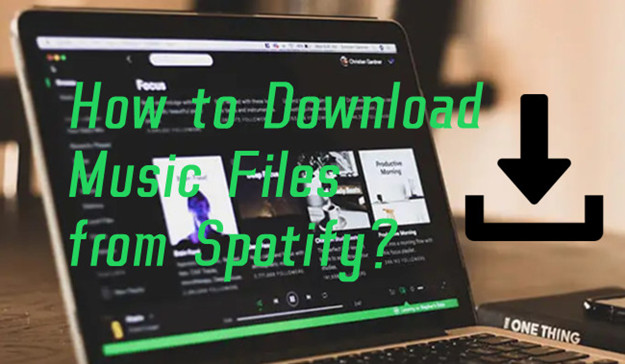
Part 1. Can You Download Audio Files from Spotify?
So, Spotify uses Ogg Vorbis for streaming, right? But it's not like we can just grab those files directly, is it? It's built into the Spotify player for streaming, but not something we can easily download or use elsewhere, right?
That's exactly right. Spotify streams music using Ogg Vorbis, but it's locked into the app and web player. You can't just download those files like a regular MP3, since they're encrypted and designed to only work inside the Spotify environment.
What if I have a Premium subscription and unlock the download feature, though? Would it be possible for me to find them and use them outside?
Premium subscribers can download music for offline listening, but those files are still encrypted. They're stored on your device, but you can't access them like regular music files. They're essentially locked to the Spotify app, so you can't use them in another player or move them elsewhere.
Okay, let's say you use a media player a lot, and you want it to play Spotify music. How would that be possible? Could I get Spotify files onto my device somehow?
It actually can be tricky. Even if you manage to download the music through Premium, it's encrypted and tied to the Spotify app. You'd have to look into third-party software to unlock or convert those files, though it's not officially allowed.
So, getting Spotify music onto other devices, like a non-Spotify player, is a bit more of a challenge or a piece of cake?
It's definitely more of a challenge if you try to do it yourself because Spotify's encryption is designed to prevent exactly that. It's possible with the right tools, but it involves some extra work, and most of the time, it's not as simple as just transferring an MP3. You don't have to be super tech-savvy, and it's as easy as just dragging and dropping files.
Can you give me an example of how this method works? Say I'm building a media player and I want it to play Spotify music - how does that work?
You'd need to license some software like ViWizard Spotify Music Converter. The software would convert Spotify's encrypted files into a format you prefer. Essentially, it tricks Spotify into thinking you're just streaming music normally, like in its Web Player or app on an authorized device. The conversion process works, and it's nearly certain that Spotify just let it slide. But it's also possible that Spotify will catch on and stop it eventually, given how many items you'd want to save.
Some parts of the process are up and running, but there's still room for improvement. We'll start with one track at a time for safety considerations. Over time, the task will be finished, and you'll be able to access those audio files directly on your device and transfer them easily to your media player for MP3 playback. Right now, getting it to work seamlessly across all devices is still a bit of a challenge, but it's possible. You can try this now.
A brilliant Spotify music downloader designed to download and convert Spotify songs, playlists, albums, artists, podcasts, and audiobooks to MP3, FLAC, WAV, AIFF, M4A, and M4B losslessly. The sound stays as clear as the original, and all track details are preserved, offering a seamless experience to enjoy your Spotify music offline on any player or device.
Part 2. Can You Choose the Audio Files When Downloading Spotify?
Yes, Spotify Premium subscribers can download music for offline listening, but there are limitations due to Spotify's use of specific formats and encryption. Premium users can choose from varying quality options stored primarily in the Ogg Vorbis format:
96 kbps: Low quality
160 kbps: Standard quality
320 kbps: Very High quality (available to Premium users)
For web player users, the audio format switches to AAC, which offers:
128 kbps: Standard quality
256 kbps: High quality (available to Premium users)
Ogg Vorbis, used by Spotify for both streaming and downloads, is a highly efficient compression format, offering good sound quality at smaller file sizes. However, it's not as universally supported as MP3. MP3 remains the most widely compatible format across devices and software, though it doesn't deliver the same sound quality at similar bitrates.
Comparing these formats:
| Format | Advantages | Disadvantages | Licensing |
| Ogg Vorbis | Better quality at similar bitrates | Limited compatibility outside Spotify | Open-source, no licensing fees |
| AAC | More efficient at lower bitrates, better quality than MP3 | Less universal than MP3, mainly used in Apple's ecosystem | Requires licensing fees for commercial use |
| MP3 | Universally supported, good quality | Less efficient at lower bitrates | Requires licensing fees for commercial use |
While Premium users can download music in the Ogg Vorbis format at up to 320 kbps, both Premium and free users face the limitation of encrypted files that can only be played within the Spotify app unless converted using tools like ViWizard.
Part 3. How to Download Audio Files from Spotify to MP3 and More
There're some popular options for users to download music from Spotify to file format that're supported more widely, such as MP3, WAV, AAC, or FLAC. Downloading Spotify music to MP3 allows you to play Spotify at anytime, anywhere, since most media players and devices support the MP3 playback. To unlock your unlimited music listening experience with Spotify, all you need is a Spotify music downloader - no Premium subscription required.
Spotify to MP3, WAV, AAC, FLAC - ViWizard Spotify Music Converter (for Windows & Mac)
A powerful Spotify music downloader called ViWizard Spotify Music Converter can help convert and extract the music files from Spotify to MP3, WAV, AAC, M4A, M4B, and FLAC. ViWizard Spotify Music Converter is available for both the Windows and Mac Spotify clients and allows both Premium and free users to extract music files from Spotify in desired format.
You can select and add songs, albums, playlists, podcasts, and even audiobooks to the software in bulk from the Spotify desktop client. It supports batch downloading and the conversion speed is set as12x (for Windows) by default.
During the conversion, lossless audio and full ID3 tags will be embedded with each downloaded Spotify music files. The downloaded music files are saved on the output folder by default. You can also change it on the output path within the program, making it easy to manage and organize your Spotify music library offline.
Key Features of ViWizard Spotify Music Converter
Free Trial Free Trial* Security verified. 5, 481,347 people have downloaded it.
- Download Spotify songs, playlists, podcasts, and audiobooks extremely fast at up to 15x speed
- Convert Spotify into MP3, FLAC, WAV, AIFF, M4A, and M4B losslessly
- Lets you play Spotify tracks offline on any device without restrictions
- Works seamlessly on Windows and macOS, supporting the built-in Spotify Web Player
Follow these steps to convert your Spotify music to MP3 and transfer it to your devices:

- Launch the program, and when it prompts you to open or relaunch the Spotify desktop app, click "OK" to allow it. Wait for Spotify to open.
- In Spotify, find the tracks, albums, or playlists you want to convert. Drag and drop them into ViWizard's main interface.
- To change the output format (e.g., MP3), click on the menu icon in the top-right corner, go to Preferences > Convert, and select MP3 under the Output Format tab. Click OK to save.
- Back in ViWizard's main interface, click Convert to begin converting the selected music tracks.
- Once the conversion is complete, you can view the converted files within ViWizard or open the folder where they're saved.
By default, the converted files are stored on your computer's hard drive. From here, you can easily transfer them to your devices, such as a USB flash drive, smartphones, or portable MP3 players. You can also upload them to cloud storage services like iCloud or Google Drive.
For Android Smartphones:
- Use a USB cable to connect your Android smartphone to your computer. For Mac, make sure you've installed Android File Transfer:
- On Windows: Open File Explorer (This PC) and find your device's storage.
- On Mac: Open Android File Transfer and select your device.
- Open the folder with your downloaded music files, and drag them to your device's storage.
- Once the transfer is complete, open the Files app on your Android device and locate the music files.
For iPhone, iPad, or iPod:
- Use a USB cable to connect your device to your computer.
- Open iTunes or the Music app.
- Use File > Upload File/Folder to Library in iTunes or File > Import Music in the Music app to add the downloaded music files.
- In iTunes or the Music app, select your device at the top.
- Go to Music > Sync Music > Entire music library > Apply and wait for the sync to complete.
- After syncing, go to the Music app on your device and find the music under the Downloaded section.
Part 4. How to Download Audio Files from Spotify to OGG
If you want to download Spotify music in Ogg Vorbis format, you're highly recommended to use a project called Soggfy (SpotifyOggDumper). Soggfy is a music downloader mod for the Windows Spotify client that allows Windows users to download tracks directly from Spotify while you're playing them. It downloads and embeds metadata, lyrics, and canvas. The downloaded tracks are saved in the Music folder by default in File Explorer, but you can change this location in the settings pane.
- Visit the release page of Soggfy on GitHub. Look for and click on Code > Download zip to download the .zip package.
- Extract the .zip package of the latest release.
- Find and right-click on the Install.ps1 file > Run with PowerShell. When prompted about execution policy, enter Y to allow, then wait for it to finish.
- Run Injector.exe, and wait for the Spotify desktop app for Windows to open.
- Navigate to the songs you want to download, and play it on Spotify.
- Wait for the playback to finish, and the track will be saved on the Music folder.
- Open the File Explorer (This PC) > Music, and look for the folder called Soggfy.
- Open the Soggfy folder and browse for the folder named after the track title, where the .ogg file is stored.

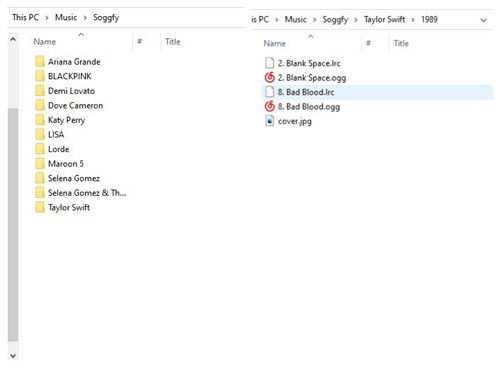
Conclusion
While Spotify doesn't provide an option for users to download music files, there are alternative methods available. You can explore third-party software applications that convert and download Spotify music as local files. Various formats are supported in ViWizard Spotify Music Converter. By utilizing these alternative methods, you can enjoy your favorite music from Spotify effortlessly.
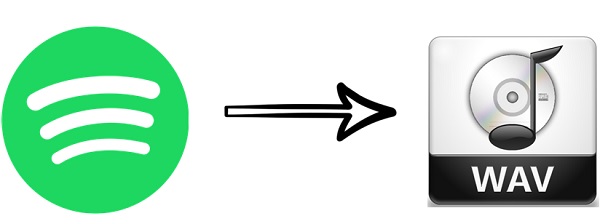


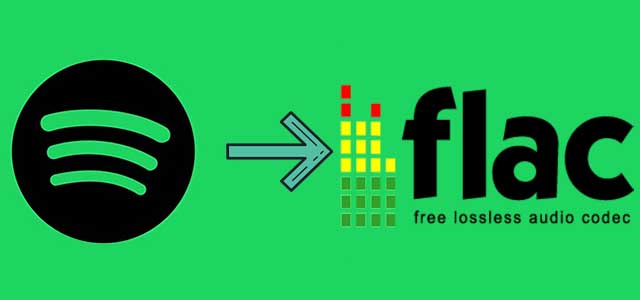
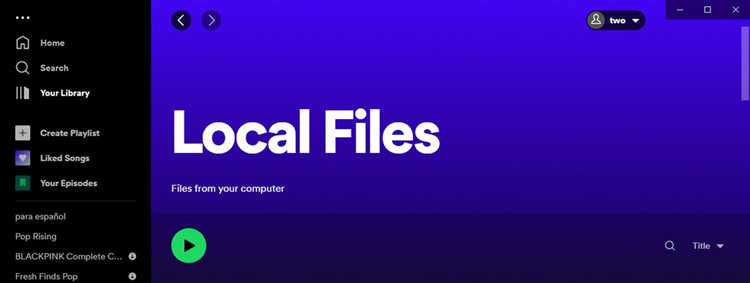

Leave a Comment (0)