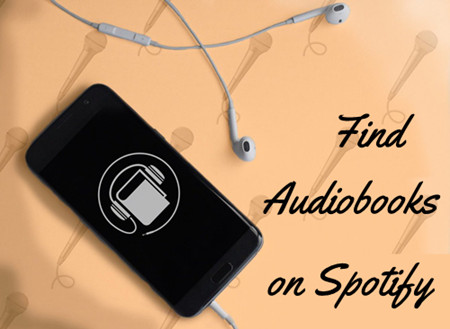
Audiobooks are increasingly more oriented to lifestyle. People prefer to choose an audio book for listening to or an eBook for reading compared with the heavy paper book. A number of audiobooks services like Audible, Apple Books, OverDrive, and more are familiar to most people. However, few people know that Spotify is also a nice place to discover and download audiobooks. Update as of November 22, 2022: Audiobooks are available for purchase on Spotify in the U.S., UK, Ireland, Australia, and New Zealand.
So, where to find audiobooks on Spotify? How to listen to audiobooks on Spotify? Can you download Spotify audiobooks to MP3? Fortunately, all these topics will be displayed in this article. We'll reveal how to get audiobooks on Spotify and how to download audiobooks from Spotify no matter whether you are a Free user or have a paid subscription. Just keep reading this article to get the answer you need.

Curious about How to Listen to Audiobooks on Spotify Check out our comprehensive guide to learn how to access and enjoy audiobooks on Spotify.
Part 1. How to Download Free Audiobooks on Spotify
Popular titles include "Harry Potter" series narrated by Jim Dale and "I'm Glad My Mom Died" narrated by the author Jennette McCurdy - both are my favorites. The downloading feature, previously available for podcasts and music, is now extended to audiobooks as part of Premium exclusive features. With a single tap, you can download the entire audiobook (all the chapters). And just like with your downloaded music or podcasts, you can enable Offline Mode for your audiobooks too.
However, keep in mind that some audiobooks may need to be purchased to unlock the "Play" and "Download" options. Additionally, even Premium users have a limit on the number of hours they can listen to audiobooks per month. Don't worry; we'll cover all these details.
For Desktop:
- On Windows or Mac, open the Spotify desktop app and log in with your Premium account.
- Go to "Search" and enter the name of the audiobook you want to download. You can also explore audiobooks by browsing through categories and genres.
- Once you find the audiobook, click on it to open its details page. To save the audiobook, click on the "Add" button to save it directly to your library.
- Navigate to where you added the audiobook or stay right on the details page. You can then click the "Download" button next to the audiobook.
- Once it's done, enable the "Offline Mode." Only your downloads are available when you're offline:
- On Windows, click the "More" button (three dots), then go to "File" > "Offline Mode."
- On Mac, open the Apple menu, then go to "Spotify" > "Offline Mode."
- When offline, go to "Your Library" to find and play your downloaded audiobooks.
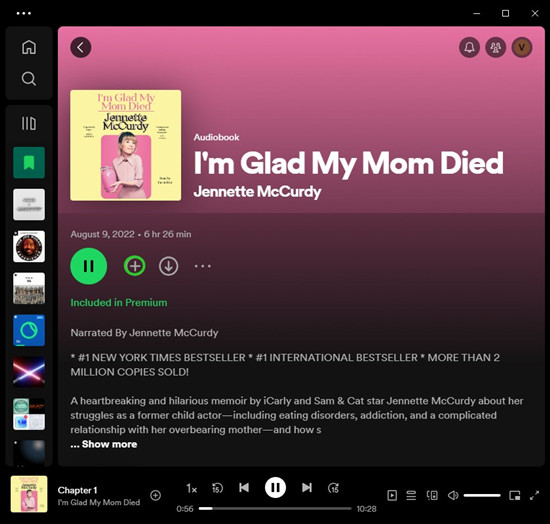
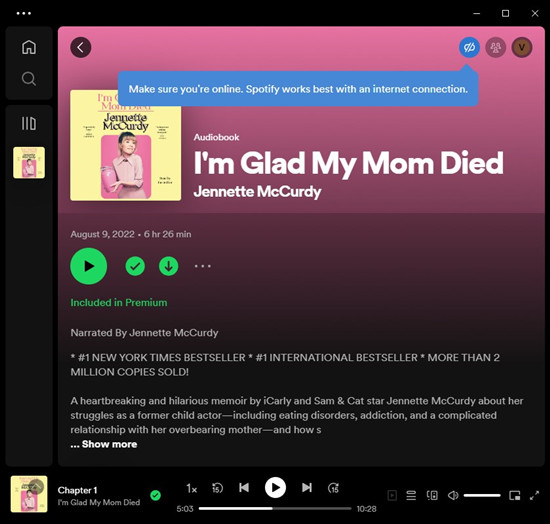
For Mobile:
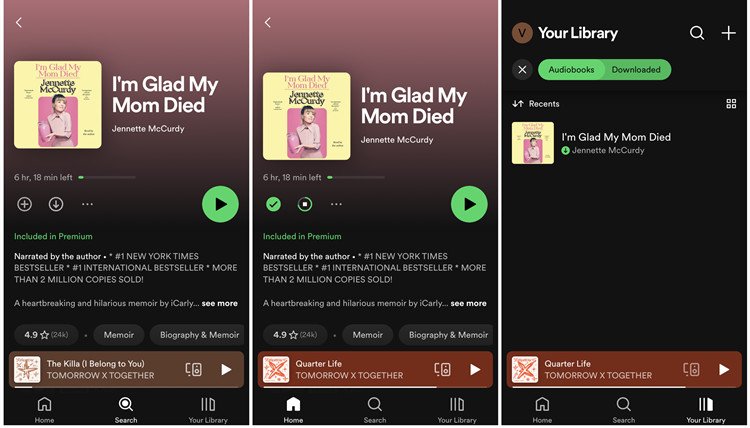
- On your iOS or Android device, open the Spotify mobile app and log in with your Premium account.
- If you haven't already, go to "Search" and browse through the categories and look for the "Audiobooks" option. Alternatively, enter the name of the audiobook and go into the accurate result.
- You can save the audiobook before you download it for easier access. Tap the "More" button > "Add to playlist" or "Add to Your Library." Alternatively, tap the "Add" button to save it to your library.
- To download it right away, all the chapters included will be saved to your library. Tap the "Download" button next to the audiobook.
- Tap the gear icon (Settings) > "Playback" > "Offline" to enable Offline Mode.
- Go to "Your Library" and select the downloaded audiobook to play it offline.
Part 2. How to Buy and Download Audiobooks on Spotify
In Part 1, we showed you how to get free audiobooks on Spotify, which is awesome. But sometimes, you might want to buy specific titles to listen to them on any device, like your computer, phone, TV, or even game console. Buying audiobooks is a separate deal from having a Premium plan, meaning there's an extra cost involved. It's kind of like how you'd buy books on Amazon's Audible or Scribd, but the cool thing is, you can keep all your digital stuff neat and tidy in one place on Spotify. Just remember, once you buy an audiobook, you can only listen to it on the account where you made the purchase, similar to a game in your Steam library.
Before you decide to buy, you can check out details like the author, narrator, and other important info under the title's description. You can also see how long it is, what ratings it has, and even listen to a sample to help you decide. If you're trying to avoid anything explicit, keep an eye out for the "E" tag next to the title.
For Web Player and iOS:
- Go to open.spotify.com in your web browser and log into your account.
- Use the search bar to find the audiobook you want, or browse through categories and genres.
- Click on the audiobook to see more details. Take a look at the author, narrator, ratings, and listen to a sample if there's one available.
- Hit the "Buy" button next to the audiobook. This will take you to the checkout page.
- Double-check that you're logged into the right account by clicking on your profile picture at the top.
- Enter or confirm your payment details and click "Complete purchase" to finish up. The audiobook will then show up in your library.
- Go to your library and find the audiobook you just bought. Tap "Download" to save it for when you're offline.
- Make sure you've got offline mode turned on in your settings so you can listen to your downloads without needing the internet.
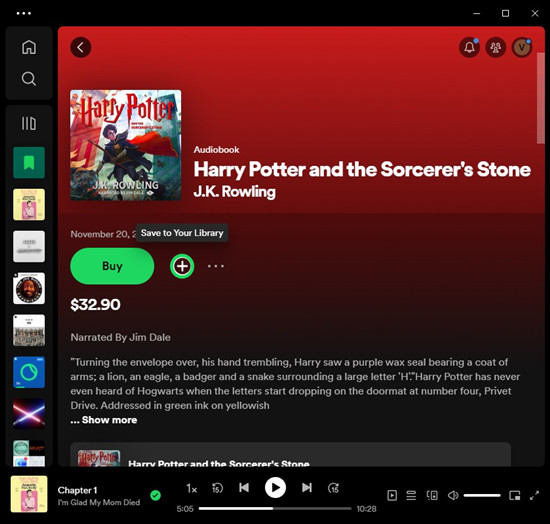
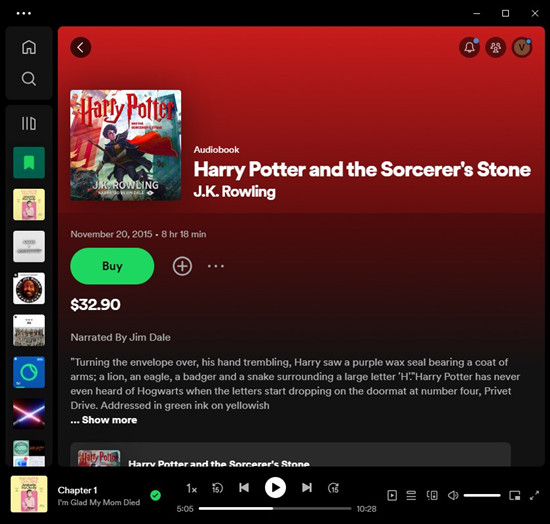
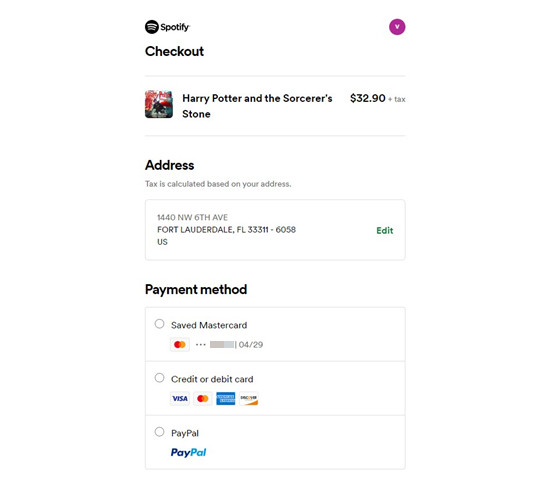
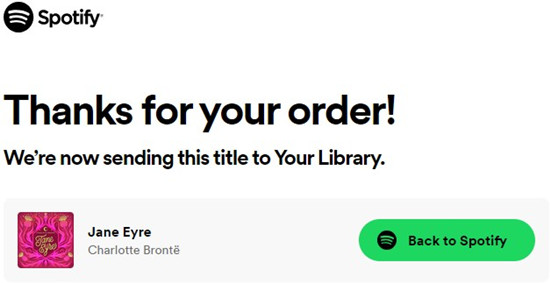
For Android:
- Open up the Spotify app on your Android device and look for the audiobooks section.
- When you find an audiobook you want to buy, tap on the shuffle lock icon. Then choose "Get email" to have the purchase info sent to your email.
- Open the email and tap "BUY AUDIOBOOK." This will take you to the checkout page in your web browser.
- Make sure you're signed into the right Spotify account by checking your profile picture at the top.
- Enter or confirm your payment details and tap "Complete purchase." The audiobook will then appear in your library.
- In the app, go to your library and find the audiobook you just bought. Tap "Download" to save it for when you're offline.
Part 3. How to Download Audiobooks from Spotify to MP3
Purchasing an audiobook unlocks it for permanent access on your account, but it's only available on devices authorized to use the Spotify app or web player. But what about those devices that don't support Spotify, like some standard MP3 players? That's where downloading your Spotify audiobooks to MP3 comes in handy. And for that, you'll need the ViWizard Spotify Music Downloader.
The ViWizard Spotify Music Converter is a user-friendly tool designed to help you extract audio files from various content on Spotify, including music, podcasts, and audiobooks. If you're a Premium subscriber, you'll be glad to know that this tool gives you even more control over your audiobook collection. You can choose your preferred output format, such as MP3, WAV, AAC, FLAC, M4A, or M4B. Once downloaded, you can save your audiobooks directly on your computer and transfer them to other devices like MP3 players. The audio quality remains the same as it was on Spotify, and all the important information and metadata are preserved, keeping your collection organized.
Key Features of ViWizard Spotify Music Converter
Free Trial Free Trial* Security verified. 5, 481,347 people have downloaded it.
- Download Spotify songs, playlists, podcasts, and audiobooks extremely fast at up to 15x speed
- Convert Spotify into MP3, FLAC, WAV, AIFF, M4A, and M4B losslessly
- Lets you play Spotify tracks offline on any device without restrictions
- Works seamlessly on Windows and macOS, supporting the built-in Spotify Web Player
Step 1Add Spotify Audiobooks to ViWizard Software
Launch ViWizard Spotify Music Converter at first and Spotify will be opened automatically. You need to find audiobooks on Spotify, then drag and drop your selected audiobooks to the converter directly. You'll see all your selected Spotify audiobooks displayed on the main screen of the converter. Or you can access the audiobook link and paste it into the search bar on the converter. Then you can click the + button to add them to the conversion list.

Step 2Configure the Output Audio Parameters
Before downloading these audiobooks on Spotify, you are prompted to configure all sorts of audio parameters by going to the top men bar and selecting the Preferences option. You can set the output audiobook format according to your personal demand. There are several formats like MP3, AAC, M4A, M4B, AAC, and WAV for you to choose. Otherwise, you can change the bit rate, sample rate, and channel. After that, click the OK button to save the settings.

Step 3Begin to Download Spotify Audiobooks
After finishing the setting of all audio parameters, you need to click on the Convert button to begin downloading Spotify audiobooks to your personal compute. Wait for a few minutes depending on the number of your selected audiobooks. When the downloading task is completed, you can click on the Converted icon to browse all the downloaded audiobooks in the history list. Also, you can locate the folder where you save your Spotify audiobooks.

Conclusion
It's not difficult to find your preferred audiobooks in Spotify. And you can purchase them for unlocking in Spotify with a Free account. But here ViWizard Spotify Music Converter can help you download audiobooks on Spotify even though you don't purchase them. What's more, you can save Spotify audiobooks to several popular audio formats for playing anytime and anywhere.

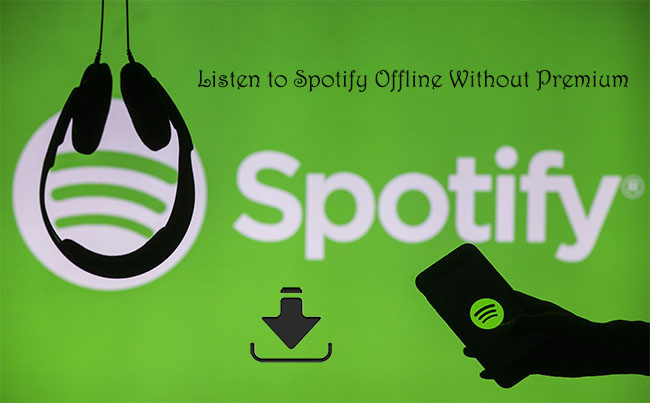
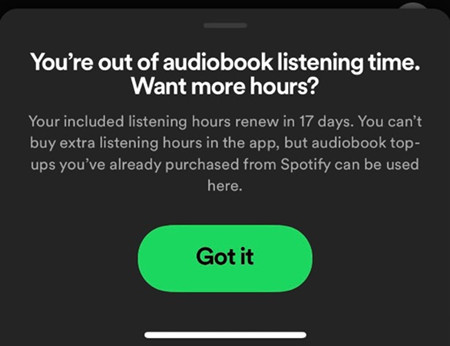
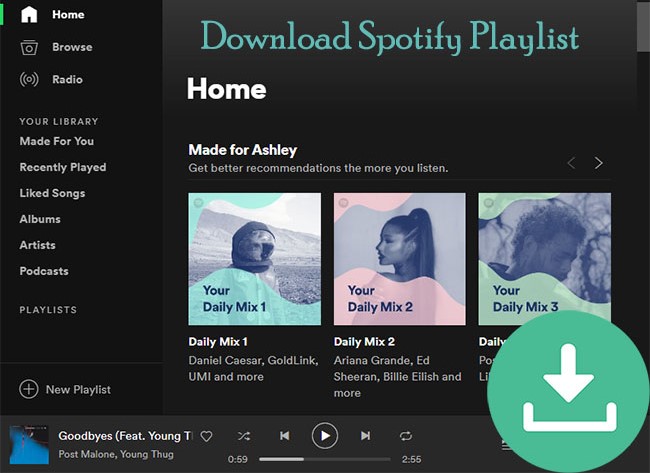
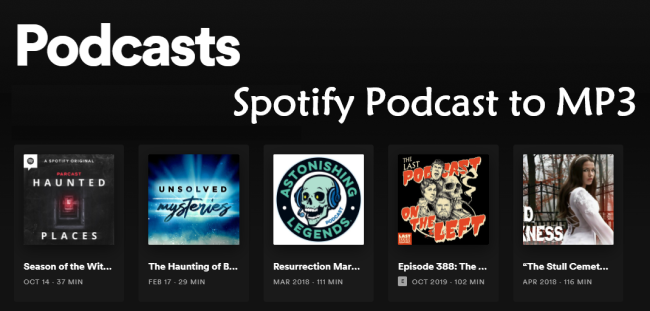

Leave a Comment (0)