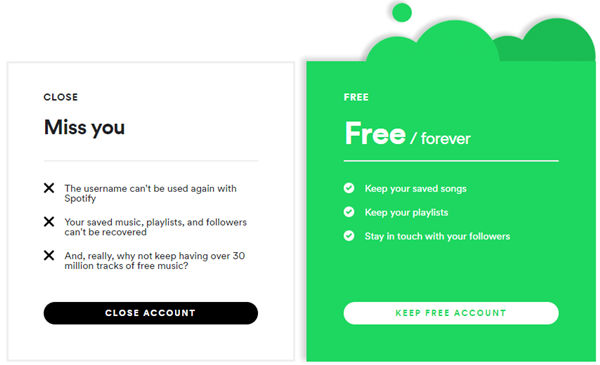
The streaming music industry has hummed along the development of the internet. While Spotify is not the only option for us, lots of alternatives like Amazon Music, Apple Music, Tidal, and Deezer crop up. You can turn your attention to other music-subscription services. If you prefer to listen to music on other streaming music services, or if you've had stomached Spotify long enough when listening to music with the distraction of ads, you can remove the Spotify app and delete Spotify account. Make sure that you won't come back to use Spotify. Here we'll lay out the tutorial on how to delete Spotify account, as well as, how to back up your Spotify songs.
Part 1. What Happens When You Delete a Spotify Account
Before you decide to delete your Spotify account, it's essential to understand what will occur once you do. Here's an overview of what to expect:
- Deleting your Spotify account means you won't be able to log in anymore. All your playlists, saved music, and followers will be gone.
- If you have a premium subscription, it will be canceled once you delete your account. You won't be charged anymore, but you'll lose access to premium features immediately.
- Spotify's recommendations are based on your listening history. Deleting your account means starting fresh. Your previous preferences won't influence the recommendations anymore.
- If you linked your Spotify account to social media platforms, such as Facebook, those connections will be severed. You'll need to reconnect if you create a new Spotify account.
- If you were part of any collaborative playlists, your contributions will be removed once your account is deleted.
Before you take any action, consider these additional tips:
- If privacy is a concern, consider changing your account name or password before deleting it to prevent others from identifying your profile.
- Clear out your library and saved items before deleting your account to ensure you don't lose any music or podcasts you want to keep.
- If you followed specific friends or artists on Spotify, unfollow them to avoid any unintended connections after your account is deleted.
Part 2. Prepare to Delete Your Spotify Account
If you decide to delete your Spotify account, here's some real talk: you might want to leave it as a free account and buy albums on other platforms you plan to switch to. However, if you're set on deleting it, it's a good idea to back up your playlists or merge them into your offline music library. Also, make sure you log out of Spotify everywhere, including your regular devices and any partner devices. Here's how to prepare:
Step 1Cancel Your Subscriptions
Before deleting your account, you need to cancel any active subscriptions.
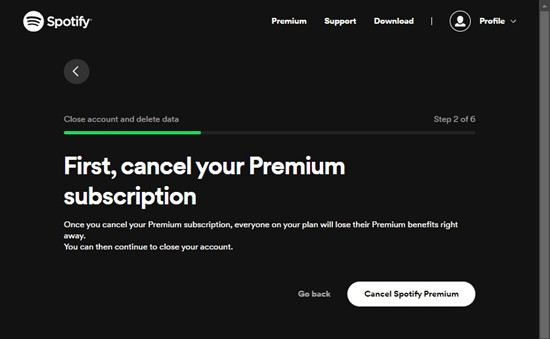
- Open Spotify on your browser and log in with your credentials.
- Click on your profile picture in the top-right corner and select "Account" from the dropdown menu.
- In the left-hand menu, click on "Available plans."
- Scroll down to the "Spotify Free" section and click "Cancel Premium." Follow the prompts to confirm your cancellation. This will revert your account to the free version.
Step 2Save Your Music Library/Playlists
To make sure you don't lose your favorite songs and playlists, especially those exclusive to Spotify, you'll want to save them before deleting your account. Here's how you can do it:
If you prefer, you can use third-party tools like Soundiiz or TuneMyMusic to export your playlists.
Normally, you can download Spotify playlists for offline listening only if you have a premium subscription. However, you can use a tool like ViWizard Spotify Music Converter to remove the DRM protection and convert your Spotify music into universally recognized formats like MP3.
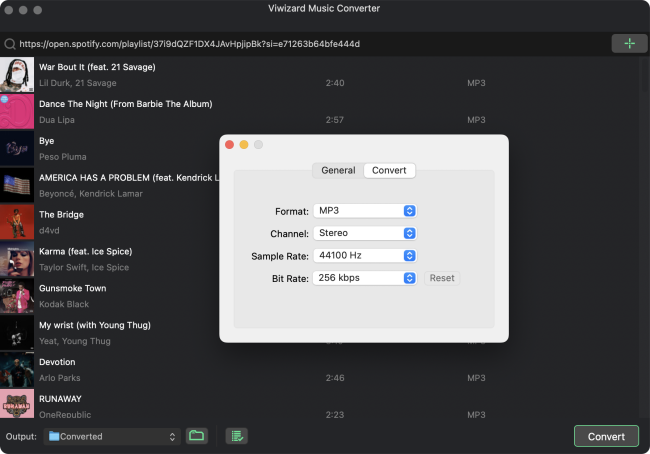
Step 3Download Your Spotify Data
Before deleting your Spotify account, it's a good idea to download a copy of your Spotify data. This includes your playlists, followers, and other personal information stored on Spotify.
- Open Spotify on your browser and log in with your credentials.
- Click on your profile picture in the top-right corner and select "Account" from the dropdown menu.
- Scroll down to the "Security and privacy" section and click on "Privacy Settings."
- Scroll down to the "Download your data" section.
- Check the "Select Account data" and click on the "Request" button to request a copy of your Spotify data.
- Follow the prompts to confirm your data request. Spotify will send an email to the address associated with your account when your data is ready to download.
- Check your email for a message from Spotify with a link to download your data. Click on the link and download the ZIP file containing your data.
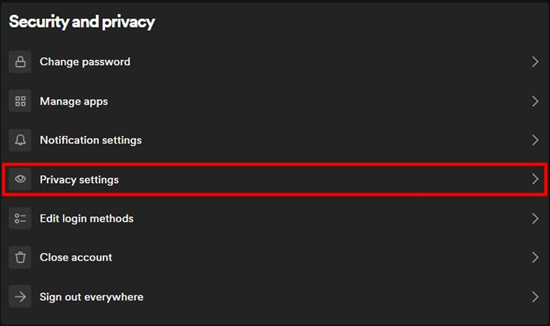
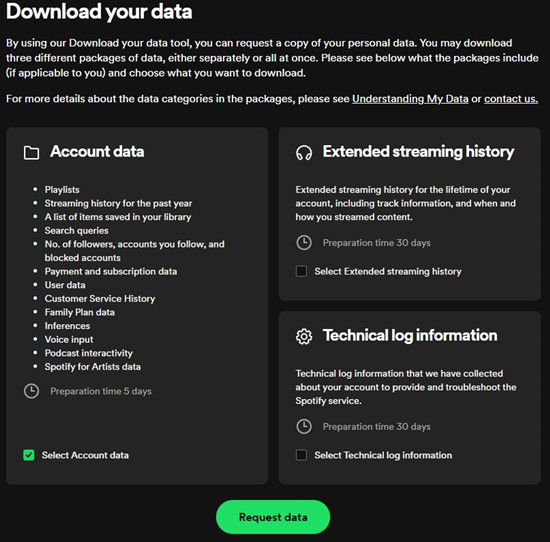
Step 4Log Out of Spotify Everywhere
Make sure you log out of Spotify on all devices to avoid any issues after deleting your account.
- Log in to your Spotify account on a web browser.
- Click on your profile picture and select "Account."
- Scroll down to the bottom of the "Security and privacy" section and choose the "Sign Out Everywhere" option.
- Click the "Sign Out Everywhere" button. This will log you out of all devices, including your phone, computer, smart speakers, and any other connected devices.
- Ensure you also log out of any partner devices like gaming consoles, smart TVs, or voice assistants that might be linked to your Spotify account.
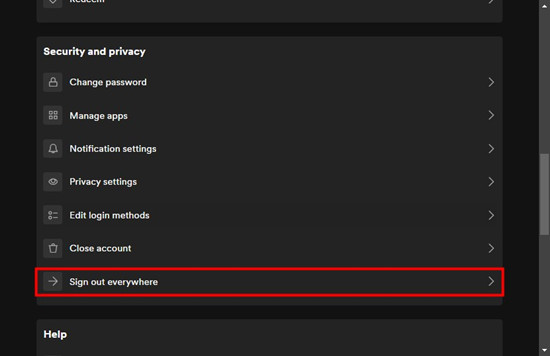
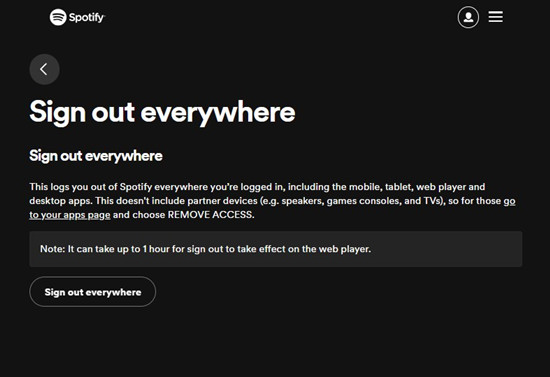
Part 3. Delete Your Spotify Account Permanently
Both Premium and free users can delete their accounts now on Spotify through a request to Spotify Support, although the experience may differ slightly. It's essential to note that if you've accessed or purchased audiobooks through your Premium account, you'll lose access to them, including any purchased ones, as deleting your account also deletes associated data. Similarly, whether you're on a Premium or free account, you'll lose access to live tickets. To mitigate these limitations, take proactive steps such as attending live concerts or downloading audiobooks, music, or podcasts to MP3 using tools like ViWizard Spotify Downloader.
After closing your account, an email containing a reactivation link will be sent to you. You have 7 days to reactivate your account using this link. However, once this period lapses, reactivation won't be possible, and the process to delete your data will commence. Remember, you can always create a new account using your email, phone number, or Apple ID.
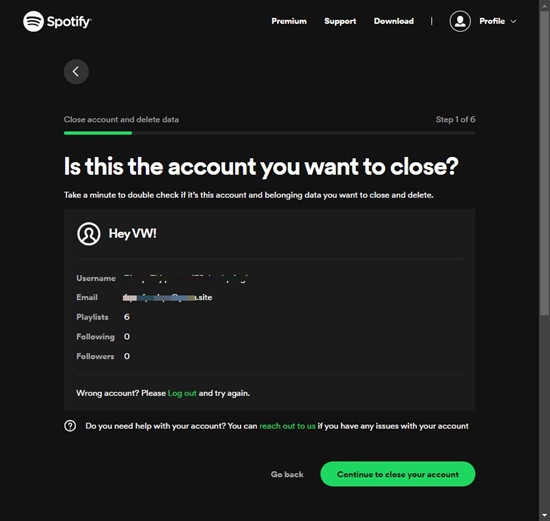
- Visit the Spotify support page for closing accounts at https://support.spotify.com/premium-close-account/.
- Log in to your Spotify account if prompted.
- Review the account details displayed, which typically include your username, email address, playlists, and the users you follow, as well as those who follow you. This information is necessary to confirm that you're indeed closing the correct account.
- Once you've verified the details, click on "Continue to close your account" to proceed with the closure process, like canceling your Premium.
By following these steps, you can securely and effectively delete your Spotify account.
Part 4. How Can I Download Spotify Music without Payment?
Closing your account will prevent you from accessing any of the information stored on it, including your preferred playlists and offline songs. Since then, you won't be able to sign up again for Spotify with the same username. Before proceeding, you can export Spotify playlist to text or download those Spotify songs stored in Your Library for backup. Then you can listen to them anytime once you regret deleting your Spotify account.
No fear - if you have ViWizard Spotify Downloader installed on your personal computer, you can download Spotify music to the computer for backup and then move them to other music players for listening anytime. ViWizard Spotify Music Converter is designed to help the users to download and convert music from Spotify to MP3 and other popular audio formats. Just follow the steps below to get Spotify music before deleting your Spotify account.
Key Features of ViWizard Spotify Music Converter
Free Trial Free Trial* Security verified. 5, 481,347 people have downloaded it.
- Download Spotify songs, playlists, podcasts, and audiobooks extremely fast at up to 15x speed
- Convert Spotify into MP3, FLAC, WAV, AIFF, M4A, and M4B losslessly
- Lets you play Spotify tracks offline on any device without restrictions
- Works seamlessly on Windows and macOS, supporting the built-in Spotify Web Player
Step 1Import Spotify Songs to the Conversion List
After you have ViWizard Spotify Music Converter installed on your personal computer, then launch it and Spotify will be automatically opened after several seconds. Then choose all your saved playlists or tracks in Your Library and directly drag and drop them to the main screen of the converter. Or you can copy and paste the music link into the search bar on the converter.

Step 2Configure the Output Audio Parameters
Then click on the menu bar in the upper-right corner of the software and choose the Preference option. There are some settings including the output audio format, bit rate, sample rate, and channel. You can set MP3 or other common audio format as the output audio format according to your personal demand. Then click the OK button to save the settings.

Step 3Start to Download and Convert Spotify Music
Click on the Converter button and then ViWizard Spotify Music Converter will start to download and convert all the Spotify songs you select. Keep in mind that it may take a little while depending on how large the playlist is. Once saved, the playlist will be accessible from within the Converter pane on the lower-right corner.

The Fianl Words:
To close Spotify account permanently, you can proceed it on your mobile or computer. But you should know your account's gone forever once you choose to delete your Spotify account. This means that you can access those playlists created in Spotify. But ViWizard Spotify Music Converter can enable you to keep them forever.
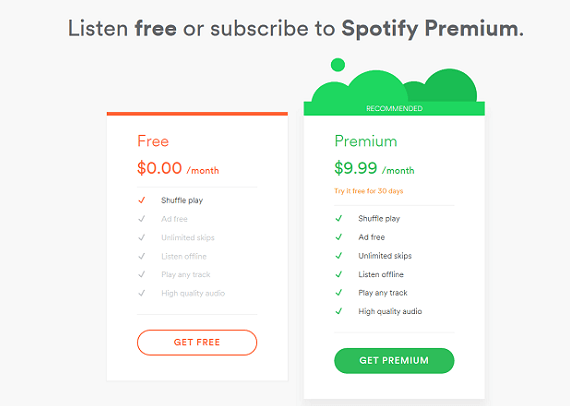
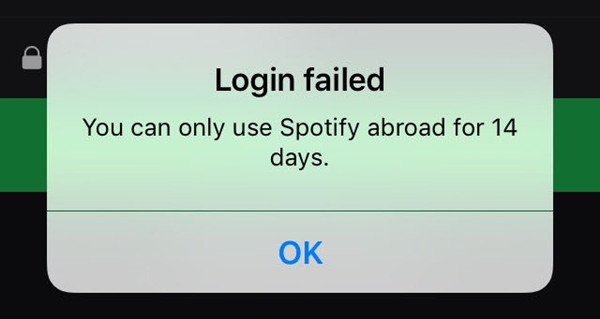
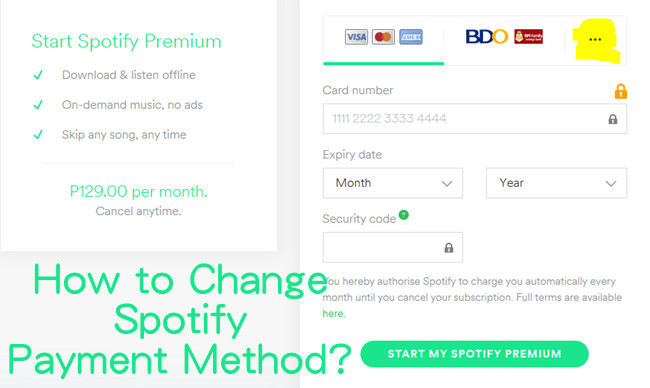
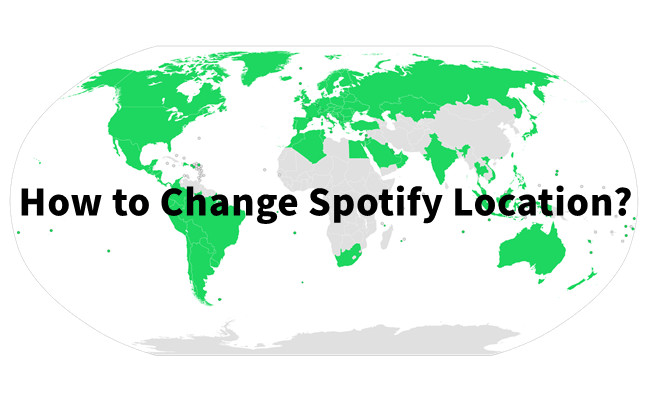
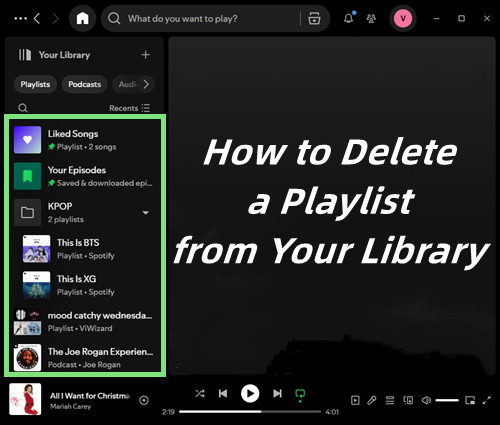
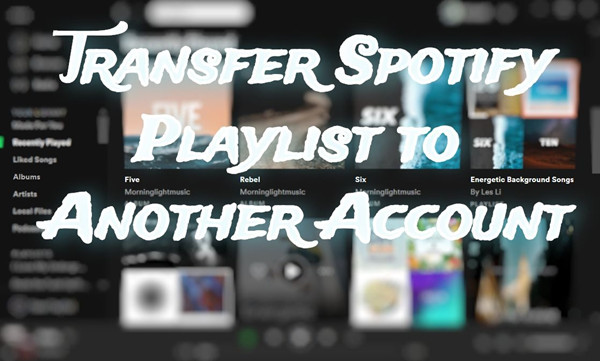

Leave a Comment (0)