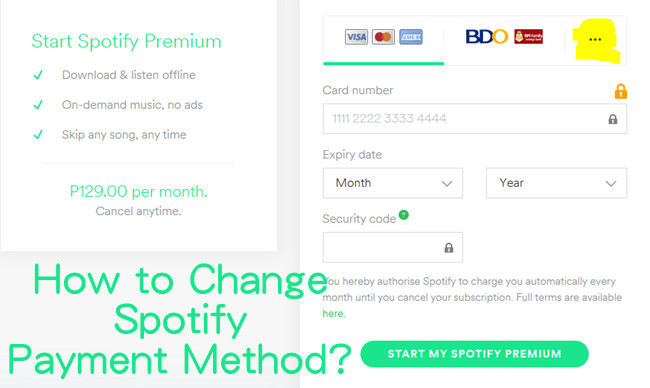
Hello music lovers! Ready to make the most out of your Spotify experience? This guide is all about keeping things simple and helping you navigate the ins and outs of your Spotify account. We'll cover how to pay, update your payment method, and check your payment history. Plus, we've got a cool trick for free users - ViWizard Spotify Music Converter, a nifty tool to enjoy premium-like perks without the premium price. Let's dive in and get your Spotify game on point!
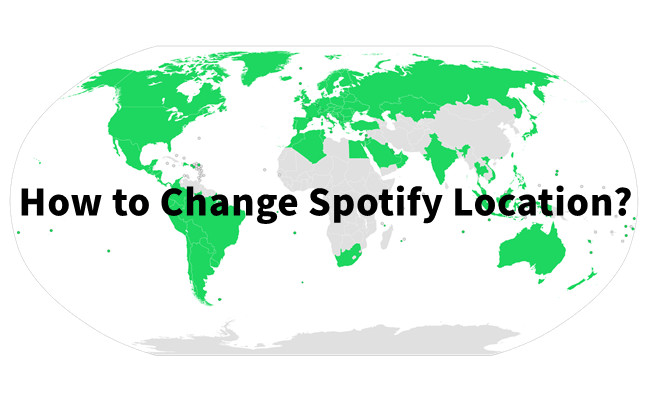
Discover the ultimate guide on changing your Spotify country hassle-free, no matter where you are! Don't want to change country? Try ViWizard Spotify Music Converter for a seamless, boundary-free experience.
Part 1. How Can I Pay for Spotify?
To elevate your musical experience, understanding how to pay for your Spotify subscription is crucial. Spotify offers a diverse range of payment methods, ensuring accessibility for users worldwide.
Recurring Payment Methods:
Spotify accommodates various recurring payment options, enabling uninterrupted access to premium features on a monthly basis. Here are some commonly used methods:
Note: If you are using the Family or Duo plan, paying by mobile or through a partner company is not available. If you currently use one of these methods, you must first cancel and wait for your current Premium subscription to end.
- Credit/Debit Card: Ensure the country of issuance matches your Spotify account's country.
- Pre-paid Cards: This includes options from Visa, MasterCard, American Express, and Discover, with notable choices like PaySafeCard.
- PayPal: Link a credit/debit card to your PayPal account (funds in your PayPal account cannot be used).
- Pay by Mobile: Explore various mobile payment options available in specific countries. Refer to detailed information based on your location.
- Pay Through a Partner Company: In certain regions, Spotify collaborates with partner companies for payment processing. Check for specific details based on your country.
Tips: After choosing a plan, all available payment options for your account's location will be displayed on the next page. You won't be charged until you submit your payment information. If your country doesn't support a particular payment method, clicking the link may result in a 404 error.
Non-Recurring Payment Methods:
For those who prefer non-recurring payment options, Spotify offers a 'PAYG' (Pay As You Go) model. This allows you to pay in advance for 1, 3, 6, or 12 months.
- Gift Cards: Redeem gift cards from licensed retailers. Since January 15th, 2019, ecards are no longer available on Spotify.com but can still be purchased from third-party vendors online and in-store.
- Pay As You Go (PAYG): PAYG availability may vary based on the product (e.g., Premium Individual or Family) and market. Verify what's available in your market.
Part 2. How Can I Change Payment Method on Spotify?
Adapting to your evolving preferences or circumstances is seamless with Spotify's user-friendly options for updating payment methods. Whether you're a Premium Individual user or overseeing a Family or Duo plan, managing your payment details is a straightforward process.
Important Notes:
- Ensure the new payment method is valid and in good standing.
- Changes typically take effect at the beginning of the next billing cycle.
- Always verify changes on your account page to ensure successful processing.
How to Update Your Payment Method:
- Log in to your Spotify account on the web.
- Navigate to the Account Overview section. Alternatively, if you're on desktop, open the Spotify app, access your profile, and select "Account."
- Go to "Manage your plan."
- Select 'Edit' next to your current payment method. Follow the prompts to enter a new payment method.
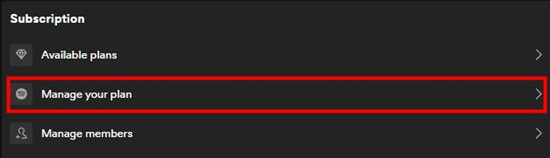
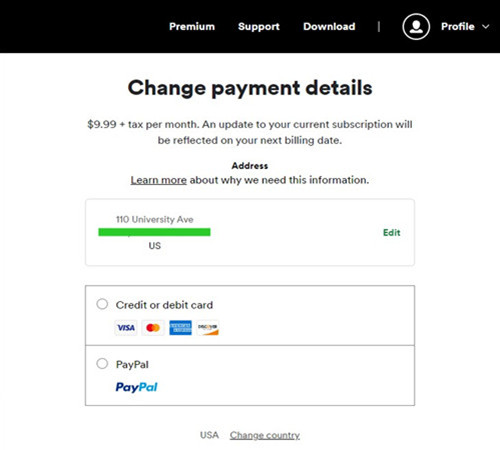
Note: When adding a payment method, some providers may issue a temporary authorization charge.
For Payments through Partner Companies:
In specific regions, Spotify collaborates with partner companies for payment processing. If you pay through a partner company (e.g., your phone or internet provider), visit the partner company's platform or contact them directly. Follow their provided instructions for updating payment information.
Part 3. How Can I Check My Payment History on Spotify?
Monitoring your payment history on Spotify is essential for keeping track of your transactions and ensuring a seamless subscription experience. Here's how you can easily access your payment history:
Important Note:
- Receipts are typically available shortly after each successful payment.
- Ensure your account information is up-to-date to receive transaction notifications.
- Log in to your Spotify account on the web, and go to your account page.
- Look for the "Payment" section. Under the payment section, find and click on the "Order history" option.
- Click on "More details." A list of your recent transactions, including payment dates and amounts, will be displayed.
- Click on specific transactions to view detailed receipts.

Part 4. How Can I Download Spotify Music without Payment?
Congratulations on choosing to elevate your Spotify experience with a premium subscription! Here's a guide on how to make the most out of your payment and enjoy the exclusive benefits that come with being a Spotify Premium member.
For those who want a taste of the premium experience without committing to a subscription, there are alternative solutions. One such option is the ViWizard Spotify Music Converter. While Spotify Premium offers the official way to enjoy these benefits, ViWizard Spotify Music Converter provides an alternative method for free users:
ViWizard Spotify Converter takes this a step further by allowing users to unlock some premium-like features, such as ad-free listening, offline playback, and improved sound quality, even without a paid subscription. It offers flexibility in choosing from multiple formats for downloaded content. Plus, ViWizard preserves the original quality of your downloaded music, ensuring your listening experience remains top-notch.
Note: ViWizard Spotify Music Converter operates within legal boundaries and is designed to provide users with a more enhanced listening experience. It is user-friendly and offers a seamless conversion process.
Key Features of ViWizard Spotify Music Converter
Free Trial Free Trial* Security verified. 5, 481,347 people have downloaded it.
- Download Spotify songs, playlists, podcasts, and audiobooks extremely fast at up to 15x speed
- Convert Spotify into MP3, FLAC, WAV, AIFF, M4A, and M4B losslessly
- Lets you play Spotify tracks offline on any device without restrictions
- Works seamlessly on Windows and macOS, supporting the built-in Spotify Web Player
Step 1Load Spotify Music into ViWizard
Launch ViWizard Spotify Music Converter on your computer. Navigate to your music library in Spotify and select the songs or playlists you want for offline listening. Drag the desired Spotify music tracks into the download window of the ViWizard software.

Step 2Configure Output Audio Settings for Spotify
Access the top menu of the ViWizard program and click on "Preferences." Choose your preferred output format, such as MP3, M4A, M4B, AAC, WAV, or FLAC. Customize the output audio channel, bit rate, and sample rate as desired.

Step 3Start Downloading Spotify Music for Offline Enjoyment
Click the "Convert" button to initiate the download process for your selected Spotify songs. Once the conversion is complete, find the well-downloaded Spotify music in the history folder and enjoy your offline music on your computer.

Conclusion:
Congratulations on successfully downloading your favorite Spotify tracks for offline listening using ViWizard Spotify Music Converter! This user-friendly solution provides a taste of premium-like features without the commitment of a subscription, making your music experience even more enjoyable.
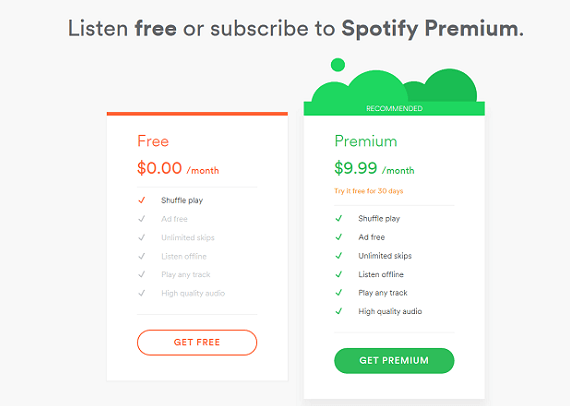
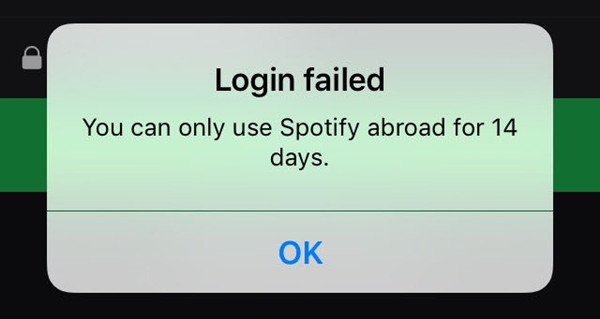
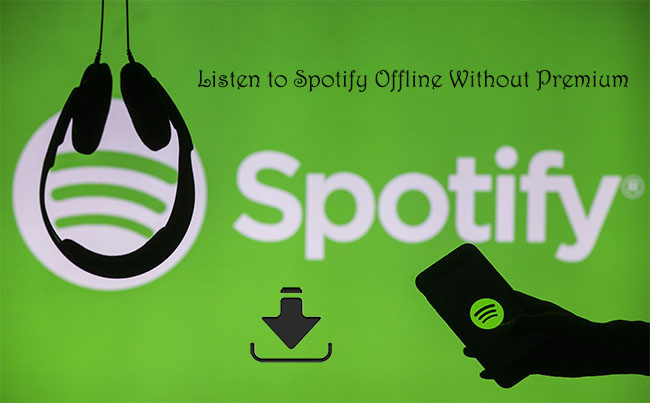
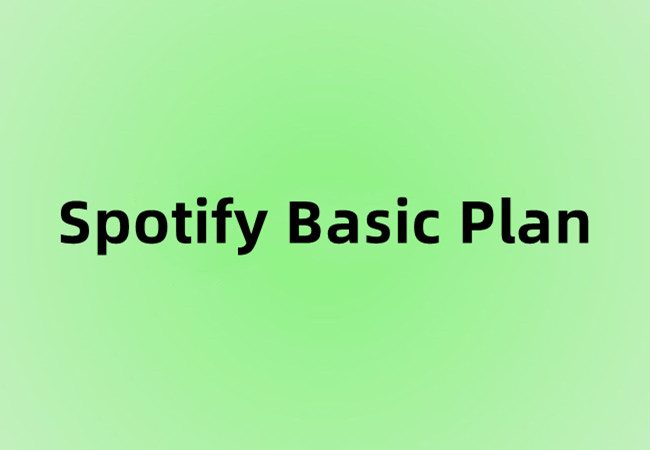
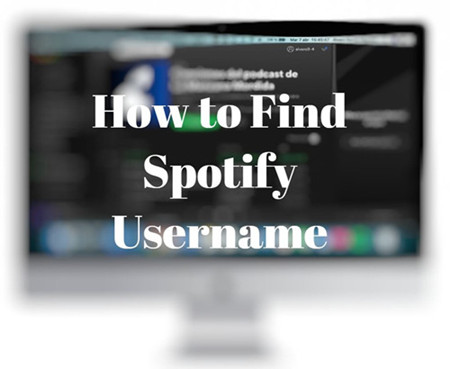

Leave a Comment (0)