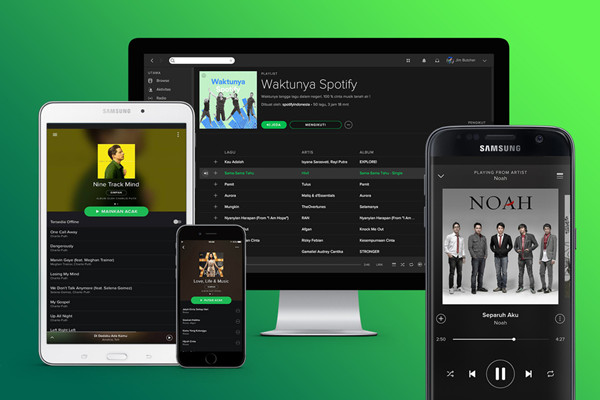
As one of the most popular music streaming platforms in the world, Spotify has more than 182 million premium subscribers worldwide and a total of 422 million monthly active users including free subscribers, but it's not suitable for everyone. Whether you don't want to be charged after having a free trial or you're heading to a rival service like Apple Music or Tidal, canceling Spotify premium couldn't be easier. Never fear - we will show you how to cancel Spotify subscription, and even download music on Spotify without premium.
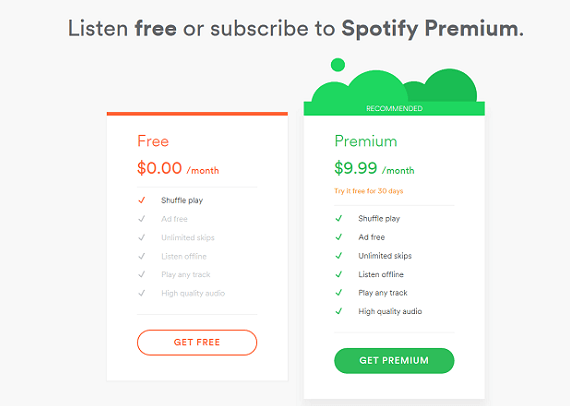
Is it worth upgrading to Spotify Premium, or will Spotify Free do just fine? This post compares Spotify Free and Premium from 6 aspects to provide enough info for you to choose from Spotify Free and Spotify Premium.
Part 1. Why Cancel a Spotify Subscription?
There are several reasons why you might consider cancelling your Spotify subscription. One of the main reasons is cost. Last year, Spotify increased its monthly fee from $10.99 to $11.99. While a dollar more might not sound like much, it can add up, especially if you've been a subscriber for a long time. However, Spotify now offers a Basic subscription for $10.99 per month in the US, which is a cheaper option but doesn't include audiobooks or the 15-hour audiobook listening limit from the Subscriber catalog.
Cost aside, you might also consider cancelling if you've had technical issues with the service. For example, if Spotify's Premium feature doesn't work well offline, it can be frustrating and make your subscription feel less valuable. Issues like these can make users look for alternatives that offer better performance and reliability.
Another reason to cancel could be to explore other music streaming services that offer competitive pricing and unique features. Services like Apple Music, which is a strong competitor to Spotify, offer exclusive deals and integrate seamlessly with Apple devices. Trying out Apple Music's free trial might be appealing if you're deeply integrated into the Apple ecosystem.
How to Download Music from Spotify to iTunes for PlayingPart 2. How to Cancel a Spotify Subscription
There are two main ways to cancel your Spotify subscription: through the account page or by submitting a form. However, the process can vary depending on your subscription type. Sometimes, you may not see the Cancel option for certain reasons.
For example, if you're not currently subscribed to any plans offered on the platform, the Cancel button won't appear. If you're still being charged but can't find the subscription, you might have subscriptions linked to a different account. Double-check the username and subscription status to confirm which account is active. Additionally, you can only cancel a plan if you're the manager of a shared plan, like Spotify Duo or Family, or you can exit from a family group.
Cancel a Subscription on Spotify Account Page:
- Before cancelling, ensure that your payment method information is up-to-date. This helps prevent any issues with recurring charges or account access.
- Open a web browser and go to Spotify's website. Log in with your username and password.
- Click on your profile name in the top-right corner of the screen. From the dropdown menu, select "Account."
- Scroll down to the option labeled "Manage your subscription." Click on it to view your current subscription details.
- Look for the "Change plan" button. Click on it to proceed.
- Scroll down to the free plan and click on the "Cancel Premium" button.
- Follow the prompts to confirm your cancellation. If prompted, provide any additional information required to complete the process.
- After confirming, Spotify will display a confirmation message indicating that your subscription has been successfully cancelled. You'll also receive an email confirmation to the address associated with your Spotify account.
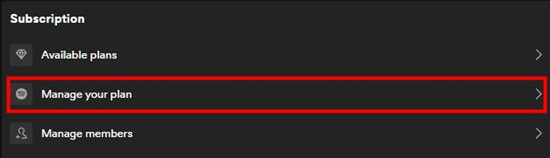
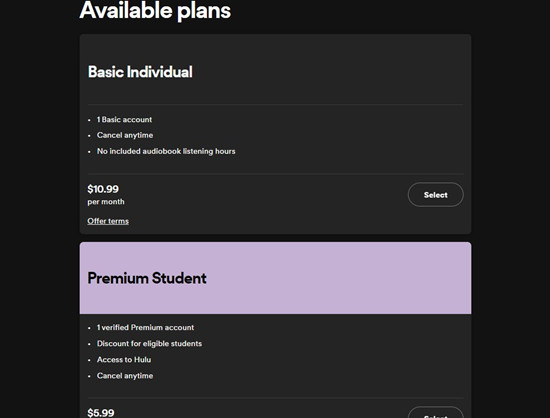
Cancel a Subscription with Spotify Cancellation Form:
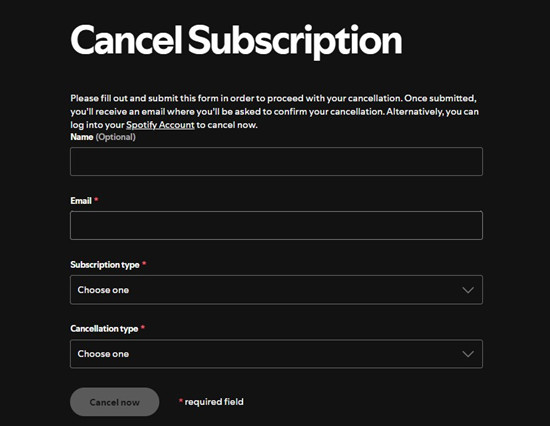
- If you prefer to use a form, visit Spotify's cancellation form page.
- Provide your name, email address, subscription type, and reason for cancellation as required.
- Once completed, submit the form. You'll receive an email asking you to confirm your cancellation.
- Follow the instructions in the email to confirm your cancellation request.
Additional Notes:
- Family or Duo Plan Members: If you're part of a Family or Duo plan, reach out to the plan manager to cancel your subscription or update the payment method. Only the plan manager can make these changes.
- Checking Your Account: If you're uncertain whether there are active subscriptions linked to your account, double-check the username associated with your Spotify account. Sometimes, subscriptions might be linked to a different username or account.
- Refund Policy: Spotify's refund policy varies by region and subscription type. If you're eligible for a refund, it typically processes within a few business days after cancellation.
Part 3. How to Switch a Spotify Subscription
If cost is a concern, you might consider switching to Spotify's Basic plan, which costs $10.99 per month in the US. This plan offers music streaming without audiobook access or the 15-hour audiobook listening limit from the Subscriber catalog. However, if you're interested in accessing audiobooks, you'll need to ensure you cancel your subscription and then upgrade to the Audiobook Access plan. Here's how you can switch:
- Go to Spotify's website and log in using your username and password.
- Click on your profile name in the top-right corner of the screen. Select "Account" or "Account Overview" from the dropdown menu.
- Look for the option labeled "Available plans." Click on it to view the available plans and select another plan if it suits your needs. Click on "Change Plan" or a similar option to confirm the switch.
- Spotify may ask you to confirm the plan change. Follow the prompts to complete the process.
Additional Tips:
- Timing: Plan changes typically take effect at the start of your next billing cycle. Be aware of when your current subscription renews to avoid overlapping charges or service disruptions.
- Payment Method: Ensure your payment method information is up-to-date before making any changes to avoid issues with billing or account access.
- Confirmation: After making changes to your subscription, Spotify will provide confirmation of the changes via the website and email. Check your inbox for updates on the status of your subscription switch.
Part 4. How Can I Download Spotify Music without Payment?
After you cancel Spotify premium subscription, you are not able to listen to Spotify in the offline mode even though you've downloaded music on Spotify before downgrading to Spotify free. Because you will be required to log into your Spotify account once a month to verify that you're still an active premium user. While if you have a Spotify music downloader like ViWizard Spotify Music Converter, you can download and back up Spotify music to your device no matter you are using a free account. Let's see how to download Spotify music without premium.
ViWizard Spotify Converter takes this a step further by allowing users to unlock some premium-like features, such as ad-free listening, offline playback, and improved sound quality, even without a paid subscription. It offers flexibility in choosing from multiple formats for downloaded content. Plus, ViWizard preserves the original quality of your downloaded music, ensuring your listening experience remains top-notch.
Key Features of ViWizard Spotify Music Converter
Free Trial Free Trial* Security verified. 5, 481,347 people have downloaded it.
- Download Spotify songs, playlists, podcasts, and audiobooks extremely fast at up to 15x speed
- Convert Spotify into MP3, FLAC, WAV, AIFF, M4A, and M4B losslessly
- Lets you play Spotify tracks offline on any device without restrictions
- Works seamlessly on Windows and macOS, supporting the built-in Spotify Web Player
Step 1Upload Spotify Music to the Converter
After you have ViWizard Spotify Music Converter installed on your personal computer, launch it and wait for the automatic opening of the Spotify app. Then choose a curated playlist or album you'd like to download and directly drag them to the main screen of the converter. Or you can copy the music link and paste it into the search bar on the converter.

Step 2Personalize the Output Audio Parameters
Next, go to personalize the output audio parameters. Simply click on the menu button in the upper-right corner of the converter and choose the Preferences option. There are some settings, including the output audio format, bit rate, sample rate, and channel. You can set MP3 as the output format and also adjust them to the maximum value or others.

Step 3Start to Download and Convert Spotify Music
Click on the Convert button and then the playlist will be downloaded and converted from Spotify by ViWizard Spotify Music Converter. Keep in mind that it may take a little while depending on how large the playlist is. Once saved, the playlist will be accessible from within the Converted pane on the lower-right corner.

Conclusion:
If you want to know Spotify premium cancellation, then you can find the answer after reading this post. It's easy to end Spotify membership no matter whether you want to get it done on your computer or mobile phone. Also, after stopping Spotify premium subscription, you can use ViWizard Spotify Music Converter to download Spotify music for listening offline. Have a try, and you'll find it out!
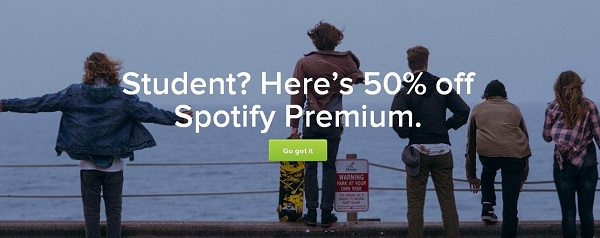
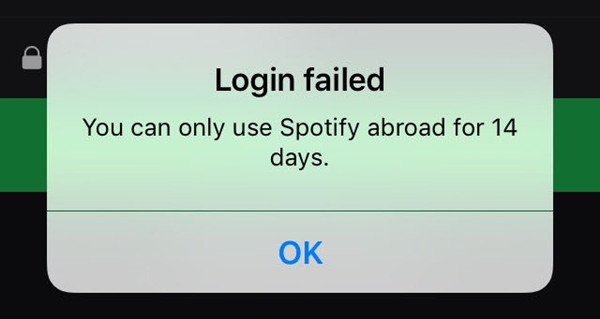
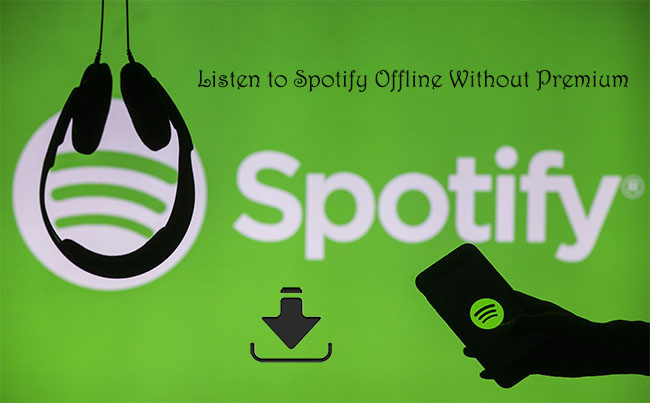

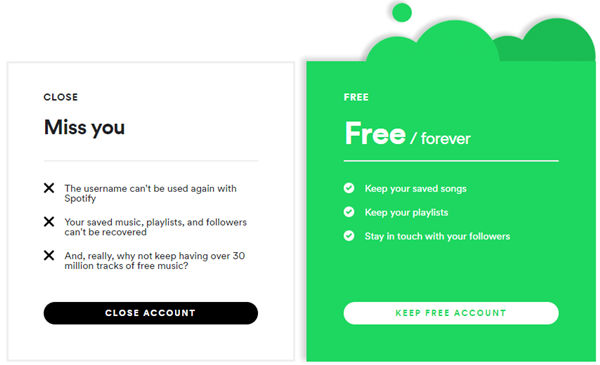

Leave a Comment (0)