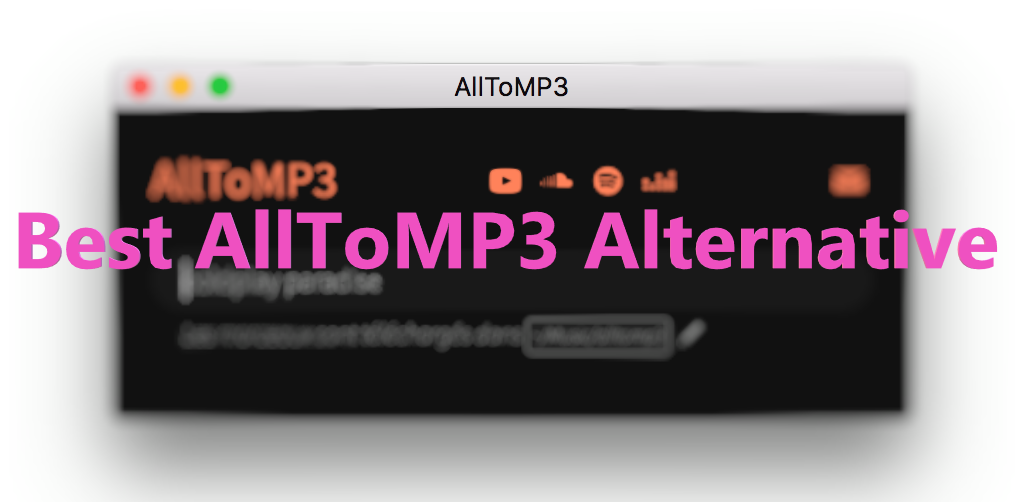
Streaming music from a service like Spotify or YouTube may be great, but it's not always convenient. For starters users'll need a solid internet connection to stream music and, while the download service comes with an active subscription, the actual files are hard to find. This is how a MP3 music downloader like AllToMP3 comes to help.
Added with a search engine that helps users find sources from differnt streaming services, AllToMP3 is a powerful all-in-one MP3 downloder that help users perserve the actual files in MP3 format. While it's Spotify support is getting more and more popular, other MP3 converters make sense for a number of reasons.
In the following sections, we're going to introudce how to use and fix AllToMP3. What's more, regarding to compatibility, we'd like to introduce 5 alternatives to AllToMP3 that support Spotify MP3 download service.
Part 1. Reviews of AllToMP3
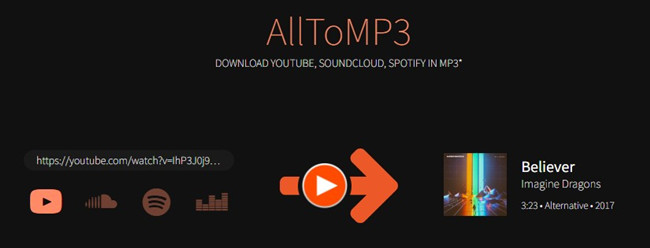
AllToMP3 is a free and open-source software that allows users to download and convert audio from various online platforms, such as YouTube, SoundCloud, and Spotify, into common audio formats like MP3. With this software, it's easier than ever to create a music collection of MP3s.
Key features:
- Allow users to download audio tracks from various online sources.
- Extract the audio from videos, playlists, and albums.
- Convert downloaded audio into MP3 format.
- Retrieve and preserve metadata information.
- Search for specific tracks, albums, or playlists within its interface.
- Queue multiple downloads and conversions in a batch.
- Available for Windows, macOS, and Linux operating system.
Limitations:
In fact, AllToMP3 leverages YouTube channels to find videos that contains tracks with the matching name from the Spotify URL. When you provide it with the Spotify URL, AllToMP3's search engine will search for the songs on YouTube. This means the downloaded songs might not always align with the corresponding version on the Spotify platform.
As you should be aware that AllToMp3 Extracts audio from YouTube videos, and the audio quality of the downloaded MP3 files is dependent on the original source material. You cannot manually select the audio quality within AllToMP3.
- Alterative Solution: Considering using some alternatives to AlltoMP3, such as ViWizard Music Converter.
For a more consistent and expected audio experience, considering taking advantage of ViWizard Music Converter for direct access to your Spotify music library and Spotify's library and the lossless qualities to keep. ViWizard Music Converter is a Spotify music downloader designed to download music originally from Spotify into various formats, including MP3. Whether you have Premium subscription or not, ViWizard always ensures you the ability to download Spotify music.
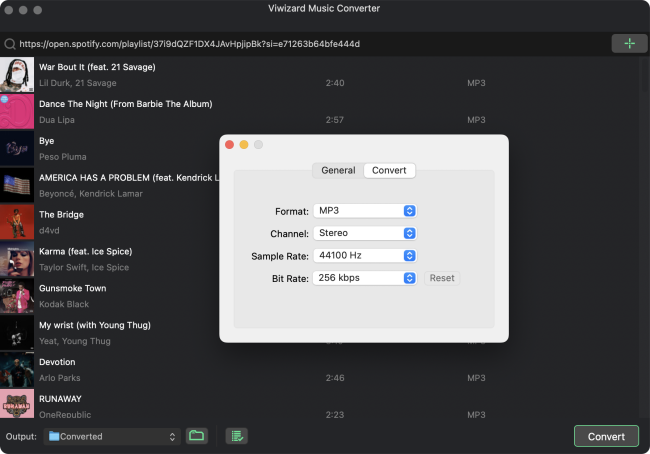
Part 2. How to Use AllToMP3 to Download Spotify Music to MP3
Here's a step-by-step guide to use AllToMP3 to download individual tracks, albums, or playlists to MP3.
- Visit the official AllToMP3 website or its GitHub page to download the installer for your operating system (Windows, macOS, or Linux).
- Follow the on-screen instructions to install the software on your computer.
- After installation, open the AllToMP3 application on your computer.
- Open the Spotify Web Player (https://open.spotify.com/) or Spotify app for desktop, and navigate to the track, playlist, or album you want to download. Click on the More (horizontal 3 dots icon) button > Share > Copy Song/Album/Playlist Link.
- Return to AllToMP3, paste the URL to the search bar within its interface.
- Press the Enter button to start downloading the track(s) in AllToMP3.
- Once the download and conversion are finished, can you access the downloaded audio files in the designated output folder.
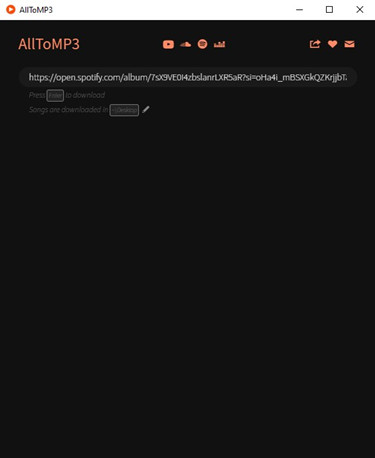
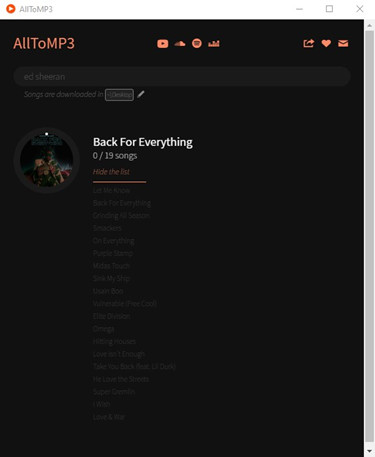
Part 3. How to Fix AllToMP3 Not Working
While AllToMP3 has been a reliable tool for audio conversion, recent reports of the "AlltoMP3 not working" issues have raised concerns. When using AllToMp3, you might encounter some download issues that the download process fails to initiate or gets interrupted unexpectedly. Even you download the music successfully, you may find the downloaded content differs from the intended Spotify tracks or not showing up on the designated folder location.
We'll explore the three main causes behind these problems and offer solutions to use.
Cause 1: Firewall interference
The firewall settings on your computer can potential block AllToMP3 from functioning correctly. To address this, you can temporarily turn off the Firewall on your system:
For Windows:
- On Windows, search for "control panel" from the Windows Search box in the lower-left corner of your screen and open the "Control Panel."
- In the Control Panel, changes the "View by" option to "Large icons."
- Choose "Windows Defender Firewall."
- In the left side menu, choose "Turn Windows Defender Firewall on or off."
- Select the option "Turn off Windows Defender Firewall (not recommended)" for both Private and Public network settings.
- Click OK to save these changes.
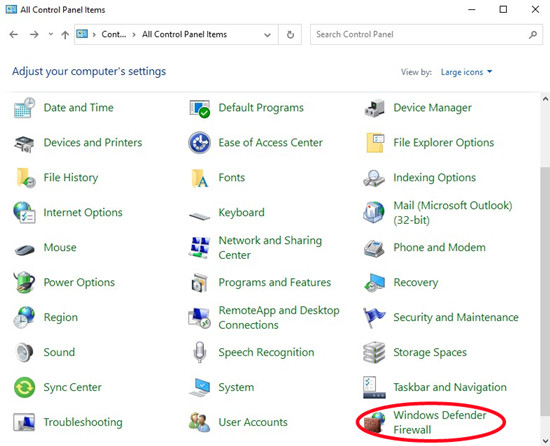
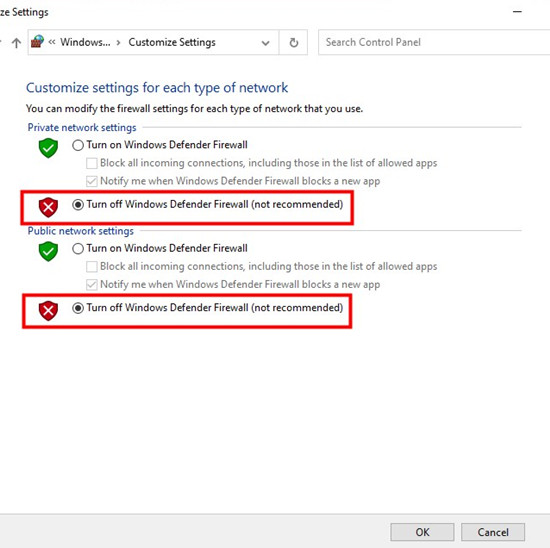
For Mac:
- On macOS, click on Apple menu.
- Chose "System Preferences."
- In the System Preferences window, choose "Security & Privacy."
- In the Security & Privacy window, go to the Firewall tab.
- Click on the padlock icon in the bottom-left corner and enter your administrator password to proceed.
- Now you can turn off the Firewall settings by clicking on "Turn Off Firewall."
- Once turned off, click on the padlock icon to prevent from further changes.
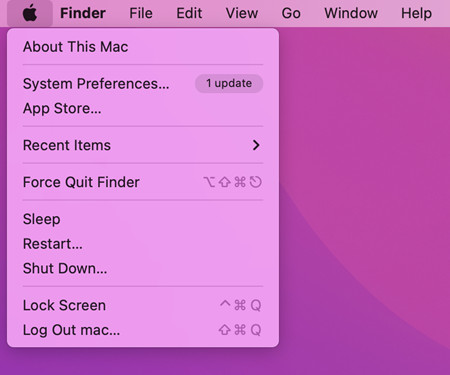
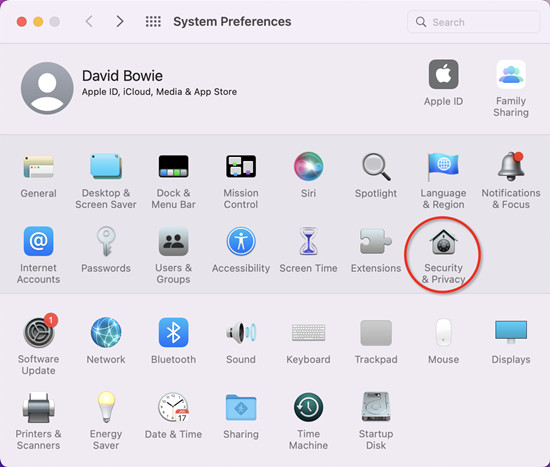
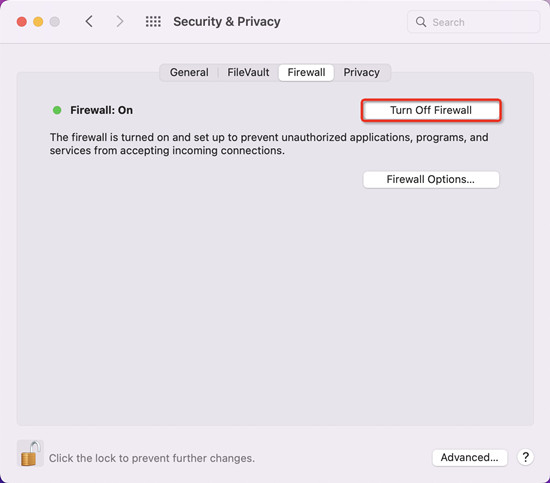
Cause 2: DRM-Protected Content
AllToMP3 may face challenges when downloading DRM-protected content from the Spotify platform. Digital Rights Management (DRM) restrictions prevent the download of protected content using AllToMP3. Alternatives to AllToMP3 can offer better handling of DRM restrictions can provide more reliable solution, such as ViWizard Music Converter.
Cause 3: Outdated Software
AllToMP3 has shown signs of being underdeveloped and lacking recent updates for a long time. Considering this limitation, we recommend exploring alternative software options to ensure downloading music to MP3.
Part 4. Alternatives to AllToMP3 to Download Spotify Music to MP3
It's important to be aware of existing limitations, including download challenges, potential differences in downloaded songs and more when using AllToMP3. And it's a great idea to explore for some best alternatives to AllToMP3 that allows users to download music to various formats, including MP3.
1. ViWizard Spotify Music Converter
ViWizard Spotify Music Converter is the best AllToMP3 alterative. It's a powerful and versatile software designed to provide an excellent alternative to AllToMP3 for downloading and converting audio content from Spotify. It offers a range of features and functionalities that make it a popular choice among users looking to extract music from Spotify for offline listening.
| Feature | ViWizard Music Converter | AllToMP3 |
| Download without Premium | ✔ | ✔ |
| Download via URL | ✔ | ✔ |
| Batch Download | ✔ | ✔ |
| Music Source | Audio from Spotify | Audio from YouTube videos |
| Cross-Platform | Windows, and macOS | Windows, macOS, and Linux |
| Metadata & Artwork | Preserves titles, artists, and album art. | Attempts to retrieve and preserve metadata and artwork. |
| Audio Format | MP3, M4A, M4B, WAV, AAC, and FLAC | MP3, FLAC, and WAV |
| Download Speed | 5x faster speed | slow |
| Success Rate | Almost never fails. | Frequently fails. |
| Additional Features | Converts podcasts, audiobooks | Audio download and conversion only |
With ViWizard Music Converter, even a free account can download songs, playlists, albums, podcasts, and even audiobooks with lossless audio kept (up to 320Kbps). The whole download process won't require an active Premium subscription, and the actual audio files in MP3, M4A, M4B, WAV, AAC, and FLAC won't disappear.
Key Features of ViWizard Spotify Music Converter
Free Trial Free Trial* Security verified. 5, 481,347 people have downloaded it.
- Download Spotify songs, playlists, podcasts, and audiobooks extremely fast at up to 15x speed
- Convert Spotify into MP3, FLAC, WAV, AIFF, M4A, and M4B losslessly
- Lets you play Spotify tracks offline on any device without restrictions
- Works seamlessly on Windows and macOS, supporting the built-in Spotify Web Player
In the following, I'll show you how to use ViWizard Spotify Converter to download and convert Spotify to MP3 losslessly in a few steps. ViWizard is available for Mac and Windows OS. Before getting started, please click the Download button above to download and install the right version on your computer.
Step 1Launch ViWizard and Import Songs from Spotify

Open ViWizard software and the Spotify will be launched simultaneously. Then drag and drop tracks from Spotify into the ViWizard interface.
Step 2Set Up Output Parameters

After adding music tracks from Spotify to ViWizard, you can choose the output audio format from the Menu icon > Preferences. There're six options including MP3, M4A, M4B, AAC, WAV and FLAC. And then you can adjust the audio quality by selecting the output channel, bit rate, and sample rate.
Step 3Start the Conversion

Once all the setting is finished, click the "Convert" button to start loading Spotify music tracks. After the conversion, all the files will be saved to your specified folder. You could browse all the converted songs by clicking "Converted" and navigate to the output folder.
Step 4Play Spotify Songs Offline without Premium
Once all the setting is finished, click the "Convert" button to start loading Spotify music tracks. After the conversion, all the files will be saved to your specified folder. You could browse all the converted songs by clicking "Converted" and navigate to the output folder.
2. ViWizard Audio Capture
If alltomp3 not working on your computer, you can choose to use ViWizard Audio Capture for Spotify music downloading. It supports the download and conversion of any streaming music services like Spotify, Pandora, Amazon Music. After the recording, it will help you save the songs in MP3, AAC, M4A, or other formats.

- Pros
- Download from any video websites or streaming music services.
- Cons
- Only support 1X conversion speed.
3. Cinch Audio Recorder
Cinch Audio Recorder is a good helper if you find the alltomp3 Spotify not working. Similar to TunesKit Audio Capture, it can download music from streaming music services including Spotify.
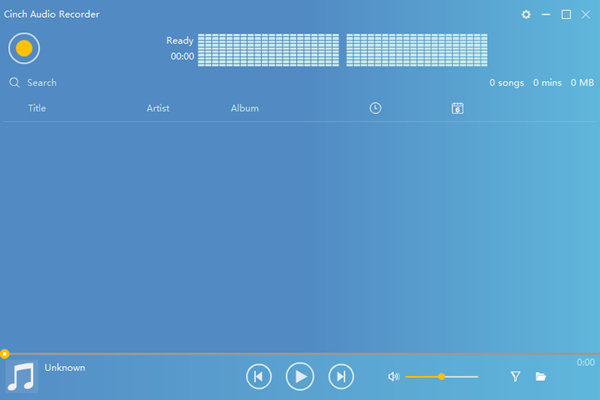
- Pros
- Download from any streaming music services.
- Keep ID3 tags of songs.
- Cons
- There is an avoidable 10-15 seconds time gap after tapping the Stop button.
4. Tunelf Spotibeat Music Converter
Another alltomp3 alternative I want to introduce is Tunelf Spotibeat Music Converter. It is one of the best Spotify downloaders and converters. It supports downloading Spotify songs, playlists, albums to MP3, M4A, M4B, and more.
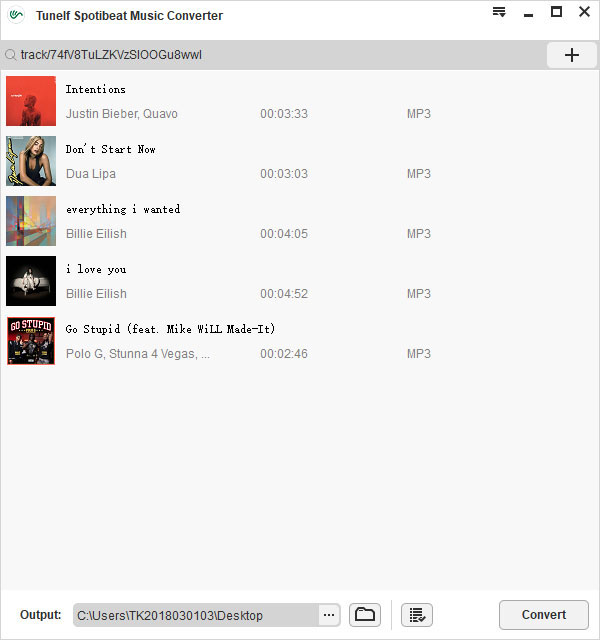
- Pros
- Support 5X converting speed.
- Easy operating steps.
- Cons
- Only support Windows and Mac.
Audacity
Audacity is also an open-sourced and free tool for downloading Spotify music. It is quite compatible, working well on Windows, macOS, GNU/Linux. But it is too complex to use, especially for new users.
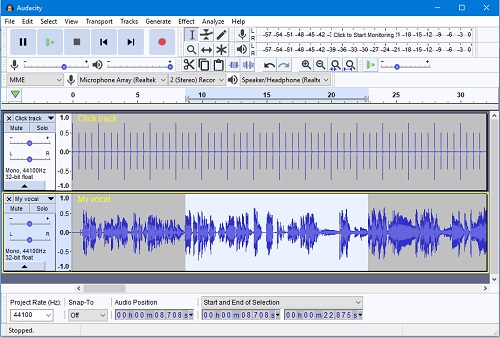
- Pros
- Open-sourced and free.
- Support Windows, macOS, GNU/Linux
- Cons
- Too complex to use.
- Low downloading speed.
Bottom Line
AllToMP3 was once a great tool to download Spotify music tracks and save them as MP3 files. But not now! If you're looking for a good alternative to AllToMP3, the 5 Spotify converters, especially ViWizard Spotify Music Converter will be a nice option. ViWizard is a professional music downloader and converter for Spotify. You can use it to download any tracks, playlists, podcasts, audiobooks from Spotify to MP3, WAV, FLAC, and other common formats at a fast speed. The most important is that it will keep 100% original audio quality and ID3 tags information for you. The trial version can be downloaded for free, so just have a try now!
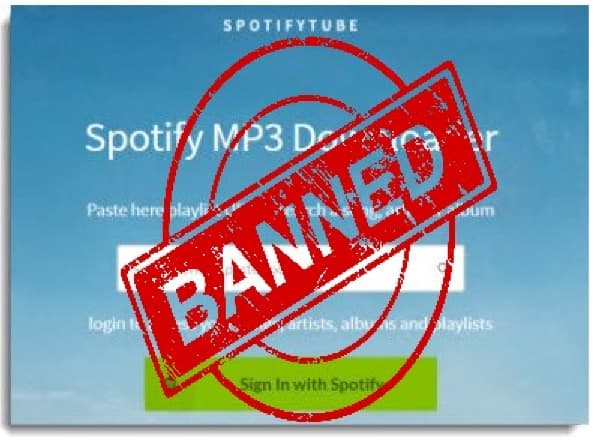
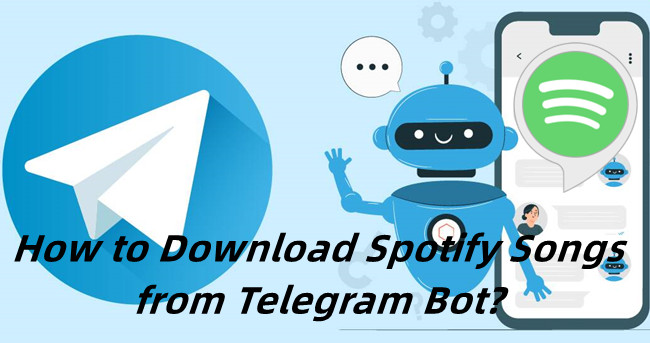
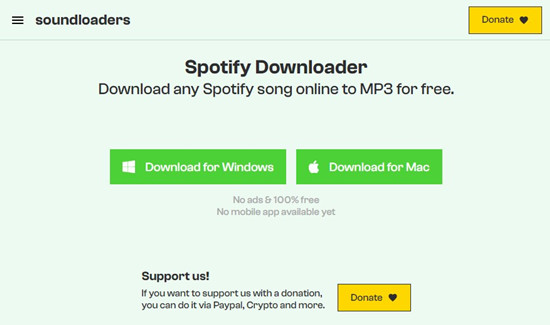
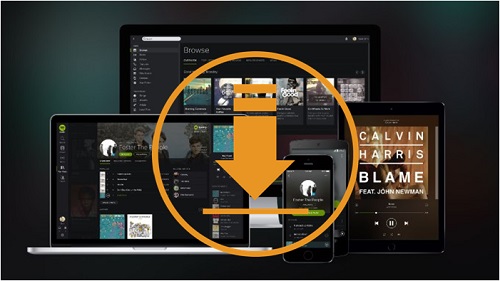
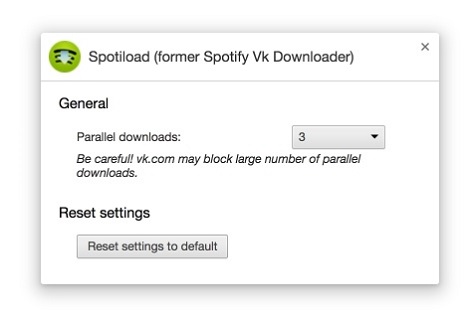
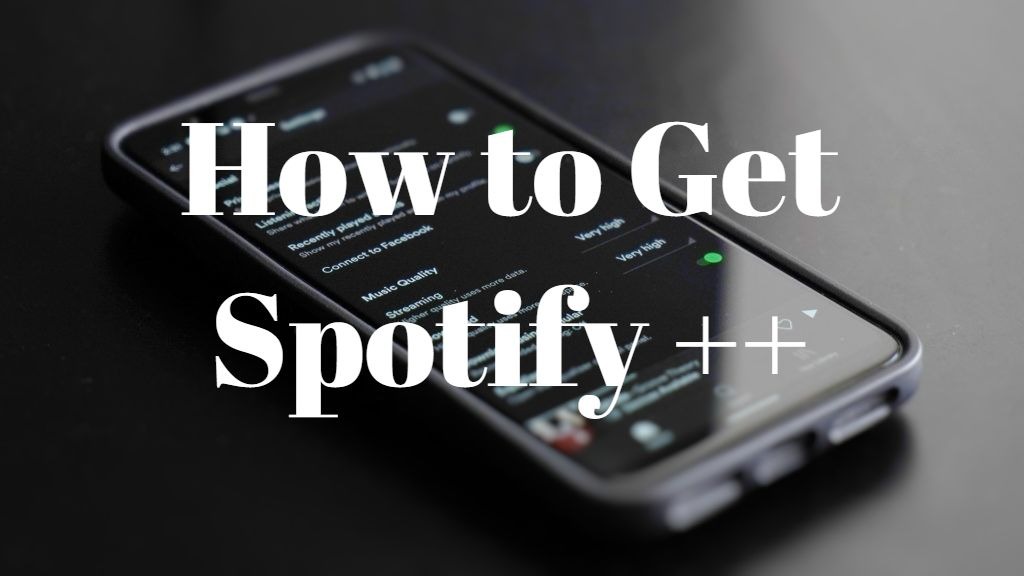

Leave a Comment (0)