
It's not easy to define Roon as it can bring lots of different features and experience to you. The shortest way to describe Roon is that it's a multi-device, multi-room music platform. It can manage your music library, cleans up your files and directs the flow of music to your motely crew of Hi-Fi kit. It just functions as a policeman directing the traffic between music and audio output devices, telling your music what to do and where to do it.
With this streaming and music management software, you are able to take control of your own personal music files, internet radio, and music streaming services, and sends them to audio output devices as controlled on a series of computer, smartphone and tablet app. Here we'll talk about how to use streaming music service Spotify on Roon. If you hit a bump on the read to adding Spotify to Roon, you'll need to use this guide.
Part 1. Does Roon Work with Spotify?
Roon and Spotify don't work together directly, so you can't stream Spotify music through Roon. This might be disappointing if you were hoping for that integration.
Roon is known for its high-quality audio and detailed music information, appealing to audiophiles who don't mind paying extra for an enhanced listening experience. Spotify, meanwhile, provides good quality streaming with its Connect feature, which many users find sufficient and cost-effective. Personally, I prefer smooth Connect experience over paying for Roon (and it'll be even better with Spotify's HiFi quality on the way). Roon offers great features, but it's an extra expense that many, including myself, don't feel is necessary right now.
I recently started a trial with Deezer, which offers HiFi streaming and its own Connect feature. While Deezer's Connect isn't as smooth as Spotify's, it's worth exploring, especially since Deezer also has podcasts. For now, I'm sticking with Spotify Premium and will decide at the end of the Deezer trial if a switch is worth it. If Spotify ever adds Roon integration, it would be a nice bonus for Roon fans, but for now, it's not something I'm actively looking for.
If you're keen to use Spotify music with Roon despite the lack of direct integration, there is a workaround. Some might think that simply downloading Spotify songs with a premium account would let them play on Roon. However, this method doesn't quite work because Spotify's music is designed to stream only within its own app.
Part 2. How to Add Spotify to Roon
To get Spotify music onto other platforms like Roon, you need a tool to convert and download the songs. This is where ViWizard Spotify Music Converter comes in. It's a popular and powerful tool specifically designed for Spotify users. With ViWizard, you can convert Spotify music into various formats such as MP3, AAC, or FLAC and download it directly to your device. It works for both free and premium Spotify users and removes the DRM protection from Spotify's music files. This means you can store and play your music on different platforms without restrictions.
Key Features of ViWizard Spotify Music Converter
Free Trial Free Trial* Security verified. 5, 481,347 people have downloaded it.
- Download Spotify songs, playlists, podcasts, and audiobooks extremely fast at up to 15x speed
- Convert Spotify into MP3, FLAC, WAV, AIFF, M4A, and M4B losslessly
- Lets you play Spotify tracks offline on any device without restrictions
- Works seamlessly on Windows and macOS, supporting the built-in Spotify Web Player
ViWizard Spotify Music Converter is available for both Mac and Windows users, and there is a free trial version for you to test. You can download and install the free trial version from the above link to your computer and then follow the below steps to download Spotify tracks to Roon for playback.
Step 1Add Spotify playlist to ViWizard

After launching ViWizard Spotify Converter, it will load Spotify app automatically on your computer. Then log into your Spotify account and browse the store to find out the songs or playlists you want to download. You can choose to drag them to ViWizard interface or copy the link of Spotify music to the search box on ViWizard interface.
Step 2Set the output audio parameter

Once the Spotify songs and playlists are imported successfully, navigate to Menu > Preference > Convert where you can select the output format. It currently supports AAC, M4A, MP3, M4B, FLAC and WAV as output. You are also allowed to customize the output audio quality, including audio channel, bit rate, and sample rate.
Step 3Begin to download Spotify playlist

Now click the Convert button at the bottom right and you will let the program begin to download Spotify tracks as you wish. Once done, you can find the converted Spotify songs in the converted list by clicking the Converted icon. You could also locate to your specified downloads folder to browse all the lossless Spotify music files.
Step 4Add Spotify music playlist to Roon
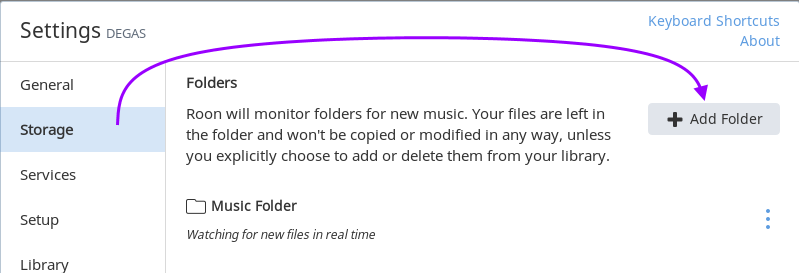
Once you've used ViWizard to convert and download your Spotify music, you can import it into Roon. To do this, set up a "Watched Folder" in Roon's settings. This is a folder where Roon will look for new music files. Ensure that the folder where you save your converted Spotify songs is added to Roon's watched folders. Give ViWizard a try! It might be your best bet.
- Launch Roon and click on the gear icon to open the "Settings" menu. From there, navigate to the "Storage" section, where you can manage your music folders.
- Click the "Add Folder" button under the Storage section. This opens a file browser where you can select the folder containing your converted Spotify music files. If the folder is on an external or network drive, ensure it's connected and accessible. Once you've selected the folder, click "Select This Folder."
- Roon will now scan the selected folder for new music. This process may take a few minutes depending on the size of your collection. Once the scan is complete, your converted Spotify songs will be imported into your Roon library.
- After the import, you can return to the main Roon interface, where your Spotify music will be ready to browse and play. Use Roon's features to search, create playlists, and enjoy your tracks with enhanced metadata and high-quality playback.
- If you need to make adjustments, go back to the "Storage" settings. You can rescan, edit, or remove folders as necessary. Roon will automatically keep track of any new music added to your watched folders.

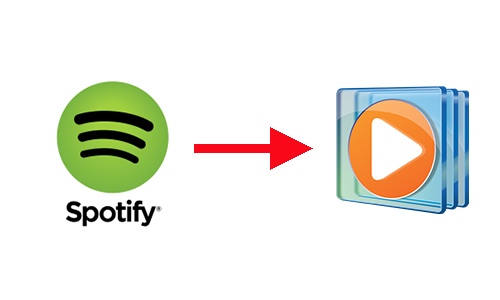
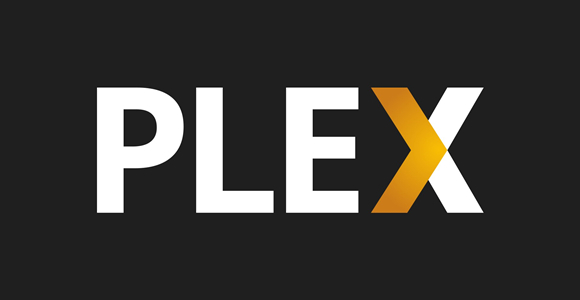



Leave a Comment (0)