
 Apple ID, as well as an all-in-one Apple account, allows us to log into different systems and services, such as iTunes Store offered by Apple. We can buy movies, TV shows, songs and eBooks from iTunes with an Apple ID provided. One single Apple ID is permitted to be tied with 5 computers only. Although Apple allows us to create multiple Apple IDs, it does not support the merging of different Apple IDs with others. That is to say, we can not transfer iTunes bought or rented media files from one Apple account to another if we have various Apple IDs. But there will always come a time when we need to share iTunes movies with other accounts. So is there any way to transfer the Apple ID of the iTunes content to another account? If so, what shall we do to solve this issue? Read on to find out the solution if you are interested.
Apple ID, as well as an all-in-one Apple account, allows us to log into different systems and services, such as iTunes Store offered by Apple. We can buy movies, TV shows, songs and eBooks from iTunes with an Apple ID provided. One single Apple ID is permitted to be tied with 5 computers only. Although Apple allows us to create multiple Apple IDs, it does not support the merging of different Apple IDs with others. That is to say, we can not transfer iTunes bought or rented media files from one Apple account to another if we have various Apple IDs. But there will always come a time when we need to share iTunes movies with other accounts. So is there any way to transfer the Apple ID of the iTunes content to another account? If so, what shall we do to solve this issue? Read on to find out the solution if you are interested.
- See Also: How to Change Your Apple ID
Best Way to Transfer iTunes Movies to Other Accounts
Before sharing or merging your iTunes videos with other accounts, one thing you need to know is that all media files, except the music content, are all protected and restricted by Apple's FairPlay DRM policy used by Apple to prevent users copying contents from others or sharing contents to others. So if you want to transfer iTunes rentals and purchases to another Apple ID, you need firstly remove the DRM protection from those videos with a third-party iTunes DRM removal tool.
ViWizard iTunes DRM Removal for Mac is such a smart and professional DRM cracker which can assist you bypass DRM from both iTunes purchases and rentals thus to enable you move all your iTunes library to another account freely. What's more, this powerful iTunes DRM Video Converter is able to keep 5.1 audio tracks and subtitles after conversion. You don't need to worry about the output quality at all since it would be exactly the same high quality as the original videos.
Tutorial to Remove DRM & Move iTunes Videos to Other Accounts
It only needs 4 steps to get rid of the DRM from purchased and rented iTunes movies and transfer the files to another Apple account with ViWizard DRM Remover:
Step 1. Add purchases or rentals from iTunes account by clicking "Add Files" button or directly dragging and dropping.
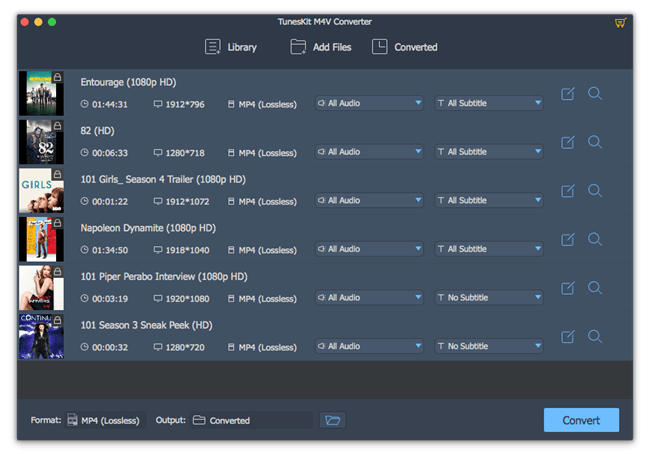
Step 2. Choose audio tracks and subtitles for output video files.
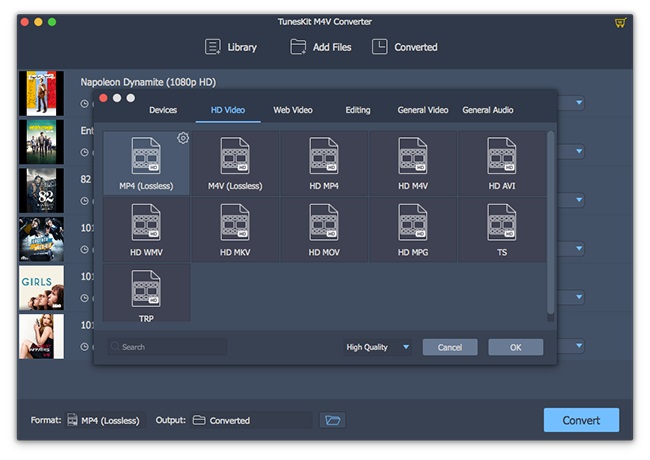
Step 3. Click "Convert" button to start converting DRM iTunes movies to MP4.
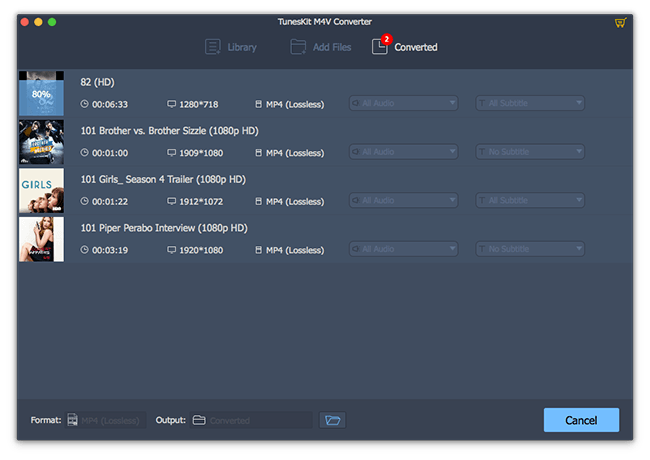
Step 4. Log in your iTunes account and import the DRM-free iTunes videos to it.

Nick Orin is a review writer, software geek and Mac OS enthusiast. He spends all his free time in searching useful software and gadgets to share with others.