
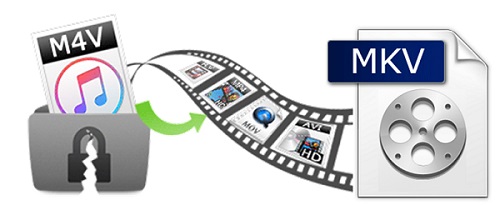
iTunes M4V & DRM: What You Need to Know
M4V, short for "MPEG for Video", is a special video format mainly used by Apple. Unprotected M4V files are able to be recognized and played by most popular video players. But when it comes to iTunes M4V videos, things become totally different. The iTunes M4V, including movies, TV episodes, and music videos rented or purchased from iTunes store, are encoded with a DRM technology called, euphemistically, "FairPlay". Because of this restriction, iTunes M4V videos can only be played on iPhone, iPad, Apple TV and other Apple's products. Specifically speaking, you can't enjoy, share, edit any of those DRM-protected outside of Apple's ecosystem.
If you are seeking for effective ways of converting the DRM-protected iTunes M4V movies and TV shows to some more commonly used video formats like MKV, so that you can watch iTunes movies on almost all media players, you should read on this article. The following guide is going to show you how to easily convert the DRM protected iTunes videos from M4V to MKV on Mac step by step.
Quick Guide to Convert DRM iTunes Movies from M4V to MKV
Here you meet TunesKit DRM M4V Converter for Mac, one of the best iTunes DRM removal tools. It's specially developed to remove DRM lock from iTunes movie rentals and purchases while converting the protected M4V videos to HD MKV, or other commonly used formats with original quality preserved, including AC3 5.1 surround sound, AD tracks, CC, subtitles, etc.
Part 1. Things You'll Need to Convert DRM iTunes Videos
- * A copy of TunesKit DRM M4V Converter for Mac. You can download the application as below.
- * The latest version of iTunes installed on your Mac.
- * DRM-protected movies or TV shows downloaded from iTunes Store.
- * Mac machine running OS X 10.8.x to macOS 10.12.x.
Part 2. Steps to Convert Protected iTunes M4V to MKV
1Import iTunes M4V videos to TunesKit
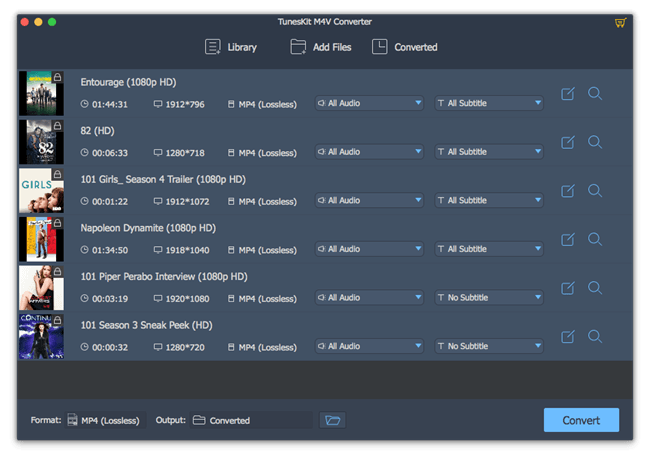
Install and launch TunesKit iTunes M4V to MKV Converter. To add the iTunes movies and TV shows to the converter, you have two options: Click "Add Files" button in the top center of the program. There wil lbe a pop-up drop-down window asking you to select iTunes movies or TV shows you want to convert to MKV. Click "OK" to load the M4V files to the converter; Or you can drag the M4V files from iTunes library to the computer Desktop and then drag the videos from Desktop to TunesKit.
2Select HD MKV as output format

Once the DRM-locked iTunes M4V videos loaded into TunesKit successfully, you can select the output video format as HD MKV by clicking the Format option at the bottom left of the program. Then you are allowed to customize other parameters for the output videos, such as video encoder, size, bit rate by clicking the "gear" icon near the format.
3Convert iTunes M4V to MKV
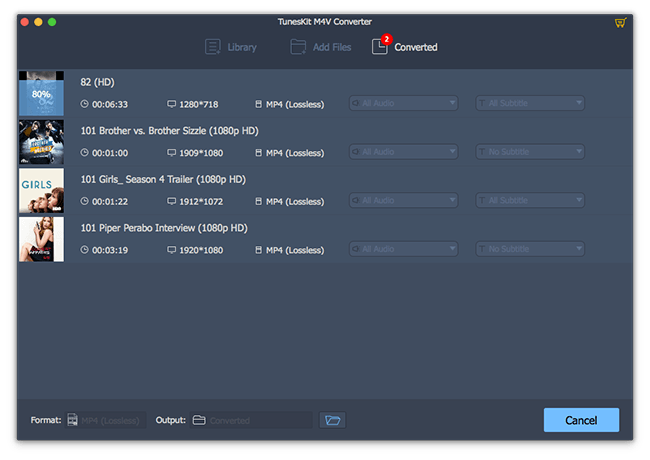
Now click "Convert" button to let the iTunes video converter start removing DRM and converting the protected iTunes M4V videos to MKV format.
- 3 Ways: Convert M4V to MP4 on Mac [Including iTunes M4V]
- How to Extract MP3 Audio from iTunes M4V
- How to Losslessly Strip DRM from iTunes M4V
- How to Burn iTunes M4V Movies to DVD
- How to Convert iTunes DRM M4V to AVI
- How to Convert M4V Videos to WMV on Mac
- How to Convert iTunes M4V Videos to MOV
- Two Ways to Extract Audio from iTunes Videos
- How to Convert iTunes M4V Videos to 4K Files

Adam Gorden is an experienced writer of TunesKit who is obsessed about tech, movie and software.