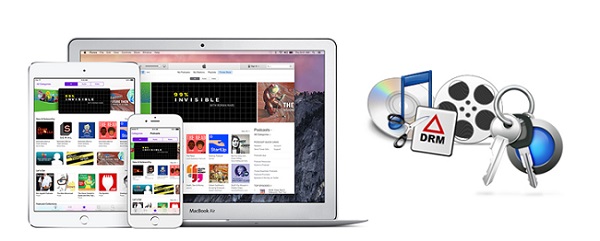
iTunes Store, one software-based digital media store developed by Apple, has offered 75,000 movies, 35,000 TV shows and 40 million songs, etc. to more than 575 million active users all over the world. For users, you have two ways to enjoy the films in the iTunes Store, either by purchasing or renting. However, we still cannot watch them on non-Apple device or the Apple device without the same Apple account authorization, even if we have paid for them. For renting videos, we even need to finish enjoying them within 48 hours once we start viewing the films.
This is because Apple has used DRM encryption to encode the videos as M4V format, in order to protect the copyright of the movies and TV shows. Therefore, we could not copy iTunes films freely or export them outside the iTunes library. To break the restriction, you need an iTunes movie ripper to rip videos from iTunes and save as MP4 format. In this post, you will learn the best way to rip DRM from iTunes movie rentals and purchases, so that you can enjoy them offline on any device and player in the future.
Part 1. What Is an iTunes Ripper?
Before we explore some of the best iTunes Rippers available, let's first understand what an iTunes Ripper is and how it can revolutionize your digital media experience.
What Is an iTunes Ripper?
An iTunes Ripper is a powerful tool designed to liberate your media files from the confines of the iTunes ecosystem. If you are an avid iTunes user, you're likely accustomed to purchasing, downloading, or streaming your favorite music and movies directly from the iTunes Store. However, what if you want more flexibility with how you enjoy these files?
How Does an iTunes Ripper Work?
Have you ever worried about losing access to your favorite songs or movies due to changes in technology or service availability? An iTunes Ripper provides a solution by allowing you to create local copies of your purchases. This ensures they remain safe and accessible even if your iTunes account undergoes changes or services evolve.
Consider this: you've curated a collection of songs or movies from the iTunes Store. While iTunes provides a convenient platform for managing and playing these files, you might find yourself wanting to enjoy your media on a non-Apple device or alternative media player. This is where an iTunes Ripper becomes invaluable.
Part 2. iTunes Movies MP4 Ripper - ViWizard M4V Converter
An iTunes Movie Ripper is the key to transforming your purchased or downloaded iTunes movies into versatile formats that can be enjoyed across various devices. Among the top choices in this category is the highly acclaimed ViWizard M4V Converter.
ViWizard M4V Converter:
When it comes to ripping videos from the iTunes Store, one of the most effective tools at your disposal is the ViWizard DRM M4V Converter . This professional iTunes ripper is purpose-built to remove DRM protection from iTunes movies, TV episodes, music videos, and more - all without compromising the original audio tracks and subtitles.
With ViWizard, you're not just removing DRM - you're also gaining the ability to convert iTunes movies from the proprietary M4V format to universally compatible MP4. Additionally, other common video formats are supported, ensuring seamless playback on any device of your choosing.
Perhaps one of the most liberating features of ViWizard M4V Converter is the ability to enjoy your purchased or rented iTunes videos without the need for an internet connection. Once converted, your movies are ready to be watched anytime, anywhere.
Key Features of ViWizard M4V Converter
Free Trial Free Trial* Security verified. 5, 481,347 people have downloaded it.
- Remove DRM protection from iTunes movies, TV episodes, and music videos.
- Convert iTunes movies from M4V to universally compatible MP4 format.
- Support for other common video formats for seamless playback on any device.
- Enjoy purchased or rented iTunes videos offline without an internet connection.
Step 1Download and Launch ViWizard M4V Converter
First of all, click the Download button above to install the ViWizard M4V Converter on your Mac or PC computer, and then open it. Click the "Library" button on the top bar and select the iTunes movies you want to rip. Then hit the OK button to load them.

Step 2Select output format, audio tracks and subtitles
Once iTunes videos are imported, you can then select the audio tracks and subtitles for each film according to your preference. Then click the "Format" button to choose an output format. You can keep the default MP4 (Lossless), if you don't want any quality loss.

Step 3Start to rip DRM from iTunes videos
After all settings are ready, you can now click the "Convert" button to start the conversion. ViWizard M4V Converter will begin to rip your iTunes movies automatically and save them as MP4 format. A few minutes later, you will get all your non-DRM iTunes films in MP4 format.

Part 3. iTunes Music MP3 Ripper - ViWizard Audio Converter
While an iTunes Movie Ripper liberates your movies, an iTunes Music Ripper empowers you to extract and convert audio files from your iTunes library. If you've ever wished to enjoy your iTunes music on non-Apple devices or simply prefer the versatility of the MP3 format, the ViWizard Audio Converter is your ultimate solution.
ViWizard Audio Converter:
The ViWizard DRM Audio Converter offers a seamless way to convert your iTunes music, podcasts, audiobooks, Apple Music, Audible audiobooks, and more to MP3, FLAC, WAV, and other popular audio formats. This power tool ensures that your entire audio collection becomes compatible with a wide range of devices and media players.
ViWizard Audio Converter retains essential metadata such as artist name, album title, genre, and album artwork. This ensure that your music library remains organized and easily searchable across platforms.
Key Features of ViWizard Apple Music Converter
Free Trial Free Trial* Security verified. 5, 481,347 people have downloaded it.
- Convert iTunes music, podcasts, audiobooks, Apple Music, and Audible audiobooks to MP3, FLAC, WAV, and more.
- Retains essential metadata such as artist name, album title, genre, and album artwork.
- Ensure your music library remains organized and easily searchable across platforms.
- Enjoy iTunes music on non-Apple devices or any media player that supports MP3 format.
Step 1Add Apple Music Tracks to ViWizard
Ensure that the Apple Music tracks you wish to convert are playable on your computer. Launch ViWizard DRM Audio Converter, and either drag the audio files directly into the main interface or utilize the "Load in iTunes" button located at the top of the converter to import your DRM-protected Apple Music tracks from iTunes.

Step 2Customize Output Settings
Once all your desired music files are imported into ViWizard, navigate to the "Format" tab within the software. Here, select "MP3" as the desired output format for your DRM-free files. ViWizard offers a variety of input and output format options, allowing you to customize the codec, channel, sample rate, and bit rate according to your preferences. Once you have made your selections, remember to click "OK" to save the changes.

Step 3Remove DRM and Convert to MP3
With your Apple Music tracks loaded into ViWizard and the output settings adjusted to your liking, you are now prepared to remove the DRM encryption. Simply click on the "Convert" button within the software to initiate the conversion process. ViWizard will now begin removing the DRM protection from your Apple Music tracks and convert them to high-quality MP3 files or your chosen format.

Step 4Locate the Converted DRM-Free Files
Once the conversion is complete, click on the "Converted" button within ViWizard to access your newly liberated, DRM-free Apple Music files. These files are now free from any restrictions, allowing you to enjoy them on any device or media player of your choice.
Conclusion:
So here is the useful way to rip video from iTunes with clear instructions. There are multiple similar programs in the market that claims to be able to convert iTunes movies. Yet as for me, I prefer to use ViWizard M4V Converter to rip iTunes videos as it's capable of removing DRM from iTunes shortly without losing any quality loss. Some can also work good, but it seems to be time-consuming. So why not try the most effective one?
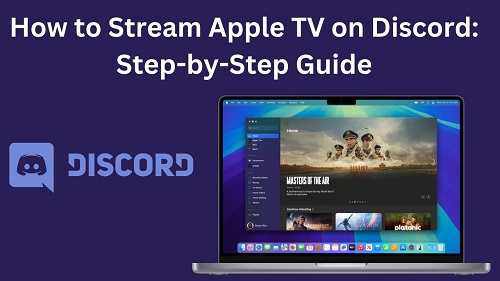
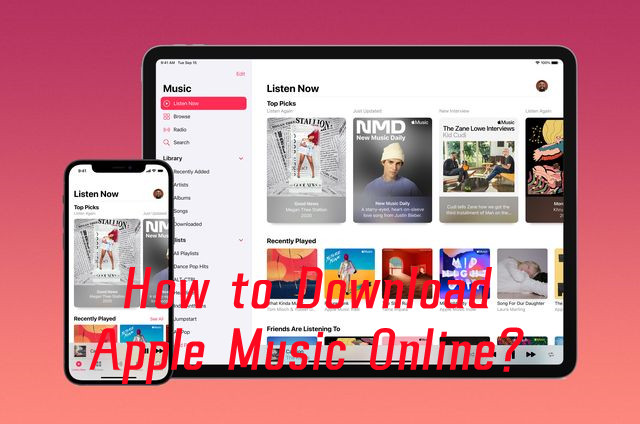
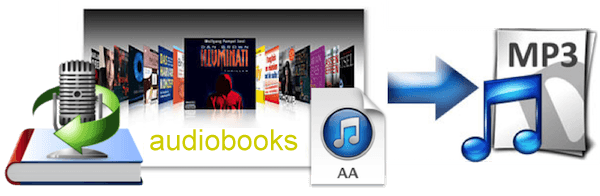
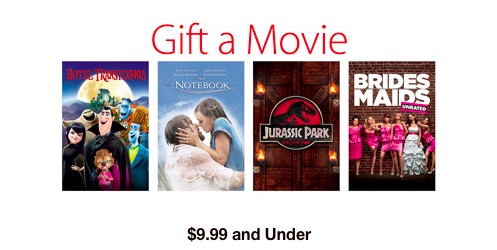
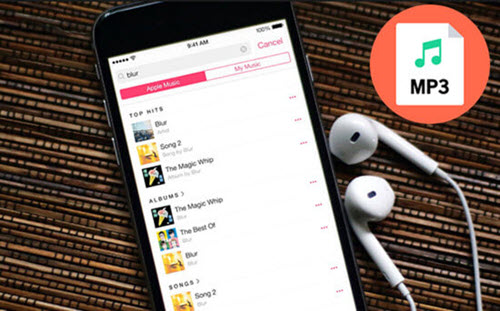

Leave a Comment (0)