
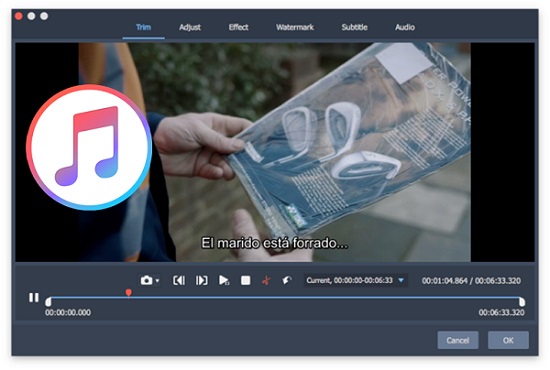
Movies downloaded from iTunes Store are encrypted by DRM which prevents us from editing the iTunes movies with video editors like iMovie, FCP, Adobe Premiere, or others. Even so, it still happens that we may need to edit iTunes movies, such as removing unwanted parts from the video, cutting the movie into multiple segments, adding subtitles or watermarks, etc.
If you are looking for a workable iTunes video editor too, this post will meet your needs by introducing a dedicated iTunes video editing tool that can not only let you edit the DRM-locked iTunes movies with diverse effects, but also help you removing DRM protection from iTunes M4V videos permanently. Now follow the guide below to start editing your iTunes movies effortlessly.
ViWizard iTunes M4V Editor: What You Should Know
As a smart iTunes DRM removal tool, ViWizard M4V Converter enables you to edit all your iTunes movies, including both purchases and rentals as flexibly as you want thanks to its embedded video editor. While losslessly stripping off DRM lock from the iTunes M4V, it's offering the ability to trim off unwanted part, crop out black bars, change aspect ratio, rotate the video, extract chapters, add subtitles/watermarks/audio tracks, apply other special effects, and more.
How to Edit iTunes Videos with ViWizard M4V Converter
Below we'll describe the complete steps to convert and edit iTunes videos with this simple-to-use iTunes video editor in Mac. Windows users can also refer to these instructions as both versions share the same UI. You should firstly download and install the free trial version of the editor on your computer.
Step 1Import iTunes videos
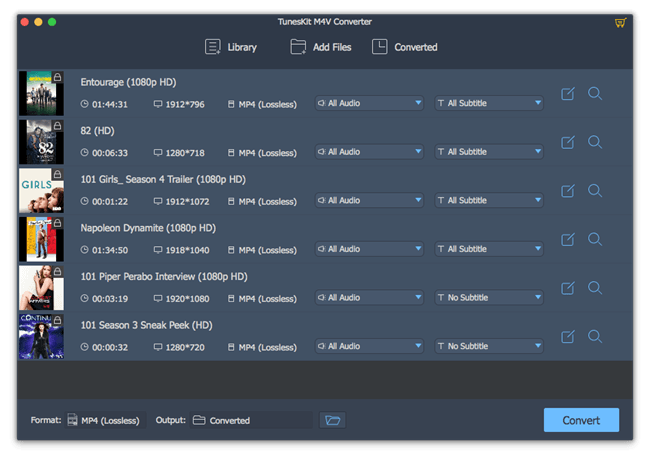
After launching ViWizard M4V Converter, add your iTunes videos into the primary window by drag-n-drop. Or click "Library" to browse files in the pop-up window and load them into the converter.
Step 2Proceed iTunes video editing
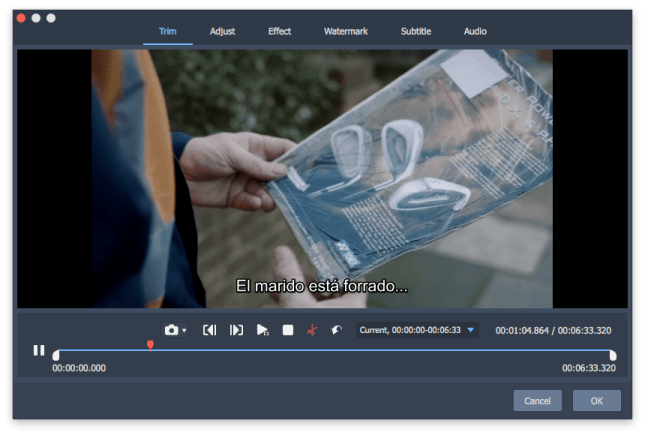
Once the video files are added successfully into ViWizard, you can edit the videos by clicking the "Edit" icon from each file.
* Trim: With this feature, you can trim your iTunes video into smaller clips, crop the screen, extract certain parts via chapters. Simply move the slider bar to select the start and end points to decide the duration of the iTunes video you want to cut out.
* Adjust: From this panel, you can change the aspect ratio of the video to 4:3 or 16:9, and rotate 90° to right or left, as well as crop video size as you like.
* Effect: Here you can not only adjust the brightness, contrast, volume, saturation and hue of the iTunes video, but also add some special effects or frames to the videos.
* Watermark: To claim the ownership of the customized video, you can also add image or text as watermark to the video. Besides, you can adjust the transparency here.
* Subtitle: If you want to add external subtitles to the iTunes movie, you can set it under Subtitle section. It allows you to customize the subtitle position, change transparency, etc.
* Audio: For some reason, you may need to adjust the audio effects of the video. Here you can change the sound volume, weight and apply special effects to the audio tracks.
Step 3Set output video format

After applying the effects, you can click the "Format" panel to choose output profile. Under each format, you are allowed to set the parameters, like video codec, size, bit rate, etc.
Step 4Save the video creations
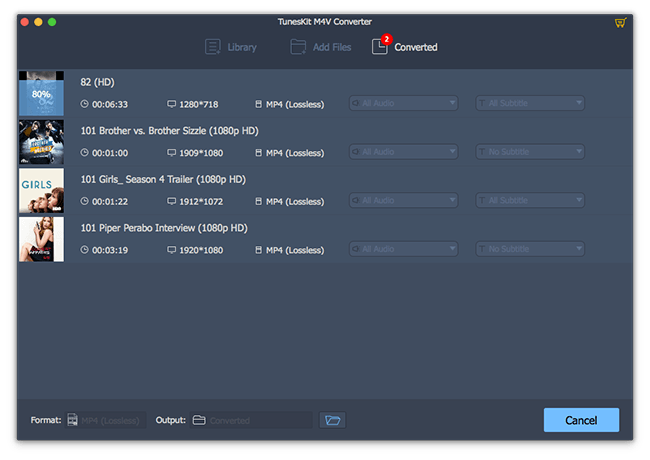
Now simply click the "Convert" button and the program will automatically save your video creations to DRM-free format with the customized settings applied. Once done, you can share your masterpiece with your friends on YouTube, Facebook, Twitter, etc. without limit.

Nick Orin is a review writer, software geek and Mac OS enthusiast. He spends all his free time in searching useful software and gadgets to share with others.