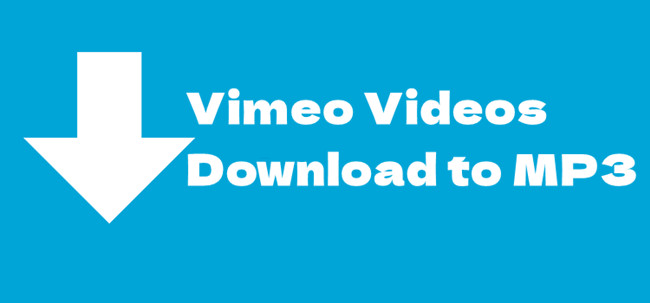
In the vast realm of online content, Vimeo stands out as a treasure trove of creativity and inspiration. Whether it's soul-stirring music, breathtaking visuals, or informative documentaries, Vimeo has it all. But what if you could take this experience a step further, beyond the confines of your internet connection?
In this guide, we'll show you how to break free from online constraints and enjoy Vimeo content offline. Let's make your Vimeo experience truly portable! No more reliance on an internet connection - have your go-to music playlist or must-watch videos ready at your fingertips, anytime, anywhere.
Part 1. Can I Download Vimeo Videos to MP3?
You know that feeling when you stumble upon an awesome Vimeo video, but you wish you could have it handy even when Wi-Fi isn't playing nice? Well, the good news is you can download Vimeo videos for those offline moments. But here's the kicker - having it as an MP3 or MP4 file just makes life easier. Why? Well, for starters, it's way more shareable with friends, family, or coworkers who might not be Vimeo-savvy. Plus, if you're into jazzing up videos or creating something cool, having it in MP3 or MP4 format gives you more editing power.
So, you've got this awesome Vimeo video you want to take with you wherever you go, but there's a catch – getting just the audio in MP3 format isn't as straightforward as hitting the regular "Download" button. Let me break it down for you.
Even if you're lucky enough to spot the "Download" option, chances are it's for the whole video, visuals and all. Bagging just the audio directly as an MP3 from Vimeo? Not officially on the menu.
No worries, though. We've got a workaround. There are these cool tools, like Vimeo MP3 converters and some nifty online platforms. They let you convert your Vimeo video into an MP3 format - or pick from a bunch of other formats, whatever to your liking. In the following sections, I'll introduce the tools you need to convert Vimeo video to MP3. Let's dive in!
Part 2. How to Download MP3 from Vimeo
Looking to get your hands on those Vimeo tunes in a personalized MP3 format? Meet ViWizard Audio Capture - your all-in-one solution. This tool isn't your run-of-the-mill Vimeo MP3 converter; it's a music powerhouse that lets you transform your favorite Vimeo tunes into an array of formats, including MP3, M4A, M4B, WAV, AAC, and FLAC. Take your pick and let the music play.
ViWizard enables you to curate your collection or craft a playlist of your favorite Vimeo videos on your PC or Mac. Simply find the Vimeo video on the platform, hit play, and let ViWizard work its magic by effortlessly converting it to your preferred format, such as MP3.
ViWizard keeps your music library neat and tidy. With ViWizard's adjustable output settings, you can customize your MP3s exactly how you want them. Got a lengthy Vimeo track? No problem. ViWizard can slice and dice those "overweight" audios into bite-sized, shareable snippets as per your preferences.
Important Note: ViWizard isn't limited to Vimeo alone. It can capture audio from various sources – streaming services, video platforms, or any sound playing on your computer.
Key Features of ViWizard Audio Capture
Free Trial Free Trial* Security verified. 5, 481,347 people have downloaded it.
- Record any audio from streaming services, live broadcasts, and system sounds
- Support multitrack recording and save files in MP3 and more formats
- Automatically detect and retain ID3 tags while allowing manual editing
- Offer flexible audio splitting and merging tools for full customization
Ready to transform your Vimeo tunes into a personalized collection of MP3s? Let's get started!
Step 1Launch ViWizard Audio Capture and Access Vimeo
Open ViWizard Audio Capture on your computer. Ensure your web browser is visible within ViWizard. Navigate to vimeo.com using the integrated browser.

Step 2Configure Output Parameters for Download
Click the "Format" button at the bottom-right corner of ViWizard to customize your audio settings. Adjust the format to MP3, channel, codec, sample rate, and bit rate according to your preferences. Click "OK" to save the settings.

Step 3Start Converting and Downloading from Vimeo
Return to your browser, go to the Vimeo video you want to capture, and hit play. ViWizard will seamlessly capture the audio for download as the video plays in real time.

Step 4Edit Your Downloaded Tracks (Optional)
After capturing the audio, you can click the "Edit" button for each track. This feature lets you split or merge tracks and even combine multiple audio pieces into one if desired. Manage the ID3 tags for downloaded audio tracks to keep your collection organized.

Step 5Save Your Downloaded Vimeo Audio
Click "Save" to export the downloaded tracks to a designated folder on your computer. To access the files, use the "Search" button in the History icon at the bottom of the window. This feature allows you to easily browse through all the converted and downloaded Vimeo audio tracks.

Part 3. How to Download MP4 from Vimeo
Now, let's explore how to save those captivating Vimeo videos in MP4 format. We've got a trio of online tools that make the process a breeze – vimeo-downloader.com, SaveTheVideo.com, and Savenet's Vimeo to MP4 Converter.
Important Note: While these tools provide convenience, be mindful that distributing downloaded videos may be subject to restrictions. Always respect copyright and usage policies.
1. vimeo-downloader.com
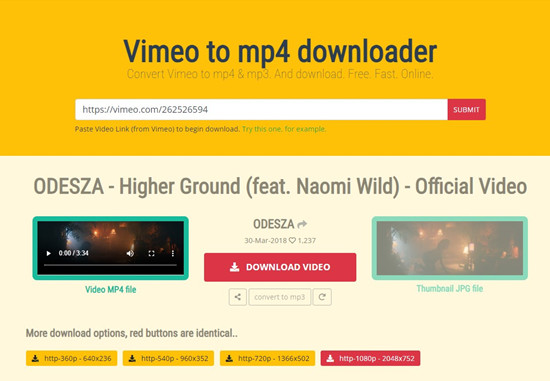
If you're new to the video downloading game, vimeo-downloader.com is here to simplify the process in just four easy steps. Created initially for a close-knit group of friends, this downloader has a straightforward purpose: download Vimeo videos in MP4 and occasionally convert music videos to MP3.
- Visit vimeo-downloader.com.
- Locate the "Start Now" button and click on it.
- Follow the prompts to go to the Chrome Web Store and install the "Content Verifier by Security" extension. Click on "Add to extension."
- Ensure you have the Vimeo video link and go back to vimeo-downloader.com.
- Paste the link to the designated search field and click on "Submit."
- Click on the "DOWNLOAD VIDEO" button to kickstart the download process for the MP4 file. You can also choose "convert to mp3" if applicable and click the "DOWNLOAD VIDEO" button to get the MP3 file instead.
2. SaveTheVideo.com
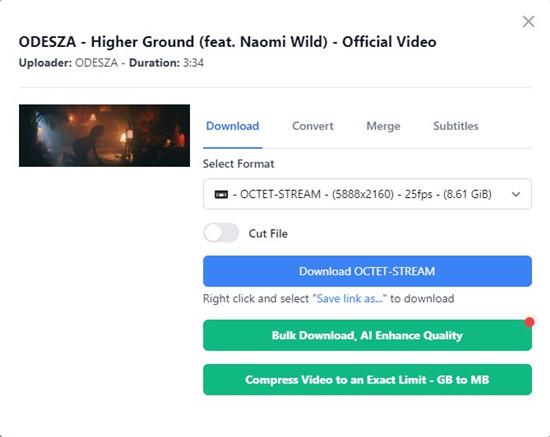
SaveTheVideo.com takes video downloading to the next level with its versatile features. It converts videos to over 420 formats and devices, including MP4, AVI, MOV, MP3, iPhone and Android. Need to perform quick edits? It provides editing features such as cutting, merging, cropping, rotating, adjusting aspect ratio, and more.
- Visit savethevideo.com and pick its Vimeo Video Downloader.
- Open a new tab and find the Vimeo video you want to download and copy its URL.
- Back to savethevideo.com and paste the copied Vimeo video link into the provided space on the website.
- Click on the "Start" button and set your preference settings like "Download," "Convert," "Merge," and "Subtitles."
- To get the MP4 or occasional MP3 file, go to the "Convert" tab and select the desired format and select "Convert to MP4/MP3."
3. Savenet's Vimeo to MP4 Converter
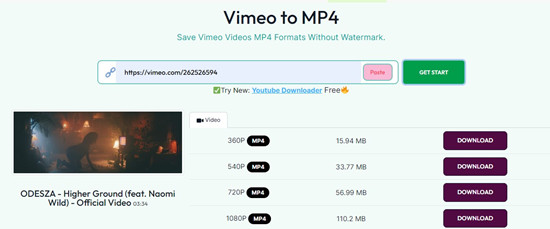
Similar to vimeo-downloader.com, Savenet's Vimeo to MP4 Converter offers a hassle-free way to transform your Vidmeo videos into MP4 files. You can select from resolutions, like HD, 4K, 1080p, and 480p. There's no limitations on your downloads, you can download videos or entire audio playlists effortlessly.
- Navigate to SaveNet's Vimeo to MP4 Converter.
- Copy the Vimeo video link you want to download to MP4.
- Back to SaveNet and paste the copied link to the designated place.
- Click on the "GET START" button.
- Select the desired option and click on the "DOWNLOAD" button.
Conclusion
Ready to transform your Vimeo moments into a portable audio collection? Try ViWizard Audio Capture today and discover a new dimension of convenience and customization.
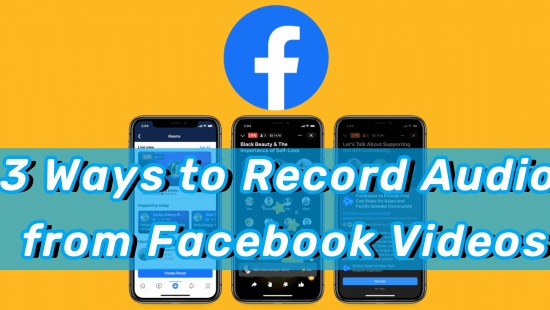
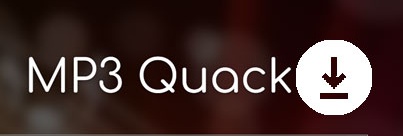



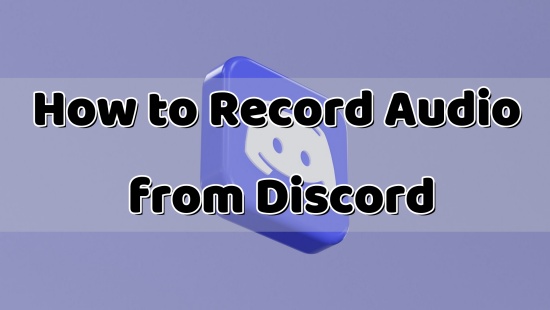

Leave a Comment (0)