SoundCloud is a widely used online audio distribution platform that enables users to upload, share, and promote their music and audio content. It acts as a social network for musicians, DJs, and podcasters, facilitating connections with fans and fellow creators. As a leading music platform, SoundCloud is a vibrant space for artists and music lovers to share their favorite tracks. While new users may be overwhelmed by the music uploading process, here we will provide a clear guide on how to upload songs to SoundCloud from a computer, Android device, or iPhone. Before you start uploading, there are several things you should notice.
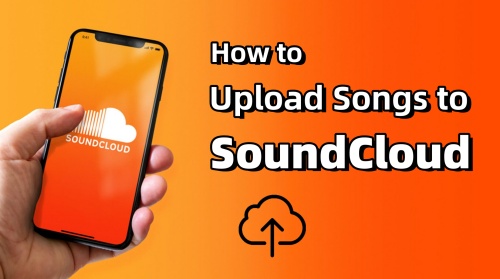
Preparations Before Uploading Songs to SoundCloud
- Ensure your audio files are in a compatible format. SoundCloud supports music in MP3, WAV, AAC, FLAC, AIFF, ALAC, MP2, OGG, WMA and AMR formats.
- Aim for a bitrate of at least 192 kbps for MP3 files to ensure your music sounds great when streamed.
- Make sure that you have the rights to all the content in the track you want to upload to SoundCloud, including the cover and lyrics, to avoid copyright issues.
Part 1. How to Upload Songs to SoundCloud on Windows/Mac
Many users prefer using computers to upload content to SoundCloud. It's widely recognized that computers offer ample space, convenience, and an excellent user experience for newcomers. Follow the steps below to learn how to upload to SoundCloud using a computer.
- Go to the SoundCloud official website and log in with your account.
- From the top menu, click on Upload.
- In the new page, tap on the Choose files button which will open the File Manager automatically, or you can also drag and drop audio files to get started.
- After you select the music you want to upload, a form will pop up for you to fill.
- Scroll down to check more options. Here you can set the buy link, offline listening, audio preview clip and more.
- Once youve filled all the required fields, click the green Upload button at the bottom right of the page.
- You can find the uploaded tracks by tapping on your profile icon and then Tracks in the pop-up menu.
- In the tracks page, you can manage all your uploaded songs, like editing the information or adding them to a certain playlist.
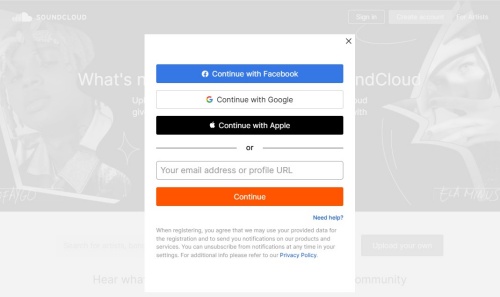
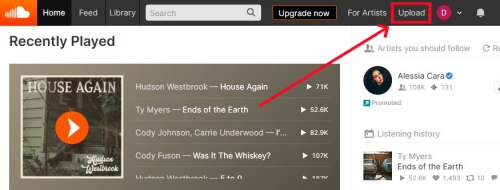
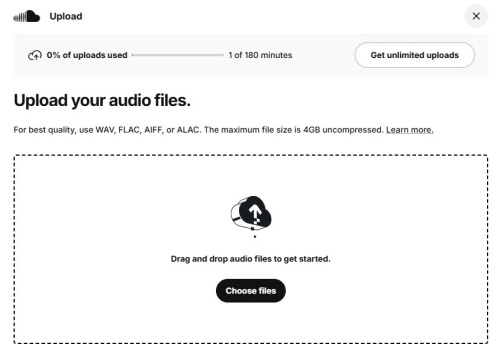
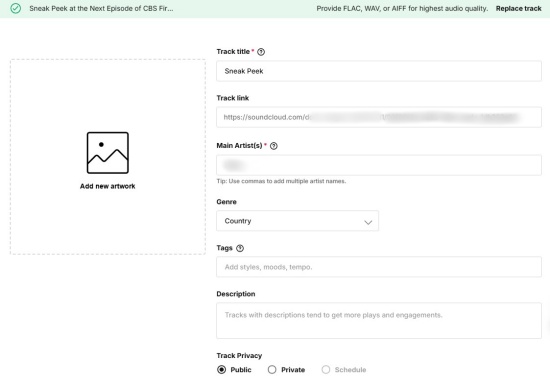
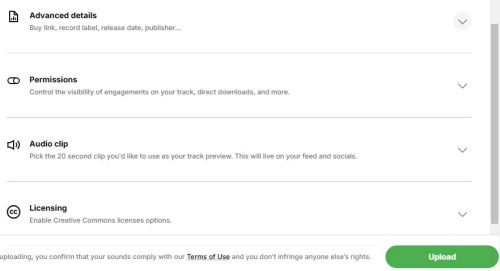
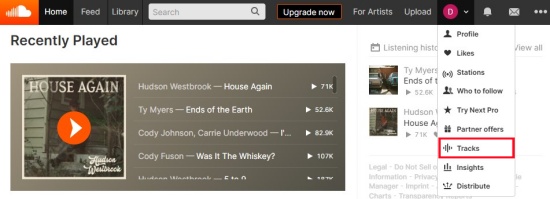
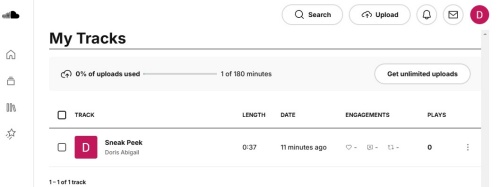
For the Free or a Next Plus subscriber of SoundCloud, they can upload up to 3 hours long music totally. A Pro subscriber can upload up to 6 hours (360 minutes) of content, while a Next Pro user has no upload restrictions. Also, the maximum file size to upload is 4GB uncompressed.
Part 2. How to Upload Songs to SoundCloud on iPhone/Android
When comes to uploading the songs on phone to SoundCloud, some people tend to transfer them to computer, then open the SoundCloud website to complete uploading. However, you can directly upload music to SoundCloud within the mobile app. The simple steps are as follows.
- Install and launch SoundCloud on your mobile and log in with your account.
- From the main interface, click on the pointing upward arrow icon at the top right corner, which will bring you to a new page where all your songs are displayed.
- Select the song you want to upload, then a form will pop up for you to fill the track information, including the genre, description and privacy settings.
- Once you fill the form, click on the Save button located at the top right corner. Wait for a few seconds, the song will be uploaded to SoundCloud.
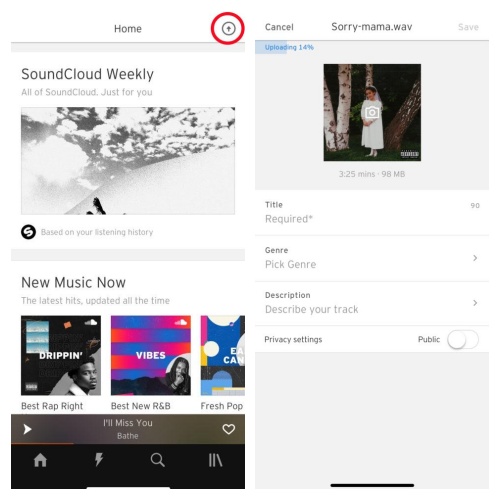
Part 3. How to Convert Files to SoundCloud Compatible Format for Uploading
As is mentioned above, if you want to upload music to SoundCloud, the music should to be in the compatible format. However, not all the music from computer allows you to download with specific format. Some platforms even do not allow downloading. Then how can you get the music you want in specific format for uploading? ViWizard SoundCloud Downloader comes to your rescue.
ViWizard SoundCloud Downloader (ViWizard Audio Capture) is a versatile tool which allows you choose various audio formats before downloading, including MP3, WAV, FLAC, AAC, which are all supported by SoundCloud. Also, with the feature of audio and ID3 tags editing, you can personalize the music you captured to the full. Just within several minutes, you can record and download the audio from various source in the format you want, then upload them to SoundCloud, Spotify, Amazon Music and other music services.
Key Features of ViWizard Audio Capture
Free Trial Free Trial* Security verified. 5, 481,347 people have downloaded it.
- Record any audio from streaming services, live broadcasts, and system sounds
- Support multitrack recording and save files in MP3 and more formats
- Automatically detect and retain ID3 tags while allowing manual editing
- Offer flexible audio splitting and merging tools for full customization
How can I get the music files in specific format with ViWizard? Just follow the simple steps below.
Step 1Install ViWizard Audio Capture and Select the Target Program
Download ViWizard Audio Capture from its official website. Click on the "Select/Add an App" option in the top-left corner and choose the browser or the app you want to use for recording songs from the pop-up list. If the desired program isnt listed, simply drag its icon from your desktop into the main interface.

Step 2Set SoundCloud Supported Format for Uploading
Click on the "Format" option in the lower-left corner to choose a SoundCloud compatible output audio format, such as WAV or MP3. You can also adjust the sample rate and bit rate here to optimize audio quality.

Step 3Capture the Desired Songs
Once you've configured all the settings, you can begin recording. Click the "Start" button, and ViWizard will launch the browser you selected in the first step. As you play the target audio, ViWizard will automatically detect and capture it. When the audio finishes, click the "Stop" button. The recorded audio will then appear in the Capture list.

Step 4Edit and Save the Downloaded Audio
If you need to make any edits to the captured audio, such as trimming, you can do so. Remember to click the "Save" button to download the edited audio to your Mac or PC. All captured audio files can be found in the "History" section.

Once you get the songs you want, you can go to part 1 to upload them to SoundCloud right now. If you find a music you like on SoundCloud, you can also use ViWizard to download them to your computer locally and transfer them to other devices for offline listening, like your Sonos and Apple Watch.
Part 4. FAQs about Uploading Music to SoundCloud
Q1.Is it free to put music on SoundCloud?
A1.Yes. Free users can upload music with 3 hours long in total. For Next Pro users, they can enjoy unlimited uploads.
Q2.How do I Upload Songs on SoundCloud?
A2.Go to SoundCloud and sign into your account. Click Upload button next to your profile icon which is located at the top right corner. In the new window, set the information of the track and privacy settings. Once done, click on the green Upload button at the bottom of the page.
Conclusion
In summary, we explored how to easily upload songs to SoundCloud using a computer, and mobile devices. The most important things you should pay attention to is the files format. To get the tracks in a right format compatible with SoundCloud, you can utilize ViWizard Audio Capture. This tool allows you record and download the audio you want in high sound quality within a few minutes. Have a try and you will find out its value.
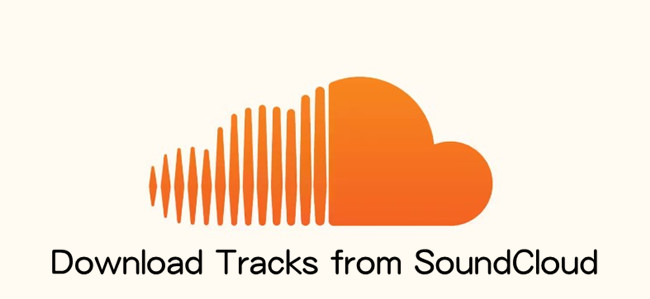
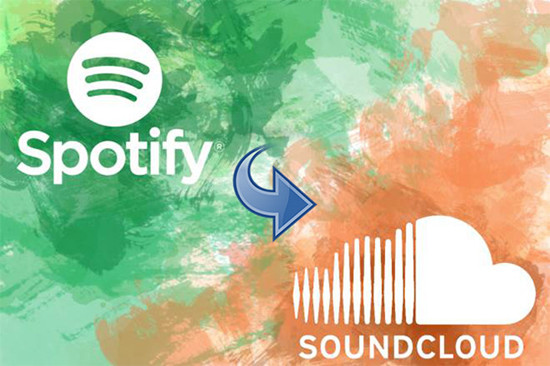
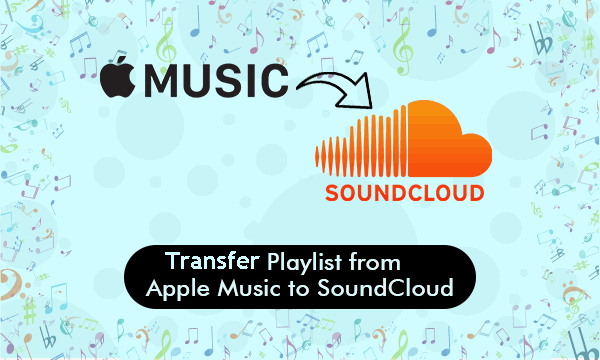

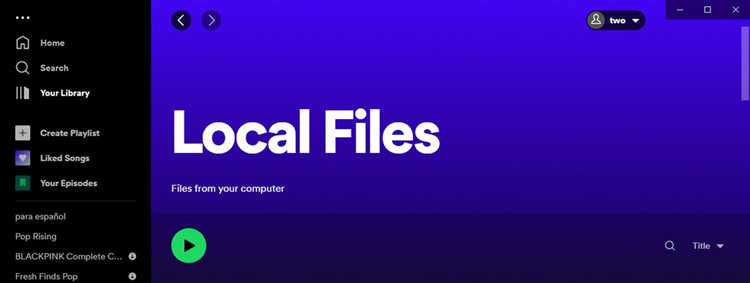

Leave a Comment (0)