If you enjoy console gaming, you're probably well-acquainted with PlayStation. As one of the leading gaming consoles globally, PlayStation offers various popular games which bring an outstanding gaming experience to the gamers around the world.
If you're looking to enhance your gaming experience on the PS5, streaming SoundCloud can be a fantastic way to enjoy your favorite tracks while gaming. With a diverse library of music from emerging artists and established musicians alike, SoundCloud offers an endless selection of sounds to complement your gaming sessions. However, can you get SoundCloud on PS5 directly? In this article, we will answer this question and guide you to get SoundCloud on PS5 step by step.

Part 1. Is SoundCloud on PS5?
The short answer is no. Although PS5 enables its users to engage in different multimedia activities, such as YouTube, Spotify and Apple Music, it does support a dedicated SoundCloud app in its store up to now. But don't worry, that's why we are here.
Part 2. How to Get SoundCloud on PS5
Since playing SoundCloud tracks on PS5 is not feasible, you need to download the tracks you like from SoundCloud and transfer them to PS5 for offline listening. Just hit the More button under the track and select Download file. The downloaded tracks will be saved to your computer in MP3 format by default.
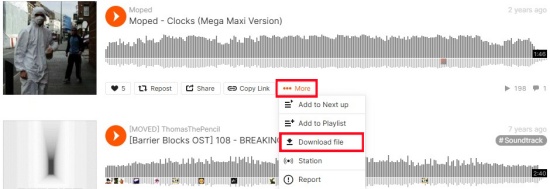
However, not all tracks on SoundCloud allow you to download. To address this problem, the only required tool is a SoundCloud track downloader--ViWizard Audio Capture.
ViWizard SoundCloud Downloader (ViWizard Audio Capture) is a versatile tool which can download and convert SoundCloud songs to various format, such as MP3, WAV, FLAC, AAC and more. What makes it outstanding among other downloaders is its audio and ID3 tag editing feature. If there are any unnecessary parts, you are free to trim or split the recorded audio. With the help of ViWizard, the downloaded SoundCloud track will be saved in its original sound quality, giving you a more enjoyable listening experience.
Key Features of ViWizard Audio Capture
Free Trial Free Trial* Security verified. 5, 481,347 people have downloaded it.
- Record any audio from streaming services, live broadcasts, and system sounds
- Support multitrack recording and save files in MP3 and more formats
- Automatically detect and retain ID3 tags while allowing manual editing
- Offer flexible audio splitting and merging tools for full customization
Step 1Download and Install ViWizard Audio Capture
Click on the Free Trial button above to install ViWizard Audio Capture on your computer. After launching the software, click the bar in the top-left corner of the interface to see various software icons. Select the browser you want to use to play SoundCloud tracks.

Step 2Set the SoundCloud Track Output Format
Before opening the browser, click the Format button to adjust the output format for the track to be downloaded. Here, you can configure the bit rate, sample rate, and channel settings. Keep in mind that the PS5 only supports audio files in FLAC, MP3, and AAC formats.

Step 3Capture SoundCloud Tracks
Hit the Start button at the interface of the ViWizard, which will take you to the browser you selected. Go to SoundCloud website and start playing the track, then ViWizard will automatically begin capturing the audio. Click the Stop button when the music ends, and the recorded track will appear in the Capture list.

Step 4Edit the Captured SoundCloud Music
To preview the captured track, double-click it in the Capture list. You can edit the track by trimming it to your desired length or modifying the ID3 tags. Click Apply to save any changes.

Step 5Save the Captured SoundCloud Track
After finishing your edits, click the Save button. Your downloaded YouTube music will be stored in the History window as well as in your chosen destination folder.

Now, you have got your SoundCloud downloads on your computer. In spite of PS5, you can also transfer them to Alexa or your Apple Watch to enjoy offline music everywhere.
Part 3. How to Stream SoundCloud Tracks on PS5
Once you get the SoundCloud downloads on your computer, the next step is to transfer them to your PS5 using a USB drive.
- Insert your USB drive into your computer, and it will appear on the left side of your File Explorer.
- To check the file system, right-click on the USB drive icon and choose Format. Select either FAT or exFAT format, which is compatible with the PS5, and click Start. You can right-click on the USB drive again and select Properties to check if it is in the right format.
- Create a new folder on your USB drive and label it "Music" so that your PS5 system can recognize it.
- Drop and drag your SoundCloud downloads into this folder and safely eject your USB drive.
- Connect the USB drive to your PS5. Press the PlayStation button on your controller, which will open up the control center. Then select Music icon.
- 6. From the pop-up window, select your USB drive and you will see all of your SoundCloud downloads are displayed on the screen.
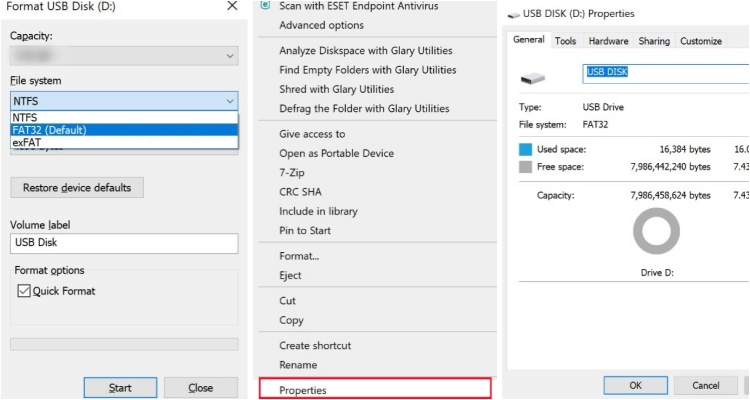
Formatting will delete all data on the USB drive, so be sure to back up any important files you have stored on it.

If there is no Music icon on control center, press the options button on your controller and toggle on the music icon.
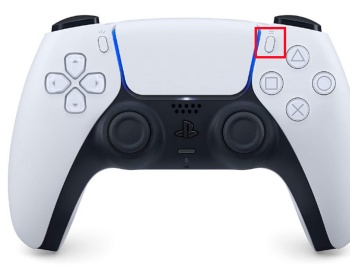
Now, you are free to play you favorite SoundCloud tracks while gaming. You can use your controller to play, pause and skip the songs.
Part 4. FAQs about Streaming Music on PS5
Q1.Can I play music on PS5?
A1.Yes. You can stream music on your PS5 using apps like Spotify, Apple Music and YouTube Music. However, if a certain music you want is not included in those apps, you'd better use a reliable downloader, like ViWizard Audio Capture, to save and transfer it to your PS5 using a USB drive.
Q2.Can I play my own music on PS5?
A2.You can't play your music directly on PS5. However, you can transfer them to your USB drive and connect it to your PS5 console. Then navigate to Music in the cotrol center and your USB drive name will appear on the screen. Just select it and you can play your music.
Q3.Can I stream music on PS5 via another device?
A3.You can use the Bluetooth. Long-press the PlayStation button and Share button together at the same time until the controller starts to flash. Make sure the Bluetooth mode is turned on on your device. Look for your PS5 name from the list on your device and select it to pair. Once connected, you are free to stream music on your device.
Conclusion
In summary, we explored how to easily upload songs to SoundCloud using a computer, and mobile devices. The most important things you should pay attention to is the files format. To get the tracks in a right format compatible with SoundCloud, you can utilize ViWizard Audio Capture. This tool allows you record and download the audio you want in high sound quality within a few minutes. Have a try and you will find out its value.
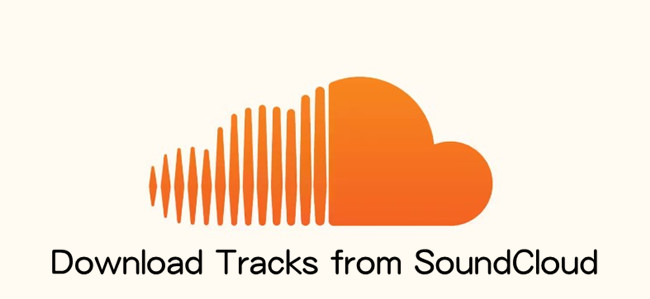


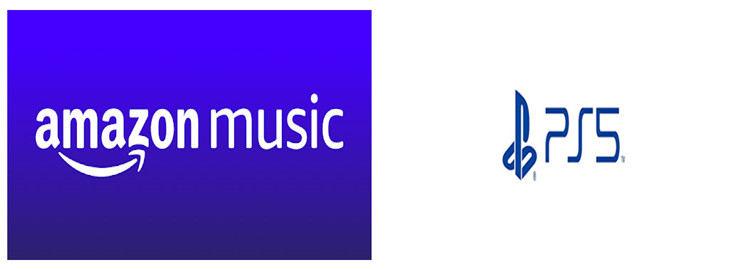


Leave a Comment (0)