Is it possible to integrate SoundCloud with Sonos? Absolutely. According to the official Sonos blog, Sonos is continuously expanding its roster of music streaming services, enabling avid Sonos enthusiasts to embark on exclusive musical journeys through the updated Sonos app. Currently, Sonos supports an array of streaming platforms, including Apple Music, Spotify, and Audible, to name a few. SoundCloud also joins the ranks as a compatible music service with Sonos.
Since 2014, SoundCloud, a prominent social audio platform, has been effortlessly connecting with the Sonos multi-room wireless speaker system. At the touch of a button, you can link your SoundCloud account to Sonos, allowing you to enjoy the extensive SoundCloud music catalog through the Sonos high-fidelity sound system in any room of your home. Without the need for complex setups, you have the freedom to enjoy SoundCloud's tracks, playlists, artists, podcasts, news, and more. The Sonos app also enables you to search and browse through SoundCloud's music library with ease.
If you encounter difficulties in linking SoundCloud to your Sonos speaker and desire to play SoundCloud on Sonos, delve into our comprehensive guide. Herein, we present two optimal methods for enjoying SoundCloud content on Sonos. Additionally, you'll find valuable insights on resolving any issues that may arise with SoundCloud functionality on Sonos. Let's dive in.

Part 1. How to Play SoundCloud on Sonos Officially [Online]
Experience the seamless integration of SoundCloud with Sonos, offering you a vast array of features to explore new tunes, search by artist, album, or track, scroll through your personalized playlists, and enrich your music library. SoundCloud provides both a basic listening option and an enhanced experience on Sonos devices. Connecting Sonos to SoundCloud via your smartphone or computer is a straightforward process. To start streaming SoundCloud's rich catalog on your Sonos speakers, simply add the SoundCloud service to the Sonos Controller app.
However, please be aware that this feature is currently limited to specific regions such as the United States, Australia, France, Ireland, Canada, Germany, and New Zealand. If you're not located in these areas, consider the alternative solution provided in Part 2. For those who are eligible, here's a brief guide on how to add SoundCloud to your Sonos setup:
1.1 Add SoundCloud to Sonos on Phone
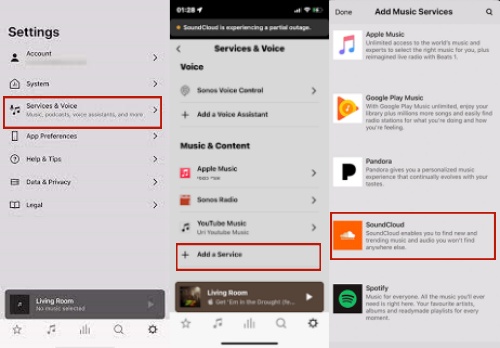
- Download, install, and launch the Sonos Controller app on your Android phone or iPhone.
- Go to Settings and tap the 'Service & Voice' bar.
- Under the 'Music & Content' section, locate and touch 'Add a Service'.
- Now tap 'SoundCloud' > 'Add to Sonos'.
- Log into your SoundCloud account. When done, you can use the SoundCloud with Sonos.
1.2 Add SoundCloud to Sonos on Computer
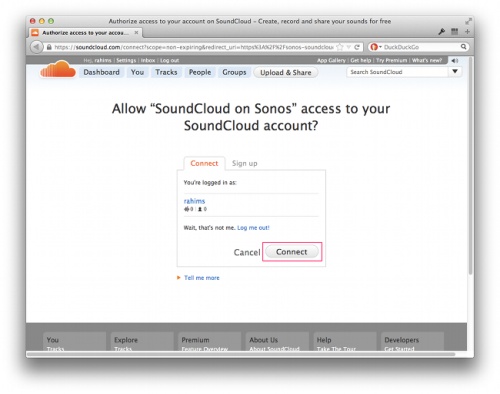
- Download, install, and open the Sonos app on your computer.
- Under the 'Select a Music Source' section, click the 'Add Music Services' button.
- Choose 'SoundCloud' to add it to Sonos.
- Click the 'I already have an account' to add your SoundCloud account.
- After that, connect SoundCloud to Sonos by clicking the link given.
- Once added, you will be taken to the success page. And you can now play your favorite SoundCloud songs through Sonos speaker.
Part 2. How to Play SoundCloud on Sonos Unlimitedly [Offline]
Although SoundCloud grants users access to a selection of tracks at no cost, it unfortunately does not offer an offline listening feature. This means that you'll likely need to utilize mobile data or connect to Wi-Fi for streaming. Poor internet connectivity can significantly mar the listening experience. Notably, the Sonos sound system boasts a built-in storage capacity that can hold up to 65,000 tracks. To enhance your musical enjoyment, we suggest using ViWizard Audio Capture to convert your favorite SoundCloud tracks into MP3 format. Moreover, if your location isn't supported by the SoundCloud Sonos integration, ViWizard also proves to be an excellent alternative solution.
ViWizard Audio Capture, compatible with both Mac and Windows systems, allows users to seamlessly record and convert SoundCloud streams into widely used audio formats such as MP3, AAC, WAV, M4A, M4B, and FLAC. It guarantees the preservation of original audio quality and retains essential track information like titles, years, and album art.
Considering that Sonos enables the addition of local music files for offline enjoyment, you can import the converted SoundCloud music into Sonos for uninterrupted playback. You also have the freedom to stream SoundCloud tunes to any smart speaker, player, or device of your choice. ViWizard Audio Capture further expands its compatibility to include other streaming services such as Pandora, YouTube Music, Apple Music, Spotify, and more, allowing you to enjoy your preferred streaming music on any device you prefer.
Key Features of ViWizard Audio Capture
Free Trial Free Trial* Security verified. 5, 481,347 people have downloaded it.
- Record any audio from streaming services, live broadcasts, and system sounds
- Support multitrack recording and save files in MP3 and more formats
- Automatically detect and retain ID3 tags while allowing manual editing
- Offer flexible audio splitting and merging tools for full customization
After successfully downloading and installing the appropriate version of ViWizard, you can follow the accompanying user guide to effortlessly download SoundCloud tracks and relish the SoundCloud experience on Sonos.
Step 1Launch and Set up the ViWizard Program
Activate the ViWizard software by double-clicking on it, presenting a user-friendly interface. Check for the presence of a SoundCloud icon or an integrated web browser to access the SoundCloud web player. In case these are missing, click the 'Plus' button to introduce them. Alternatively, you have the option to drag and drop the intended application directly into the ViWizard main screen.

Step 2Adjust the Output Parameters
You now have the option to set the output settings for your SoundCloud downloads. By clicking on the 'Audio' symbol in the bottom right, a new settings configuration window will appear. The default format is typically MP3, which is widely compatible. However, if other formats such as WAV, AAC, M4A, M4B, or FLAC are preferred, they can be selected accordingly. Additionally, audio quality can be customized through settings like bit rate, sample rate, codec, and channel configurations. Once you're satisfied with your choices, confirm with the 'OK' button to return to the main interface.

Step 3Capture and Download SoundCloud Music
From the starting window, open the SoundCloud application or navigate to the SoundCloud web player using your chosen browser. Browse and play the tracks you desire. As the music is being played, ViWizard Audio Capture will automatically start recording and downloading. To stop the recording process, simply press the 'Stop' button or close the SoundCloud application or browser window.

Step 4Edit and Save SoundCloud Songs
For every track that has been recorded, there is an 'Edit' function available. Use this to trim off any unwanted parts of the audio and to personalize ID3 tags including the year, album, and more. After editing, click 'Save' to store the SoundCloud audio files on your computer. To locate these songs within your system, go to the history folder by selecting 'Converted'.

Step 5Upload Downloaded SoundCloud Music to Sonos
To enjoy SoundCloud music on Sonos, you'll need to add all the downloaded tracks to the Sonos Controller app. Open the app on your device, navigate to 'Manage' > 'Music Library Settings', and then click the 'Add' button to incorporate your converted SoundCloud music files. Once this is complete, you can enjoy SoundCloud music on Sonos from the 'Music Library' offline without limitations through the Sonos app.
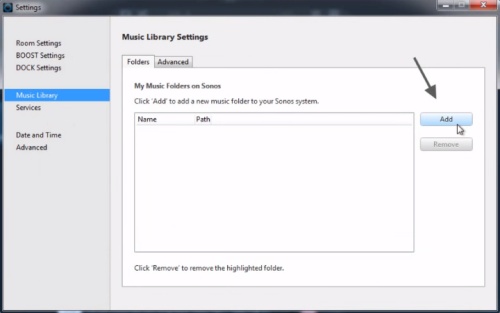
Extra Tip: Fix SoundCloud Not Working on Sonos
To enjoy your beloved SoundCloud tracks effortlessly at home with Sonos, a simple account linking process is all it takes. Despite this, some patrons have been encountering glitches such as service disruptions. If you're encountering hiccups while trying to use SoundCloud on Sonos, the following sequence of steps may provide a remedy:
- Verify that SoundCloud is accessible on Sonos in your specific location. The service is currently accessible in regions including Australia, France, Ireland, Canada, Germany, the United States, and New Zealand. If your location is not supported, ViWizard Audio Capture offers a solution.
- Examine the operational status of Sonos. Visit the official Sonos status webpage (https://status.sonos.com/) to check for any ongoing issues concerning the SoundCloud integration.
- Ensure an active internet connection for both your Sonos speaker and the device hosting the Sonos application, ideally within the same Wi-Fi network. If you prefer offline playback, you can ask for help from ViWizard Audio Capture.
- Attempt a reboot of both your Sonos speakers and the device running the Sonos app. This procedure can refresh the system and potentially rectify any momentary malfunctions.
- Confirm that your device has the most recent version of the Sonos application installed and that your Sonos speakers are updated with the newest firmware.
- Double-check the accuracy of your SoundCloud login credentials. If you've linked your account previously, attempt to reestablish the authorization.
- Seek Sonos support. Should the aforementioned steps fail to resolve your issue, consider reaching out to Sonos customer support for additional guidance.
Conclusion
This guide shows how to play SoundCloud on Sonos systems. If your region is supported, linking your SoundCloud account with Sonos is a straightforward process that allows you to stream music immediately. However, if your region isn't supported or you prefer an offline experience, ViWizard Audio Capture offers a solution. It enables you to record and convert SoundCloud tracks into standard audio formats, which can then be played on Sonos devices. Furthermore, ViWizard Audio Capture can assist in listening to SoundCloud content on various other smart speakers and devices.


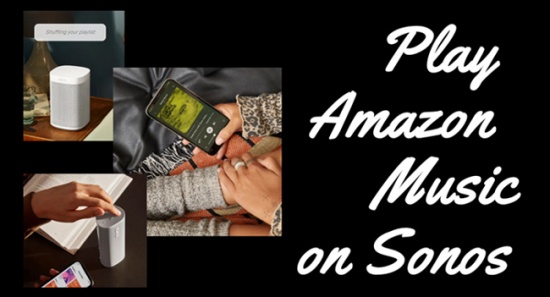
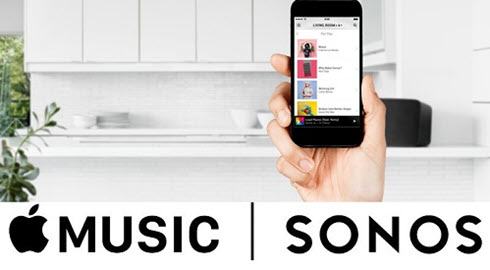
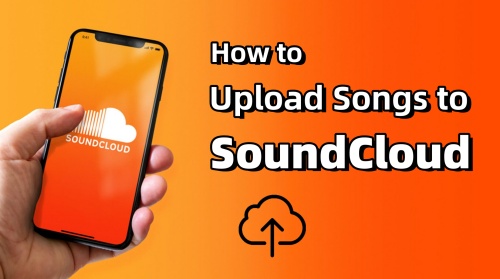

Leave a Comment (0)